2017 MERCEDES-BENZ CLA-Class display
[x] Cancel search: displayPage 41 of 202

XPress theØbutton on the control panel.
or
XPress Vehiclein the main function bar.
The vehicle menu is displayed.
XTo switch to the menu bar: slide6the
controller.
XTo select System Settings: press the con-
troller.
XTo select WiFi: turn and press the controller.
The WiFi menu appears. A search for hotspots
is carried out.
XTo select a hotspot: turn and press the con-
troller.
A menu for making the connection appears.
Connecting a device via WPS PIN (USA)
Requirement: for this type of connection, the
device to be connected must support "Connect
using WPS PIN".
XSelect Connect via WPS PIN.
XSelect the vehicle from the device to be con-
nected and "Connect using WPS PIN". The
vehicle is displayed with the SSID MB Hot‐
spot XXXXX.
The device to be connected generates a PIN.
XAlso enter this PIN into the multimedia sys-
tem.
XTo confirm the entry: press the controller.
Connecting a device via WPS PIN (Can-
ada)
Requirement: for this type of connection, the
device to be connected must support "Connect
using WPS PIN".
XPress theØbutton on the control panel.
or
XPress Vehiclein the main function bar.
The vehicle menu is displayed.
XTo switch to the menu bar: slide 6the con-
troller.
XSelect System Settings.
XTo select WiFi: turn and press the controller.
The WiFi menu appears.
XSelect one of the hotspots that has been
found.
A menu for making the connection appears.
XSelect Connect via WPS PIN.
XEnter the WPS PIN generated by the multime-
dia system into the device.
XTo confirm the entry: press the controller.
Connecting a device via WPS PBC (USA)
Requirement: for this type of connection, the
device to be connected must support "Connect
via push button".
XPress theØbutton on the control panel.
or
XPress Vehiclein the main function bar.
The vehicle menu is displayed.
XTo switch to the menu bar: slide 6the con-
troller.
XTo select System Settings: press the con-
troller.
XSelect WiFi.
The WiFi menu appears.
XSelect Connect via WPS PBC.
XSelect the vehicle from the device to be con-
nected and ConnectviaWPSPBC. The vehi-
cle is displayed with the SSID MB Hotspot
XXXXX.
XTo confirm the entry:press the controller.
Wi-Fi39
System settings
Z
Page 42 of 202

Connecting a device via WPS PBC (Can-
ada)
Requirement: for this type of connection, the
device to be connected must support "Connect
via push button".
XPress theØbutton on the control panel.
or
XPress Vehiclein the main function bar.
The vehicle menu is displayed.
XTo switch to the menu bar: slide 6the con-
troller.
XTo select System Settings: press the con-
troller.
XSelect WiFi.
The WiFi menu appears.
XTo select one of the hotspots that has been
found: turn and press the controller.
A menu for making the connection appears.
XSelect Connect via WPS PBC.
XPress the pushbutton on your device.
XTo confirm the entry: press the controller.
Generating a new security key (USA)
XPress theØbutton on the control panel.
or
XPress Vehiclein the main function bar.
The vehicle menu is displayed.
XTo switch to the menu bar: slide 6the con-
troller.
XTo select System Settings: press the con-
troller.
XTo select WiFi: turn and press the controller.
The WiFi menu appears.
XTo select GenerateSecurityKey: turn and
press the controller.
XTo select Regenerate: press the controller.
A new security key is generated.
XTo save the security key: turn the controller
and select Save.
The WiFi menu appears. The new security key will now be displayed and verified when a
connection is established via the security key.
The connection must be re-established with
the newly created security key.
iDevice connections established using the
previous security key will no longer work after
the security key is changed. You have to
reconnect these devices (
Ypage 38).
Changing the name of the SSID (USA)
XPress the Øbutton on the control panel.
or
XPress Vehiclein the main function bar.
The vehicle menu is displayed.
XTo switch to the menu bar: slide 6the con-
troller.
XTo select System Settings: press the con-
troller.
XTo select WiFi: turn and press the controller.
The WiFi menu appears.
XTo select Change SSID: turn and press the
controller.
A dialog for entering the SSID appears.
XEnter the new SSID.
XTo select ¬: turn and press the controller.
The new SSID is shown on the device to be
connected and in the Connect Using
Security Keymenu.
iDevice connections established using the
previous SSID will no longer work after the
SSID is changed. You have to reconnect these
devices (
Ypage 38).
40Wi-Fi
System settings
Page 43 of 202

Bluetooth®settings
General information about Blue-
tooth®
Bluetooth®-capable devices, e. g. mobile
phones, need to comply with a certain profile in
order to be connected to the multimedia sys-
tem. Every Bluetooth
®device has its own spe-
cific Bluetooth®name.
Bluetooth®technology is a standard for short-
range wireless data transmissions up to approx-
imately 10 m.
You can use Bluetooth
®to connect your mobile
phone to the multimedia system, for example:
Ruse the hands-free system
Restablish an Internet connection
Rlisten to music using Bluetooth®Audio
Rexchange vCards
Bluetooth®is a registered trademark of Blue-
tooth Special Interest Group (SIG) Inc.
Activating/deactivating Bluetooth®
X
Press the Øbutton.
or
XPress Vehiclein the main function bar.
The vehicle menu is displayed.
XTo select System Settings: slide6, turn
and press the controller.
A menu appears.
XTo select Activate Bluetooth: turn and
press the controller.
This switches Bluetooth
®on O or off ª.
Setting the system language
This function allows you to determine the lan-
guage for the menu displays and the navigation
messages. The selected language affects the
characters available for entry.
iThe navigation announcements are not
available in all languages. If a language is not
available, the navigation announcements will
be in English.
iWhen you set the system language, the lan-
guage of the Voice Control System will
change accordingly. If it is not supported by the Voice Control System, English will be
selected.
XPress the
Øbutton.
or
XPress Vehiclein the main function bar.
The vehicle menu is displayed.
XTo select System Settings: slide6, turn
and press the controller.
A menu appears.
XTo select Language: turn and press the con-
troller.
The list of languages appears. The #dot indi-
cates the current setting.
XSelect the desired language.
The multimedia system loads the selected
language and sets it.
Calling up the favorite functions
The favorites function can be called up as fol-
lows:
Rvia the System Settingsmenu
Rvia the Favorites button on the controller
(Ypage 21)
Rvia the Favorites button on the touchpad
(Ypage 22)
Calling up the Favorites function via the sys-
tem menu
XPress the Øbutton.
or
XPress Vehiclein the main function bar.
The vehicle menu is displayed.
XTo select System Settings: slide6and
press the controller.
A menu appears.
XTo select Favorite Functions: press the
controller.
The favorites are displayed.
XTo select the desired function, e.g. Phone‐book: turn and press the controller.
A menu appears.
Calling up the Favorites function using the
controller
XPress the favorites button on the controller.
The favorites are displayed.
XTo select the desired function, e.g. Phone‐book: turn and press the controller.
Calling up the favorite functions41
System settings
Z
Page 44 of 202

Calling up the Favorites function via the
touchpad
XPress the favorites button on the touchpad.
The favorites are displayed.
XTo select the desired function, e.g.Phone‐book: turn and press the controller.
Exiting the Favorites function
XPress the Favorites button again.
or
XPress the %button.
Further information on the Favorites function
(
Ypage 31).
Importing/exporting data
General notes
!
Never remove the stick or card when writing
data to the USB stick or the memory card. You
may otherwise lose data.
Using this function you can do the following with
your personal data:
Rtransfer your data from one multimedia sys-
tem to another multimedia system
The transfer may be limited or not possible,
depending on the vehicle's equipment.
Rmake a backup copy of your personal data
(export data) and load it again (import data)
Rprotect your data from unwanted export by
activating a PIN prompt (presetting: deacti-
vated ª)
You can either use an SD card or a USB storage
device (e.g. a USB stick) as temporary storage.
Please remember that the NFTS file system is
not supported. The FAT32 file system is recom-
mended.
You can obtain further information on data
import and export from an authorized
Mercedes-Benz Center.
Activating/deactivating PIN protec-
tion
XPress the Øbutton.
or
XPress Vehiclein the main function bar.
The vehicle menu is displayed.
XTo select System Settings: slide6, turn
and press the controller.
A menu appears.
XTo select Data Import/Export: turn and
press the controller.
XSelect Activate PIN Protection.
Activate Oor deactivate ªPIN protection.
When activating PIN protection, you will be
prompted to enter a PIN.
XTo enter the 4-digit PIN and select ¬: turn
and press the controller.
You will be prompted to enter the PIN again.
XEnter the PIN again and select ¬.
The PIN prompt now protects your personal
data from unwanted export.
iIf you deactivate your PIN protection, you
will first be prompted to enter your PIN. If you
have forgotten your PIN, an authorized
Mercedes-Benz Center can deactivate your
PIN protection for you. Alternatively, you can
deactivate PIN protection by resetting your
personal data (
Ypage 43).
42Importing/exporting data
System settings
Page 45 of 202

Importing/exporting data
XInsertth eSD memory car d (Ypage 149).
or
XConnect aUS Bdevice (e.g. aUS Bmemory
stick ) (Ypage 149).
XPress th eØ button.
or
XPress Vehicl ein themain function bar.
The vehicl emen uis displayed.
XTo select System Settings:slide 6and
press th econtroller.
A men uappears.
XTo select DataImport/Expor t:tur nand
press th econtroller.
XSelec tImport Dat aorExport Dat a.
iIf you import dat asuc has address data, th e
existing dat aon th emultimedia system is
overwritten. You will see amessage to this
effect. The multimedia system is restarte d
after th edat aimport .
If PIN protection is activated, aPIN prompt
appear swhen you select Export Data.
XTo enterth e4-digit PIN and select ¬:turn
and press th econtroller .
PIN protection is deactivated.
XTo select MemoryCard,USB 1orUSB 2:tur n
and press th econtroller .
This function exports all th edat ato th eselec-
te ddisc .
A window appear swit hth emessage that th e
dat ahas been exported.
iYou can expor taddress data, bookmarks ,
system setting sthat you hav emade and radi o
station lists, for example.
Mercedes-Ben zis no tliable for any loss of
data.
Reset function
You can reset th emultimedia system to th efac -
tory settings. This includes th edeletion of all of
your personal dat aon th emultimedia system.
Thes einclude:
RStation preset s
REntries in thedestination memory
REntries in th elist of previous destination sin
th enavigation system
REntries in th eaddress book
RAuthorized telephon e
In addition ,an activated PIN protection ,whic h
you hav eused to protect your dat aagainst
unwante dexport, will be deactivated. Resetting
is recommended before selling or transferrin g
ownership of your vehicle, for example.
Mercedes-Ben zis no tliable for any loss of data.
XPress th eØ button.
or
XPress Vehicl ein themain function bar.
The vehicl emen uis displayed.
XTo select System Settings:slide 6,turn
and press th econtroller .
A men uappears.
XTo select Reset:tur nand press th econtroller .
A prompt appear sasking whether you wish to
reset .
XSelec tYes.
A prompt appear sagain asking whether you
really wish to reset .
Reset function43
System settings
Z
Page 47 of 202

Your multimediasyste mequipment
These operatin ginstruction sdescribe all th e
standar dan doptional equipment of your multi-
media system, as available at th etime of going
to press. Country-specifi cdifference sare pos -
sible. Bear in min dthat your vehicle may no t
feature all function sdescribed here. Thi salso
applies to safety-relevan tsystems an dfunc-
tions.
Read th einformation on qualifie dspecialis t
workshop sin th evehicle Operator's Manual.
Important safet ynotes
GWARNING
If you operat emobile communication equip-
men twhil edriving, you will be distracted from
traffic conditions. You could also los econtro l
of th evehicle. There is aris kof an accident.
Only operat ethis equipment when th evehicle
is stationary.
You mus tobserv eth elegal requirements fo rth e
country in whic hyou are currentl ydrivin gwhen
operatin gmobile communication sequipment in
th evehicle.
Vehicl esettings
Calling up vehicle settings
XPress th eØ button.
or
XPress Vehicl ein themain function bar .
The vehicle men uis displayed.
XTo selec tVehicleSettings:turn an dpress
th econtroller .
XTo select th edesired vehicle setting: turn
an dpress th econtroller .
The main are awit hth esetting elemen tis
active .
Selecting adifferent vehicle setting:
XTo activat eth emen ufo rselecting th evehicle
setting :slid e5 thecontroller . Exitin
gth evehicle settings:
XTo selec t& :slid e6 andpress th econ-
troller.
Ambien tlighting
General notes
You can set th efollowin gfo rth eambien tlight-
ing:
RBrightness
Thi ssetting makes an additional change to
th ebrightness of th eambien tlighting .
RColor
Thi ssetting changes th ecolor of th eambien t
lighting .
RInteriorwelcom eligh t
Ambien tlighting is activated fo r ashort time
when th edriver's doo ris opened.
Setting th ebrightness
XCall up VehicleSettings(Ypage 45).
XTo selec tAmbien tLigh tBrightness:turn
an dpress th econtroller .
The setting elemen tis active .
XTo change th ebrightness value: turn an d
press th econtroller .
You can fin dfurther information on th einterio r
lighting in th evehicle Operator's Manual.
Setting th ecolor
XCall up VehicleSettings(Ypage 45).
XTo selec tAmbien tLigh tColo r:turn an d
press th econtroller .
The setting elemen tis active .
XTo selec t acolor :turn an dpress th econtrol-
ler .
You can fin dfurther information on th einterio r
lighting in th evehicle Operator's Manual.
Setting th einterior welcom eligh t
XCall up VehicleSettings(Ypage 45).
XTo selec tInterior Welcom eLigh t:turn
an dpress th econtroller .
XPress thecontroller .
The function is switched on or off, dependin g
on th eprevious status.
Vehicle settings45
Vehicle functions
Z
Page 48 of 202

You can find further information on the interior
lighting in the vehicle Operator's Manual.
Switching locator lighting on/off
If you switch on theLocator Lightingfunc-
tion, the exterior lighting is switched on for a
short time when it is dark. The light switch must
be set to Ã.
The exterior lighting remains on for 40 seconds
after the vehicle is unlocked. When you start the
engine, the locator lighting is switched off and
the automatic driving lights are activated.
You can find further information on the auto-
matic headlamp mode in the vehicle Operator's
Manual.
XCall up Vehicle Settings(Ypage 45).
XTo select LocatorLighting: turn and press
the controller.
XPress the controller.
The function is switched on or off, depending
on the previous status.
You can find further information on the locking
feature in the vehicle Operator's Manual.
iThere may be fewer settings or none
depending on your vehicle's equipment.
Setting the switch-off delay time
Interior lighting switch-off delay time
The interior lighting is activated for the duration
of the switch-off delay time when the SmartKey is removed from the ignition lock.
XCall up Vehicle Settings(Ypage 45).
XTo select Interior Lighting DelayedSwitch-off: turn and press the controller.
The setting element is active.
XTo change the delayed switch-off time: turn
and press the controller.
You can find further information on the interior
lighting in the vehicle Operator's Manual.
Exterior lighting switch-off delay time
If you switch on the Exterior LightingDelayed Switch-offfunction, the exterior
lighting is switched on for a short time after the
engine is switched off. The light switch must be
set to Ã. The exterior lighting remains on for 60 seconds
after the engine is switched off. If you close all
the doors and the tailgate, the exterior lighting
switches off after the set time.
XCall up Vehicle Settings(Ypage 45).
XTo select Exterior Lighting DelayedSwitch-off: turn and press the controller.
The setting element is active.
XTo change the delayed switch-off time: turn
and press the controller.
Displaying energy consumption and
generated electrical energy
A bar graph displays the energy consumption
and the generated electrical energy.
XPress Vehiclein the main function bar.
The vehicle menu is displayed.
XTo select Consumption: turn and press the
controller.
The energy consumption and the generated
electrical energy for the last 15 minutes of the
journey is shown.
For further information on energy consumption,
see the vehicle Operator's Manual.
Displaying the fuel consumption
A bar graph displays the fuel consumption.
XPress Vehiclein the main function bar.
The vehicle menu is displayed.
XTo select Consumption: turn and press the
controller.
The fuel consumption for the last 15 minutes
of the journey is shown.
Switching the ionization on/off
The ionization has a cleansing effect on the air in
the vehicle interior. Further information (see the
vehicle Operator's Manual).
XCall up Vehicle Settings(Ypage 45).
XTo select Ionization: turn and press the
controller.
The ionization is switched on or off, depend-
ing on the previous status: press and turn the
controller.
XTo exit the menu: press the %button.
46Vehicle settings
Vehicle functions
Page 49 of 202
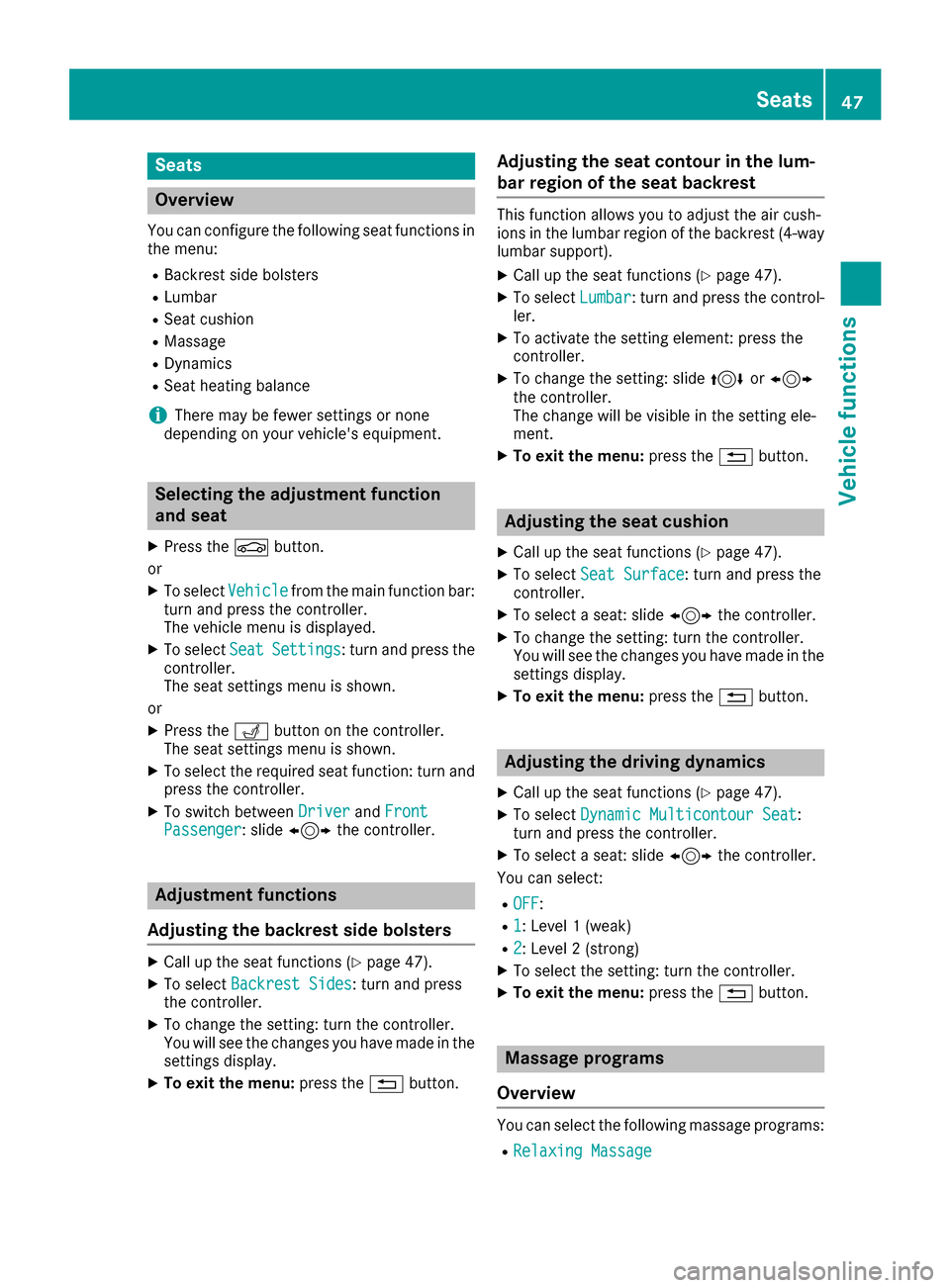
Seats
Overview
You can configure the following seat functions in
the menu:
RBackrest side bolsters
RLumbar
RSeat cushion
RMassage
RDynamics
RSeat heating balance
iThere may be fewer settings or none
depending on your vehicle's equipment.
Selecting the adjustment function
and seat
XPress the Øbutton.
or
XTo select Vehiclefrom the main function bar:
turn and press the controller.
The vehicle menu is displayed.
XTo select SeatSettings: turn and press the
controller.
The seat settings menu is shown.
or
XPress the Tbutton on the controller.
The seat settings menu is shown.
XTo select the required seat function: turn and
press the controller.
XTo switch between DriverandFrontPassenger: slide 1 the controller.
Adjustment functions
Adjusting the backrest side bolsters
XCall up the seat functions (Ypage 47).
XTo select Backrest Sides: turn and press
the controller.
XTo change the setting: turn the controller.
You will see the changes you have made in the settings display.
XTo exit the menu: press the%button.
Adjusting the seat contour in the lum-
bar region of the seat backrest
This function allows you to adjust the air cush-
ions in the lumbar region of the backrest (4-way
lumbar support).
XCall up the seat functions (Ypage 47).
XTo select Lumbar: turn and press the control-
ler.
XTo activate the setting element: press the
controller.
XTo change the setting: slide 4or1
the controller.
The change will be visible in the setting ele-
ment.
XTo exit the menu: press the%button.
Adjusting the seat cushion
XCall up the seat functions (Ypage 47).
XTo select Seat Surface: turn and press the
controller.
XTo select a seat: slide 1the controller.
XTo change the setting: turn the controller.
You will see the changes you have made in the
settings display.
XTo exit the menu: press the%button.
Adjusting the driving dynamics
XCall up the seat functions (Ypage 47).
XTo select Dynamic Multicontour Seat:
turn and press the controller.
XTo select a seat: slide 1the controller.
You can select:
ROFF:
R1: Level 1 (weak)
R2: Level 2 (strong)
XTo select the setting: turn the controller.
XTo exit the menu: press the%button.
Massage programs
Overview
You can select the following massage programs:
RRelaxing Massage
Seats47
Vehicle functions
Z