Page 27 of 178
Operating the control for vehicle and
sound settings X
Touch the touch-sensitive surface with two
fingers, spaced slightly apart.
X Turn both fingers clockwise.
The control setting is increased.
or X Turn both fingers counter-clockwise.
The control setting is decreased.
Moving the map X
Use one finger to press the touch-sensitive
surface until you reach the pressure point.
The crosshair is shown. X
Touch the touch-sensitive surface again with
one finger.
X Swipe your finger in any direction.
The map is moved is the direction of move-
ment.
Zooming in on the map X
Touch the touch-sensitive surface with two
fingers, spaced slightly apart.
X Glide your fingers away from each other.
The map scale is magnified.
Zooming out of the map X
Touch the touch-sensitive surface with two
fingers, spaced far apart.
X Glide your fingers towards each other.
The map scale is reduced. Touchpad
25Overview and operation
Page 39 of 178
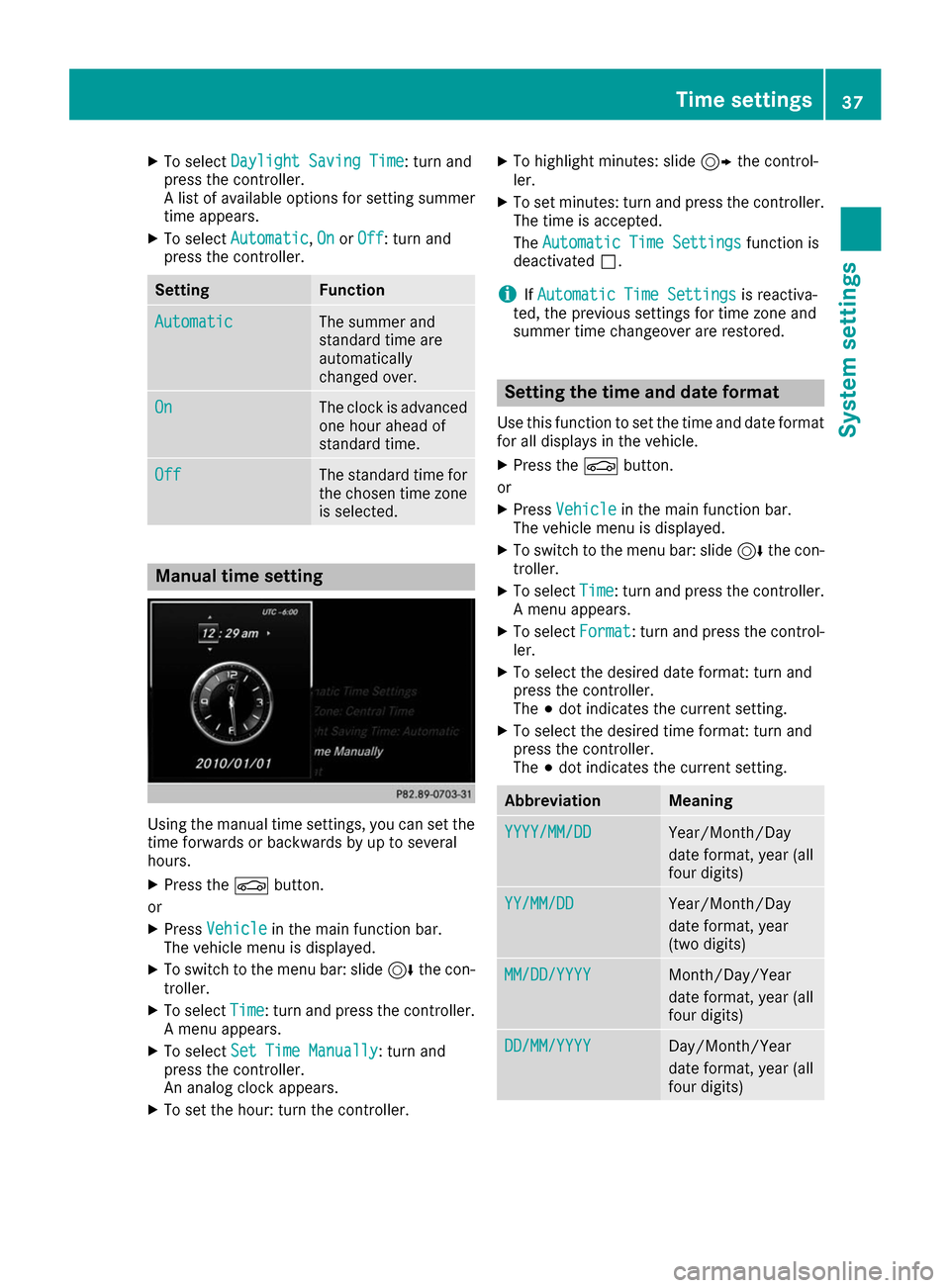
X
To select Daylight Saving Time
Daylight Saving Time: turn and
press the controller.
A list of available options for setting summer
time appears.
X To select Automatic
Automatic, On OnorOff
Off: turn and
press the controller. Setting Function
Automatic
Automatic The summer and
standard time are
automatically
changed over.
On On The clock is advanced
one hour ahead of
standard time. Off Off The standard time for
the chosen time zone is selected. Manual time setting
Using the manual time settings, you can set the
time forwards or backwards by up to several
hours.
X Press the 00D4button.
or X Press Vehicle Vehicle in the main function bar.
The vehicle menu is displayed.
X To switch to the menu bar: slide 6the con-
troller.
X To select Time
Time: turn and press the controller.
A menu appears.
X To select Set Time Manually
Set Time Manually: turn and
press the controller.
An analog clock appears.
X To set the hour: turn the controller. X
To highlight minutes: slide 9the control-
ler.
X To set minutes: turn and press the controller.
The time is accepted.
The Automatic Time Settings Automatic Time Settings function is
deactivated 0053.
i If
Automatic Time Settings Automatic Time Settings is reactiva-
ted, the previous settings for time zone and
summer time changeover are restored. Setting the time and date format
Use this function to set the time and date format for all displays in the vehicle.
X Press the 00D4button.
or X Press Vehicle Vehicle in the main function bar.
The vehicle menu is displayed.
X To switch to the menu bar: slide 6the con-
troller.
X To select Time
Time: turn and press the controller.
A menu appears.
X To select Format
Format: turn and press the control-
ler.
X To select the desired date format: turn and
press the controller.
The 003Bdot indicates the current setting.
X To select the desired time format: turn and
press the controller.
The 003Bdot indicates the current setting. Abbreviation Meaning
YYYY/MM/DD YYYY/MM/DD Year/Month/Day
date format, year (all
four digits)
YY/MM/DD YY/MM/DD Year/Month/Day
date format, year
(two digits)
MM/DD/YYYY MM/DD/YYYY Month/Day/Year
date format, year (all
four digits)
DD/MM/YYYY DD/MM/YYYY Day/Month/Year
date format, year (all
four digits) Time settings
37System settings Z
Page 164 of 178
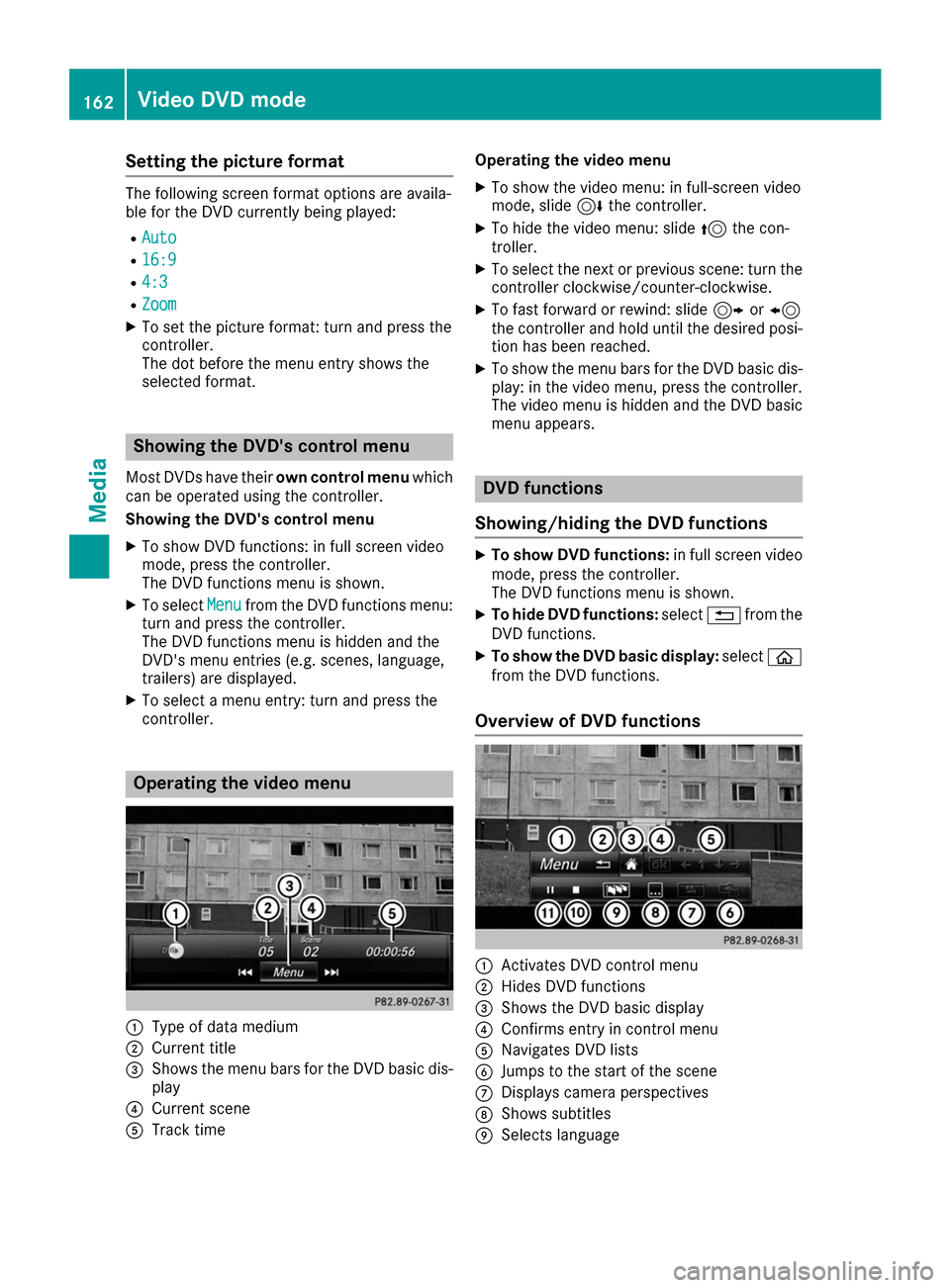
Setting the picture format
The following screen format options are availa-
ble for the DVD currently being played:
R Auto Auto
R 16:9
16:9
R 4:3
4:3
R Zoom
Zoom
X To set the picture format: turn and press the
controller.
The dot before the menu entry shows the
selected format. Showing the DVD's control menu
Most DVDs have their own control menuwhich
can be operated using the controller.
Showing the DVD's control menu
X To show DVD functions: in full screen video
mode, press the controller.
The DVD functions menu is shown.
X To select Menu
Menu from the DVD functions menu:
turn and press the controller.
The DVD functions menu is hidden and the
DVD's menu entries (e.g. scenes, language,
trailers) are displayed.
X To select a menu entry: turn and press the
controller. Operating the video menu
0043
Type of data medium
0044 Current title
0087 Shows the menu bars for the DVD basic dis-
play
0085 Current scene
0083 Track time Operating the video menu
X To show the video menu: in full-screen video
mode, slide 6the controller.
X To hide the video menu: slide 5the con-
troller.
X To select the next or previous scene: turn the
controller clockwise/counter-clockwise.
X To fast forward or rewind: slide 9or8
the controller and hold until the desired posi- tion has been reached.
X To show the menu bars for the DVD basic dis-
play: in the video menu, press the controller.
The video menu is hidden and the DVD basic
menu appears. DVD functions
Showing/hiding the DVD functions X
To show DVD functions: in full screen video
mode, press the controller.
The DVD functions menu is shown.
X To hide DVD functions: select0038from the
DVD functions.
X To show the DVD basic display: select00E2
from the DVD functions.
Overview of DVD functions 0043
Activates DVD control menu
0044 Hides DVD functions
0087 Shows the DVD basic display
0085 Confirms entry in control menu
0083 Navigates DVD lists
0084 Jumps to the start of the scene
006B Displays camera perspectives
006C Shows subtitles
006D Selects language 162
Video DVD modeMedia