2017 MERCEDES-BENZ C-Class SEDAN automatic transmission
[x] Cancel search: automatic transmissionPage 4 of 178

Index
....................................................... 4Introduction
......................................... 15
Operating safety .................................... 15
Data stored in the vehicle ...................... 16
Information on copyright ...................... .18
Your multimedia system equipment ...... 18 Overview and operation
.....................19
Overview ................................................ 19
Touchpad .............................................. .23
Basic functions ...................................... 28
Character entry (telephony) ................... 30
Character entry (navigation) .................. 31
Favorites ................................................ 33 System settings
.................................. 35
Your multimedia system equipment ...... 35
Important safety notes .......................... 35
Display settings ..................................... 35
Time settings ........................................ .36
Text reader settings ...............................38
Voice Control System settings ............... 38
Wi-Fi ...................................................... 38
Bluetooth ®
settings ............................... 40
Automatic volume adjustment ............... 40
Setting the system language .................41
Calling up and editing the Favorites
function ................................................ .41
Importing/exporting data ...................... 42
Reset function ....................................... 43 Vehicle functions
................................ 44
Your multimedia system equipment ...... 44
Important safety notes .......................... 44
Vehicle settings .....................................44
360° camera ......................................... 46
Rear view camera .................................. 47
Climate control settings ........................ 48
DYNAMIC SELECT .................................. 50 Navigation
........................................... 53
Your multimedia system equipment ...... 53
Introduction .......................................... .53Basic settings ........................................ 55
Destination entry ................................... 57
Personal POIs and routes ...................... 67
Route guidance ...................................... 71
Real-time traffic reports ......................... 77
Storing destinations ............................... 80
Map functions ........................................ 82
Navigation functions .............................. 87
Problems with the navigation system .... 89 Telephone
............................................ 91
Your multimedia system equipment ...... 91
Important safety notes .......................... 91
General notes ........................................ 91
Telephone menu .................................... 92
Connecting/disconnecting a mobile
phone .................................................... 92
Reception and transmission volume ...... 96
Using the telephone .............................. 97
Mobile phone voice recognition ........... 100
Phone book ......................................... 101
Address book ...................................... 104
Call lists ............................................... 110
Speed dial lists .................................... 112
Messages (text messages and e-
mails) ................................................... 113 Online and Internet functions
..........120
Your multimedia system equipment .... 120
Important safety notes ........................ 120
General notes ...................................... 120
Conditions for access .......................... 120
Setting up an Internet connection
(Canada) .............................................. 121
Establishing/ending the connection .... 124
Mercedes-Benz Apps ........................... 125
Mercedes-Benz Companion ................. 125
Web browser ...................................... .127 Radio
.................................................. 132
Your multimedia system equipment .... 132
Switching on the radio ......................... 132
Overview .............................................. 132
Setting the waveband .......................... 132
Station ................................................. 133
Tagging music tracks ........................... 135 2
Contents
Page 14 of 178

Street name announcements
Switching on/off (COMAND) ........... 56
Switching between summer time
and standard time ...............................36
Switching on media mode
Using the Media button ................. 141
Via the device list .......................... 142
Via the main function bar ............... 141
System settings
Automatic volume adjustment ......... 40
Bluetooth ®
....................................... 40
Date .................................................36
Importing/exporting data ................ 42
Language .........................................41
Text reader speed ............................38
Time .................................................36
Time zone ........................................36
Voice Control System ...................... 38 T
Telephone Accepting a call (COMAND) .............97
Adding a call .................................... 98
Adjusting the volume for calls .......... 28
Authorizing a mobile phone (con-
necting) ............................................ 94
Call lists ......................................... 110
Call waiting .................................... 100
Calling up the telephone menu ........ 92
Calls with several participants ......... 99
Conference calls .............................. 99
Connecting a mobile phone (gen-
eral information) .............................. 92
De-authorizing (disconnecting) a
mobile phone ................................... 96
Deleting a speed dial preset .......... 112
Deleting messages ........................ 119
Displaying Bluetooth ®
connection
details .............................................. 96
Downloading messages manuall y.. 114
E-mail ............................................. 113
E-mail requirements ....................... 113
E-mail settings ............................... 113
Ending an active call ...................... 100
Entering a number ........................... 97
Entering phone numbers .................. 97 Establishing the connection from
the mobile phone ............................. 95
Function restrictions ........................ 92
Functions available during a cal l...... 98
General notes .................................. 91
Incoming call during an existing
call ................................................. 100
Making a call .................................... 97
Message conditions ....................... 113
Message settings ........................... 113
Operating options ............................ 91
Phone book .................................... 101
Reading messages ......................... 115
Reception and transmission vol-
ume ................................................. 96
Reconnecting a mobile phone
automaticall y................................... 95
Redialing .......................................... 97
Rejecting a call (COMAND) .............. 97
Safety notes ..................................... 91
Sending DTMF tones ........................ 99
Setting up a speed dial .................. 112
Switching between calls (call wait-
ing) .................................................. 99
Switching between mobile
phones ............................................. 95
Switching the microphone on/of f.... 99
Telephone menu overview ............... 92
Text message conditions ............... 113
Text message settings ................... 113
Text messages (SMS) .................... 113
Toggling ........................................... 99
Using the telephone ......................... 97
Writing e-mails ............................... 117
Writing text messages ................... 116
Telephone number
Entering ........................................... 97
Text messages (SMS)
Calling the sender .......................... 118
Calling up the settings menu ......... 113
Configuring the text messages
displayed ....................................... 113
Deleting ......................................... 119
Displaying details ........................... 116
Downloading manually ................... 114
Editing text templates .................... 118
Inbox .............................................. 115
Reading .......................................... 115 12
Index
Page 42 of 178

Changing the name of the SSID
X
To select Vehicle
Vehiclefrom the main function bar:
turn and press the controller.
X To switch to the menu bar: slide 6the con-
troller.
X Select System Settings
System Settings.
X Select WiFi
WiFi.
The Wi-Fi menu appears.
X Select Change SSID
Change SSID.
A dialog for entering the SSID appears.
X Enter the new SSID.
X Select 0054.
X Press the controller.
From now on, when establishing a connec-
tion, the vehicle will be shown with the new
SSID both on the device to be connected and
in the Connect
Connect Using UsingSecurity
Security Key
Keymenu.
i Device connections established using the
previous SSID will no longer work after the
SSID is changed. You have to reconnect these
devices (Y page 39). Bluetooth
®
settings General information about Blue-
tooth ®
Bluetooth ®
-capable devices, e. g. mobile
phones, need to comply with a certain profile in
order to be connected to the multimedia sys-
tem. Every Bluetooth ®
device has its own spe-
cific Bluetooth ®
name.
Bluetooth ®
technology is a standard for short
range wireless data transmissions up to approx-
imately 10 m. You can use Bluetooth
®
to connect your mobile
phone to the multimedia system, for example:
R use the hands-free system
R establish an Internet connection
R listen to music using Bluetooth ®
Audio
R exchange vCards
Bluetooth ®
is a registered trademark of Blue-
tooth Special Interest Group (SIG) Inc. Activating/deactivating Bluetooth
®
X Press the 00D4button.
or X Press Vehicle
Vehicle in the main function bar.
The vehicle menu is displayed.
X To switch to the menu bar: slide 6the con-
troller.
X To select System Settings
System Settings: turn and press
the controller.
A menu appears.
X To select Activate Bluetooth Activate Bluetooth : turn and
press the controller.
This switches Bluetooth ®
on 0073 or off 0053. Automatic volume adjustment
General information
With the Automatic Automatic Volume
VolumeAdjustment
Adjustment func-
tion, the volumes of different audio sources are adjusted for each other, to compensate for rel-
ative differences in volume.
For example: changing from a relatively quiet to
a relatively loud radio station. The volume for
both stations sounds the same. Manual read-
justment of the volume is not required.
The Automatic Volume Adjustment Automatic Volume Adjustment function
is deactivated 0053when the vehicle leaves the
factory. Using this function, the dynamic range
of the music is slightly reduced. To make the
most of the audiophile sound quality, it is rec-
ommended to leave it off. 40
Automatic volume adjustmentSystem settings
Page 48 of 178

X
Call up Vehicle Settings
Vehicle Settings (Ypage 44).
X To select Automatic Locking
Automatic Locking: turn and
press the controller.
The function switches on or off, depending on
the previous setting.
You can find further information on the locking
feature in the vehicle Operator's Manual. Setting the switch-off delay time
Interior lighting switch-off delay time The interior lighting is activated for the duration
of the switch-off delay time when the SmartKey
is removed from the ignition lock.
X Call up Vehicle Settings
Vehicle Settings (Ypage 44).
X To select Interior Lighting Delayed
Interior Lighting Delayed
Switch-off Switch-off: turn and press the controller.
The setting element is active.
X To change the delayed switch-off time: turn
and press the controller.
You can find further information on the interior
lighting in the vehicle Operator's Manual.
Exterior lighting switch-off delay time If you switch on the
Exterior Lighting Exterior Lighting
Delayed Switch-off
Delayed Switch-off function, the exterior
lighting is switched on for a short time after the engine is switched off. The light switch must beset to 0058; see the vehicle Operator's Manual.
The exterior lighting remains on for 60 seconds after the engine is switched off. If you close all
the doors and the tailgate, the exterior lighting
switches off after the set time.
X Call up Vehicle Settings
Vehicle Settings (Ypage 44).
X To select Exterior Lighting Delayed
Exterior Lighting Delayed
Switch-off Switch-off: turn and press the controller.
The setting element is active.
X To change the delayed switch-off time: turn
and press the controller. Activating/deactivating the trunk lid
opening height restriction
Activating the Trunk Opening-height
Trunk Opening-height
Restriction Restriction function allows you to avoid
bumping the trunk lid on a low garage ceiling, for
example. Setting via the multimedia system is
available for the Sedan and Coupe. X
Call up Vehicle Settings
Vehicle Settings (Ypage 44).
X To select Trunk Opening-height
Trunk Opening-height
Restriction
Restriction: turn and press the controller.
The function switches on or off, depending on
the previous setting. 360° camera
General notes
The 360° camera covers the immediate sur-
roundings of the vehicle and assists you, for
instance when parking or at exits with reduced
visibility.
The 360° camera is only an aid. It is not a
replacement for your attention to your immedi-
ate surroundings. You are always responsible
for safe maneuvering and parking. Make sure
that no persons or animals are in the maneu-
vering range.
For more information on the 360° camera see
the vehicle Operator's Manual. Displaying the 360° camera image
The 360° camera image can be displayed if:
R your vehicle is equipped with a 360° camera
R the 360°
360° Camera Camera function is switched on (see
the vehicle Operator's Manual)
X Press the 00D4button.
or X Press Vehicle
Vehicle in the main function bar.
The vehicle menu is displayed.
X To select 360° Camera
360° Camera : turn and press the
controller.
The 360° camera image appears in split
screen mode.
You will see the previous view on the display if,
when the function is switched on:
R you turn the SmartKey to position 1in the
ignition lock
R you select transmission position P
R when you are driving at moderate speeds
Switching the display off manually
X To select 0039: slide 6and press the con-
troller. 46
360° cameraVehicle functions
Page 53 of 178

R
Transmission
R Sports exhaust system
R Electronic Stability Program ESP ®
There may be fewer settings or set values, or
none, depending on your vehicle's equipment.
For further information on the Individual drive
program; see the vehicle Operator's Manual. Configuration via the DYNAMIC
SELECT switch
X Use the DYNAMIC SELECT switch to select
the Individual drive program; see the vehicle
Operator's Manual.
A window appears after a short while.
X To confirm Adjust
Adjust: press the controller.
The Individual Configuration Individual Configuration menu for
setting the drive program appears.
X To select Drive
Drive, Suspension
Suspension, Steering
Steering,
Climate Control
Climate Control orEco Start/Stop
Eco Start/Stop
Function
Function: turn and press the controller.
X Select individual settings.
The menu symbol, text and image show the
selected setting.
In Mercedes-AMG vehicles, you can configure
the settings of the drive system, suspension,
transmission, sports exhaust system and Elec-
tronic Stability Program ESP ®
. Displaying vehicle data
X Press the 00D4button.
or X Press Vehicle Vehicle in the main function bar.
The vehicle menu is displayed.
X To select DYNAMIC SELECT
DYNAMIC SELECT: turn and press
the controller.
The Individual
Individual Configuration Configuration, Vehicle
Vehicle
Data
Data andEngine Data
Engine Data menus appear.
X Select Vehicle Data
Vehicle Data.
Updates of the following data are displayed:
R Road type analogous to the selected drive
program
R G-force display of longitudinal and lateral
acceleration
R Accelerator and brake pedal activity
R Activity of the suspension struts R
Wheel angle
R Overrun mode animation
The G-force display is not available in all of the
drive programs.
Daytime or night-time view is shown depending
on the automatic light sensor. Displaying engine data
X Press Vehicle Vehicle in the main function bar.
The vehicle menu is displayed.
X To select DYNAMIC SELECT
DYNAMIC SELECT: turn and press
the controller.
The Individual Individual Configuration
Configuration, Vehicle
Vehicle
Data
Data andEngine Data
Engine Data menus appear.
X Select Engine Data
Engine Data.
The following current data is displayed:
R Engine output
R Engine torque
R Engine oil temperature
R On-board electrical system voltage
i The values for engine output and engine tor-
que may deviate from the nominal values.
Items that can influence this are, for example:
R Engine speed
R Sea level
R Fuel grade
R Outside temperature
In Mercedes-AMG vehicles you will see current
data on the transmission oil temperature
instead of the on-board electrical system volt-
age. Setting options
You can choose from the following settings for
the drive: C Comfort
S Sport
S+ Sport +
M Manual
E EcoDYNAMIC SELECT
51Vehicle functions Z
Page 54 of 178

You can make the following settings for the sus-
pension: C Comfort
S Sport
S+ Sport +
You can make the following settings for the
steering:
C Comfort
S Sport
You can choose from the following settings for
climate control:
E Eco
C Comfort
You can choose from the following settings for
the ECO start/stop function:
On Switches the ECO
start/stop function
on
Off Switches the ECO
start/stop function
off
You can make the following settings for ECO
Assist (PLUG-IN HYBRID vehicles):
On Switches ECO Assist
on
Off Switches ECO Assist
off
Setting options for Mercedes-AMG
vehicles
You can choose from the following settings for
the drive: R Race
C Comfort S Sport
S+ Sport +
You can make the following settings for the sus-
pension: C Comfort
S Sport
S+ Sport +
You can choose from the following settings for
the transmission:
D Automatic
M Manual
You can make the following settings for the
sports exhaust system:
C Comfort
S Sport
S+ Sport +
You can choose from the following settings for
the Electronic Stability Program ESP
®
: S Sport
On Activates the Electronic Sta-
bility Program ESP
® For further information on the Individual drive
program; see the vehicle Operator's Manual.52
DYNAMIC SELECTVehicle functions
Page 97 of 178

To ensure an optimum language quality, you can
set the mobile phone's transmission and recep-
tion volume (Y page 96).
If the Authorization Failed
Authorization Failed message
appears, you may have entered a different pass-
key or exceeded the prescribed time limit.
Repeat the procedure.
i Some mobile phones require a passkey with
four or more digits.
i If you wish to re-authorize the mobile phone
after de-authorizing it, you can choose
another passkey for it. Establishing the connection from the
mobile phone
The Bluetooth ®
device name of the multimedia
system is MB Bluetooth
MB Bluetooth.
X Multimedia system: call up the telephone
menu.
X To switch to the menu bar: slide 6the con-
troller.
X To select Connect Device
Connect Device: turn and press
the controller.
The device list is displayed.
X To select Connect via Phone
Connect via Phone: turn and
press the controller.
A message is displayed, stating that you can
start the search on your mobile phone.
X Mobile phone: start the search for a Blue-
tooth ®
device (see manufacturer's operating
instructions).
The multimedia system is displayed with the
name MB Bluetooth
MB Bluetooth in the mobile phone's
device list.
X Select MB Bluetooth MB Bluetooth.
A prompt appears in the multimedia system's display asking if the mobile phone should be
authorized.
X Multimedia system: selectYes Yes.
If No
No is selected, the procedure is canceled.
If your mobile phone supports Secure Simple
Pairing, a code is now displayed on both devi- ces.
The code is the same
X Multimedia system: selectYes
Yes.
X Mobile phone: confirm the code. Depending
on the mobile phone used, you may have to
confirm the connection to the multimedia sys- tem and for the PBAP and MAP Bluetooth
®
profiles. The prompt to confirm may take up
to two minutes to be displayed. You may also save the confirmation on the mobile phone
(see the manufacturer's operating instruc-
tions).
The mobile phone is now authorized and con-
nected to the multimedia system. You can
now speak using the hands-free system.
To ensure an optimum language quality, you can
set the mobile phone's transmission and recep- tion volume (Y page 96).
The code is different
X Multimedia system: selectNo No.
The process is canceled. Repeat the proce-
dure.
If your mobile phone does not support Secure
Simple Pairing, an input menu is displayed for
the passkey. The passkey is a one- to sixteen-
digit number combination which you can choose
yourself. Enter the same passkey in both the
multimedia system and on the mobile phone and
confirm. Depending on the mobile phone used,
you may have to confirm the connection to the
multimedia system and for the PBAP and MAP
Bluetooth ®
profiles. Reconnecting automatically
The multimedia system always searches for the last connected mobile phone.
If no connection can be made to the most
recently connected mobile phone, the system
searches for the mobile phone that was con-
nected before that one. Switching between mobile phones
If you have authorized more than one mobile
phone, you can switch between the individual
phones.
X To call up the telephone menu: press the
002B button.
X To show the menu bar: slide 6the control-
ler. Connecting/disconnecting a mobile phone
95Telephone Z
Page 155 of 178
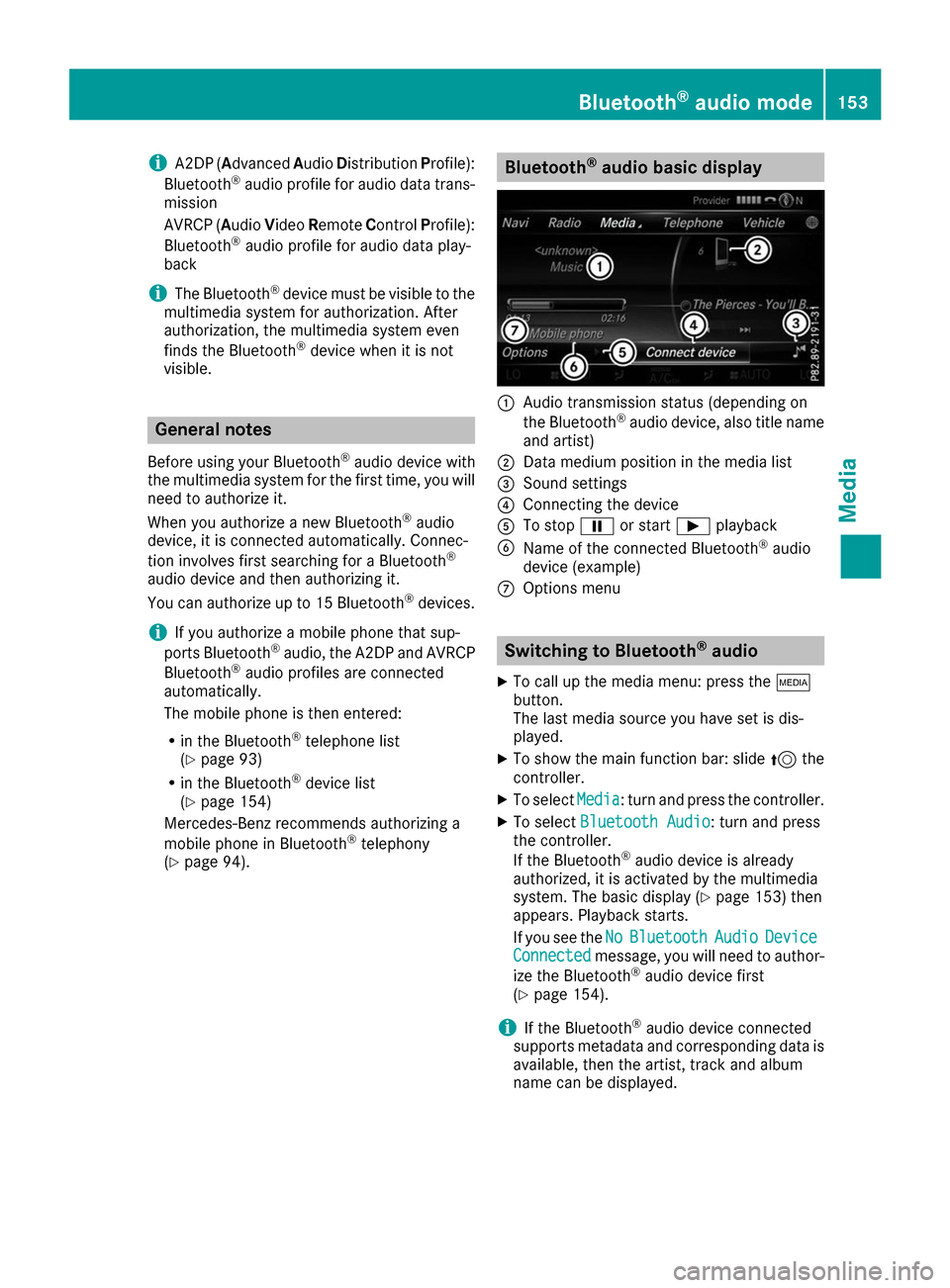
i
A2DP (A
dvanced AudioDistribution Profile):
Bluetooth ®
audio profile for audio data trans-
mission
AVRCP (Audio VideoRemote ControlProfile):
Bluetooth ®
audio profile for audio data play-
back
i The Bluetooth ®
device must be visible to the
multimedia system for authorization. After
authorization, the multimedia system even
finds the Bluetooth ®
device when it is not
visible. General notes
Before using your Bluetooth ®
audio device with
the multimedia system for the first time, you will need to authorize it.
When you authorize a new Bluetooth ®
audio
device, it is connected automatically. Connec-
tion involves first searching for a Bluetooth ®
audio device and then authorizing it.
You can authorize up to 15 Bluetooth ®
devices.
i If you authorize a mobile phone that sup-
ports Bluetooth ®
audio, the A2DP and AVRCP
Bluetooth ®
audio profiles are connected
automatically.
The mobile phone is then entered:
R in the Bluetooth ®
telephone list
(Y page 93)
R in the Bluetooth ®
device list
(Y page 154)
Mercedes-Benz recommends authorizing a
mobile phone in Bluetooth ®
telephony
(Y page 94). Bluetooth
®
audio basic display 0043
Audio transmission status (depending on
the Bluetooth ®
audio device, also title name
and artist)
0044 Data medium position in the media list
0087 Sound settings
0085 Connecting the device
0083 To stop 00CFor start 00D0playback
0084 Name of the connected Bluetooth ®
audio
device (example)
006B Options menu Switching to Bluetooth
®
audio
X To call up the media menu: press the 00FD
button.
The last media source you have set is dis-
played.
X To show the main function bar: slide 5the
controller.
X To select Media
Media: turn and press the controller.
X To select Bluetooth Audio Bluetooth Audio: turn and press
the controller.
If the Bluetooth ®
audio device is already
authorized, it is activated by the multimedia
system. The basic display (Y page 153) then
appears. Playback starts.
If you see the No NoBluetooth
Bluetooth Audio
AudioDevice
Device
Connected
Connected message, you will need to author-
ize the Bluetooth ®
audio device first
(Y page 154).
i If the Bluetooth ®
audio device connected
supports metadata and corresponding data is
available, then the artist, track and album
name can be displayed. Bluetooth
®
audio mode 153Media Z