2017 MERCEDES-BENZ C-Class SEDAN bluetooth
[x] Cancel search: bluetoothPage 115 of 178

X
To select Yes
Yes: turn and press the controller.
All speed dials are deleted. Messages (text messages and e-
mails) General notes
New messages are identified by the 008Fsym-
bol in the display of the multimedia system and
an audible signal. Once you have read all the
messages, the symbol is no longer displayed.
The multimedia system displays the 100 newest text messages and e-mails.
The ú symbol is displayed when the mobile
phone's message memory is full. The symbol is
no longer displayed if you delete messages on
the mobile phone. Function restrictions
Text messages cannot be written while the vehi- cle is in motion. Requirements
To use the message functions, the connected
mobile phone must support the MAP Bluetooth ®
profile. The prompt for the MAP Bluetooth ®
pro-
file may have to be confirmed on the mobile
phone.
With some mobile phones, some settings still
have to be made after connecting to the multi-
media system (see the manufacturer's operat-
ing instructions). The messages are then dis-
played the next time you connect to the multi-
media system.
An e-mail account must be set up on the mobile
phone for the e-mail function (see the manufac-
turer’s operating instructions).
To read and write e-mails in the multimedia sys- tem, the e-mail account first needs to be con-
figured (Y page 114).
Some mobile phones with the MAP Bluetooth ®
profile:
R only show new text messages
R do not support the deleting or editing of text
messages
R do not support the drafts folder for text mes-
sages R
do not support the sending of text messages
R do not support the e-mail function
R do not send messages when in a locked sta-
tus.
Not all mobile phones available on the market
are equally suitable. Further information about
settings and supported functions of Bluetooth ®
-
capable mobile phones can be found on the
Internet at
http://www.mercedes-benz.com/connect .
Or call the Mercedes-Benz Customer Assistance
Center at 1-800-FOR-MERCedes
(1-800-367-6372) (for the USA) or Customer
Relations at 1-800-387-0100 (for Canada). Settings
Calling up the settings menu for mes-
sages X
To call up the telephone menu: press the
002B button.
X To switch to the menu bar: slide 6the con-
troller.
X To select 0083: turn and press the controller.
The message menu is displayed.
X To switch to the menu bar: slide 6the con-
troller.
X To select Settings Settings: turn and press the con-
troller.
The text message settings and the available e-
mail accounts of the connected mobile phone will be displayed.
Configuring the text messages dis-
played X
Call up the settings menu for messages
(Y page 113).
X To highlight Text Message Text Message : turn the control-
ler.
X To select G: slide 9the controller.
A menu with the following options is shown:
R All Messages
All Messages
All the messages are displayed.
R New Messages New Messages
Only the messages that are new on the
mobile phone are displayed. You can also Messages (text messages and e-mails)
113Telephone Z
Page 122 of 178

Your multimedia system equipment
These operating instructions describe all the
standard and optional equipment of your multi-
media system, as available at the time of going
to press. Country-specific differences are pos-
sible. Bear in mind that your vehicle may not
feature all functions described here. This also
applies to safety-relevant systems and func-
tions.
Read the information on qualified specialist
workshops in the vehicle Operator's Manual. Important safety notes
G
WARNING
If you operate information systems and com-
munication equipment integrated in the vehi- cle while driving, you will be distracted from
traffic conditions. You could also lose control of the vehicle. There is a risk of an accident.
Only operate the equipment when the traffic
situation permits. If you are not sure that this
is possible, park the vehicle paying attention
to traffic conditions and operate the equip-
ment when the vehicle is stationary.
You must observe the legal requirements for the country in which you are driving when operating
the system. General notes
Connection difficulties while the vehi-
cle is in motion
The connection may be lost if: R the mobile phone network coverage is insuf-
ficient
R the vehicle has moved into a mobile phone
cell with no free channels
R the SIM card used is not compatible with the
network available Function restrictions (Canada)
You will not be able to use the Mercedes-Benz
Apps and Internet connection, or will no longer
be able to use them, or may have to wait before
using them, in the following situations:
R if your mobile phone is switched off
R if your mobile phone has not been enabled for
Internet access
R if the Bluetooth ®
function is switched off on
the multimedia system and the desired phone
is to be connected via Bluetooth ®
R if the Bluetooth ®
function is switched off on
the mobile phone and the phone is to be con-
nected via Bluetooth ®
R if the mobile phone is not connected via USB
and the phone is to be connected via USB
R if neither the mobile phone network nor the
mobile phone allow simultaneous use of a
phone and an Internet connection
R if the mobile phone has not been enabled for
Internet access via Bluetooth ®
and/or USB
The driver is not permitted to call up websites
while driving and use of the Mercedes-Benz
Apps is restricted.
i It is possible that you may not be able to
receive calls when an Internet connection is
active. This depends on the mobile phone and
the mobile phone network used. Conditions for access
USA: to use Mercedes-Benz Apps and Internet
access, mbrace must be activated and opera-
tional. Furthermore, mbrace must be activated
for Mercedes-Benz Apps and Internet access.
Take note of the connection priorities. An emer- gency call has the highest priority. When a ser-
vice call, e.g. a breakdown service call or the MB
Info Call, is active, an emergency call can still be initiated. A service call, on the other hand, has
priority over a current Internet connection.
Therefore, you cannot establish an Internet con-nection during a service call.
Canada: a mobile phone must be connected via
Bluetooth ®
(Y page 92) or USB (Y page 157)
with the multimedia system. Furthermore, you
need a valid mobile service contract with a data option, which is used to calculate the associated
connection costs. 120
Conditions for accessOnline and Internet functions
Page 123 of 178

Conditions for a Bluetooth
®
connection
R The mobile phone supports at least one of the
Bluetooth ®
profiles DUN (Dial- UpNetwork-
ing) or PAN (Personal AreaNetwork).
The Bluetooth ®
profiles DUN and PAN enable
the Internet connection of the mobile phone
to be made available to the system.
Conditions for a USB connection
R The mobile phone supports at least one of the
USB classes:
- RNDIS (Remote NetworkDriverInterface
Specification)
- CDC/NCM (Network ControlModel)
- CDC/ECM ( EthernetControlModel)
- CDC/ACM ( AccessControl Model)
The USB classes enable the mobile phone
Internet connection to be made available to
the system.
The terms of use are shown when the system is
used for the first time and then once a year
thereafter. Only read and accept the terms of
use when the vehicle is stationary.
The driver is not permitted to call up websites
while driving and use of the Mercedes-Benz
Apps is restricted.
i The availability of individual Mercedes-Benz
Apps may vary depending on the country. Setting up an Internet connection
(Canada) Procedure and general information
In order to set up a mobile phone for Internet
access, your mobile phone must be connected
to the multimedia system via Bluetooth ®
(Y page 92) or USB (Y page 145).
If you are using Internet access for the first time,
you must enable the connected mobile phone
for Internet access (Y page 121). If the con-
nected mobile phone supports the Bluetooth ®
PAN profile or the USB classes RNDIS,
CDC/NCM or CDC/ECM, you do not need to
make additional settings. The Internet connec-
tion is established. If the connected mobile
phone does not support the named Bluetooth ®
profile or the named USB classes, predefined
(Y page 122) or manual access data
(Y page 122) must be set. While initializing the mobile phone for the Inter-
net connection, access data which is already on the mobile phone may be overwritten. You
should therefore check the settings on the
mobile phone (see the manufacturer's operatinginstructions). Enabling the mobile phone for Inter-
net access
X Call up Internet functions (Y page 124).
X To switch to the menu bar: slide 6the con-
troller.
X To select Settings Settings: turn and press the con-
troller.
X To select Configure Internet Settings
Configure Internet Settings:
turn and press the controller.
A message is displayed telling you that the
settings for the Internet functions depend on
your mobile phone network provider and your mobile phone.
If a mobile phone has already been enabled,
the device list is displayed.
X To select Start Search Start Search : turn and press the
controller.
Mobile phones are displayed that:
R are connected to the multimedia system
R fulfill the conditions for the Internet func-
tions
R have not yet been set up for the Internet
function X
To select a mobile phone from the device list:
turn the controller and press to confirm.
If the mobile phone supports the Bluetooth ®
PAN profile or the USB classes RNDIS, CDC/ NCM or CDC/ECM, Internet access is set up.
You can use the Internet functions.
If the connected mobile phone does not sup-
port the named Bluetooth ®
profile or the
named USB classes, predefined (Y page 122) Setting up an Internet connection (Canada)
121Online and Internet functions Z
Page 143 of 178

Your multimedia system equipment
These operating instructions describe all the
standard and optional equipment of your multi-
media system, as available at the time of going
to press. Country-specific differences are pos-
sible. Bear in mind that your vehicle may not
feature all functions described here. This also
applies to safety-relevant systems and func-
tions.
Read the information on qualified specialist
workshops in the vehicle Operator's Manual. Activating media mode
General notes
There are several ways to activate media sour-
ces using the multimedia system.
The relevant sections of the Operator's Manual
describe the simplest way to activate a media
source. This section describes all options for
activating media sources. If you wish to play
external media sources, the default display
must already be turned on. Connections for external media sour-
ces
The following external media sources can be
used:
R Apple ®
devices (e.g. iPhone ®
)
R USB devices (e.g. USB stick, MP3 player)
Two USB ports are located in the stowage
space under the armrest.
R CD
R DVD video R
SD cards
R devices with Bluetooth ®
connection Activating media using the button
X To call up the media menu: press the 00FD
button.
The last media source you have set is dis-
played.
X Press the 00FDbutton again.
The menu appears with the available media
sources.
X To select the media source: turn the control-
ler and press to confirm.
Depending on the vehicle equipment, the fol- lowing media sources will be available:
R Disc Disc
R Memory Card
Memory Card
R Media Register
Media Register
R Media Interface 1
Media Interface 1
R Media Interface 2
Media Interface 2
R Bluetooth Audio
Bluetooth Audio
If playable music files are found, they will be
played by the multimedia system. Activating media using the main func-
tion bar
X To display the main function bar: slide 5the
controller.
X To select Media Media: turn and press the controller.
The last media source you have set is dis-
played.
X To select Media
Media in media mode: slide 5and
press the controller.
The menu appears with the available media
sources.
X To select the media source: turn the control-
ler and press to confirm.
If the media source contains music or video
files, these will be played. The corresponding
basic display appears. Activa
ting media mode
141Media
Page 154 of 178

Calling up memory space info
X
In media mode: press the 00FDbutton.
A menu appears with the available media
sources.
X To select the media source: turn the control-
ler and press to confirm.
X To switch to the menu bar: slide 6the con-
troller.
X To select Options Options: turn and press the con-
troller.
X Select Manage Media Register
Manage Media Register.
X Select Memory Info
Memory Info. Selecting a playback mode
The following options are available:
R Normal Track Sequence
Normal Track Sequence: the tracks are
played in the normal order (e.g. track 1, 2, 3
etc.).
R Random Random Medium
Medium: all the tracks on the medium
are played in random order.
R Random Track List
Random Track List: the tracks in the cur-
rently active track list are played in random
order. X
In media mode: press the 00FDbutton.
A menu appears with the available media
sources.
X To select the media source: turn the control-
ler and press to confirm.
X To switch to the menu bar: slide 6the con-
troller.
X To select Options
Options: turn and press the con-
troller.
X Select Playback Mode Playback Mode.
The options list appears. The 003Bdot indicates
the current setting.
X Select the desired option.
The option is switched on. For all options
except Normal Track Sequence Normal Track Sequence, you will
see a corresponding icon in the main display.
i The
Normal Track Sequence
Normal Track Sequence option is
automatically selected when you change the
disc you are currently listening to or when you
select a different medium. If an option is
selected, it remains selected after the multi-
media system is switched on or off. Bluetooth
®
audio mode Requirements
The Bluetooth ®
function must be activated in
the multimedia system (Y page 40).
Bluetooth ®
audio mode requires a Bluetooth ®
-
capable audio device.
Check your Bluetooth ®
audio device for the fol-
lowing; see the manufacturer's operating
instructions:
R Bluetooth ®
audio profile
The Bluetooth ®
audio device must support
the A2DP and AVRCP Bluetooth ®
audio pro-
files.
R Bluetooth ®
visibility
Certain Bluetooth ®
audio devices do not just
require activation of the Bluetooth ®
function.
In addition, your device must be made "visi-
ble" to other devices.
R Bluetooth ®
device name
This device name is predetermined but can
usually be changed. For a clear selection of
the Bluetooth ®
device, Mercedes-Benz rec-
ommends that you customize the device
name. 152
Bluetooth ®
audio modeMedia
Page 155 of 178
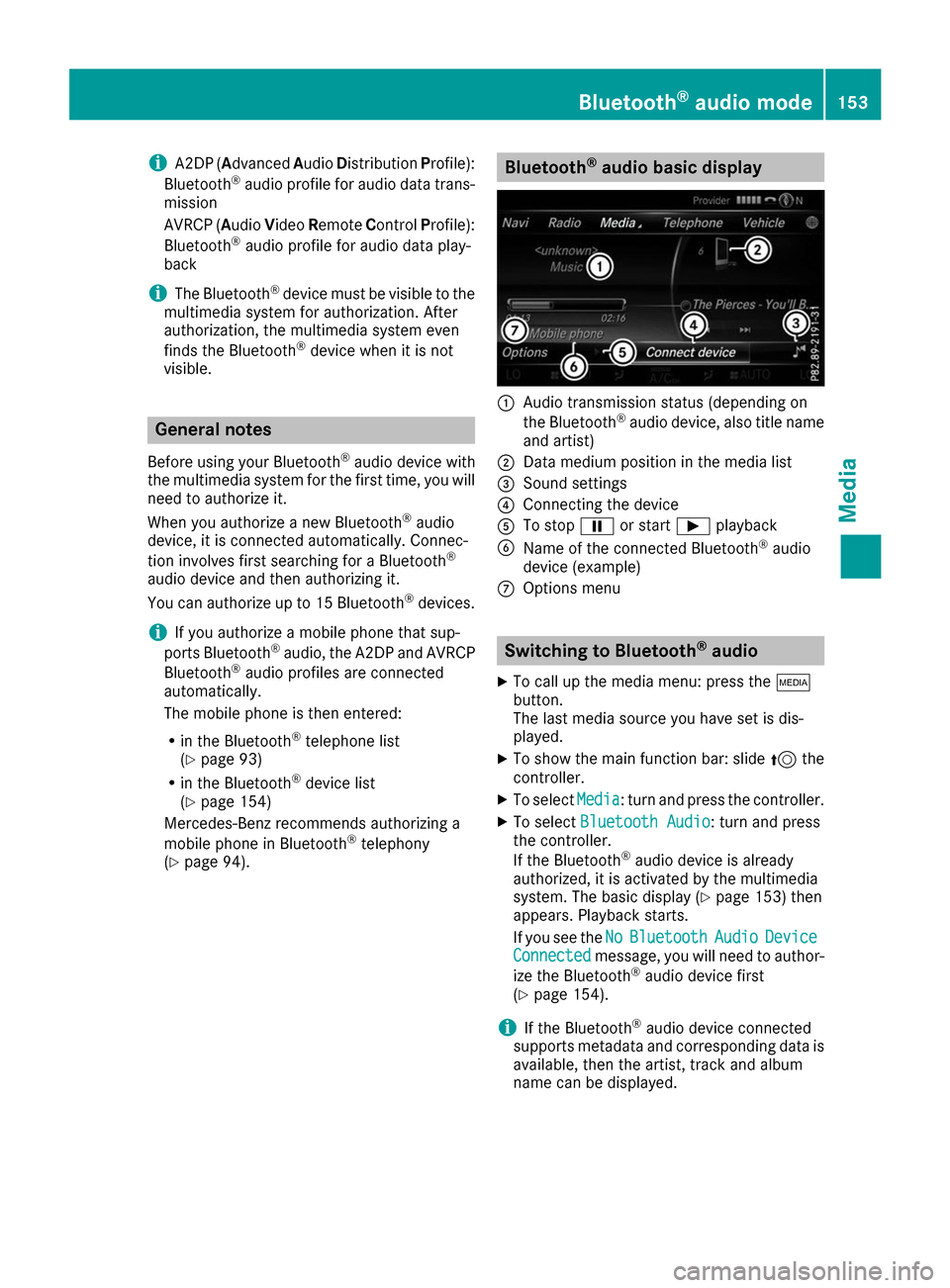
i
A2DP (A
dvanced AudioDistribution Profile):
Bluetooth ®
audio profile for audio data trans-
mission
AVRCP (Audio VideoRemote ControlProfile):
Bluetooth ®
audio profile for audio data play-
back
i The Bluetooth ®
device must be visible to the
multimedia system for authorization. After
authorization, the multimedia system even
finds the Bluetooth ®
device when it is not
visible. General notes
Before using your Bluetooth ®
audio device with
the multimedia system for the first time, you will need to authorize it.
When you authorize a new Bluetooth ®
audio
device, it is connected automatically. Connec-
tion involves first searching for a Bluetooth ®
audio device and then authorizing it.
You can authorize up to 15 Bluetooth ®
devices.
i If you authorize a mobile phone that sup-
ports Bluetooth ®
audio, the A2DP and AVRCP
Bluetooth ®
audio profiles are connected
automatically.
The mobile phone is then entered:
R in the Bluetooth ®
telephone list
(Y page 93)
R in the Bluetooth ®
device list
(Y page 154)
Mercedes-Benz recommends authorizing a
mobile phone in Bluetooth ®
telephony
(Y page 94). Bluetooth
®
audio basic display 0043
Audio transmission status (depending on
the Bluetooth ®
audio device, also title name
and artist)
0044 Data medium position in the media list
0087 Sound settings
0085 Connecting the device
0083 To stop 00CFor start 00D0playback
0084 Name of the connected Bluetooth ®
audio
device (example)
006B Options menu Switching to Bluetooth
®
audio
X To call up the media menu: press the 00FD
button.
The last media source you have set is dis-
played.
X To show the main function bar: slide 5the
controller.
X To select Media
Media: turn and press the controller.
X To select Bluetooth Audio Bluetooth Audio: turn and press
the controller.
If the Bluetooth ®
audio device is already
authorized, it is activated by the multimedia
system. The basic display (Y page 153) then
appears. Playback starts.
If you see the No NoBluetooth
Bluetooth Audio
AudioDevice
Device
Connected
Connected message, you will need to author-
ize the Bluetooth ®
audio device first
(Y page 154).
i If the Bluetooth ®
audio device connected
supports metadata and corresponding data is
available, then the artist, track and album
name can be displayed. Bluetooth
®
audio mode 153Media Z
Page 156 of 178

Searching for and authorizing a Blue-
tooth ®
audio device
Searching for a Bluetooth ®
audio device
X Switch on Bluetooth ®
audio mode
(Y page 153).
X Slide 6the controller.
The media menu bar is shown.
X To select Connect Device
Connect Device: turn and press
the controller.
X To select Search for Audio Devices
Search for Audio Devices:
press the controller.
A message appears.
X Select Start Search Start Search.
The multimedia system searches for Blue-
tooth ®
audio devices within range and adds
them to the Bluetooth ®
device list.
The duration of the search depends on the
number of Bluetooth ®
audio devices within
range and their characteristics. 0043
Bluetooth ®
audio player within range and
already authorized
0044 Newly detected mobile phone with Blue-
tooth ®
audio mode in range
The Bluetooth ®
device list displays all author-
ized devices, whether they are within range or
not. After a device search, devices which are
within range but not authorized are also dis-
played.
If the multimedia system cannot find your Blue-
tooth ®
audio device, external authorization may
follow (Y page 154).
Authorizing a Bluetooth ®
audio device
X In the Bluetooth ®
device list, select a Blue-
tooth ®
audio device that has not yet been
authorized: turn and press the controller.
Authorization starts. Depending on which Bluetooth
®
audio device
is being used, the device can be authorized
either by entering a passkey or by Secure
Simple Pairing. You can find information on
this in the "Authorizing (connecting) a mobile
phone" section (Y page 94).
After successful authorization, the Blue-
tooth ®
audio device is connected and starts
playing.
i With some Bluetooth ®
audio devices, play-
back must initially be started on the device
itself, so that the multimedia system can play
the audio data. Bluetooth ®
must also be given
as a media output location for the audio
device used.
i The Bluetooth ®
audio device must support
Bluetooth ®
version 2.1 for connection via
Secure Simple Pairing. The multimedia sys-
tem creates a six-digit code which is dis-
played simultaneously on both devices that
are to be connected.
For some Bluetooth ®
audio devices, the pair-
ing must also be confirmed within 10 sec-
onds. External authorization
If the multimedia system does not find your
Bluetooth ®
audio device (Y page 154), this may
be due to particular security settings on your
Bluetooth ®
audio device. In this case, check
whether your Bluetooth ®
audio device can
locate the multimedia system.
The Bluetooth ®
device name of the multimedia
system is MB Bluetooth MB Bluetooth.
X Switch on Bluetooth ®
audio mode
(Y page 153).
X Slide 6the controller.
The media menu bar is shown.
X To select Connect Device
Connect Device: turn and press
the controller.
X To select Connect
Connect via
viaAudio
Audio Device
Device: turn
and press the controller.
X Start the authorization on your Bluetooth ®
audio device (see the manufacturer's operat- ing instructions).
After successful authorization, the Blue-
tooth ®
audio device is connected and starts
playing. 154
Bluetooth ®
audio modeMedia
Page 157 of 178
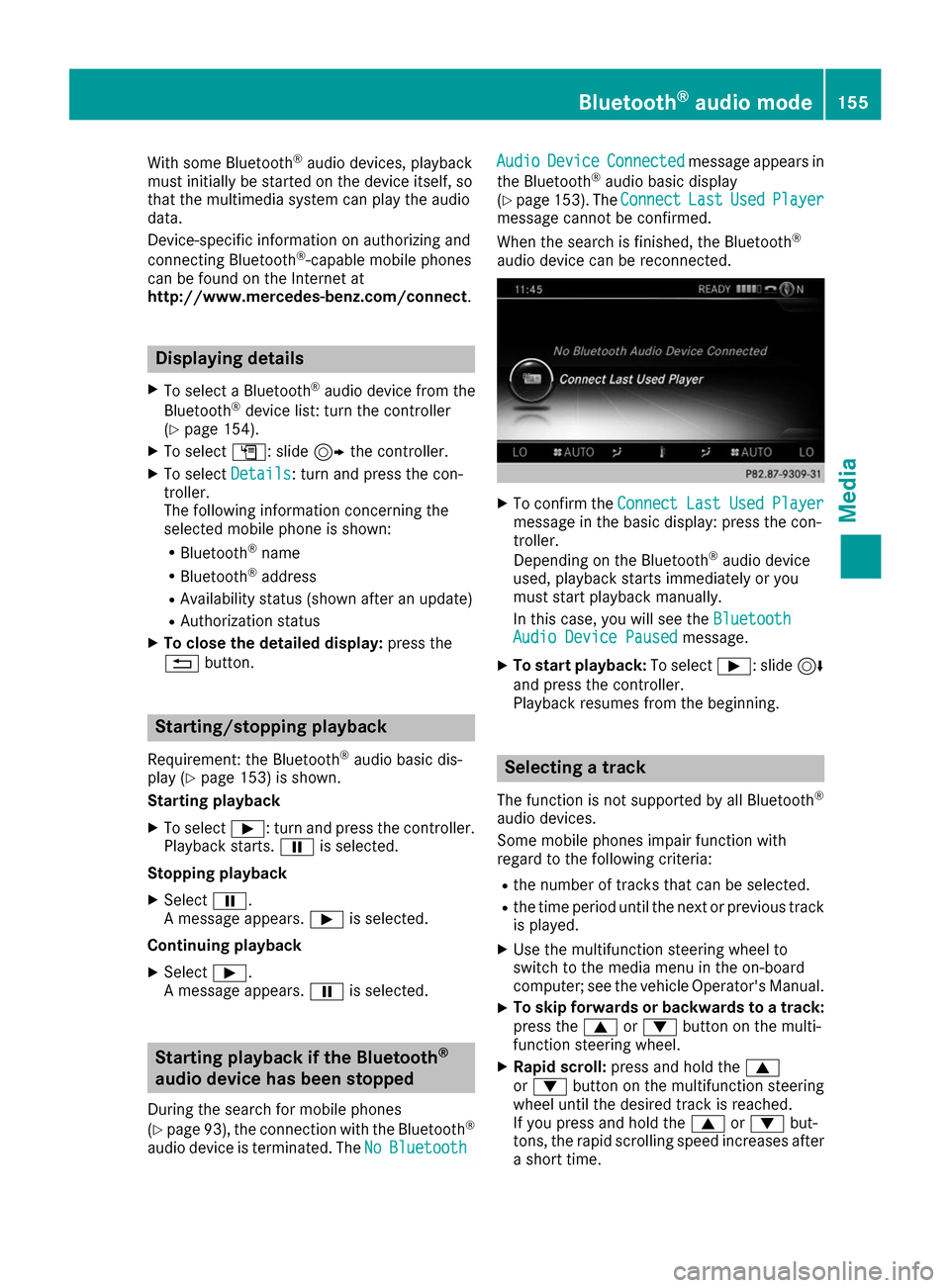
With some Bluetooth
®
audio devices, playback
must initially be started on the device itself, so
that the multimedia system can play the audio
data.
Device-specific information on authorizing and
connecting Bluetooth ®
-capable mobile phones
can be found on the Internet at
http://www.mercedes-benz.com/connect .Displaying details
X To select a Bluetooth ®
audio device from the
Bluetooth ®
device list: turn the controller
(Y page 154).
X To select G: slide 9the controller.
X To select Details Details: turn and press the con-
troller.
The following information concerning the
selected mobile phone is shown:
R Bluetooth ®
name
R Bluetooth ®
address
R Availability status (shown after an update)
R Authorization status
X To close the detailed display: press the
0038 button. Starting/stopping playback
Requirement: the Bluetooth ®
audio basic dis-
play (Y page 153) is shown.
Starting playback
X To select 00D0: turn and press the controller.
Playback starts. 00CFis selected.
Stopping playback
X Select 00CF.
A message appears. 00D0is selected.
Continuing playback X Select 00D0.
A message appears. 00CFis selected. Starting playback if the Bluetooth
®
audio device has been stopped
During the search for mobile phones
(Y page 93), the connection with the Bluetooth ®
audio device is terminated. The No NoBluetooth
Bluetooth Audio Audio
Device Device Connected
Connected message appears in
the Bluetooth ®
audio basic display
(Y page 153). The Connect
Connect Last
LastUsed
UsedPlayer
Player
message cannot be confirmed.
When the search is finished, the Bluetooth ®
audio device can be reconnected. X
To confirm the Connect ConnectLast
LastUsed
UsedPlayer
Player
message in the basic display: press the con-
troller.
Depending on the Bluetooth ®
audio device
used, playback starts immediately or you
must start playback manually.
In this case, you will see the Bluetooth Bluetooth
Audio Device Paused
Audio Device Paused message.
X To start playback: To select00D0: slide 6
and press the controller.
Playback resumes from the beginning. Selecting a track
The function is not supported by all Bluetooth ®
audio devices.
Some mobile phones impair function with
regard to the following criteria:
R the number of tracks that can be selected.
R the time period until the next or previous track
is played.
X Use the multifunction steering wheel to
switch to the media menu in the on-board
computer; see the vehicle Operator's Manual.
X To skip forwards or backwards to a track:
press the 0063or0064 button on the multi-
function steering wheel.
X Rapid scroll: press and hold the 0063
or 0064 button on the multifunction steering
wheel until the desired track is reached.
If you press and hold the 0063or0064 but-
tons, the rapid scrolling speed increases after
a short time. Bluetooth
®
audio mode 155Media Z