2017 MERCEDES-BENZ AMG GT S display
[x] Cancel search: displayPage 13 of 226

S
Safety notesAudio CD/DVD and MP3 mode ..... 181
Using the telephone ....................... 112
Satellite radio
Displaying information ...................1 76
Overview ........................................ 173
Registering ....................................1 73
Switching to ................................... 173
SatRadio
Channel list updates ......................1 76
Memory functions .......................... 175
Music and sports alerts ................. 175
Notes ............................................. 172
Selecting a category ......................1 74
Selecting a channel ....................... 174
Tagging music tracks ..................... 176
SD memory card
Ejecting .......................................... 184
Inserting ........................................ 184
Inserting/removing ........................ 184
Searching for a gas station
When the fuel level is low ................ 77
Seat-belt adjustment function
Activating/deactivating
(COMAND) ....................................... 51
Selecting stations
Radio ............................................. 169
Sending DTMF tones ......................... 121
Setting access data
Online and Internet ........................ 150
Setting the language
COMAND ......................................... 45
Setting the night design ..................... 38
Setting the text reader speed ............ 41
Setting the volume
Telephone calls ................................ 30
Setting the waveband
Radio ............................................. 169
Settings
Sound settings ............................... 210
Short message
see Text messages (SMS)
SIRIUS weather display
5-day forecast ................................ 216
Daily forecast ................................. 216
Detail information .......................... 217 Information chart ........................... 216
Selecting a location for the
weather forecast ............................ 217
Switching on/off ........................... 216
Weather map ................................. 219
Sound
Switching on/off .............................. 30
Sound settings
C
alling up the sound menu ............ 210
Equalizer ........................................ 210
Sound system
see Burmester
®surround sound system
Speed dial
Deleting ......................................... 137
Setting up ...................................... 136
State/province
Selecting .......................................... 64
Stop function
Video DVD ..................................... 207
Storing stations
Radio ............................................. 170
Street name announcements
Switching on/off (COMAND) ........... 61
Switching between summer time
and standard time ............................... 39
Switching on media mode
Via the device list .......................... 181
Via the main function bar ............... 180
System settings
Automatic volume adjustment ......... 44
Bluetooth
®....................................... 44
Date ................................................. 39
Importing/exporting data ................ 46
Language ......................................... 45
Text reader speed ............................ 41
Time ................................................. 39
Time zone ........................................ 39
Voice Control System ...................... 41
T
Telephone
Accepting a call (COMAND) ........... 119
Adding a call .................................. 121
Adjusting the volume for calls .......... 30
Authorizing a mobile phone (con-
necting) ......................................... 116
Call lists ......................................... 134
Index11
Page 14 of 226

Call waiting .................................... 122
Calls wit h several participants ....... 121
Conference calls ............................ 122
Connecting a mobile phone (gen-
eral information) ............................ 114
De-authorizing (disconnecting) a
mobile phone ................................. 118
Deleting a speed dial preset .......... 137
Deleting messages ........................ 145
Displaying Bluetooth
®connection
details ............................................ 118
Downloading messages manually .. 139
E-mail ............................................. 137
E-mail requirements ....................... 138
E-mail settings ............................... 138
Ending an active call ...................... 123
Entering a number ......................... 119
Entering phone numbers ................ 119
Establishing the connection from
the mobile phone ........................... 116
Function restrictions ...................... 113
Functions available during a call .... 120
General notes ................................ 112
Incoming call during an existing
call ................................................. 122
Making a call ................................. 119
Message conditions ....................... 138
Message settings ........................... 138
Operating options .......................... 113
Phone book .................................... 123
Reading messages ......................... 140
Reception and transmission vol-
ume ............................................... 118
Reconnecting a mobile phone
automatically ................................. 117
Redialing ........................................ 120
Rejecting a call (COMAND) ............ 119
Safety notes .................................. 112
Sending DTMF tones ...................... 121
Setting up a speed dial .................. 136
Switching between calls (call wait- ing) ................................................ 121
Switching between mobile
phones ........................................... 117
Switching the microphone on/of f..1 21
Telephone menu overview ............. 113
Text message conditions ...............1 38
Text message settings ................... 138 Text messages (SMS) .................... 137
Toggling .....................
.................... 121
Usi
ng the telephone ....................... 119
Writing e-mails ............................... 142
Writing text messages ................... 141
Telephone number
Entering ......................................... 119
Text messages (SMS)
Calling the sender .......................... 144
Calling up the settings menu ......... 138
Configuring the text messages
displayed ....................................... 138
Deleting ......................................... 145
Displaying details ........................... 141
Downloading manually ................... 139
Editing text templates .................... 144
Inbox .............................................. 140
Reading .......................................... 140
Reading aloud ................................ 141
Settings ......................................... 138
Storing sender in address book ..... 145
Storing the sender as a new
address book entry ........................ 144
Using a phone number in the text .. 144
Using text templates ...................... 143
Writing ........................................... 141
Time
Setting ............................................. 40
Setting the format ............................ 40
Setting the time ............................... 40
Setting the time zone ....................... 39
Setting the time/date format .......... 40
Switching automatic time on/off ..... 39
Touchpad
Calling up quick access for audio
and telephone .................................. 26
Changing the input language for
handwriting recognition ................... 29
Changing the station/music
track ................................................ 29
Character suggestions ..................... 28
Deleting characters ......................... 28
Entering a space .............................. 28
Entering characters ......................... 28
Gesture control ................................ 25
Handwriting recognition ................... 27
Operating the touchpad ................... 25
Overview .......................................... 25
12Index
Page 15 of 226

Quick access for audio and tele-
phone ..............................................29
Switching ......................................... 25
Switching input line ......................... 28
Track
Selecting (CD, DVD, MP3) .............. 186
Traffic reports
Calling up a list ................................ 92
Real-time traffic report .................... 93
U
Updating the digital map .................. 104
USB audio mode
Selecting a track ............................ 186
USB devices
Connecting to the Media Inter-
face ............................................... 184
see Audio CD/DVD and MP3 mode
V
Vehicle settings
Calling up ......................................... 50
Video
see Video DVD
Video DVD
Control option ................................ 203
DVD menu ..................................... 206
DVD's control menu ...................... 205
Full-screen mode ........................... 204
Function restrictions ...................... 204
Menu options ................................. 204
Notes on discs ............................... 203
Overview ........................................ 204
Overview of DVD functions ............ 206
Pause function ............................... 207
Picture settings .............................. 204
Playing conditions .......................... 203
Safety notes .................................. 202
Selecting a scene/chapter ............ 207
Stop function ................................. 207
Switching to ................................... 204
Video menu ................................... 205
Voice Control System
Settings ........................................... 41
see Voice Control System
Volume, adjusting
Navigation messages ....................... 30
W
Weather map (SIRIUS)Activating/deactivating display
levels ............................................. 220
Calling up ....................................... 219
Legend ........................................... 223
Moving ........................................... 219
Showing/hiding the menu ............. 220
Storm overview .............................. 224
Storm watch areas ......................... 223
Time stamp .................................... 223
Weather memory (SIRIUS)
Selecting an area ........................... 219
Storing an area .............................. 219
Web browser
Entering a web address ................. 160
WiFi
Activating ......................................... 42
Connecting the device ..................... 42
Index13
Page 16 of 226

Operating safety
Important safety notes
GWARNING
Modifications to electronic components, their software as well as wiring can impair their
function and/or the function of other net-
worked components. In particular, systems
relevant to safety could also be affected. As a
result, these may no longer function as inten-
ded and/or jeopardize the operating safety of
the vehicle. There is an increased risk of an
accident and injury.
Never tamper with the wiring as well as elec-
tronic components or their software. You
should have all work to electrical and elec-
tronic equipment carried out at a qualified
specialist workshop.
If you make any changes to the vehicle elec-
tronics, the general operating permit is ren-
dered invalid.
GWARNING
If you operate information systems and com-
munication equipment integrated in the vehi-
cle while driving, you will be distracted from
traffic conditions. You could also lose control
of the vehicle. There is a risk of an accident.
Only operate the equipment when the traffic
situation permits. If you are not sure that this
is possible, park the vehicle paying attention
to traffic conditions and operate the equip-
ment when the vehicle is stationary.
You must observe the legal requirements for
the country in which you are currently driving
when operating COMAND.
COMAND calculates the route to the destina-
tion without taking account of the following,
for example:
Rtraffic lights
Rstop and yield signs
Rmerging lanes
Rparking or stopping in a no parking/no
stopping zone
Rother road and traffic rules and regulations
Rnarrow bridges
COMAND can give incorrect navigation com-
mands if the actual street/traffic situation
does not correspond with the digital map's
data. Digital maps do not cover all areas nor
all routes in an area. For example, a route may
have been diverted or the direction of a one-
way street may have changed.
For this reason, you must always observe
road and traffic rules and regulations during
your journey. Road and traffic rules and reg-
ulations always have priority over the sys-
tem's driving recommendations.
Navigation announcements are intended to
direct you while driving without diverting your
attention from the road and driving.
Please always use this feature instead of con-
sulting the map display for directions. Look-
ing at the icons or map display can distract
you from traffic conditions and driving, and
increase the risk of an accident.
Bear in mind that at a speed of only 30 mph
(approximately 50 km/h) your vehicle covers
a distance of 44 feet (approximately 14 m)
per second.
This equipment complies with FCC radiation
exposure limits set forth for uncontrolled
equipment and meets the FCC radio fre-
quency (RF) Exposure Guidelines in Supple-
men
t C to OET65.
This equipment has very low levels of RF
energy that is deemed to comply without
maximum permissive exposure evaluation
(MPE). But it is desirable that it should be
installed and operated with at least 8inches
(20 cm) and more between the radiator and a
person's body (excluding extremities: hands,
wrists, feet and legs.)
14Introduction
Page 22 of 226

Overview
Components
:COMAND display
;Touchpad
=Controller
COMAND consists of:
Rthe display
The COMAND display has 960 x 540 pixels.
Rthe single DVD drive
Rthe controller
Rthe touchpad (for COMAND with touchpad)
Rports in the center console (2 x USB, SD card slot)
An iPod
®is connected via USB cable.
The controller and touchpad provide two options for entering characters and selecting func-
tions.
Functions
RHD FM radio and HD AM radio/satellite
radio
RMedia
-Media support: audio CD, MP3 CD, DVD
video, two connection options for Media
Interface (e.g. iPod
®), SD card, Blue-
tooth®audio, 10.8 GB Media Register on
the hard drive
-Music search using all media
RSound system
You can select from two sound systems:
-Burmester®surround sound system
-Burmester high-end surround sound sys-
tem for ultimate listening pleasure
20Overview
Overview and operation
Page 23 of 226

RNavigation system
-Navigation via the hard drive
-Destination entry using keyword search
-Realistic 3D map with textured city mod-
els
-Personal POIs and routes using SD mem-
ory card
-Navigation functions, e.g. Drive Informa-
tion
-Dynamic route guidance with traffic
reports via SIRIUS satellite radio
RCommunication
-Messaging functions (text messages,
email)
-Address book
-Internet browser
-Mercedes-Benz Apps with Google Local
Search™, destination/route download,
Facebook, Google Street View™, stock
prices, news and much more
-Mercedes-Benz Mobile Website
-WiFi interface for the connection of a
smartphone to COMAND
-WiFi hotspot functionality to connect a
tablet PC or laptop in order to enable
access to the Internet using the custom-er's mobile phone
RSIRIUS Weather
-Weather data as an information chart
(current forecast, 5-day preview,
detailed information)
-Weather data on the weather map, e.g.
rain radar data, storm characteristics
and the track of tropical cyclones (hurri-
canes, typhoons)
RVehicle functions
-Vehicle settings, e.g. belt adjustment
-Rear view camera
-DYNAMIC SELECT (individual drive pro-
gram)
RClimate control functions
Setting climate mode, for example
RFavorites button Fast access to favorites functions using the
favorites button on the controller or on the
touchpad
Display
General notes
!Avoid any direct contact with the display
surface. Pressure on the display surface
may result in impairments to the display,
which could be irreversible.
Wearing polarized sunglasses may impair
your ability to read the display.
The display has an automatic temperature-
controlled switch-off feature. The brightness
is automatically reduced if the temperature is
too high. The display may then temporarily
switch off completely.
Overview
:Status bar with displays
;Cover view (if available)
=Main display field
?Climate control status display
The example shows media playback in SD
memory card mode.
Cleaning instructions
!Do not touch the display. The display has
a very sensitive high-gloss surface; there is
a risk of scratching. If you have to clean the
screen, however, use a mild cleaning agent
and a soft, lint-free cloth.
Overview21
Overview and operation
Page 24 of 226
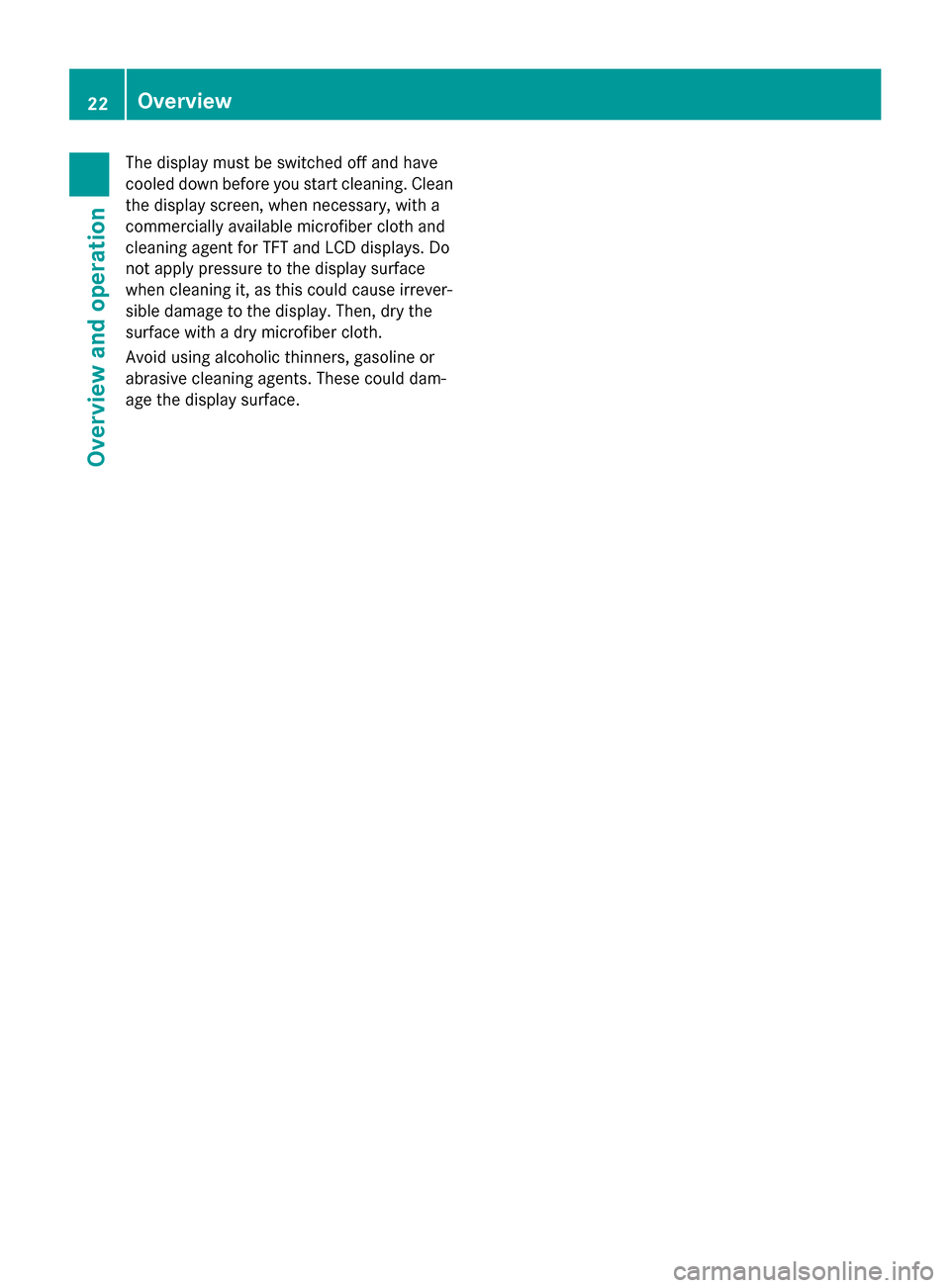
The display must be switched off and have
cooled down before you start cleaning. Clean
the display screen, when necessary, with a
commercially available microfiber cloth and
cleaning agent for TFT and LCD displays. Do
not apply pressure to the display surface
when cleaning it, as this could cause irrever-
sible damage to the display. Then, dry the
surface with a dry microfiber cloth.
Avoid using alcoholic thinners, gasoline or
abrasive cleaning agents. These could dam-
age the display surface.
22Overview
Overview and operation
Page 25 of 226

Buttons and controller
Overview
:Back button
;Controller
=Favorites button
?Switches COMAND on or off (Ypage 30) and adjusts the volume (Ypage 30)
ATouchpad
Back button
You can use the %button to exit a menu or
to call up the basic display of the current
operating mode.
XTo exit the menu: briefly press the%
button.
COMAND changes to the next higher menu
level in the current operating mode.
XTo call up the basic display: press the
% button for longer than two seconds.
COMAND changes to the basic display of
the current operating mode.
Controller
The controller in the center console lets you:
Rselect menu items on the display
Renter characters
Rselect a destination on the map
Rsave entries
The controller can be:
Rturned 3
Rslid left or right 1
Rslid forwards or back 4
Rslid diagonally2
Rpressed briefly or pressed and held 7
Favorites button
With the favorites button, you can select, add
or edit favorites.
XPress the favorites button on the controller.
The favorites are displayed.
XTo select a favorite: turn and press the
controller.
Overview23
Overview and operation