Page 340 of 568

5 –118 Interior Features
Bluetooth ®
Playback
To listen to a Bluetooth ®
audio device over the vehicle's speaker system, switch the mode to
Bluetooth ®
audio mode. (Refer to “Switching to Bluetooth ®
audio mode”)
After switching to the Bluetooth ®
audio mode, the following icons are displayed in the
lower part of the display. Icons which can be used differ depending on the version of the
Bluetooth ®
audio device which you are currently using. Icon Function
Displays the Entertainment menu. Use to switch to a different audio source.
(AVRCP Ver. 1.4 only)
Displays the top level folder/file list.
Select the folder which you want to select.
The files in the selected folder are displayed.
Select the file you want to play.
(AVRCP Ver. 1.3 or higher)
Replays the song currently being played repeatedly.
When selected again, the songs in the folder are played repeatedly.
Select it again to cancel.
Icons change when the song is repeated or the folder is repeated.
(AVRCP Ver. 1.3 or higher)
Plays songs in the folder in random order.
When selected again, the songs on the device are played in random order.
Select it again to cancel.
Icons change during folder shuffle or device shuffle.
Scans the titles in a folder and plays the beginning of each so ng to aid in finding a desired
song.
When selected again, the beginning of each song on the device is played.
When selected again, the operation is canceled and the song currently being played
continues.
Returns to the beginning of the previous song.
Long-press to fast reverse. It stops when you remove your hand from the icon or the
commander knob.
Plays the Bluetooth ®
audio. When selected again, playback is temporarily stopped.
Advances to the beginning of the next song.
Long-press to fast forward. It stops when you remove your hand from the icon or the
commander knob.
Displays sound settings to adjust audio quality level.
Refer to Volume/Display/Sound Controls on page 5-40 .
MX-5_8FR4-EA-16J_Edition1.indb 118 2016/08/11 20:29:31
Page 341 of 568
5 –119 Interior Features
Bluetooth ®
Bluetooth ®
Audio Device
Information DisplayIf a Bluetooth ®
audio device is connected,
the following information is displayed in
the center display. AVRCP
Ver. lower
than 1.3 AVRCP
Ver. 1.3 AVRCP
Ver. 1.4 or
higher
Device name X X X
Remaining
battery
charge of
device X X X
Song name — X X
Artist name — X X
Album name — X X
Playback
time — X X
Genre name — X X
Album art
image — — —
X: Available
—: Not available
NOTE
Some information may not display
depending on the device, and if the
information cannot be displayed,
“Unknown - - -” is indicated.
MX-5_8FR4-EA-16J_Edition1.indb 119 2016/08/11 20:29:31
Page 342 of 568

5 –120 Interior Features
Bluetooth ®
How to Use Pandora ®
What is Pandora ®
?
Pandora ® *1
is free personalized Internet radio. Simply enter a favorite artist, track, genre,
and Pandora ®
will create a personalized station that plays their music and more like it.
Rate songs by giving thumbs-up and thumbs-down feedback to furt her refine your station,
discover new music and help Pandora ®
play only music you like.
*1 Pandora ®
, the Pandora ®
logo, and the Pandora ®
trade dress are trademarks or registered
trademarks of Pandora Media, Inc., used with permission.
NOTE
To operate Pandora ®
from your Bluetooth ®
device, perform the following in advance:
Create Pandora ®
account on the Web.
Create Pandora ®
station using Pandora ®
application.
Install Pandora ®
application on your device.
Playback
Select the icon on the home screen to display the Entertainment screen. When is
selected, the following icons are indicated in the bottom part of the center display. Icon Function
Displays the Entertainment menu. Use to switch to a different audio source.
Displays the station list.
Use to switch to other stations.
Thumbs-Down
Press the icon to tell Pandora ®
not to play this track.
Thumbs-Up
Press the icon to tell Pandora ®
“you like this track” and it helps to bring in more tracks
like it to your station.
Bookmarking
Bookmarks the song or artist currently being played.
Plays the track. When selected again, playback is temporarily stopped.
Goes to the next song.
MX-5_8FR4-EA-16J_Edition1.indb 120 2016/08/11 20:29:32
Page 343 of 568

5 –121 Interior Features
Bluetooth ®
Icon Function
Displays sound settings to adjust audio quality level.
Refer to Volume/Display/Sound Controls on page 5-40 .
NOTE
The skip function may not be available depending on the device.
The number of skips is limited by Pandora ®
.
If the icon is selected when the skip song function is running, the next song is skipped.
Selection from station list
Selection can be made from a programmed
radio station list.
1. Select the icon.
2. Select the desired radio station.
NOTE
When is selected, songs randomly
selected from the radio station list are
played.
Selecting the sort method
The displayed order of the station list can
be changed.
1. Select the icon.
2. Select .
3. Select to display in the order
starting from the newly created station.
4. Select to display in alphabetical
order.
NOTE
The displayed order of cannot be
changed. Bookmarking
You can bookmark song or artist to check
out later on the Web.
1. Select the icon.
2. Select to bookmark the
song.
3. Select to bookmark the
artist.
MX-5_8FR4-EA-16J_Edition1.indb 121 2016/08/11 20:29:32
Page 344 of 568

5 –122 Interior Features
Bluetooth ®
How to Use Aha™What is Aha™?
Aha *1
is an application which can be used to enjoy various Internet content such as Internet
radio and podcasts.
Stay connected to your friends activities by getting updates fr om Facebook and Twitter.
Using the location-based service, nearby services and destinations can be searched or real-
time local information can be obtained.
For details on Aha, refer to “http://www.aharadio.com/”.
*1 Aha, the Aha logo, and the Aha trade dress are trademarks or registered trademarks of
Harman International Industries, Inc., used with permission.
NOTE
The service content provided by Aha varies depending on the country in which the user
resides. In addition, the service is not available in some countries.
To operate Aha from your Bluetooth ®
device, perform the following in advance:
Install the Aha application to your device.
Create an Aha account for your device.
Log onto Aha using your device.
Select the preset station on your device.
Playback
Select the icon on the home screen to display the Entertainment screen. When is
selected, the following icons are displayed at the bottom of the center display. The displayed
icon differs depending on the selected station.
In addition, icons other than the following icons may be displayed. Icon Function
Displays the Entertainment menu. Use to switch to a different audio source.
Displays the main menu.
Use to switch to other stations.
Displays the content list.
Use to switch to other desired content on the station.
Shout
Records voice.
Records voice and posts it as playable audio to Facebook and ot her social stations.
MX-5_8FR4-EA-16J_Edition1.indb 122 2016/08/11 20:29:32
Page 345 of 568
5 –123 Interior Features
Bluetooth ®
Icon Function
Like *2
Evaluates the current content as “Like”.
Dislike *2
Evaluates the current content as “Dislike”.
Reverses for 15 seconds.
Map (vehicles with navigation system)
Displays the destination searched by the location based services on the navigation system.
Call
A call can be made to the telephone number of a shop searched using the Location Based
Services. Available when a device is connected as a Hands-Free.
Returns to the previous content.
Pauses playback of the content. When selected again, playback resumes.
Goes to the next content.
Fast-forwards for 30 seconds.
Displays sound settings to adjust audio quality level.
Refer to Volume/Display/Sound Controls on page 5-40 .
*2 Some stations may use alternate variations of Like and Dislike, based on station type or provider.
MX-5_8FR4-EA-16J_Edition1.indb 123 2016/08/11 20:29:32
Page 348 of 568
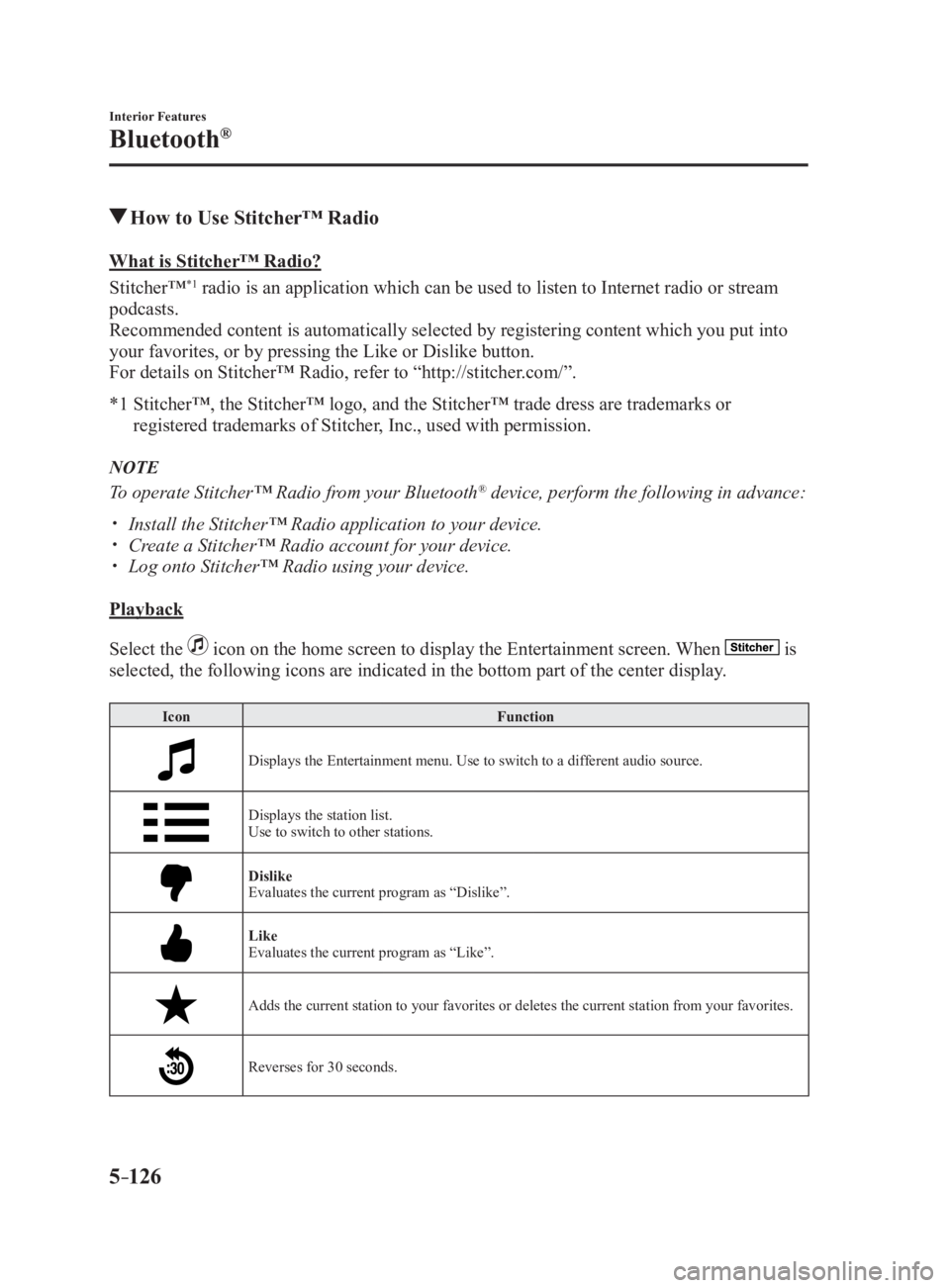
5 –126 Interior Features
Bluetooth ®
How to Use Stitcher™ RadioWhat is Stitcher™ Radio?
Stitcher™ *1
radio is an application which can be used to listen to Internet radio or stream
podcasts.
Recommended content is automatically selected by registering co ntent which you put into
your favorites, or by pressing the Like or Dislike button.
For details on Stitcher™ Radio, refer to “http://stitcher.com/”.
*1 Stitcher™, the Stitcher™ logo, and the Stitcher™ trade dress ar e trademarks or
registered trademarks of Stitcher, Inc., used with permission.
NOTE
To operate Stitcher™ Radio from your Bluetooth ®
device, perform the following in advance:
Install the Stitcher™ Radio application to your device.
Create a Stitcher™ Radio account for your device.
Log onto Stitcher™ Radio using your device.
Playback
Select the icon on the home screen to display the Entertainment screen. When is
selected, the following icons are indicated in the bottom part of the center display. Icon Function
Displays the Entertainment menu. Use to switch to a different audio source.
Displays the station list.
Use to switch to other stations.
Dislike
Evaluates the current program as “Dislike”.
Like
Evaluates the current program as “Like”.
Adds the current station to your favorites or deletes the current station from your favorites.
Reverses for 30 seconds.
MX-5_8FR4-EA-16J_Edition1.indb 126 2016/08/11 20:29:33
Page 349 of 568
5 –127 Interior Features
Bluetooth ®
Icon Function
Plays the station. Select it again to pause playback.
Goes to the next station.
Displays sound settings to adjust audio quality level.
Refer to Volume/Display/Sound Controls on page 5-40 .
Station list
1. Select the icon to display the station list.
Favorites station name: Select to display the program register ed to your favorites.
Category name: A recommended category selected from your favorites by Stitcher™
is displayed.
Select it to display the category program.
2. Select the program name to play it.
MX-5_8FR4-EA-16J_Edition1.indb 127 2016/08/11 20:29:33