2017 MAZDA MODEL CX-9 reset
[x] Cancel search: resetPage 342 of 612

5–24
Interior Features
Audio Set
Volume/Display/Sound Controls
Commander switchAudio control switch
Volume dial
Volume switch
Volume adjustment
Turn the commander switch volume dial.
The volume switch on the steering switch
can also be pressed.
Display setting
Select the icon on the home screen to
display the Settings screen.
Select the
tab to select the item you
would like to change.
Display OFF/Clock
The center display can be turned off.
Select
to turn the display off.
When
is
selected the center display turns off and
the clock is displayed.
The center display can be turned back on
as follows:
Touch the center display.
Operate the commander switch.
Daytime/nighttime (System) screen
setting
The daytime or nighttime screen can be
selected.
: Switches screen automatically
according to headlight illumination
condition
*1
: Daytime screen setting
: Nighttime screen setting
*1 The display is constantly on daytime
screen when the illumination dimmer is
cancelled.
Brightness adjustment
Adjust the center display brightness using
the slider.
Contrast adjustment
Adjust the center display contrast using
the slider.
Display setting reset
All of the screen setting values can be
reset to their initial settings.
1. Select .
2. Select
.
CX-9_8FS7-EA-16K_Edition2.indb 24CX-9_8FS7-EA-16K_Edition2.indb 242016/12/15 18:35:022016/12/15 18:35:02
Page 344 of 612

5–26
Interior Features
Audio Set
Operating the Radio
Radio ON
Select the icon on the home screen to display the Entertainment screen. When selecting
the desired radio, the following icons are indicated in the lower part of the center display.
AM/FM Radio
Icon Function
Displays the Entertainment menu. Use to switch to a different audio source.
Displays the station list.
Select
to display the frequencies of up to ten radio stations on the auto
memory preset list.
Select the desired frequency.
Displays the Favorites list. Long-press to store radio station currently being aired.
Switches the
on and off. Displays the multi-cast channel list of the
.
You can search for receivable radio stations.
Scanning stops at each station for about fi ve seconds.
Select again to continue receiving the radio station.
You can change the radio frequency manually.
Rotate the commander knob, slide the screen, or touch the radio frequency.
Press
or to change the radio frequency one step at a time.
When
or is long-pressed, the radio frequency changes continually. It stops when you
remove your hand from the icon or the commander knob.
Launches the iTunes Tagging function (for Apple devices with USB use only). Can be used
when the is on.
Automatic radio station selection.
When long-pressed, the radio frequency changes continually. It stops when you remove
your hand from the icon or the commander knob.
Displays sound settings to adjust audio quality level.
Refer to Volume/Display/Sound Controls on page 5-24 .
CX-9_8FS7-EA-16K_Edition2.indb 26CX-9_8FS7-EA-16K_Edition2.indb 262016/12/15 18:35:042016/12/15 18:35:04
Page 351 of 612

5–33
Interior Features
Audio Set
Selection from channel list
Receivable channels can be displayed on
the channel list screen. You can easily
select the channel you want to listen
from the list. Each category can be also
displayed.
1. Select the icon to display the
channel list.
2. Select a desired channel.
(Select from category list)
1. Select the
icon to display the
channel list.
2. Select
to display the category
list.
3. Select a desired category.
Parental lock
If a channel is locked, the channel is
muted.
To use the parental lock function, the PIN
code must be initialized fi rst.
By using the session lock, the parental
lock can be enabled or disabled during the
current drive cycle (from when the ignition
is switched on to switched off). When
the session lock is on, the parental lock is
available. When the session lock is off, the
parental lock is temporarily cancelled.
When canceling the parental lock or
session lock, or when changing the PIN
code, PIN code input is required.
PIN code reset
If the registered code has been forgotten,
reset the code to the default [0000] code.
1. Select the icon.
2. If the selected channel is locked, input
the PIN code to cancel the parental lock
temporarily.
3. Select
.
4. Input the default code [0000] using the
number buttons.
5. Select
.
6. Input the new PIN code using the
number buttons.
7. Select
.
CX-9_8FS7-EA-16K_Edition2.indb 33CX-9_8FS7-EA-16K_Edition2.indb 332016/12/15 18:35:112016/12/15 18:35:11
Page 369 of 612
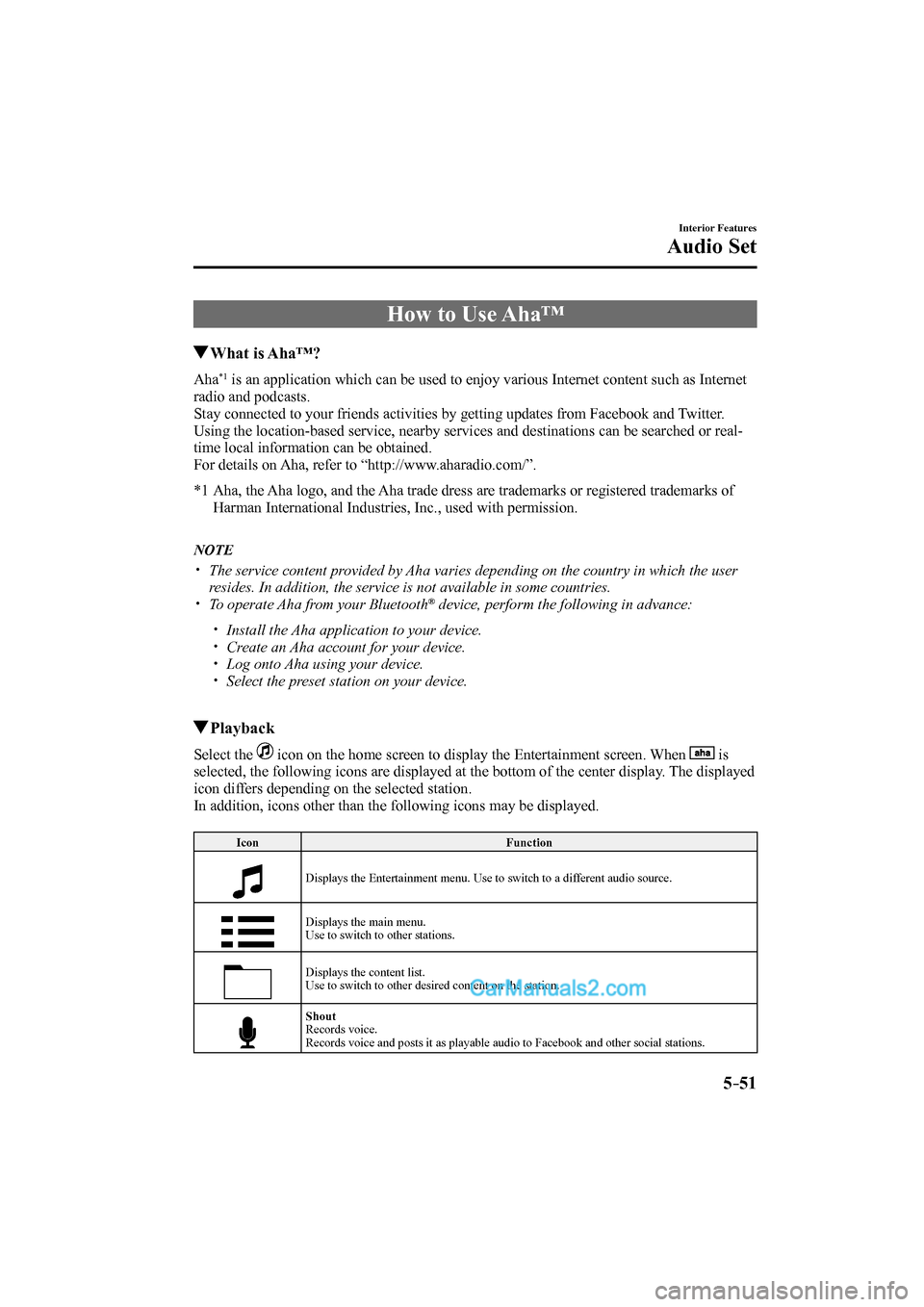
5–51
Interior Features
Audio Set
How to Use Aha™
What is Aha™?
Aha *1 is an application which can be used to enjoy various Internet content such as Internet
radio and podcasts.
Stay connected to your friends activities by getting updates from Facebook and Twitter.
Using the location-based service, nearby services and destinations can be searched or real-
time local information can be obtained.
For details on Aha, refer to “http://www.aharadio.com/”.
*1 Aha, the Aha logo, and the Aha trade dress are trademarks or registered trademarks of
Harman International Industries, Inc., used with permission.
NOTE
The service content provided by Aha varies depending on the country in which the user
resides. In addition, the service is not available in some countries.
To operate Aha from your Bluetooth ® device, perform the following in advance:
Install the Aha application to your device.
Create an Aha account for your device.
Log onto Aha using your device.
Select the preset station on your device.
Playback
Select the icon on the home screen to display the Entertainment screen. When is
selected, the following icons are displayed at the bottom of the center display. The displayed
icon differs depending on the selected station.
In addition, icons other than the following icons may be displayed.
Icon Function
Displays the Entertainment menu. Use to switch to a different audio source.
Displays the main menu.
Use to switch to other stations.
Displays the content list.
Use to switch to other desired content on the station.
Shout
Records voice.
Records voice and posts it as playable audio to Facebook and other social stations.
CX-9_8FS7-EA-16K_Edition2.indb 51CX-9_8FS7-EA-16K_Edition2.indb 512016/12/15 18:35:252016/12/15 18:35:25
Page 371 of 612

5–53
Interior Features
Audio Set
Main menu
Select the
icon.
Switch the tab and select the station category.
Tab Function
Presets Displays the preset station list set on the device.
Select the preset station name to play the station content.
Nearby Select the desired station.
Guidance is provided to the searched destination near the vehicle's position.
You can designate desired categories previously set using the fi lter setting
on your device.
NOTE
The available Location Based Services may differ because the services depend on the
content provided by Aha™.
CX-9_8FS7-EA-16K_Edition2.indb 53CX-9_8FS7-EA-16K_Edition2.indb 532016/12/15 18:35:262016/12/15 18:35:26
Page 382 of 612

5–64
Interior Features
Audio Set
The following icons are displayed in the lower part of the details on the message. Icons
which can be used differ depending on use conditions.
Icon Function
Displays the Communication menu.
Displays the inbox.
Plays back a message.
When selected again, playback is temporarily stopped.
Displays the previous message.
Displays the next message.
Only replies to the sender of the currently displayed message.
Select the sentence on the displayed reply screen and select the sentence for sending from
the preset message.
Select .
(Only E-mail)
Replies to all members including CC.
Select the sentence on the displayed reply screen and select the sentence for sending from
the preset message.
Select .
Makes a call to a person who sent a message.
For E-mail, this function may not work depending on the device.
Deletes a message.
The messages stored in a device is also deleted.
NOTE
Up to three preset messages can be selected.
CX-9_8FS7-EA-16K_Edition2.indb 64CX-9_8FS7-EA-16K_Edition2.indb 642016/12/15 18:35:362016/12/15 18:35:36
Page 383 of 612

5–65
Interior Features
Audio Set
Example of use (verify unread E-mail)
1. Select the
icon on the home screen
to display the Communication screen.
2. Select
to display the inbox.
3. Select the unread message displayed in
bold.
4. The details of the message are
displayed and replying to the message,
making a call, or playback can be
performed.
Changing account for displaying
(E-mail only)
1. Select
.
2. Select the account which you would
like to display. Only the messages for
the selected account are displayed in
the inbox.
Editing preset messages
1. Select the
icon on the home screen
to display the Communication screen.
2. Select
.
3. Select
.
4. Select the preset message which you
would like to edit. The keyboard screen
is displayed.
5. When the message is input and
is
selected, the message is stored as a
preset message.
NOTE
Select the icon to change the
language.
Select the icon to switch between
capitalized and lower-case characters.
Select the icon to return to the
previous screen without storing the edit.
CX-9_8FS7-EA-16K_Edition2.indb 65CX-9_8FS7-EA-16K_Edition2.indb 652016/12/15 18:35:372016/12/15 18:35:37
Page 384 of 612

5–66
Interior Features
Audio Set
Communication Settings
Select the icon on the home screen to display the Communication screen.
Select
to change the setting.
Item Setting Function
Bluetooth
® — Go to Bluetooth ® setting menu.
Refer to Bluetooth ® Preparation on page 5-43 .
Incoming Call
Notifi cations On/Off Notifi es when an incoming call is received.
Auto Download Text
Message On/Off Downloads SMS automatically when the Bluetooth
® unit is connected
to the device.
Text Notifi cations On/Off Notifi es when a new SMS is received.
Auto Download
Email
*1 On/Off Downloads E-mail automatically when the Bluetooth
® unit is connected
to the device.
Email Notifi cations On/Off Notifi es when a new Email is received.
Auto Download Call
History On/Off Downloads Call History automatically when the Bluetooth
® unit is
connected to the device.
Auto Download
Contacts
*1 On/Off Downloads the phonebook automatically when the Bluetooth
® unit is
connected to the device.
Ringtone Car/Phone/Off Changes the ringtone setting.
Phone Volume Adjusts using
the slider. Adjusts the conversation volume.
VR and Ringtone Adjusts using
the slider. Adjusts the voice guidance and ringtone volume.
Contacts Display
Order First Name,
Last Name Displays the contact information in alphabetical order of the fi rst name.
Last Name,
First Name Displays the contact information in alphabetical order of the last name.
Edit Preset Messages — Edits the preset message.
Refer to Receiving and Replying to Messages (available only with
E-mail/SMS compatible phones) on page 5-62 .
Emergency Assistance
Call On/Off Mobile Utilizes the Mobile 911 function.
Restore Factory
settings — Initializes all Communication Settings.
*1 Depending on the device, it may be necessary to acquire download permission on the device side.
CX-9_8FS7-EA-16K_Edition2.indb 66CX-9_8FS7-EA-16K_Edition2.indb 662016/12/15 18:35:382016/12/15 18:35:38