Page 3 of 58
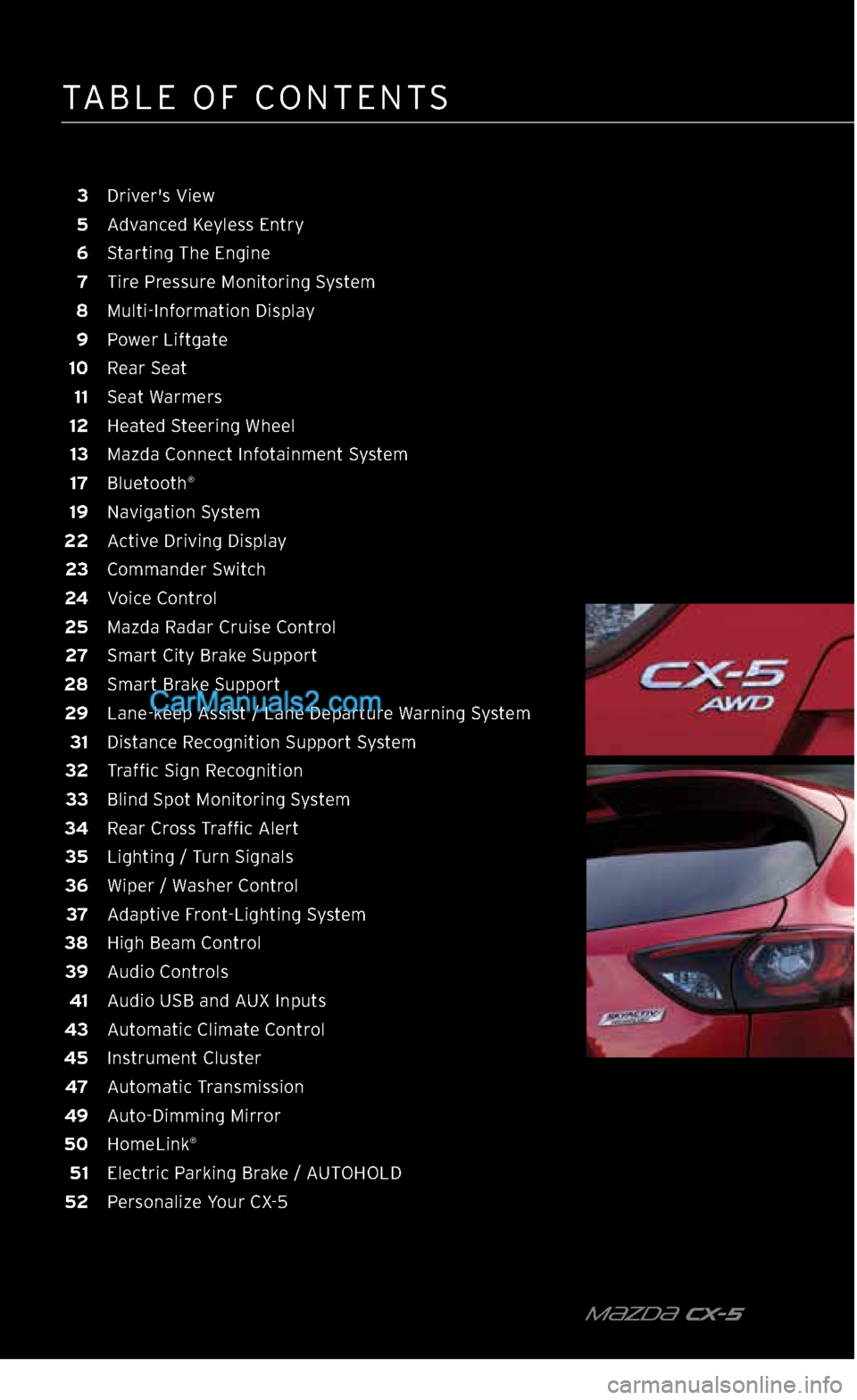
TABLE OF CONTENTS
m{zd{ CX-5
3 Driver's View
5 Advanced Keyless Entry
6 Starting The Engine
7 Tire Pressure Monitoring System
8 Multi-Information Display
9 Power Liftgate
10 Rear Seat
11 Seat Warmers
12 Heated Steering Wheel
13 Mazda Connect Infotainment System
17 Bluetooth
®
19 Navigation System
22 Active Driving Display
23 Commander Switch
24 Voice Control
25 Mazda Radar Cruise Control
27 Smart City Brake Support
28 Smart Brake Support
29 Lane-keep Assist / Lane Departure Warning System
31 Distance Recognition Support System
32 Traffic Sign Recognition
33 Blind Spot Monitoring System
34 Rear Cross Traffic Alert
35 Lighting / Turn Signals
36 Wiper / Washer Control
37 Adaptive Front-Lighting System
38 High Beam Control
39 Audio Controls
41 Audio USB and AUX Inputs
43 Automatic Climate Control
45 Instrument Cluster
47 Automatic Transmission
49 Auto-Dimming Mirror
50 HomeLink
®
51 Electric Parking Brake / AUTOHOLD
52 Personalize Your CX-5
2364256 17a CX-5 SSG 030117.indd 43/1/17 5:48 PM
Page 5 of 58
m{zd{ cx-5 4
A Power Liftgate Switch 9
B Traction Control System 45
Lane-keep Assist /
Lane Departure Warning 29
C Fuel Filler Lid /
Hood Release —
STEERING COLUMN
D Lighting / Turn Signals 35
E Bluetooth
® Hands-Free /
Audio Control 17
Voice Control 24
F Tilt / Telescoping
Steering Wheel Lever —
G Instrument Cluster
and Indicator Lights 45
H Cruise Control 25
I Wiper / Washer Control 36
CENTER CONSOLE
J Start / Stop Engine 6
K Mazda Connect
Infotainment System 13
L Hazard Warning —
M Passenger's Airbag
OFF Indicator
1 3
N Front Seat Warmers 11
0 Heated Steering Wheel 12
P Climate Control 43
Q Drive Selection 47
R Electric Parking Brake
(EPB) / AUTOHOLD 51
S Commander Switch 23
DRIVER’S VIEW
J
K
L
N
P
Q
RS
N
M
O
2364256 17a CX-5 SSG 030117.indd 43/1/17 5:48 PM
Page 14 of 58
13 MAZDAUSA.COM
MAZDA CONNECT INFOTAINMENT SYSTEM
MAZDA CONNECT is designed to be operated using one of the following three interfaces:
1 The commander switch (p. 23).
2 Voice control (p. 24).
3 The touchscreen (if the vehicle is moving at speeds below 5 mph).
MAZDA CONNECT INFOTAINMENT SYSTEM
APPLICATIONS
This section is for
vehicle maintenance features and
driver’s information.
ENTERTAINMENT
This section is for
music features. AM, FM, XM, Bluetooth
®, Aha,
Pandora, Stitcher, USB,
AUX are available.
2364256 17a CX-5 SSG 030117.indd 133/1/17 5:50 PM
Page 15 of 58
m{zd{ cx-5 14
NOTE:
•
In the interest of safety, the touchscreen is disabled at speeds over 5 mph. Use the
commander switch or voice command to operate the infotainment system.
•
You can touch and tap, slide or swipe the touchscreen, but you cannot pinch to zoom
or expand.
To purchase SD cards, please visit the nearest Authorized Mazda Dealer. For assistance with MAZDA CONNECT, visit www.mazdausa.com/mazdaconnect
or call 800-430-0153.
MAZDA CONNECT INFOTAINMENT SYSTEM
COMMUNICATION
This section is for phone calls and text messaging (SMS) features. A Mazda Connect compatible Bluetooth
® mobile phone
needs to be connected.
SETTINGS
This section lets you customize your Mazda settings. See pages 15- 16 for more information.
NAVIGATION
Mazda Navigation
requires an SD card. Otherwise, the compass
is displayed.
2364256 17a CX-5 SSG 030117.indd 143/1/17 5:50 PM
Page 17 of 58
m{zd{ cx-5 16
MAZDA CONNECT SETTINGS
(IF EQUIPPED)
SYSTEM SETTINGS
VEHICLE SETTINGS
BLUETOOTH
® DEVICE SETTINGS DISPLAY SETTINGS
Select
Turn Display Off to only turn
the display off. Touch the screen or
use the commander switch to turn the display back on.
Use the System tab to change the
brightness of the display between
Day (bright), Night (dim), and AUTO
(switches from Day to Night when headlights are turned ON).
See illumination dimmer (pp. 45-46).
2364256 17a CX-5 SSG 030117.indd 163/1/17 5:50 PM
Page 18 of 58
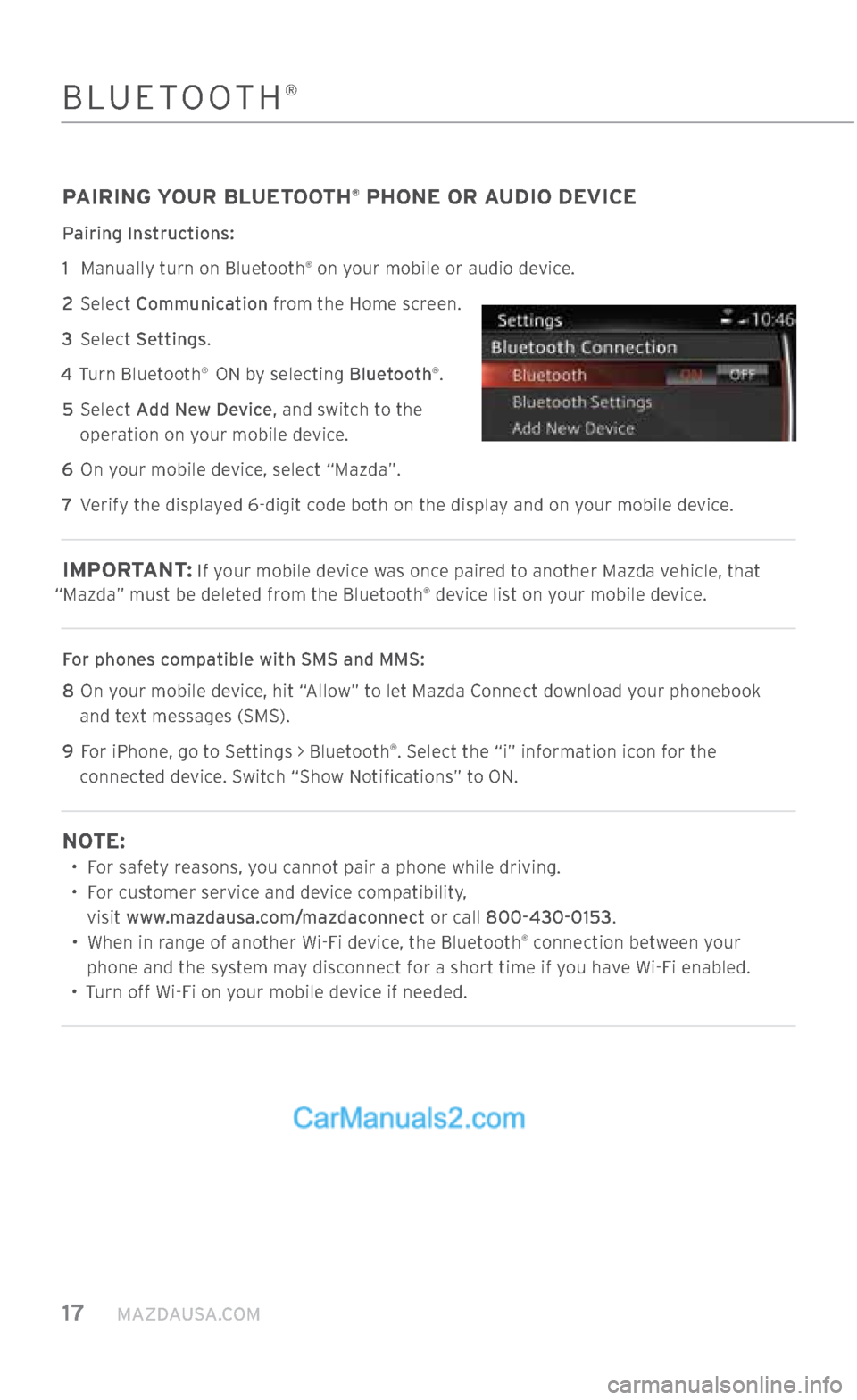
17 MAZDAUSA.COM
PAIRING YOUR BLUETOOTH® PHONE OR AUDIO DEVICE
Pairing Instructions:
1
Manually turn on Bluetooth
® on your mobile or audio device.
2 Select Communication from the Home screen.
3 Select Settings.
4 Turn Bluetooth
® ON by selecting Bluetooth®.
5 Select Add New Device, and switch to the
operation on your mobile device.
6 On your mobile device, select “Mazda”.
7 Verify the displayed 6-digit code both on the display and on your mobile device.
IMPORTANT : If your mobile device was once paired to another Mazda vehicle, that
“Mazda” must be deleted from the Bluetooth® device list on your mobile device.
For phones compatible with SMS and MMS:
8
On your mobile device, hit “Allow” to let Mazda Connect download your phonebook
and text messages (SMS).
9
For iPhone, go to Settings > Bluetooth
®. Select the “i” information icon for the
connected device. Switch “Show Notifications” to ON.
NOTE:
• For safety reasons, you cannot pair a phone while driving.
•
For customer service and device compatibility,
visit www.mazdausa.com/mazdaconnect or call 800-430-0153.
•
When in range of another Wi-Fi device, the Bluetooth
® connection between your
phone and the system may disconnect for a short time if you have Wi-Fi enabled.
• Turn off Wi-Fi on your mobile device if needed.
BLUETOOTH®
2364256 17a CX-5 SSG 030117.indd 173/1/17 5:50 PM
Page 19 of 58
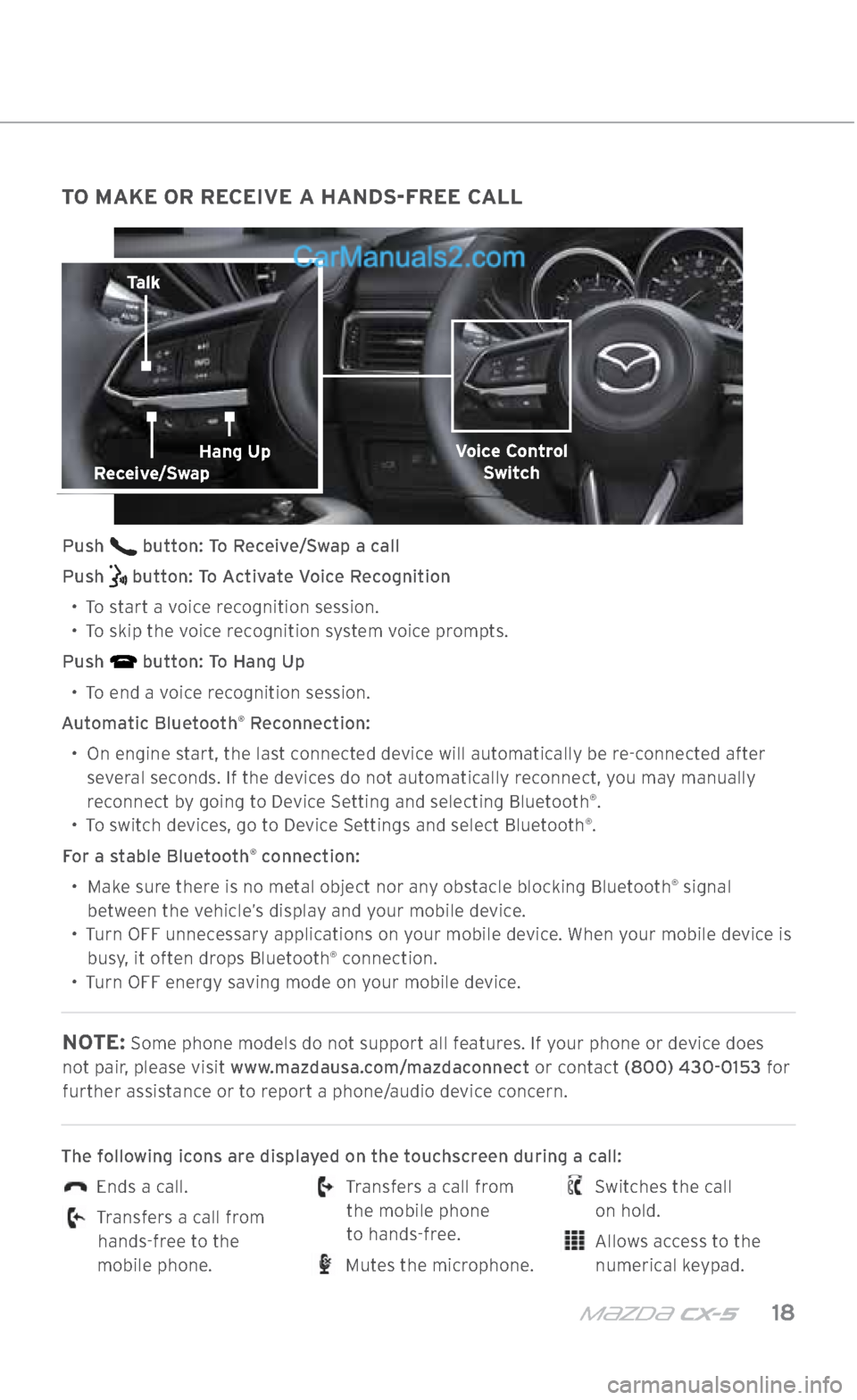
m{zd{ cx-5 18
TO MAKE OR RECEIVE A HANDS-FREE CALL
Push button: To Receive/Swap a call
Push
button: To Activate Voice Recognition
•
To start a voice recognition session.
•
To skip the voice recognition system voice prompts.
Push
button: To Hang Up
•
To end a voice recognition session.
Automatic Bluetooth
® Reconnection:
•
On engine start, the last connected device will automatically be re-connected after
several seconds. If the devices do not automatically reconnect, you may manually reconnect by going to Device Setting and selecting Bluetooth
®.
• To switch devices, go to Device Settings and select Bluetooth®.
For a stable Bluetooth
® connection:
•
Make sure there is no metal object nor any obstacle blocking Bluetooth
® signal
between the vehicle’s display and your mobile device.
•
Turn OFF unnecessary applications on your mobile device. When your mobile device is
busy, it often drops Bluetooth
® connection.
•
Turn OFF energy saving mode on your mobile device.
NOTE: Some phone models do not support all features. If your phone or device does
not pair, please visit www.mazdausa.com/mazdaconnect or contact (800) 430-0153 for further assistance or to report a phone/audio device concern.
The following icons are displayed on the touchscreen during a call:
Ends a call.
Transfers a call from hands-free to the
mobile phone.
Transfers a call from the mobile phone
to hands-free.
Mutes the microphone.
Switches the call
on hold.
Allows access to the numerical keypad.
Talk
Voice Control Switch
BLUETOOTH®
Receive/SwapHang Up
2364256 17a CX-5 SSG 030117.indd 183/1/17 5:51 PM
Page 40 of 58
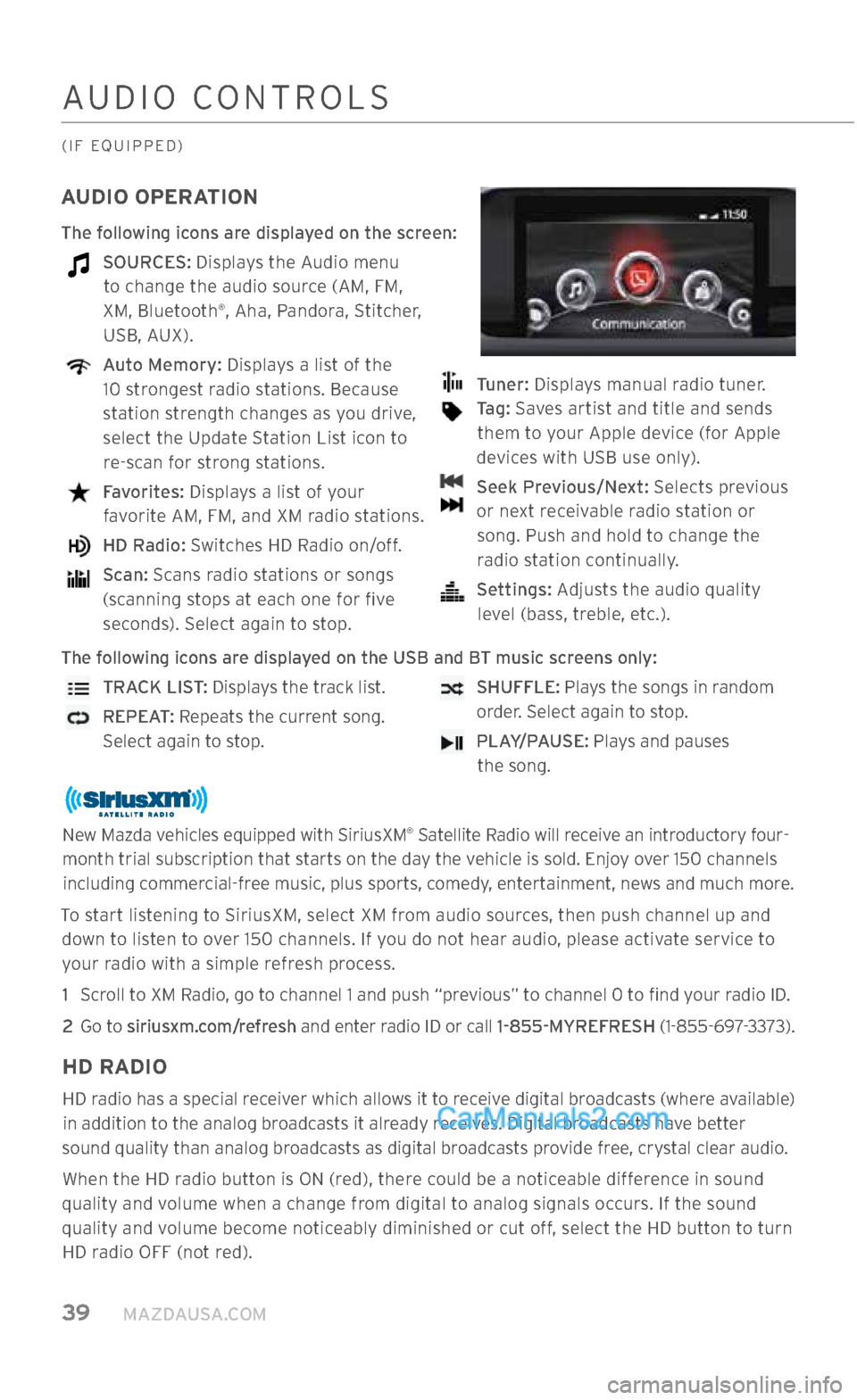
39 MAZDAUSA.COM
AUDIO CONTROLS
(IF EQUIPPED)
AUDIO OPERATION
The following icons are displayed on the screen:
SOURCES: Displays the Audio menu to change the audio source (AM, FM,
XM, Bluetooth
®, Aha, Pandora, Stitcher,
USB, AUX).
Auto Memory: Displays a list of the
10 strongest radio stations. Because
station strength changes as you drive,
select the Update Station List icon to re-scan for strong stations.
Favorites: Displays a list of your
favorite AM, FM, and XM radio stations.
HD Radio: Switches HD Radio on/off.
Scan: Scans radio stations or songs
(scanning stops at each one for five seconds). Select again to stop.
Tuner: Displays manual radio tuner.
Tag: Saves artist and title and sends
them to your Apple device (for Apple
devices with USB use only).
Seek Previous/Next: Selects previous
or next receivable radio station or song. Push and hold to change the radio station continually.
Settings: Adjusts the audio quality
level (bass, treble, etc.).
The following icons are displayed on the USB and BT music screens only:
TRACK LIST: Displays the track list.
REPEAT: Repeats the current song.
Select again to stop.
SHUFFLE: Plays the songs in random
order. Select again to stop.
PLAY/PAUSE: Plays and pauses
the song.
New Mazda vehicles equipped with SiriusXM® Satellite Radio will receive an introductory four-
month trial subscription that starts on the day the vehicle is sold. Enjoy over 150 channels including commercial-free music, plus sports, comedy, entertainment, news and much more.
To start listening to SiriusXM, select XM from audio sources, then push channel up and down to listen to over 150 channels. If you do not hear audio, please activate service to your radio with a simple refresh process.
1 Scroll to XM Radio, go to channel 1 and push “previous” to channel 0 to find your radio ID.
2
Go to siriusxm.com/refresh and enter radio ID or call 1-855-MYREFRESH (1-855-697-3373).
HD RADIO
HD radio has a special receiver which allows it to receive digital broadcasts (where available) in addition to the analog broadcasts it already receives. Digital broadcasts have better
sound quality than analog broadcasts as digital broadcasts provide free, crystal clear audio.
When the HD radio button is ON (red), there could be a noticeable difference in sound
quality and volume when a change from digital to analog signals occurs. If the sound
quality and volume become noticeably diminished or cut off, select the HD button to turn HD radio OFF (not red).
2364256 17a CX-5 SSG 030117.indd 393/1/17 5:52 PM