2017 MAZDA MODEL 6 reset
[x] Cancel search: resetPage 9 of 46

7
Multi-Information Display
MULTI-INFORMATION DISPLAY (if equipped)
Toggle the INFO button on the steering wheel up or down to cycle through
different types of information.Push the center of
the INFO button to make selections.
Current Fuel Economy, Trip Meter A,
Average Fuel Economy, Outside Temperature, Odometer,
Distance-to-Empty, Fuel Gauge Warning Message,
Outside Temperature,
Odometer, Distance-to-Empty,
Fuel Gauge
* Displayed only when
a warning occurs.
Current Fuel Economy,
Trip Meter B,
Average Fuel Economy, Outside Temperature, Odometer,
Distance-to-Empty, Fuel Gauge Compass,
Outside Temperature,
Odometer, Distance-to-Empty,
Fuel Gauge
** Displayed only while vehicle is being driven.
Engine Coolant,
Temperature Gauge,
Maintenance Monitor, Outside Temperature, Odometer,
Distance-to-Empty, Fuel Gauge i-ACTIVSENSE,
Outside Temperature,
Odometer, Distance-to-Empty,
Fuel Gauge
Push and hold the center of the INFO button
to reset the currently displayed feature such
as Average MPG.
DISPLAY SCREENS
Multi-Information Display
Push INFO button
*
**
Push INFO button
Push INFO button
Push INFO button
Push INFO button
Push INFO button
NOTE: New
screen items are
in bold
Page 21 of 46
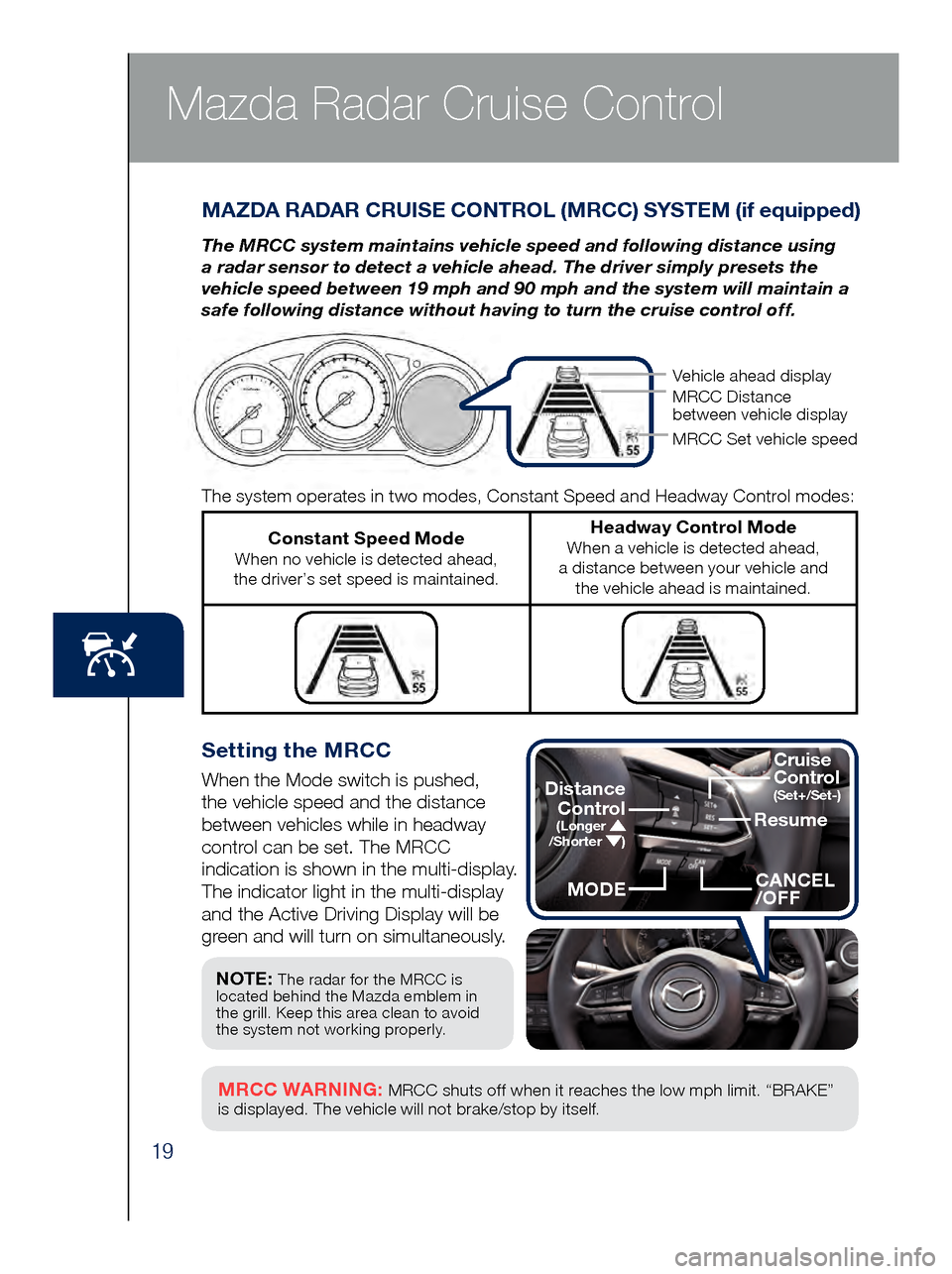
19
Mazda Radar Cruise Control
Setting the MRCC
When the Mode switch is pushed,
the vehicle speed and the distance
between vehicles while in headway
control can be set. The MRCC
indication is shown in the multi-display.
The indicator light in the multi-display
and the Active Driving Display will be
green and will turn on simultaneously.
MAZDA RADAR CRUISE CONTROL (MRCC) SYSTEM (if equipped)
The MRCC system maintains vehicle speed and following distance using
a radar sensor to detect a vehicle ahead. The driver simply presets the
vehicle speed between 19 mph and 90 mph and the system will maintain a
safe following distance without having to turn the cruise control off.
MRCC WARNING: MRCC shuts off when it reaches the low mph limit. “BRAKE”
is displayed. The vehicle will not brake/stop by itself.
The system operates in two modes, Constant Speed and Headway Control modes:
Constant Speed Mode When no vehicle is detected ahead,
the driver’s set speed is maintained.
Headway Control Mode When a vehicle is detected ahead,
a distance between your vehicle and the vehicle ahead is maintained.
NOTE: The radar for the MRCC is
located behind the Mazda emblem in
the grill. Keep this area clean to avoid
the system not working properly.
Vehicle ahead display
MRCC Distance
between vehicle display
MRCC Set vehicle speed
Resume
CANCEL
/OFF
Cruise
Control
(Set+/Set-)Distance
Control
(Longer /Shorter )
MODE
Page 31 of 46

29
Headlights (cont’d from pg. 25)
Without AFS
NOTE:
•
Wit
h AFS, it is normal to see the headlights move
and hear the sound of the headlight leveling
motors at the front of the vehicle when the
ignition is ON.
•
The s
ystem will need to be reset if the vehicle
battery has been disconnected or the system fuse
has been replaced. Please refer to your Owner’s
Manual for easy-to-follow resetting instructions.
ADAPTIVE FRONT-LIGHTING SYSTEM (AFS) (if equipped)
The Adaptive Front-lighting System (AFS) automatically turns the
headlight beam to the right or left in conjunction with the direction of
the steering wheel.
The AFS improves the direction of headlight illumination while cornering and
only works when the vehicle is moving.
Push AFS OFF to turn
system off or on. When
off, AFS OFF illuminates
in the instrument panel.
COMING/LEAVING HOME LIGHT SYSTEMS
COMING HOME
When the surroundings are dark while
leaving your vehicle, visibility at the
front of the vehicle can be assured for
a certain period of time.
When the ignition is set to ACC or OFF,
the headlights (Low beams) turn on when
the door lever is pulled. The headlights
turn off after a certain period of time has
elapsed after the doors are closed.
LEAVING HOME
When the surroundings are dark while
approaching your vehicle, visibility
around the vehicle can be assured for
a certain period of time.
When the ignition and the headlight
switch are as indicated below, the exterior
lights will turn on when the transmitter
unlock button is pushed. The headlights
turn off after 30 seconds have elapsed.
•
Ignition: OFF
• Headlight switch: or
With AFS
Page 38 of 46

36
TRIP COMPUTER
The following information
can be selected by pushing
the
or of the INFO
button on the steering wheel.
• App
roximate distance you
can travel on the available
fuel (RANGE)
• Cu
rrent fuel economy
• To
reset,
push and
hold the
INFO
button
for more
than 1.5
seconds.
1 • Rotate the knob to adjust the brightness of the
instrument cluster and other dashboard illuminations.
2 • Push to toggle between trip meter (A & B). • When a trip meter is selected, push and hold to
reset to zer
o.
Door Ajar
Liftgate Ajar
Electric Parking Brake
Brake Warning
Parking brake on/
low brake fluid/malfunction
Master Warning
Low Fuel Level
Low Engine Oil Pressure
Power Steering Malfunction
Automatic Transaxle
Charging System Malfunction
Low Washer Fluid Level
KEY Warning ( RED)
KEY Indicator (GREEN)
Check Fuel Cap
Perform Maintenance
S
PEEDMETER
MULTI-
INFORMATION D I S P L AY
Engine Oil Level
LED Headlight
Brake Pedal Operation Demand
Turn Signals/Hazard
Tire Pressure Monitoring System
(TPMS) (p. 6) On/Warning Beep: Low tire pressure in one
or more tires. Flashing: TPMS Malfunction
Cruise Main On (WHITE)
Cruise Set On (GREEN)
Mazda Radar Cruise Control
On (AMBER), Set (GREEN) (pp. 19-20)
Anti-lock Brake System
(ABS) Malfunction
Shift Position
Security System
Smart Brake Support (SBS) and
Smart City Brake Support (SCBS)
Flashing Red: SBS and SCBS are operating.
Amber: SBS and/or SCBS malfunction.
SBS and SCBS are turned off.
ENGINE COOLANT TEMP LIGHTS Since this vehicle does not use an engine
coolant temperature gauge, red and blue
engine coolant temperature lights are used to
indicate high and low coolant temperature.
Red Coolant Temp Light Flashing: Engine is starting to run hot.
Drive slowly to reduce engine load.
On: E
ngine is overheating. Safely pull
over to the side of the road and turn
the engine off. Refer to the Owner’s
Manual for more information.
Blue Coolant Temp Light On: Engine coolant is cold and no warm
air is available for heater/defroster.
Off
: Engine coolant is warm and warm air
is available for heater/defroster. The light
may stay on for a few minutes after start-
up when the engine is cold, but the vehicle
can be driven with the light on or off.
NOTE: When your Mazda Connect display
setting is set on “AUTO”, the instrument
cluster and display may become dimmer
when the headlights are on. If the display
and instrument cluster become too dim or
too bright when the headlights are on, simply
rotate the dimmer knob located on your
instrument cluster to adjust the brightness.
DASHBOARD
ILLUMINATION/
DIMMER
1/
TRIP METER2
NOTE: See Owner’s Manual for more
details and explanations.
www.MazdaUSA.com
Page 39 of 46

37
Active Driving Display
The Active Driving Display displays the following information:•
Vehicl
e Speed Setting
using cruise control
•
Navi
gation Turn-by-Turn
(TBT) direction, distance
and lane guidance
•
Tra
ffic Sign Recognition
(TSR) using navigation •
Lane
Departure Warning
System (LDWS) operation
conditions and warnings
•
Smar
t Brake
Support (SBS)
warnings
•
Vehicl
e Speed Setting
using cruise control
(if equipped)
To change the settings/adjustments for the Active Driving Display:
1 Sele
ct the Settings icon on the
Home screen.
2 Sel
ect the AD-Disp tab.
3 Sele
ct the desired item to change.
• He
ight: Adjust the position of the
virtual image of the Active Driving
Display up or down.
• Bri
ghtness Control: Method
for adjusting screen brightness
(Automatically with instrument
cluster illumination or manually).
• Ca
libration: Brightness
initialization setting (when
selecting automatic adjustment).
• Bri
ghtness: Brightness
adjustment (when selecting
manual adjustment).
• Na
vigation: On/O f f.
• Act
ive Driving Display:
On/O f f.
• Re
set: Reset to
default settings.
50 mph
0 MPH
NOTE:• If the display does not operate, switch the ignition off and then switch it back
on. If it still does not operate even with the ignition switched ON, have the
vehicle inspected at an Authorized Mazda Dealer.
• It may be difficult to view the display when wearing sunglasses. Take off your
sunglasses or adjust the luminosity.
• If the battery has been removed and re-installed or the battery voltage is low,
the adjusted position may deviate.
• The display may be difficult to view or temporarily affected by weather
conditions such as rain, snow, light, and temperature.
ACTIVE DRIVING DISPLAY (if equipped)
CAUTION: Always adjust the display
using the Settings screen (AD-Disp
tab). Do not try to adjust the angle
or open/close the display by hand.
Fingerprints on the display will
make it difficult to view and manual
operation could cause damage.
STOP
Page 42 of 46

40
NOTE: • If the vehicle is jump started, leave the jumper cables connected until the
wa
rning message is no longer displayed.
•
If th
e vehicle is driven while the warning screen is displayed, a warning sound
will be heard and power steering assist will be limited.
i -ELOOP (if equipped)
The Mazda unique regenerative braking system (i-ELOOP) generates
and stores electrical energy in a capacitor during deceleration. Through
efficient energy regeneration, storage, and usage, fuel economy is
improved. To view i-ELOOP information, select Applications from
the Home screen, then scroll down to Fuel Economy Monitor.
i-ELOOP Pre-Charge Mode
If the capacitor is discharged because of vehicle storage (the vehicle \
is
parked for long periods of time), the i-ELOOP indicator in the instrume\
nt
cluster will flash and a
warning screen appears
on the screen of the
infotainment system.
When this warning screen appears, do not drive the
vehicle. Allow the engine to idle until the warning
screen disappears. This time is needed for normal
generator operation.
In Pre-charge modeDriving in Pre-charge mode
Capacitor charge level
Regeneration level
Capacitor discharge
Average fuel consumption since reset
60-minute Fuel Economy
0-10 min.: Every 1 min.
10-60 min.: Every 10 min.
Average Current Fuel Histor y:
Average since reset 2nd to 6th history. Average fuel consumption for this drive
i-ELOOPTraffic Signs
www.MazdaUSA.com