2017 MAZDA MODEL 6 service
[x] Cancel search: servicePage 3 of 578

A Word to Mazda Owners
Thank you for choosing a Mazda. We at Mazda design and build vehicles with complete
customer satisfaction in mind.
To help ensure enjoyable and trouble-free operation of your Mazda, read t\
his manual
carefully and follow its recommendations.
An Authorized Mazda Dealer knows your vehicle best. So when maintenance or \
service is
necessary, that's the place to go.
Our nationwide network of Mazda professionals is dedicated to providing \
you with the best
possible service.
We assure you that all of us at Mazda have an ongoing interest in your mo\
toring pleasure
and in your full satisfaction with your Mazda product.Mazda Motor CorporationHIROSHIMA, JAPAN
Important Notes About This Manual
Keep this manual in the glove compartment as a handy reference for the s\
afe and enjoyable use of your Mazda.
Should you resell the vehicle, leave this manual with it for the next ow\
ner.
All specifications and descriptions are accurate at the time of printing. Because improvement is a constant goal at
Mazda, we reserve the right to make changes in specifications at any time without notice and without obligation.
Air-Conditioning and the Environment
Your Mazda's genuine air conditioner is filled with a refrigerant that has been found not to damage the earth's
ozone layer. If the air conditioner does not operate properly, consult an Authorized Mazda Dealer.
Perchlorate
Certain components of this vehicle such as [air bag modules, seat belt p\
retensioners, lithium batteries,…] may
contain Perchlorate Material-- Special handling may apply for service or\
vehicle end of life disposal. See
www.dtsc.ca.gov/hazardouswaste/perchlorate.
Please be aware that this manual applies to all models, equipment and options. As a result, you may find
some explanations for equipment not installed on your vehicle.
©2016 Mazda Motor Corporation July 2016 (Print2)
Mazda6_8FH2-EA-16F_Edition2.indb 32016/07/07 13:44:05
Page 21 of 578

2–9
Essential Safety Equipment
Seats
NOTE
Individual seat positions can be
programmed to the two available
programming buttons on the side of the
driver's seat, plus one seat position for
each registered key.
If the vehicle has been serviced and
the battery cables disconnected, the
programmed seat positions will have
been erased. Re-program the seat
positions.
Programming
1. Make sure the parking brake is on.
2. (Automatic transaxle)
Make sure the selector lever is in the P
position.
3. Start the engine.
4. Adjust the seat and the active driving
display to the desired driving position.
5. Press the SET button on the seat until a
beep sound is heard one time.
6. Perform one of the following settings
within 5 seconds of completing step 5
above:
Programming using a button on
the side of the seat
Press the button you want to program,
either button 1 or 2, until a beep
sound is heard one time.
Programming using the key
Press the key
button until a beep
sound is heard one time.
NOTE
If a beep sound is heard three times, the
operation is canceled.
To move the driving position to a
programmed position
(Using a button on the side of the seat)
1. Make sure the parking brake is on.
2. (Automatic transaxle)
Make sure the selector lever is in the P
position.
3. Start the engine.
4. Press the programming button for the
driving position you want to call up
(button 1 or 2).
5. A beep sound is heard when the driving
position adjustment is completed.
NOTE
If the driving position movement is not
changed, only the beep sounds.
A seat position can be called up even
with the engine not running.
The driving position adjustment is
canceled in the following cases:
Any of the seat adjustment switches
is operated.
The SET button is pressed. Programming button 1 or 2 is
pressed.
The key button or button is
operated.
The vehicle starts moving. The active driving display is
adjusted.
Mazda6_8FH2-EA-16F_Edition2.indb 92016/07/07 13:44:11
Page 82 of 578

3–8
Before Driving
Keys
Panic button
If you witness from a distance someone
attempting to break into or damage your
vehicle, press and hold the panic button
to activate the vehicle's alarm. Call
emergency services if necessary.
NOTE
The panic button will work whether any
door or the trunk lid is open or closed.
(Turning on the alarm)
Pressing the panic button for 1 second or
more will trigger the alarm for about 2
minutes and 30 seconds, and the following
will occur:
The horn sounds intermittently. The hazard warning lights flash.
(Turning off the alarm)
The alarm stops by pressing any button on
the key.
Operational Range
The system operates only when the driver
is in the vehicle or within operational
range while the key is being carried.
Starting the Engine
NOTE
Starting the engine may be possible
even if the key is outside of the vehicle
and extremely close to a door and
window, however, always start the
engine from the driver's seat.
If the vehicle is started and the key
is not in the vehicle, the vehicle will
not restart after it is shut off and the
ignition is switched to off.
The trunk is out of the assured
operational range, however, if the key
(transmitter) is operable the engine will
start.
With the advanced keyless function
Interior antenna
Operational range
Mazda6_8FH2-EA-16F_Edition2.indb 82016/07/07 13:44:22
Page 150 of 578

4–26
When Driving
Instrument Cluster and Display
Average Fuel Economy
The average fuel economy is calculated
every minute from the total traveled
distance on the trip meter and the total
fuel consumption, and the average fuel
economy for either TRIP A or TRIP B is
displayed.
The average fuel economy and trip
meters can be reset by pressing the INFO
switch for 1.5 s or more while in each
mode. After the data is cleared, the fuel
consumption is recalculated and the - - -
L/100 km (- - - mpg) for the one minute
prior to it being displayed is indicated.
Current Fuel Economy
This displays the current fuel economy
by calculating the amount of fuel
consumption and the distance traveled.
Maintenance Monitor
The following maintenance period
notifications can be displayed by turning
the Maintenance Monitor on.
Scheduled Maintenance Tire Rotation Oil Change
For the setting method and indications
for the maintenance monitor, refer to the
Maintenance Monitor.
Refer to Maintenance Monitor on page
6-18.
The maintenance monitor displays the
information when the ignition is switched
ON.
NOTE
This function is inoperable while the
vehicle is being driven.
Message display
When the remaining time or the distance
approaches 0, a message is displayed each
time the ignition is switched ON.
NOTE
If any of the INFO switch is pressed
while a message is displayed, it will no
longer be displayed the next time the
ignition is switched ON.
After the vehicle is serviced and the
remaining time/distance is reset, the
message for the next maintenance
period will be displayed when the
remaining distance or time to the next
maintenance period approaches 0
(displays when engine is started).
If there are multiple messages, they are
displayed according to their order.
If OFF is set for Messages, messages
are not displayed.
Mazda6_8FH2-EA-16F_Edition2.indb 262016/07/07 13:44:40
Page 239 of 578

4–115
When Driving
i-ACTIVSENSE
*Some models.
Mazda Radar Cruise Control (MRCC)*
The Mazda Radar Cruise Control (MRCC) system is designed to maintain headway control*1
according to the vehicle speed using a radar sensor (front) to detect \
the distance to a vehicle
ahead, and by presetting the vehicle speed between 30 km/h (19 mph) an\
d 145 km/h (90
mph), the driver is freed from having to constantly use the accelerator\
or brake pedals.
*1 Headway Control: Control of the distance between your vehicle and the ve\
hicle ahead
detected by the Mazda Radar Cruise Control (MRCC) system.
Additionally, if your vehicle starts closing in on the vehicle ahead because, for ex\
ample, the
vehicle ahead brakes suddenly, a warning sound and a warning indication in the display are
activated simultaneously to alert you to maintain a sufficient distance between the vehicles.
Use the Mazda Radar Cruise Control (MRCC) system on expressways and other highways
which do not require a lot of repeated acceleration and deceleration.
WARNING
Do not rely completely on the Mazda Radar Cruise Control (MRCC) system and always
drive carefully:
The Mazda Radar Cruise Control (MRCC) system is designed to reduce load on the driver,
and although it maintains a constant vehicle speed, or specifically, it maintains a constant
distance between your vehicle and the detected vehicle ahead according to the vehicle
speed, the system has detection limitations depending on the type of vehicle ahead and its
conditions, the weather conditions, and the road conditions. Additionally, the system may
be unable to decelerate sufficiently to avoid hitting the vehicle ahead if the vehicle ahead
applies the brakes suddenly or another vehicle cuts into the driving lane, which could result in
an accident. Always verify the safety of the surrounding area and depress the brake pedal or
accelerator pedal while keeping a safer distance from vehicles ahead or on-coming vehicles.
Do not use the Mazda Radar Cruise Control (MRCC) system in the following locations.
Otherwise, it could lead to an accident:
Roads with sharp curves and where vehicle traffic is heavy and there is insufficient
space between vehicles. Roads where frequent and repetitive acceleration and
deceleration occur (Driving under these conditions using the Mazda Radar Cruise
Control (MRCC) system is not possible).
When entering and exiting interchanges, service areas, and parking areas of highways
(If you exit a highway while headway control is in use, the vehicle ahead will no longer
be tracked and your vehicle may accelerate to the set speed).
Slippery roads such as ice or snow-bound roads (The tires could spin causing you to
lose vehicle control).
Long descending slopes (to maintain distance between vehicles, the system automatically
and continuously applies the brakes which could result in the loss of brake power).
For the purposes of safety, switch the Mazda Radar Cruise Control (MRCC) system off
when it is not being used.
Mazda6_8FH2-EA-16F_Edition2.indb 1152016/07/07 13:45:11
Page 326 of 578
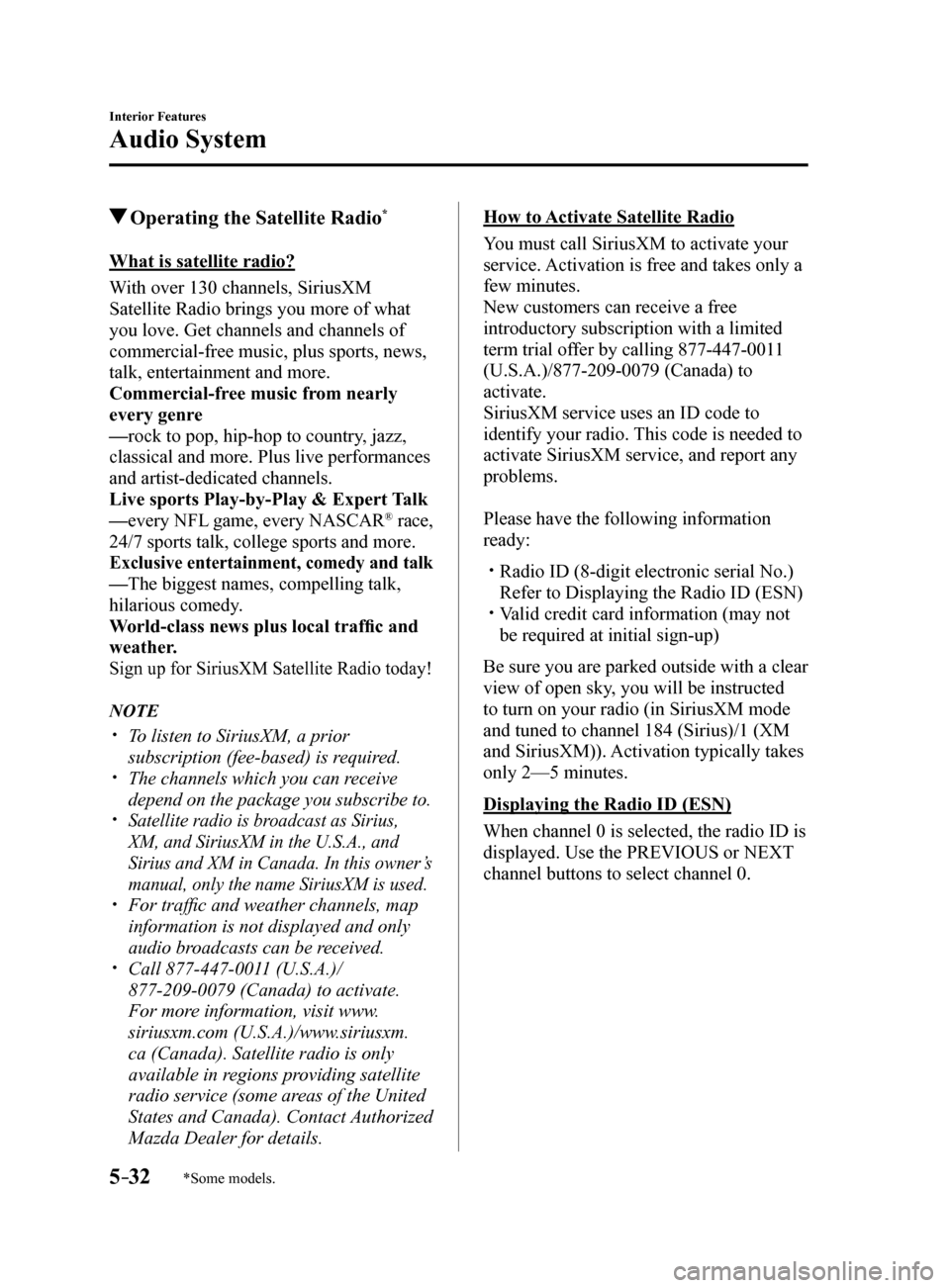
5–32
Interior Features
Audio System
*Some models.
Operating the Satellite Radio*
What is satellite radio?
With over 130 channels, SiriusXM
Satellite Radio brings you more of what
you love. Get channels and channels of
commercial-free music, plus sports, news,
talk, entertainment and more.
Commercial-free music from nearly
every genre
—rock to pop, hip-hop to country, jazz,
classical and more. Plus live performances
and artist-dedicated channels.
Live sports Play-by-Play & Expert Talk
—every NFL game, every NASCAR® race,
24/7 sports talk, college sports and more.
Exclusive entertainment, comedy and talk
—The biggest names, compelling talk,
hilarious comedy.
World‑class news plus local traffic and
weather.
Sign up for SiriusXM Satellite Radio today!
NOTE
To listen to SiriusXM, a prior
subscription (fee-based) is required.
The channels which you can receive
depend on the package you subscribe to.
Satellite radio is broadcast as Sirius,
XM, and SiriusXM in the U.S.A., and
Sirius and XM in Canada. In this owner’s
manual, only the name SiriusXM is used.
For traffic and weather channels, map
information is not displayed and only
audio broadcasts can be received.
Call 877-447-0011 (U.S.A.)/
877-209-0079 (Canada) to activate.
For more information, visit www.
siriusxm.com (U.S.A.)/www.siriusxm.
ca (Canada). Satellite radio is only
available in regions providing satellite
radio service (some areas of the United
States and Canada). Contact Authorized
Mazda Dealer for details.
How to Activate Satellite Radio
You must call SiriusXM to activate your
service. Activation is free and takes only a
few minutes.
New customers can receive a free
introductory subscription with a limited
term trial offer by calling 877-447-0011
(U.S.A.)/877-209-0079 (Canada) to
activate.
SiriusXM service uses an ID code to
identify your radio. This code is needed to
activate SiriusXM service, and report any
problems.
Please have the following information
ready:
Radio ID (8-digit electronic serial No.)
Refer to Displaying the Radio ID (ESN)
Valid credit card information (may not
be required at initial sign-up)
Be sure you are parked outside with a clear
view of open sky, you will be instructed
to turn on your radio (in SiriusXM mode
and tuned to channel 184 (Sirius)/1 (XM
and SiriusXM)). Activation typically takes
only 2—5 minutes.
Displaying the Radio ID (ESN)
When channel 0 is selected, the radio ID is
displayed. Use the PREVIOUS or NEXT
channel buttons to select channel 0.
Mazda6_8FH2-EA-16F_Edition2.indb 322016/07/07 13:45:41
Page 343 of 578
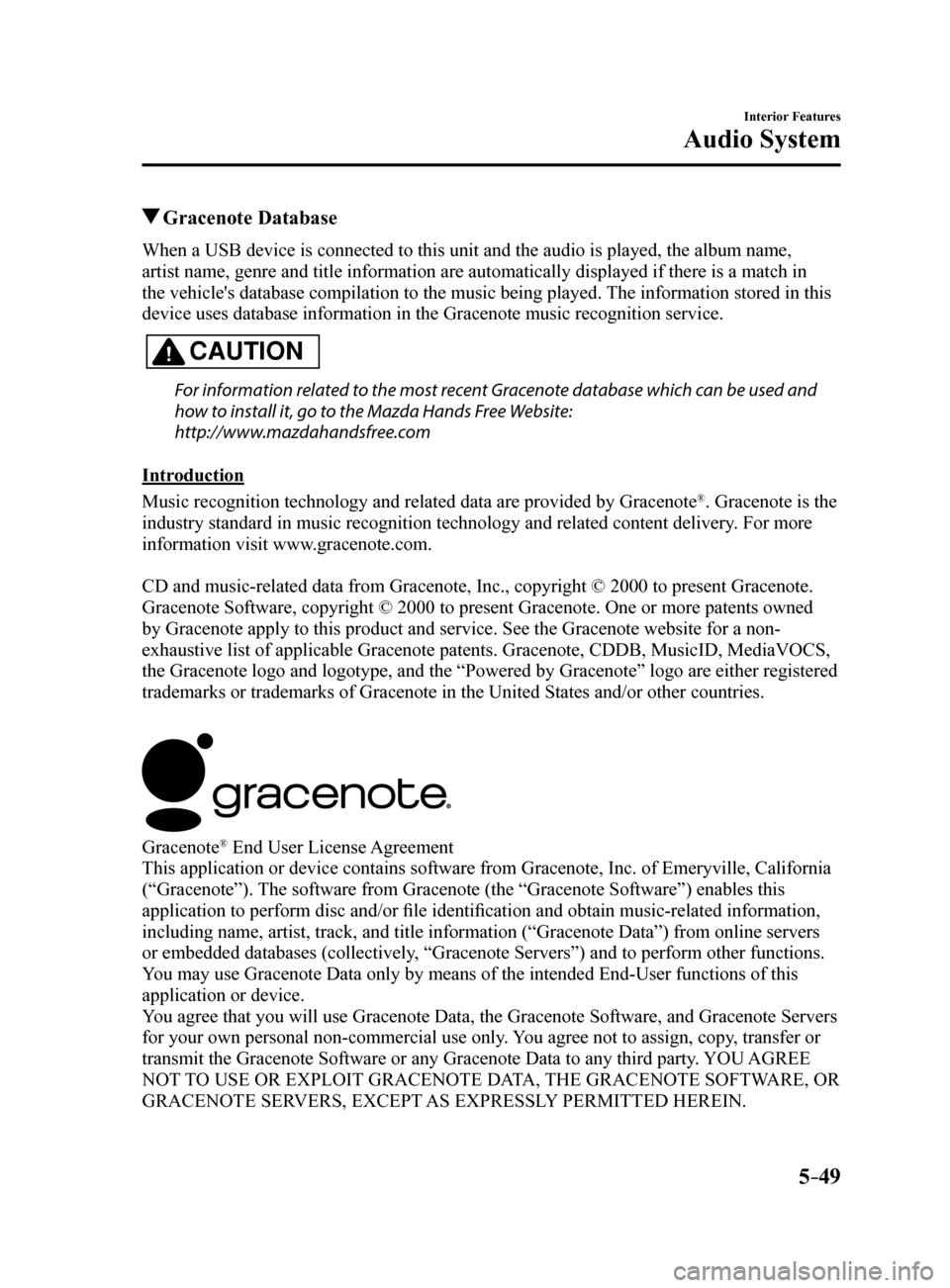
5–49
Interior Features
Audio System
Gracenote Database
When a USB device is connected to this unit and the audio is played, the album name,
artist name, genre and title information are automatically displayed if \
there is a match in
the vehicle's database compilation to the music being played. The information stored in this
device uses database information in the Gracenote music recognition service.
CAUTION
For information related to the most recent Gracenote database which can be used and
how to install it, go to the Mazda Hands Free Website:
http://www.mazdahandsfree.com
Introduction
Music recognition technology and related data are provided by Gracenote
®. Gracenote is the
industry standard in music recognition technology and related content de\
livery. For more
information visit www.gracenote.com.
CD and music-related data from Gracenote, Inc., copyright © 2000 to present Gracenote.
Gracenote Software, copyright © 2000 to present Gracenote. One or more patents owned
by Gracenote apply to this product and service. See the Gracenote website for a non-
exhaustive list of applicable Gracenote patents. Gracenote, CDDB, MusicID, MediaVOCS,
the Gracenote logo and logotype, and the “Powered by Gracenote” logo are either registered
trademarks or trademarks of Gracenote in the United States and/or other countries.
Gracenote® End User License Agreement
This application or device contains software from Gracenote, Inc. of Emeryville, California
(“Gracenote”). The software from Gracenote (the “Gracenote Software”) enables this
application to perform disc and/or file identification and obtain music-related information,
including name, artist, track, and title information (“Gracenote Data”) from online servers
or embedded databases (collectively, “Gracenote Servers”) and to perform other functions.
You may use Gracenote Data only by means of the intended End-User functions of this
application or device.
You agree that you will use Gracenote Data, the Gracenote Software, and Gracenote Servers
for your own personal non-commercial use only. You agree not to assign, copy, transfer or
transmit the Gracenote Software or any Gracenote Data to any third party. YOU AGREE
NOT TO USE OR EXPLOIT GRACENOTE DATA, THE GRACENOTE SOFTWARE, OR
GRACENOTE SERVERS, EXCEPT AS EXPRESSLY PERMITTED HEREIN.
Mazda6_8FH2-EA-16F_Edition2.indb 492016/07/07 13:45:47
Page 344 of 578
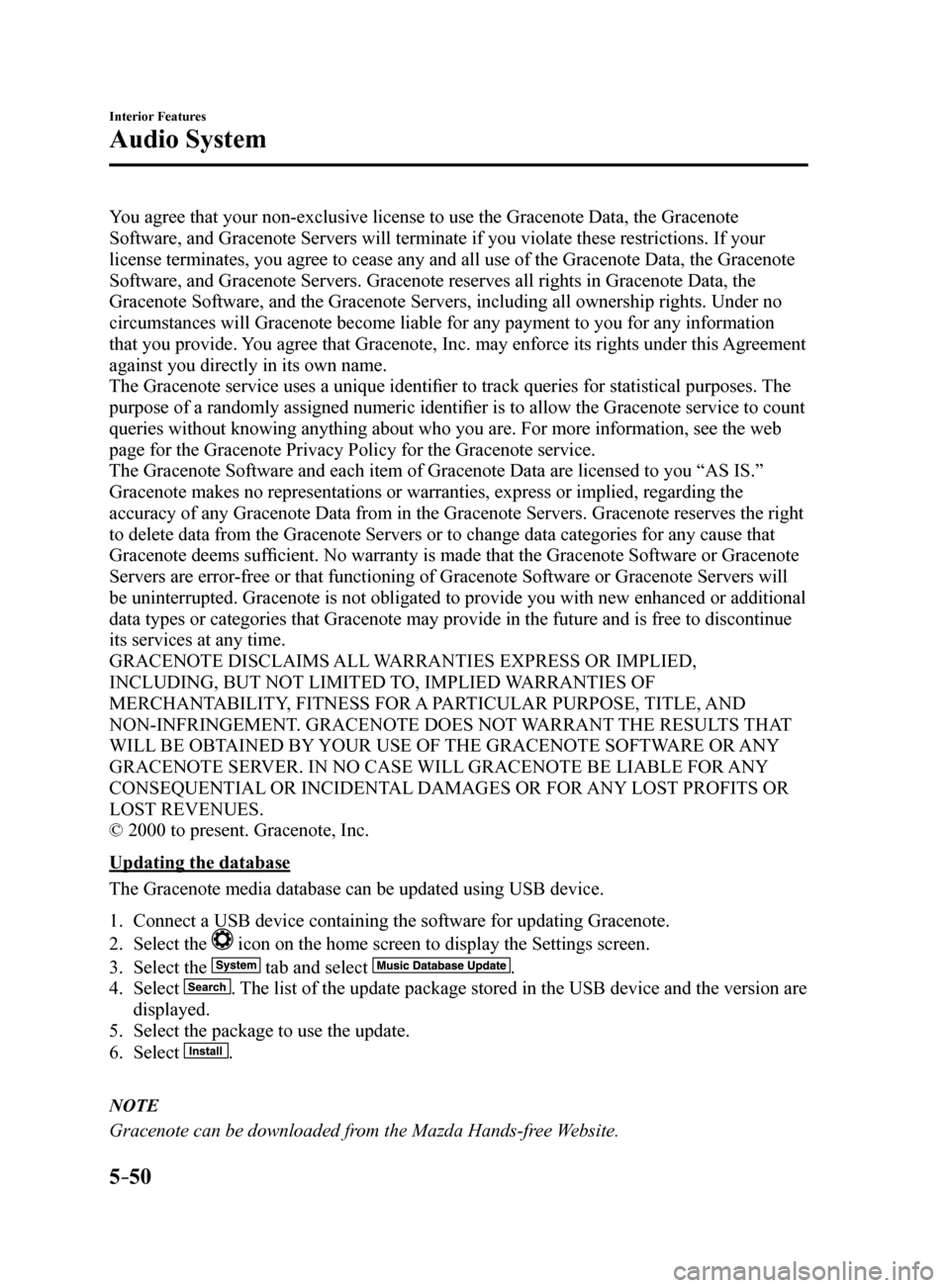
5–50
Interior Features
Audio System
You agree that your non-exclusive license to use the Gracenote Data, the Gracenote
Software, and Gracenote Servers will terminate if you violate these restrictions. If your
license terminates, you agree to cease any and all use of the Gracenote Data, the Gracenote
Software, and Gracenote Servers. Gracenote reserves all rights in Gracenote Data, the
Gracenote Software, and the Gracenote Servers, including all ownership rights. Under no
circumstances will Gracenote become liable for any payment to you for any information
that you provide. You agree that Gracenote, Inc. may enforce its rights under this Agreement
against you directly in its own name.
The Gracenote service uses a unique identifier to track queries for statistical purposes. The
purpose of a randomly assigned numeric identifier is to allow the Gracenote service to count
queries without knowing anything about who you are. For more information, see the web
page for the Gracenote Privacy Policy for the Gracenote service.
The Gracenote Software and each item of Gracenote Data are licensed to you “AS IS.”
Gracenote makes no representations or warranties, express or implied, regarding the
accuracy of any Gracenote Data from in the Gracenote Servers. Gracenote reserves the right
to delete data from the Gracenote Servers or to change data categories for any cause that
Gracenote deems sufficient. No warranty is made that the Gracenote Software or Gracenote
Servers are error-free or that functioning of Gracenote Software or Gracenote Servers will
be uninterrupted. Gracenote is not obligated to provide you with new enhanced or additional
data types or categories that Gracenote may provide in the future and is free to discontinue
its services at any time.
GRACENOTE DISCLAIMS ALL WARRANTIES EXPRESS OR IMPLIED,
INCLUDING, BUT NOT LIMITED TO, IMPLIED WARRANTIES OF
MERCHANTABILITY, FITNESS FOR A PARTICULAR PURPOSE, TITLE, AND
NON-INFRINGEMENT. GRACENOTE DOES NOT WARRANT THE RESULTS THAT
WILL BE OBTAINED BY YOUR USE OF THE GRACENOTE SOFTWARE OR ANY
GRACENOTE SERVER. IN NO CASE WILL GRACENOTE BE LIABLE FOR ANY
CONSEQUENTIAL OR INCIDENTAL DAMAGES OR FOR ANY LOST PROFITS OR
LOST REVENUES.
© 2000 to present. Gracenote, Inc.
Updating the database
The Gracenote media database can be updated using USB device.
1. Connect a USB device containing the software for updating Gracenote.
2. Select the
icon on the home screen to display the Settings screen.
3. Select the
tab and select .
4. Select
. The list of the update package stored in the USB device and the version are
displayed.
5. Select the package to use the update.
6. Select
.
NOTE
Gracenote can be downloaded from the Mazda Hands-free Website.
Mazda6_8FH2-EA-16F_Edition2.indb 502016/07/07 13:45:47