2017 MAZDA MODEL 6 steering wheel
[x] Cancel search: steering wheelPage 261 of 578

4–137
When Driving
i-ACTIVSENSE
NOTE
If you have set the lane departure warning sound to the beep sound/rumble sound*1
setting, the warning sound may not be heard depending on the surrounding noise
conditions.
If you have set the lane departure warning system to the steering wheel vibrations setting,
the vibration may not be felt depending on the road surface conditions.
When the setting for the steering operation assist is changed to operati\
onal, the warnings
can be set to activate/not activate. (When the setting for the steering\
operation assist is
changed to non-operational, the warnings cannot be set to not activate.)\
Refer to Setting Change (Personalization Features) on page 9-10.
The Lane-keep Assist System (LAS) & Lane Departure Warning System (LDWS) can be
changed to the following settings regardless of whether the steering operation assist has
been set to operational/non-operational. Always check the setting status when driving the
vehicle and make setting changes if necessary.
Refer to Setting Change (Personalization Features) on page 9-10.
Steering wheel vibration: Strong/weak Warning sound volume Types of warnings (steering wheel vibration/beep sound/rumble sound*1)
*1 A rumble strip is a series of grooves in the road pavement surface positioned at specific
intervals, and when the vehicle passes over it a vibration and rumble so\
und is produced
which alerts the driver that the vehicle is departing from the lane.
The rumble sound is a reproduction of the sound which occurs when a vehicle passes
over a rumble strip.
Rumble
Groove
Mazda6_8FH2-EA-16F_Edition2.indb 1372016/07/07 13:45:19
Page 264 of 578

4–14 0
When Driving
i-ACTIVSENSE
NOTE
The Smart City Brake Support (SCBS) system will operate under the foll\
owing conditions.
The engine is running. “Smart City Brake Support Malfunction. Forward SCBS Disabled.” is not displayed in
the multi-information display. (with multi-information display)
The Smart Brake Support/Smart City Brake Support (SBS/SCBS) system war\
ning
indication/warning light (amber) does not illuminate.
(Rear-end collision warning)
The vehicle speed is about 4 to 80 km/h (2 to 50 mph).
(Brake control (SCBS brake))
The vehicle speed is about 4 to 30 km/h (2 to 18 mph).
The Smart City Brake Support (SCBS) system is not turned off.
Under the following conditions, the Smart City Brake Support (SCBS) sy\
stem may not
operate normally:
The Smart City Brake Support (SCBS) system will not operate if the dri\
ver is
deliberately performing driving operations (accelerator pedal and steer\
ing wheel).
If there is the possibility of partial contact with a vehicle ahead. The vehicle is driven on a slippery road surface such as wet roads or icy or snow-
bound roads.
The braking performance is adversely affected due to cold temperatures or wet brakes. The vehicle is driven at the same speed as the vehicle ahead. The accelerator pedal is depressed. The brake pedal is depressed. The steering wheel is being operated. The selector lever is being operated.
In the following cases, the Forward Sensing Camera (FSC) determines that there is a
vehicle ahead and the Smart City Brake Support (SCBS) may operate.
Objects on the road at the entrance to a curve. Vehicles passing in the opposite lane while making a curve. Metal objects, bumps, or protruding objects on the road. When passing through a toll gate. When passing through low gates, narrow gates, car washing machines, or tunnels. If you suddenly come close to a vehicle ahead. 2-wheeled vehicles, pedestrians, animals or standing trees. Vehicle is driven with some of the tires having significant wear.
(Manual transaxle)
If the vehicle is stopped by the SCBS operation and the clutch pedal is \
not depressed, the
engine stops.
Mazda6_8FH2-EA-16F_Edition2.indb 1402016/07/07 13:45:19
Page 268 of 578

4–14 4
When Driving
i-ACTIVSENSE
NOTE
The Smart Brake Support (SBS) system operates when all of the followin\
g conditions are
met:
The ignition is switched ON. The Smart Brake Support (SBS) system is on. The vehicle speed is about 15 km/h or faster (10 mph or faster). The relative speed between your vehicle and the vehicle ahead is about 15 km/\
h or
faster (10 mph or faster).
The Dynamic Stability Control (DSC) is not operating.
The Smart Brake Support (SBS) system may not operate under the followi\
ng conditions:
If the vehicle is accelerated rapidly and it comes close to a vehicle ah\
ead. The vehicle is driven at the same speed as the vehicle ahead. The accelerator pedal is depressed. The brake pedal is depressed. The steering wheel is being operated. The selector lever is being operated. The turn signal is being used. When the vehicle ahead is not equipped with taillights or the taillights\
are turned off. When warnings and messages, such as a dirty windshield, related to the Forward
Sensing Camera (FSC) are being displayed in the multi-information display.
Although the objects which activate the system are four-wheeled vehicles, the radar
sensor (front) could detect the following objects, determine them to be an obstru\
ction, and
operate the Smart Brake Support (SBS) system.
Objects on the road at the entrance to a curve (including guardrails and snow banks). A vehicle appears in the opposite lane while cornering or rounding a curve. When crossing a narrow bridge. When passing under a low gate or through a tunnel or narrow gate. When entering an underground parking area. Metal objects, bumps, or protruding objects on the road. If you suddenly come close to a vehicle ahead. When driving in areas where there is high grass or forage. Two-wheeled vehicles such as motorbikes or bicycles. Pedestrians or non-metallic objects such as standing trees.
When the system operates, the user is notified by the multi-information display. The Smart Brake Support (SBS) warning indication (amber) turns on wh\
en the system has
a malfunction.
Refer to Warning Indication/Warning Lights on page 4-32.
Mazda6_8FH2-EA-16F_Edition2.indb 1442016/07/07 13:45:20
Page 290 of 578
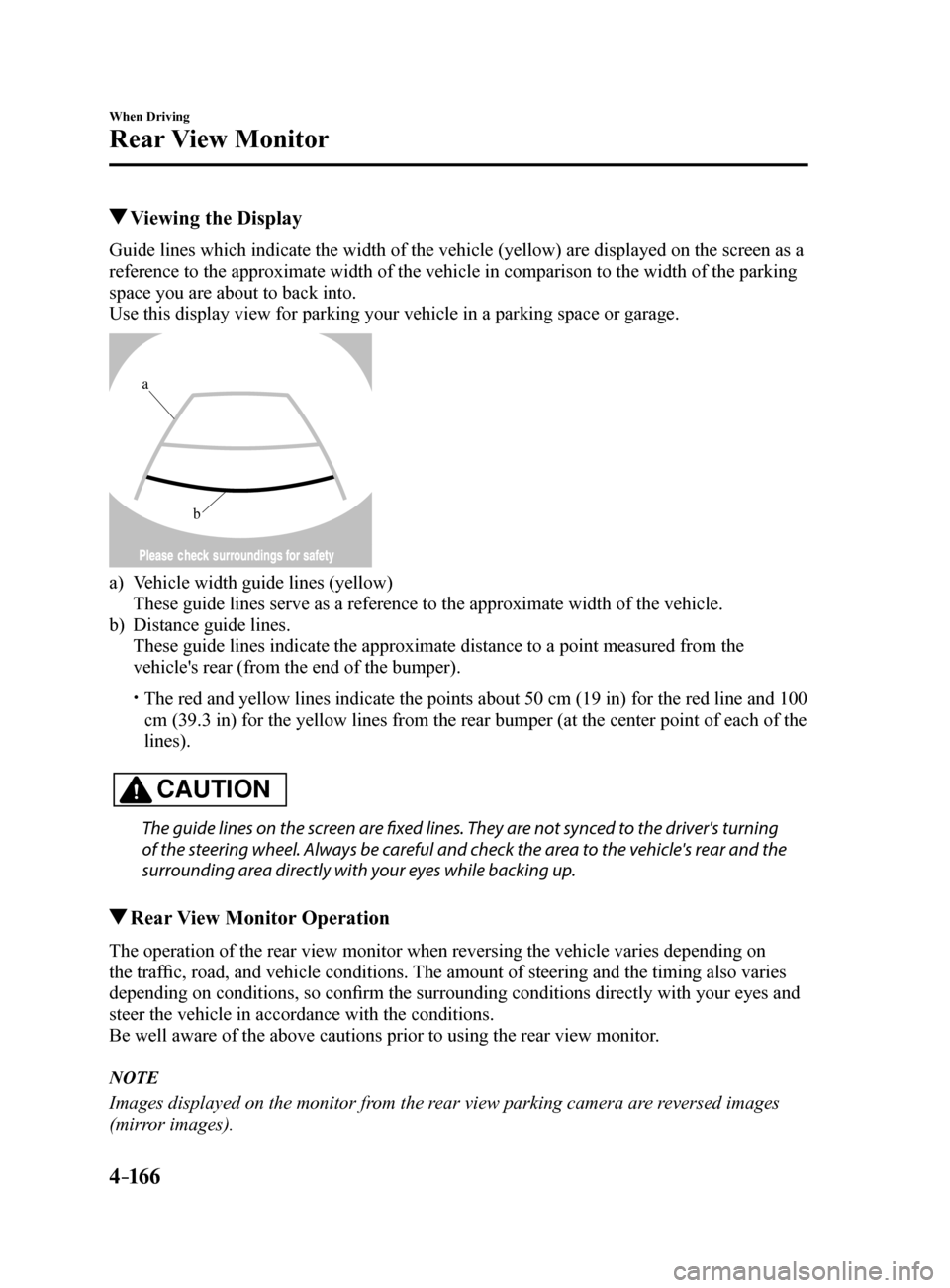
4–16 6
When Driving
Rear View Monitor
Viewing the Display
Guide lines which indicate the width of the vehicle (yellow) are displayed on the screen as a
reference to the approximate width of the vehicle in comparison to the w\
idth of the parking
space you are about to back into.
Use this display view for parking your vehicle in a parking space or gar\
age.
b
a
a) Vehicle width guide lines (yellow)
These guide lines serve as a reference to the approximate width of the v\
ehicle.
b) Distance guide lines.
These guide lines indicate the approximate distance to a point measured \
from the
vehicle's rear (from the end of the bumper).
The red and yellow lines indicate the points about 50 cm (19 in) for t\
he red line and 100
cm (39.3 in) for the yellow lines from the rear bumper (at the center\
point of each of the
lines).
CAUTION
The guide lines on the screen are fixed lines. They are not synced to the driver's turning
of the steering wheel. Always be careful and check the area to the vehicle's rear and the
surrounding area directly with your eyes while backing up.
Rear View Monitor Operation
The operation of the rear view monitor when reversing the vehicle varies\
depending on
the traffic, road, and vehicle conditions. The amount of steering and the timing also varies
depending on conditions, so confirm the surrounding conditions directly with your eyes and
steer the vehicle in accordance with the conditions.
Be well aware of the above cautions prior to using the rear view monitor.
NOTE
Images displayed on the monitor from the rear view parking camera are reversed images
(mirror images).
Mazda6_8FH2-EA-16F_Edition2.indb 1662016/07/07 13:45:23
Page 291 of 578
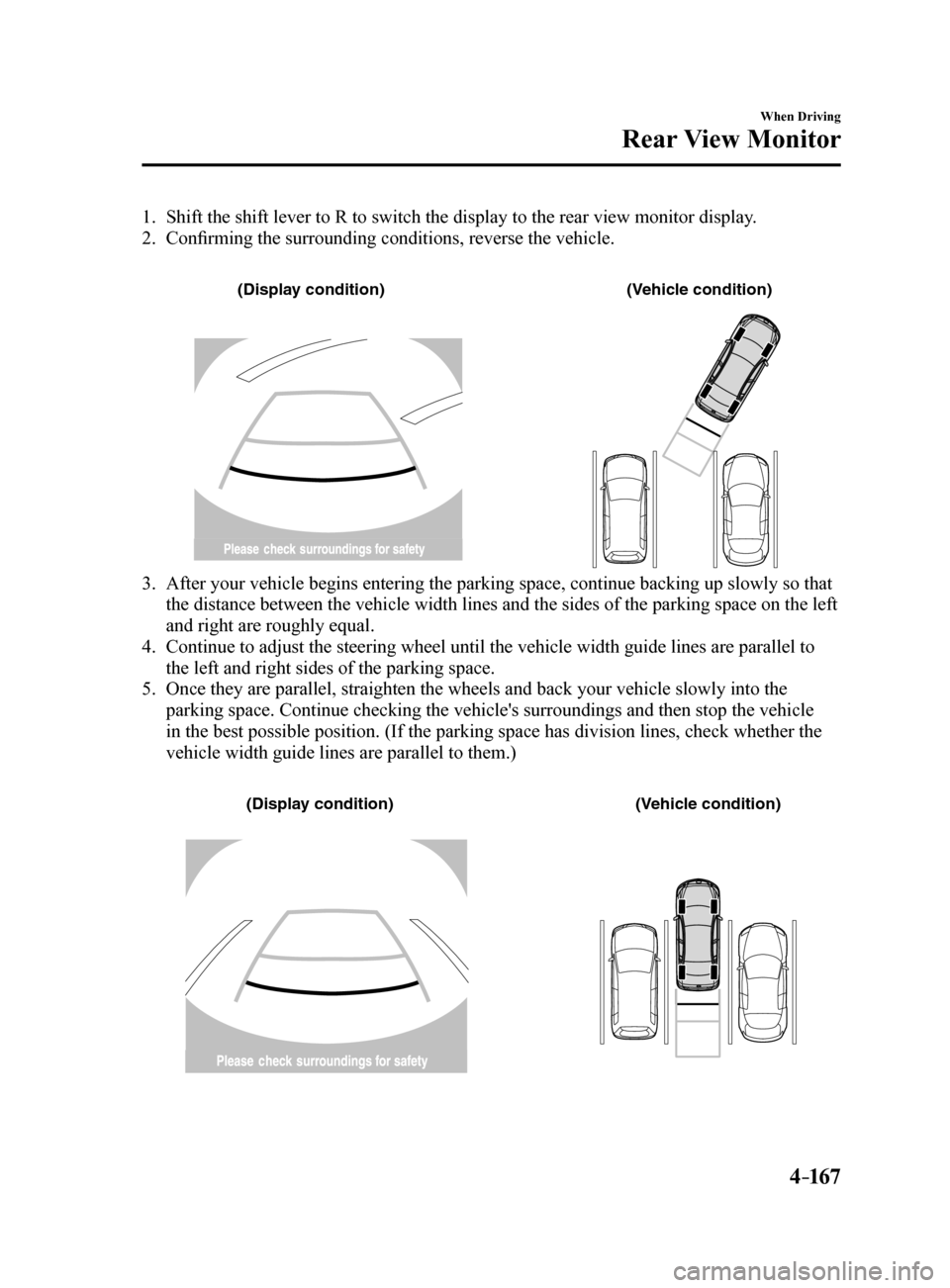
4–167
When Driving
Rear View Monitor
1. Shift the shift lever to R to switch the display to the rear view monitor display.
2. Confirming the surrounding conditions, reverse the vehicle.
(Displa y condition) (Vehic le condition)
3. After your vehicle begins entering the parking space, continue backing u\
p slowly so that
the distance between the vehicle width lines and the sides of the parkin\
g space on the left
and right are roughly equal.
4. Continue to adjust the steering wheel until the vehicle width guide line\
s are parallel to
the left and right sides of the parking space.
5. Once they are parallel, straighten the wheels and back your vehicle slow\
ly into the
parking space. Continue checking the vehicle's surroundings and then sto\
p the vehicle
in the best possible position. (If the parking space has division lines\
, check whether the
vehicle width guide lines are parallel to them.)
(Displa y condition) (Vehic le condition)
Mazda6_8FH2-EA-16F_Edition2.indb 1672016/07/07 13:45:24
Page 307 of 578

5–13
Interior Features
Audio System
*Some models.
Antenna
AM/FM Radio Antenna
The antenna is embedded into the window
glass.
CAUTION
When washing the inside of the
window which has an antenna, use
a soft cloth dampened in lukewarm
water, gently wiping the antenna lines.
Use of glass cleaning products could
damage the antenna.
Satellite Radio Antenna*
Satellite radio antenna
Operating Tips for Audio
System
WARNING
Always adjust the audio while the
vehicle is stopped:Do not adjust the audio control
switches while driving the vehicle.
Adjusting the audio while driving
the vehicle is dangerous as it could
distract your attention from the vehicle
operation which could lead to a
serious accident.
Even if the audio control switches are
equipped on the steering wheel, learn
to use the switches without looking
down at them so that you can keep
your maximum attention on the road
while driving the vehicle.
CAUTION
For the purposes of safe driving,
adjust the audio volume to a level that
allows you to hear sounds outside of
the vehicle including car horns and
particularly emergency vehicle sirens.
NOTE
To prevent the battery from being
discharged, do not leave the audio
system on for a long period of time
when the engine is not running.
If a cellular phone or CB radio is used
in or near the vehicle, it could cause
noise to occur from the audio system,
however, this does not indicate that the
system has been damaged.
Mazda6_8FH2-EA-16F_Edition2.indb 132016/07/07 13:45:29
Page 347 of 578
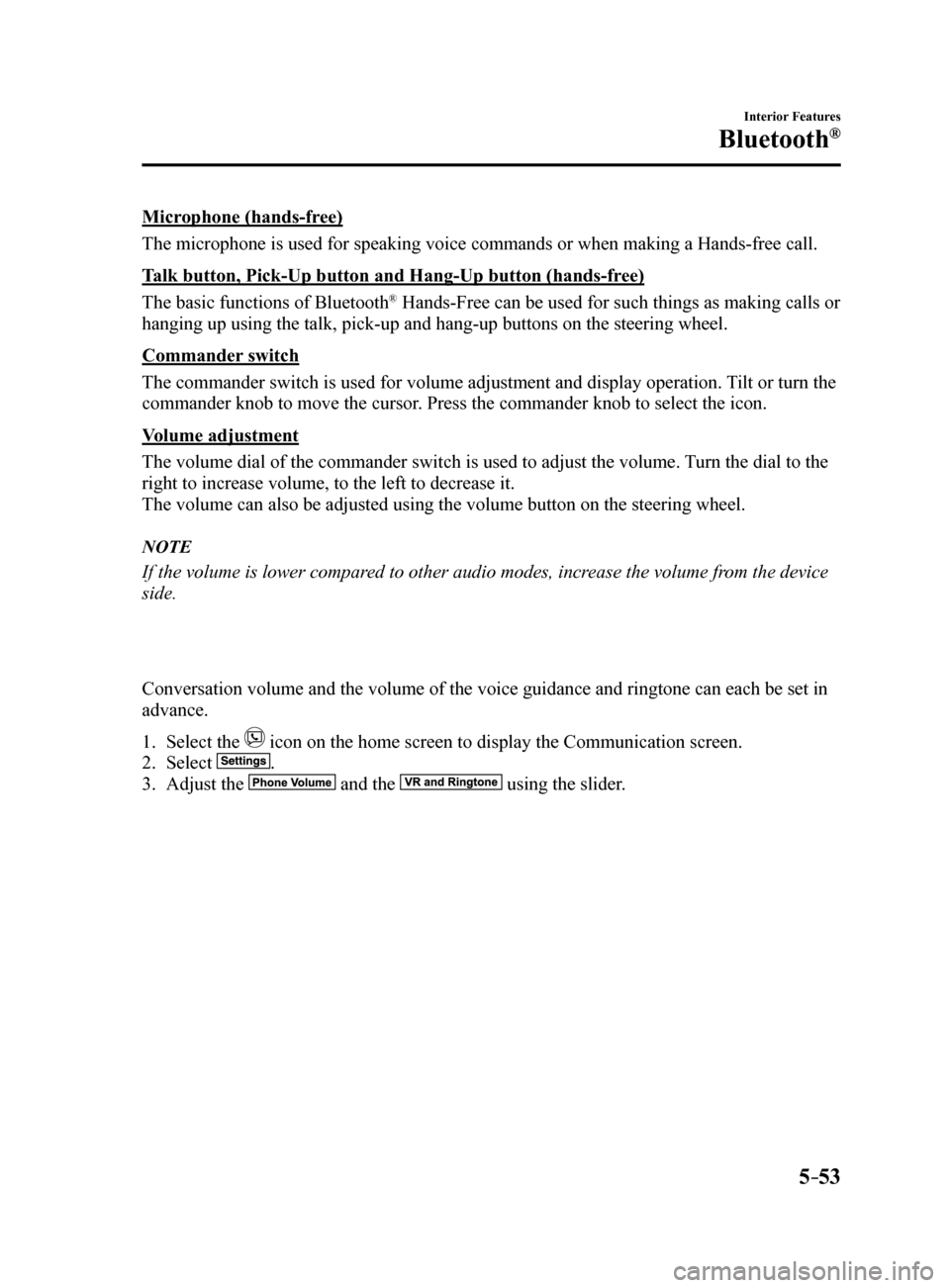
5–53
Interior Features
Bluetooth®
Microphone (hands-free)
The microphone is used for speaking voice commands or when making a Hand\
s-free call.
Talk button, Pick-Up button and Hang-Up button (hands-free)
The basic functions of Bluetooth
® Hands-Free can be used for such things as making calls or
hanging up using the talk, pick-up and hang-up buttons on the steering w\
heel.
Commander switch
The commander switch is used for volume adjustment and display operation\
. Tilt or turn the
commander knob to move the cursor. Press the commander knob to select the icon.
Volume adjustment
The volume dial of the commander switch is used to adjust the volume. Turn the dial to the
right to increase volume, to the left to decrease it.
The volume can also be adjusted using the volume button on the steering \
wheel.
NOTE
If the volume is lower compared to other audio modes, increase the volume from the device
side.
Conversation volume and the volume of the voice guidance and ringtone ca\
n each be set in
advance.
1. Select the
icon on the home screen to display the Communication screen.
2. Select
.
3. Adjust the
and the using the slider.
Mazda6_8FH2-EA-16F_Edition2.indb 532016/07/07 13:45:48
Page 358 of 578

5–64
Interior Features
Bluetooth®
NOTE
If the ignition is switched off during a
hands-free call, the line is transferred
to the device (Mobile phone)
automatically.
If the DTMF code has two or more
digits or symbols, each one must be
transmitted individually.
Call Interrupt
A call can be interrupted to receive an
incoming call from a third party.
When
is selected or the pick-
up button on the steering wheel is pressed,
the current call is held and the system
switches to the new incoming call.
When
is selected, the current
call is ended and the system switches to
the new incoming call (GSM network
only).
When
is selected or the hang-up
button on the steering wheel is pressed, an
incoming call is refused.
NOTE
The function may not be available
depending on the contractual content of
the mobile device.
The function may not be operable
depending on the type of the telephone
network and the mobile device.
Receiving and Replying to
Messages (available only with
E-mail/SMS compatible phones)
SMS (Short Message Service) messages,
and E-mail received by connected devices
can be downloaded, displayed, and played
(read by the system).
Additionally, replies can also be made
to calls and messages in the received
messages.
Downloading messages
Up to 20 new messages can be
downloaded and displayed from a
connected device.
NOTE
For E-mail, 20 messages for each account
can be downloaded.
(Automatic downloading)
The “Auto Download Email” (E-mail)
or “Auto Download Text Message”
(SMS) setting must be on. A message
is downloaded automatically when the
Bluetooth
® unit is connected to the device.
Refer to Communication Settings on page
5-68.
(Manually downloading)
When the “Auto Download Email”
(E-mail) or “Auto Download Text
Message” (SMS) setting is off, the
message is downloaded using the
following procedure.
1. Select the
icon on the home screen
to display the Communication screen.
2. Select
or to display
the Inbox.
3. Select
.
4. Download will be started from the
mobile phone.
Mazda6_8FH2-EA-16F_Edition2.indb 642016/07/07 13:45:55