Page 64 of 92
64
3.2 Checking route parameters and accessing route related functions
You can check different parameters of the route recommended by the navigation
system.1.
Select after selecting on the MAP screen.
2.
The following pieces of information are displayed:
•
The name and/or address of the destination.
•
The total time of the route.
•
The total length of the route.
•
The route planning method (e.g. Fast).
NAV-999VU1E.indb 642016/03/24 17:26:19
Page 69 of 92
69
1
2
3
4
5
6
4. Details of a route can be checked by selecting .
5. Select one of the route alternatives or select to return to the previous
screen.
The navigation system recalculates the route. The orange line now shows the
new recommended route.
NAV-999VU1E.indb 692016/03/24 17:26:19
Page 70 of 92
70
3.3.4 Changing
the road types used in route planning
To recalculate the active route with different road type preferences, do as follows.
These changes can also be made in Settings (page 82).
1.
Select after selecting on the MAP screen.
2.
Select .
3. Select any of the listed road types to modify the route. If needed, scroll the
list for all road types. You have the following options (their order depends on
the selected vehicle type): •
- You might need to avoid highways/freeways if you
are towing another vehicle.
•
- Charge roads are pay roads where you
can purchase a pass or vignette to use the road for a longer period of
time. They can be enabled or disabled separately from toll roads.
•
- The navigation system includes toll
roads (pay roads where there is a per-use charge) in the routes by
default. If you disable toll roads, the navigation system plans the best
toll-free route.
NAV-999VU1E.indb 702016/03/24 17:26:19
Page 71 of 92
71
1
2
3
4
5
6
• - The navigation system includes ferries in a
planned route by default. However, a map does not necessarily contain
information about the accessibility of temporary ferries. You might also
need to pay a fare on ferries.
•
- Setting in which routes with carpool lanes
can be created or not created.
•
- A border crossing may be a shorter route
depending on the route. For this function, you can select whether or not
to cross a border when planning the route.
•
- The navigation system excludes
unpaved roads by default: unpaved roads can be in a bad condition and
usually you cannot reach the speed limit on them.
4.
The route has already been recalculated. Select to return to the Map
screen.
Some functions are not available depending on some countries and regions.
NAV-999VU1E.indb 712016/03/24 17:26:20
Page 74 of 92
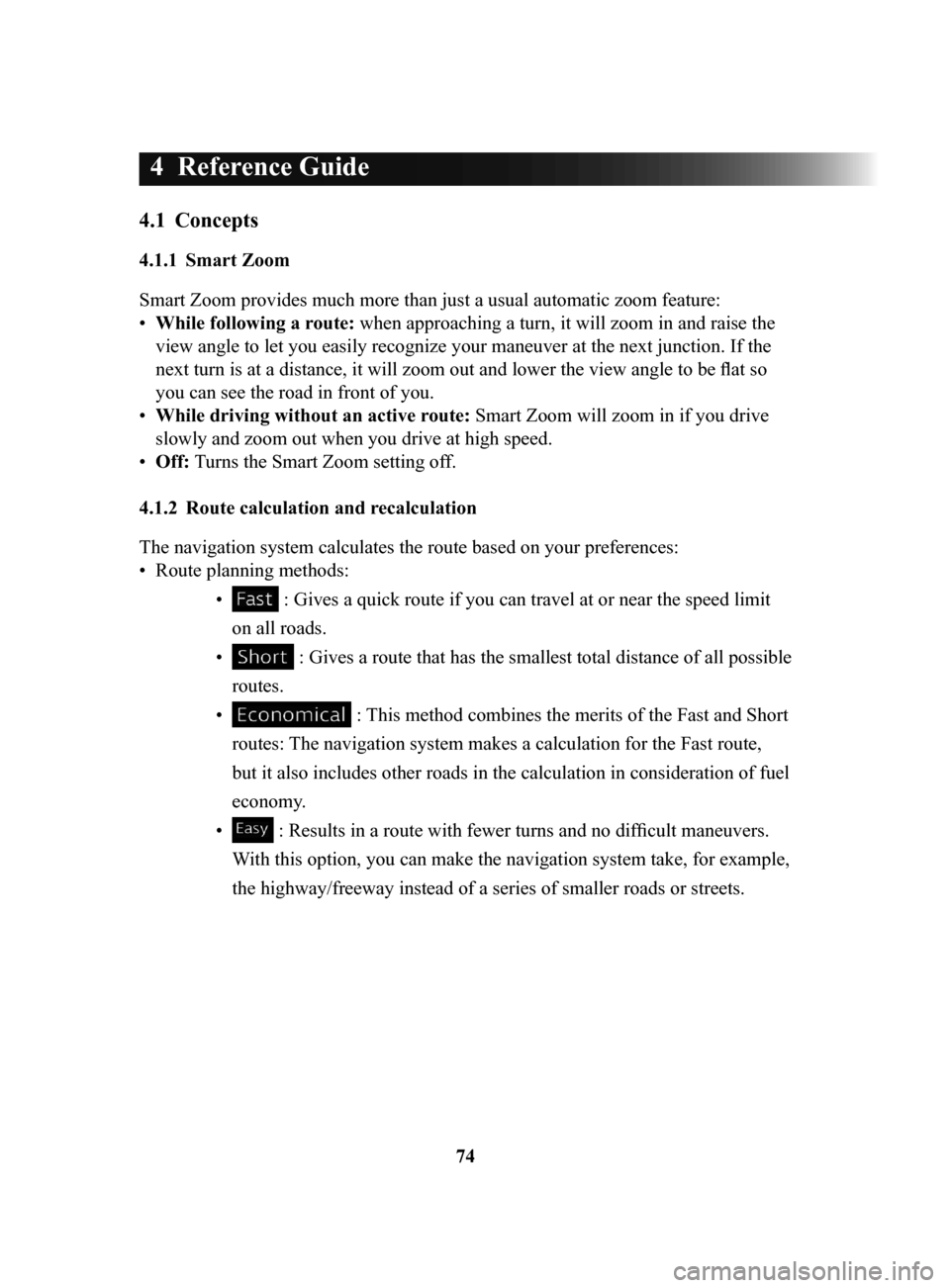
74
4 Reference Guide
4.1 Concepts
4.1.1 Smart Zoom
Smart Zoom provides much more than just a usual automatic zoom feature:
•
While following a route: when approaching a turn, it will zoom in and raise the
view angle to let you easily recognize your maneuver at the next junction. If the
next turn is at a distance, it will zoom out and lower the view angle to be flat so
you can see the road in front of you.
•
While driving without an active route: Smart Zoom will zoom in if you drive
slowly and zoom out when you drive at high speed.
•
Off: Turns the Smart Zoom setting of
f.
4.1.2 Route
calculation and recalculation
The navigation system calculates the route based on your preferences:
•
Route planning methods: •
: Gives a quick route if you can travel at or near the speed limit
on all roads.
•
: Gives a route that has the smallest total distance of all possible
routes.
•
: This method combines the merits of the Fast and Short
routes: The navigation system makes a calculation for the Fast route,
but it also includes other roads in the calculation in consideration of fuel
economy.
•
: Results in a route with fewer turns and no difficult maneuvers.
With this option, you can make the navigation system take, for example,
the highway/freeway instead of a series of smaller roads or streets.
NAV-999VU1E.indb 742016/03/24 17:26:20
Page 75 of 92
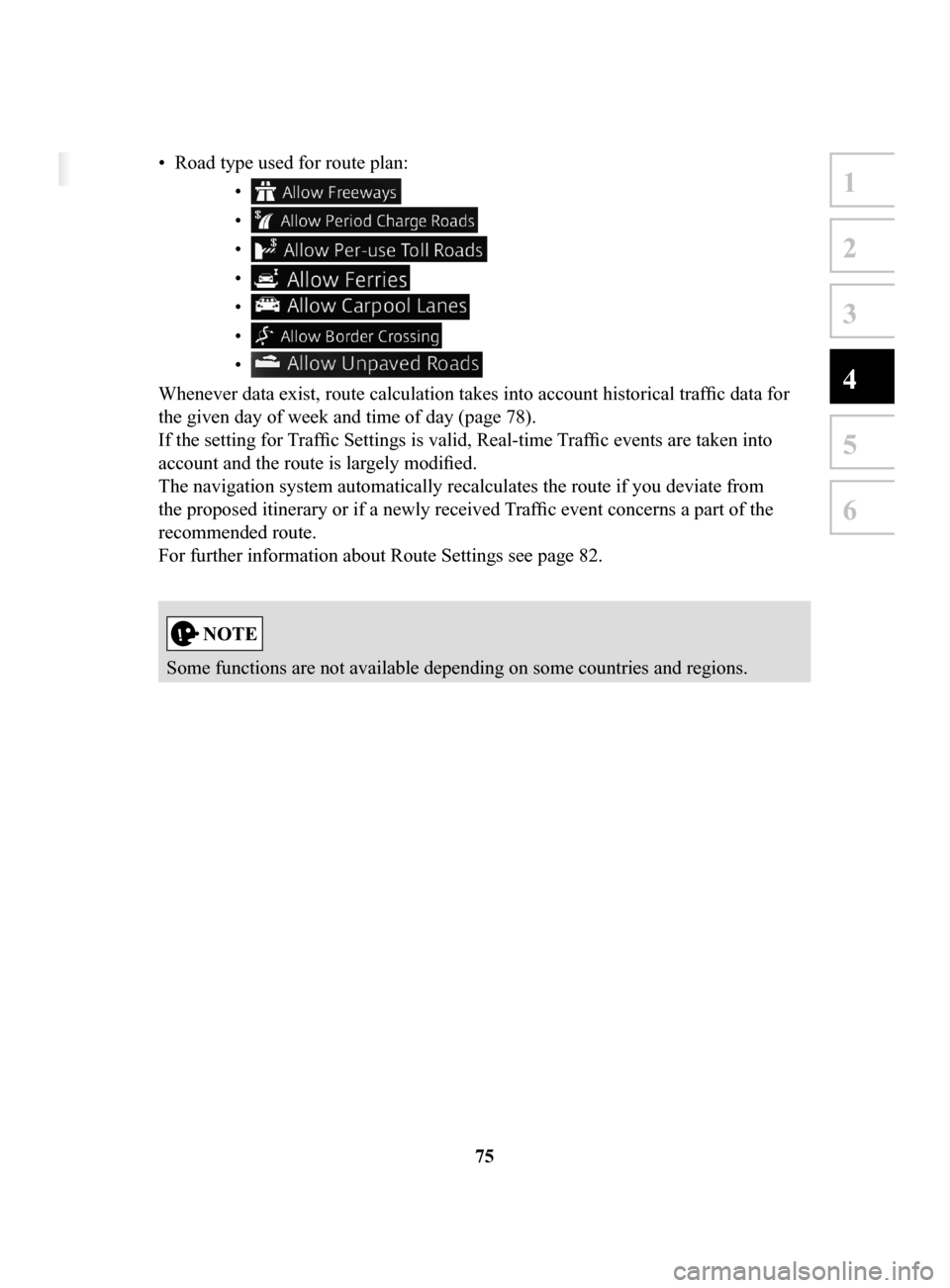
75
1
2
3
4
5
6
4 Reference Guide
4.1 Concepts
4.1.1 Smart Zoom
Smart Zoom provides much more than just a usual automatic zoom feature:
• While following a route: when approaching a turn, it will zoom in and raise the
view angle to let you easily recognize your maneuver at the next junction. If the
next turn is at a distance, it will zoom out and lower the view angle to be flat so
you can see the road in front of you.
• While driving without an active route: Smart Zoom will zoom in if you drive
slowly and zoom out when you drive at high speed.
• Off: Turns the Smart Zoom setting off.
4.1.2 Route calculation and recalculation
The navigation system calculates the route based on your preferences:
• Route planning methods:
• : Gives a quick route if you can travel at or near the speed limit
on all roads.
• : Gives a route that has the smallest total distance of all possible
routes.
• : This method combines the merits of the Fast and Short
routes: The navigation system makes a calculation for the Fast route,
but it also includes other roads in the calculation in consideration of fuel
economy.
• : Results in a route with fewer turns and no difficult maneuvers.
With this option, you can make the navigation system take, for example,
the highway/freeway instead of a series of smaller roads or streets.
• Road type used for route plan: •
•
•
•
•
•
•
Whenever data exist, route calculation takes into account historical traffic data for
the given day of week and time of day (page 78).
If the setting for Traffic Settings is valid, Real-time Traffic events are taken into
account and the route is largely modified.
The navigation system automatically recalculates the route if you deviate from
the proposed itinerary or if a newly received Traffic event concerns a part of the
recommended route.
For further information about Route Settings see page 82.
Some functions are not available depending on some countries and regions.
NAV-999VU1E.indb 752016/03/24 17:26:20
Page 77 of 92
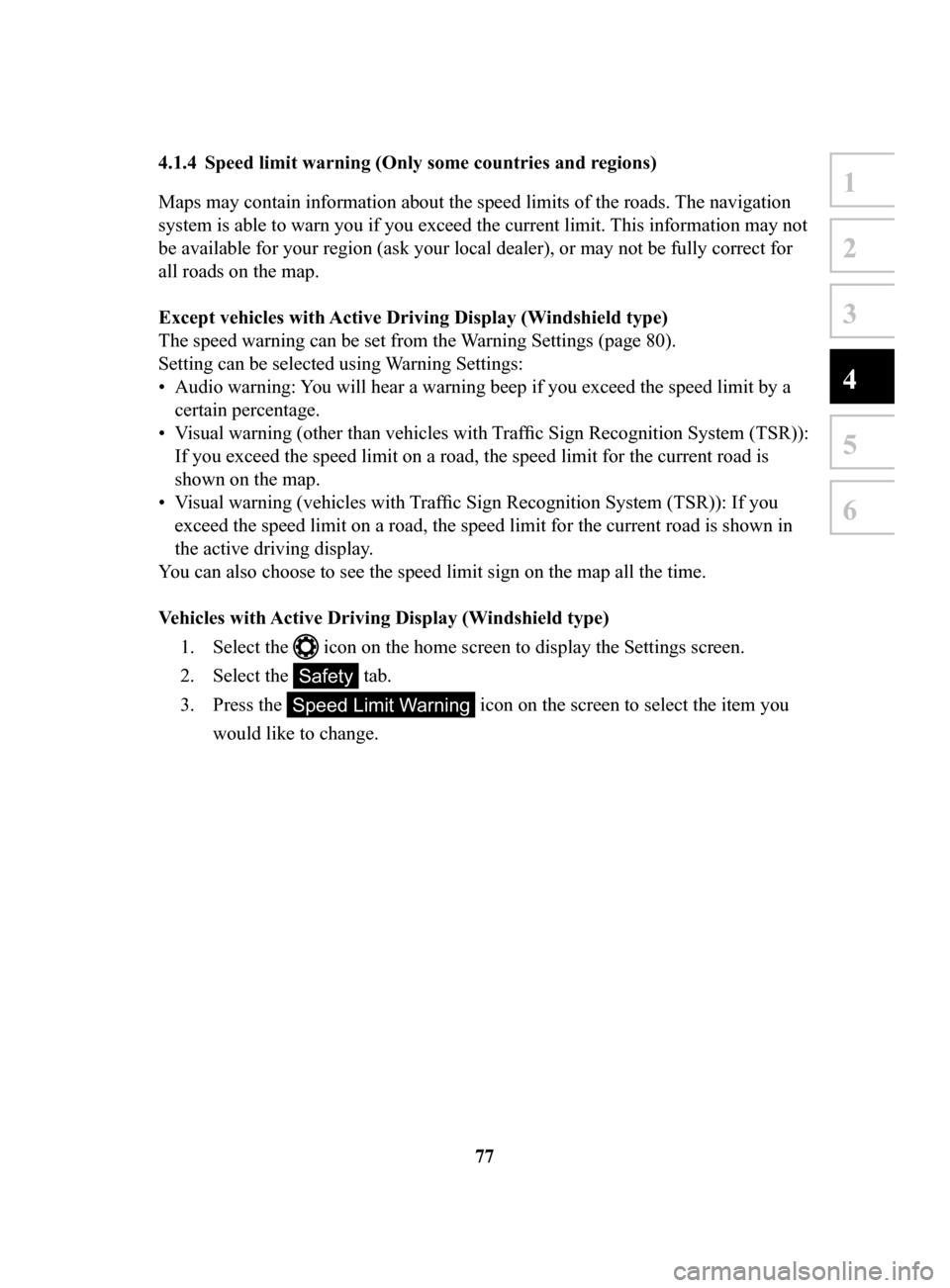
77
1
2
3
4
5
6
4.1.4 Speed limit warning (Only some countries and regions)
Maps may contain information about the speed limits of the roads. The navigation
system is able to warn you if you exceed the current limit. This information may not
be available for your region (ask your local dealer), or may not be fully correct for
all roads on the map.
Except
vehicles with Active Driving Display (Windshield type)
The speed warning can be set from the Warning Settings (page 80).
Setting can be selected using
Warning Settings:
•
Audio warning: You will hear a warning beep if you exceed the speed limit by a
certain percentage.
•
Visual warning (other than vehicles with Traffic Sign Recognition System (TSR)):
If you exceed the speed limit on a road, the speed limit for the current road is
shown on the map.
•
Visual warning (vehicles with Traffic Sign Recognition System (TSR)): If you
exceed the speed limit on a road, the speed limit for the current road is shown in
the active driving display
.
You can also choose to see the speed limit sign on the map all the time.
Vehicles
with Active Driving Display (Windshield type)
1.
Select the icon on the home screen to display the Settings screen.
2.
Select the Safety tab.
3.
Press the Speed Limit Warning icon on the screen to select the item you
would like to change.
NAV-999VU1E.indb 772016/03/24 17:26:20
Page 78 of 92
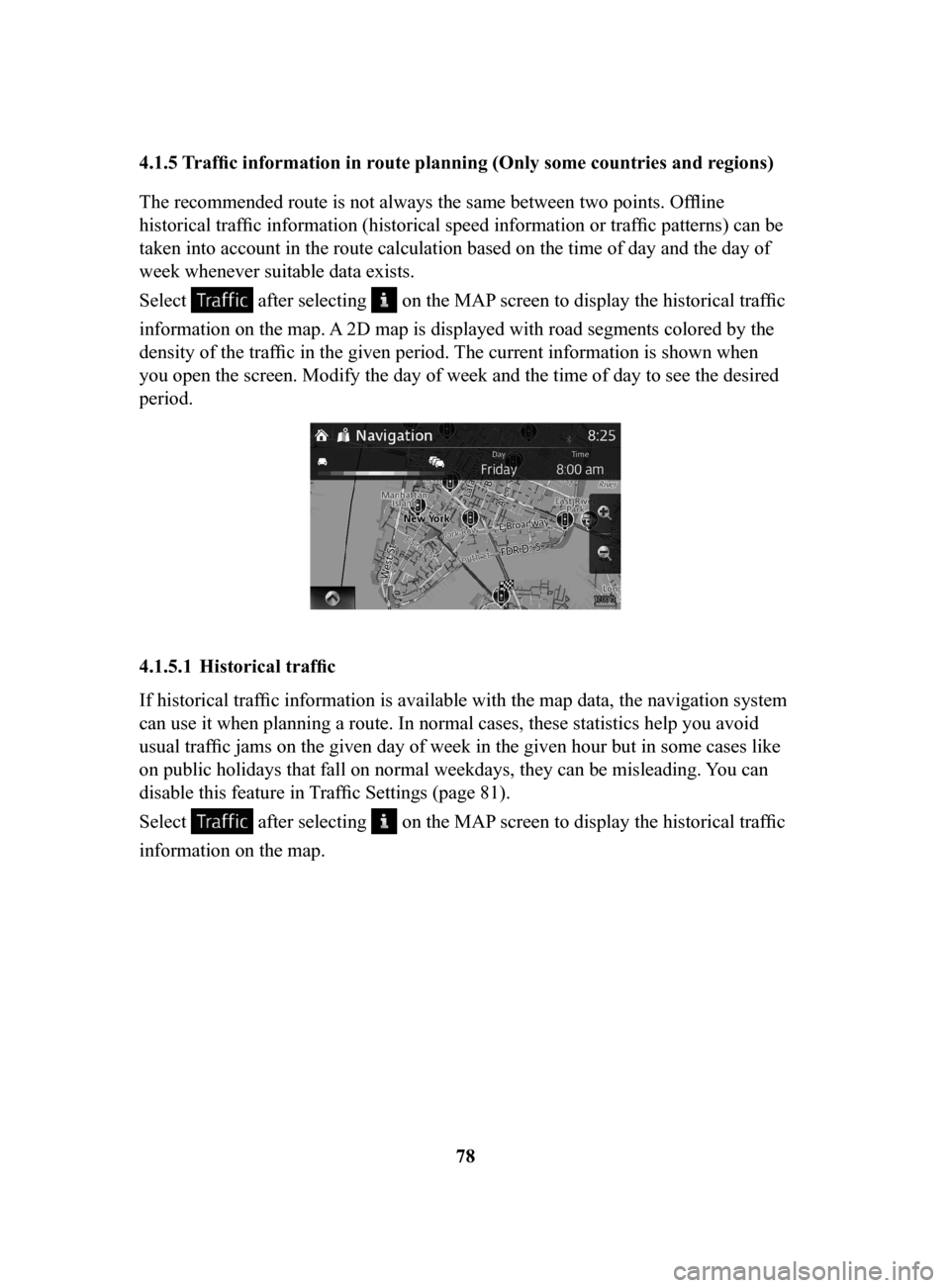
78
4.1.5
Traffic information in route planning (Only some countries and regions)
The recommended route is not always the same between two points. Offline
historical traffic information (historical speed information or traffic patterns) can be
taken into account in the route calculation based on the time of day and the day of
week whenever suitable data exists.
Select
after selecting on the MAP screen to display the historical traffic
information on the map. A 2D map is displayed with road segments colored by the
density of the traffic in the given period. The current information is shown when
you open the screen. Modify the day of week and the time of day to see the desired
period.
4.1.5.1 Historical traffic
If historical traffic information is available with the map data, the navigation system
can use it when planning a route. In normal cases, these statistics help you avoid
usual traffic jams on the given day of week in the given hour but in some cases like
on public holidays that fall on normal weekdays, they can be misleading. You can
disable this feature in Traffic Settings (page 81).
Select
after selecting on the MAP screen to display the historical traffic
information on the map.
NAV-999VU1E.indb 782016/03/24 17:26:20