Page 384 of 538
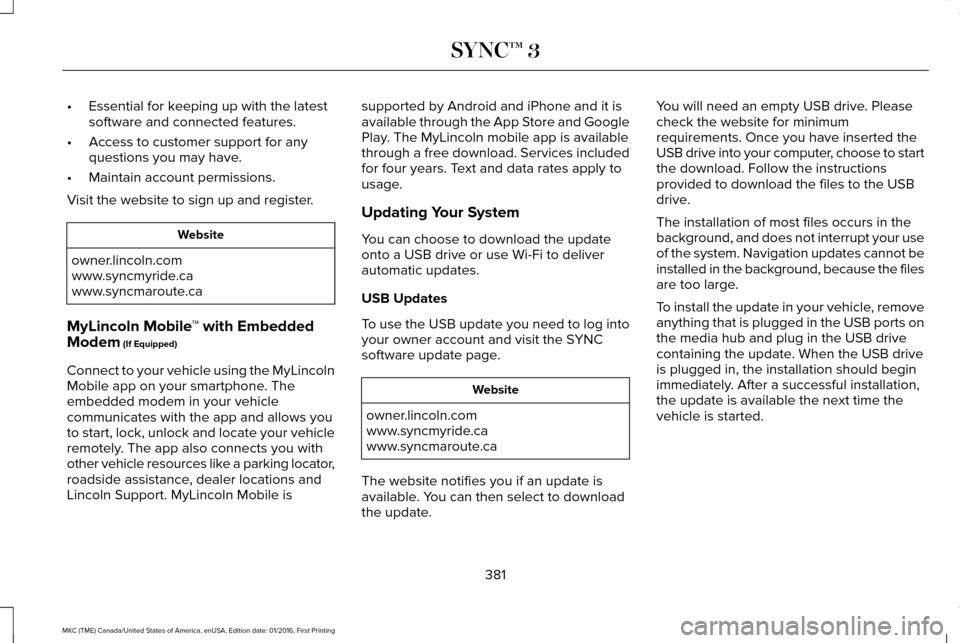
•
Essential for keeping up with the latest
software and connected features.
• Access to customer support for any
questions you may have.
• Maintain account permissions.
Visit the website to sign up and register. Website
owner.lincoln.com
www.syncmyride.ca
www.syncmaroute.ca
MyLincoln Mobile ™ with Embedded
Modem (If Equipped)
Connect to your vehicle using the MyLincoln
Mobile app on your smartphone. The
embedded modem in your vehicle
communicates with the app and allows you
to start, lock, unlock and locate your vehicle
remotely. The app also connects you with
other vehicle resources like a parking locator,
roadside assistance, dealer locations and
Lincoln Support. MyLincoln Mobile is supported by Android and iPhone and it is
available through the App Store and Google
Play. The MyLincoln mobile app is available
through a free download. Services included
for four years. Text and data rates apply to
usage.
Updating Your System
You can choose to download the update
onto a USB drive or use Wi-Fi to deliver
automatic updates.
USB Updates
To use the USB update you need to log into
your owner account and visit the SYNC
software update page.
Website
owner.lincoln.com
www.syncmyride.ca
www.syncmaroute.ca
The website notifies you if an update is
available. You can then select to download
the update. You will need an empty USB drive. Please
check the website for minimum
requirements. Once you have inserted the
USB drive into your computer, choose to start
the download. Follow the instructions
provided to download the files to the USB
drive.
The installation of most files occurs in the
background, and does not interrupt your use
of the system. Navigation updates cannot be
installed in the background, because the files
are too large.
To install the update in your vehicle, remove
anything that is plugged in the USB ports on
the media hub and plug in the USB drive
containing the update. When the USB drive
is plugged in, the installation should begin
immediately. After a successful installation,
the update is available the next time the
vehicle is started.
381
MKC (TME) Canada/United States of America, enUSA, Edition date: 01/2016, First Printing SYNC™ 3
Page 423 of 538
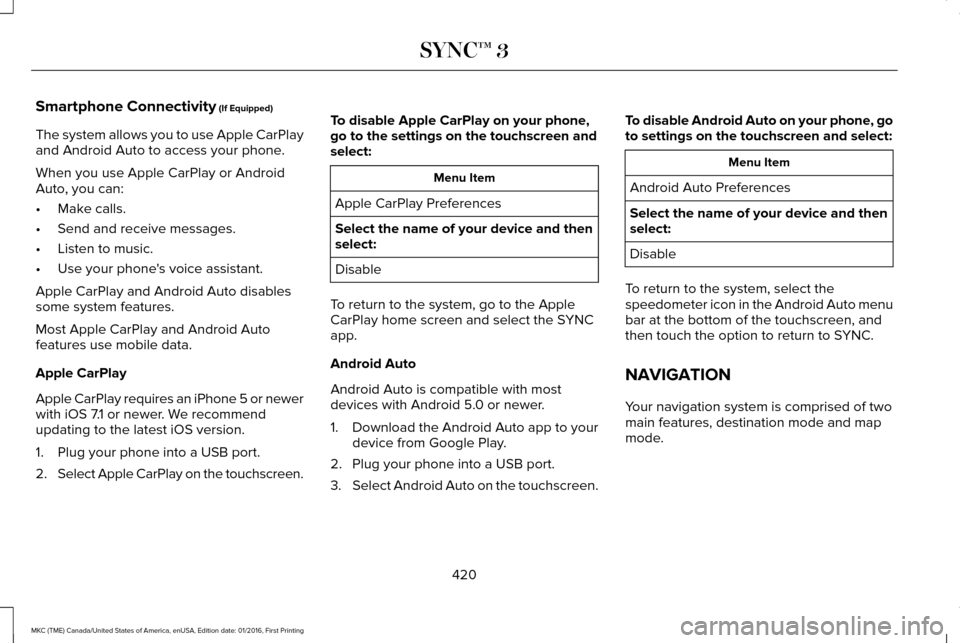
Smartphone Connectivity (If Equipped)
The system allows you to use Apple CarPlay
and Android Auto to access your phone.
When you use Apple CarPlay or Android
Auto, you can:
• Make calls.
• Send and receive messages.
• Listen to music.
• Use your phone's voice assistant.
Apple CarPlay and Android Auto disables
some system features.
Most Apple CarPlay and Android Auto
features use mobile data.
Apple CarPlay
Apple CarPlay requires an iPhone 5 or newer
with iOS 7.1 or newer. We recommend
updating to the latest iOS version.
1. Plug your phone into a USB port.
2. Select Apple CarPlay on the touchscreen. To disable Apple CarPlay on your phone,
go to the settings on the touchscreen and
select: Menu Item
Apple CarPlay Preferences
Select the name of your device and then
select:
Disable
To return to the system, go to the Apple
CarPlay home screen and select the SYNC
app.
Android Auto
Android Auto is compatible with most
devices with Android 5.0 or newer.
1. Download the Android Auto app to your
device from Google Play.
2. Plug your phone into a USB port.
3. Select Android Auto on the touchscreen. To disable Android Auto on your phone, go
to settings on the touchscreen and select: Menu Item
Android Auto Preferences
Select the name of your device and then
select:
Disable
To return to the system, select the
speedometer icon in the Android Auto menu
bar at the bottom of the touchscreen, and
then touch the option to return to SYNC.
NAVIGATION
Your navigation system is comprised of two
main features, destination mode and map
mode.
420
MKC (TME) Canada/United States of America, enUSA, Edition date: 01/2016, First Printing SYNC™ 3
Page 464 of 538
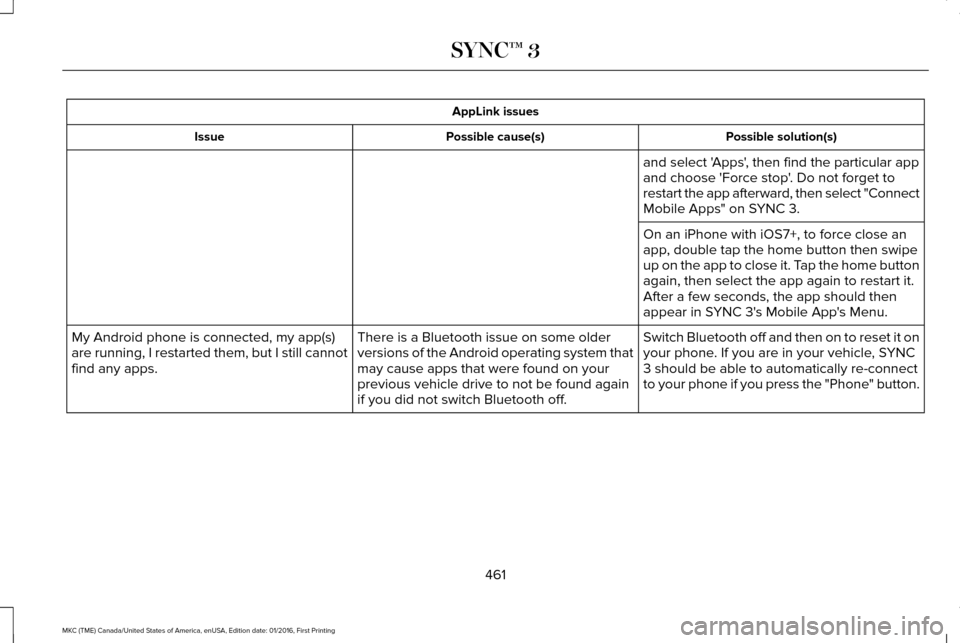
AppLink issues
Possible solution(s)
Possible cause(s)
Issue
and select 'Apps', then find the particular app
and choose 'Force stop'. Do not forget to
restart the app afterward, then select "Connect
Mobile Apps" on SYNC 3.
On an iPhone with iOS7+, to force close an
app, double tap the home button then swipe
up on the app to close it. Tap the home button
again, then select the app again to restart it.
After a few seconds, the app should then
appear in SYNC 3's Mobile App's Menu.
Switch Bluetooth off and then on to reset it on
your phone. If you are in your vehicle, SYNC
3 should be able to automatically re-connect
to your phone if you press the "Phone" button.
There is a Bluetooth issue on some older
versions of the Android operating system that
may cause apps that were found on your
previous vehicle drive to not be found again
if you did not switch Bluetooth off.
My Android phone is connected, my app(s)
are running, I restarted them, but I still cannot
find any apps.
461
MKC (TME) Canada/United States of America, enUSA, Edition date: 01/2016, First Printing SYNC™ 3