2017 LINCOLN CONTINENTAL USB
[x] Cancel search: USBPage 8 of 584

Changing the Engine Air Filter - 3.7L......330
Changing the Engine Air Filter - 2.7L
EcoBoost™/3.0L EcoBoost™...................330
Vehicle Care
General Information.....................................332
Cleaning Products........................................332
Cleaning the Exterior...................................333
Waxing
.............................................................335
Cleaning the Engine....................................335
Cleaning the Windows and Wiper Blades.........................................................336
Cleaning the Interior
....................................336
Cleaning the Instrument Panel and Instrument Cluster Lens
.........................336
Cleaning Leather Seats...............................337
Repairing Minor Paint Damage.................338
Cleaning the Wheels
...................................338
Vehicle Storage............................................339
Wheels and Tires
Tire Care..........................................................341
Using Summer Tires....................................354
Using Snow Chains......................................355 Tire Pressure Monitoring System.............356
Changing a Road Wheel............................360
Technical Specifications
.............................366
Capacities and Specifications
Engine Specifications - 2.7L EcoBoost™..................................................368
Engine Specifications - 3.0L EcoBoost™..................................................369
Engine Specifications - 3.7L
........................371
Motorcraft Parts - 2.7L EcoBoost™............372
Motorcraft Parts - 3.0L EcoBoost™............373
Motorcraft Parts - 3.7L
.................................374
Vehicle Identification Number...................376
Vehicle Certification Label.........................376
Transmission Code Designation...............377
Capacities and Specifications - 2.7L EcoBoost™..................................................378
Capacities and Specifications - 3.0L EcoBoost™..................................................384
Capacities and Specifications - 3.7L........389
Audio System
General Information.....................................396 Audio Unit - Vehicles With: Premium AM/
FM/CD.........................................................397
USB Port
..........................................................401
Media Hub.......................................................401
SYNC™ 3
General Information
.....................................402
Home Screen.................................................418
Using Voice Recognition.............................419
Entertainment................................................430
Climate............................................................443
Phone..............................................................448
Navigation......................................................456
Apps
................................................................466
Settings...........................................................469
SYNC™ 3 Troubleshooting..........................486
Accessories
Accessories...................................................503
Lincoln Protect
Lincoln Protect
..............................................505
5
Continental (CPL) Canada/United States of America, enUSA, First Printing Table of Contents
Page 57 of 584

GENERAL INFORMATION ON
RADIO FREQUENCIES
This device complies with Part 15 of the FCC
Rules and with Industry Canada
license-exempt RSS standard(s). Operation
is subject to the following two conditions: (1)
This device may not cause harmful
interference, and (2) This device must accept
any interference received, including
interference that may cause undesired
operation.
Note:
Changes or modifications not
expressively approved by the party
responsible for compliance could void the
user's authority to operate the equipment.
The term IC before the radio certification
number only signifies that Industry Canada
technical specifications were met. The typical operating range for your
transmitter is approximately 33 feet (10
meters). Vehicles with the remote start
feature will have a greater range. One of the
following could cause a decrease in
operating range:
•
weather conditions
• nearby radio towers
• structures around the vehicle
• other vehicles parked next to your
vehicle
Other short-distance radio transmitters, such
as amateur radios, medical equipment,
wireless headphones, remote controls and
alarm systems may operate on the same
frequency as your remote control. If other
transmitters are operating on those
frequencies, you may not be able to use your
remote control. Using your remote control
near some types of electronic equipment,
such as USB devices, computers or cell
phones can interfere with remote operation.
Operating your remote control near metal or
metallic-finished purses, bags or clothing can
interfere with remote operation. You can lock
and unlock the doors with the key. Note:
Make sure to lock your vehicle before
leaving it unattended.
Note: If you are in range, the remote control
will operate if you press any button
unintentionally.
Intelligent Access
The system uses a radio frequency signal to
communicate with your vehicle and authorize
your vehicle to unlock when one of the
following conditions are met:
• You touch the inside of any exterior door
handle within
3 ft (1 m) proximity of an
intelligent access key.
• You press the luggage compartment
button.
• You press a button on the transmitter.
If excessive radio frequency interference is
present in the area or if the transmitter
battery is low, you may need to mechanically
unlock your door. You can use the
mechanical key blade in your intelligent
access key to open the driver door in this
situation.
See Remote Control (page 55).
54
Continental (CPL) Canada/United States of America, enUSA, First Printing Keys and Remote Controls
Page 173 of 584
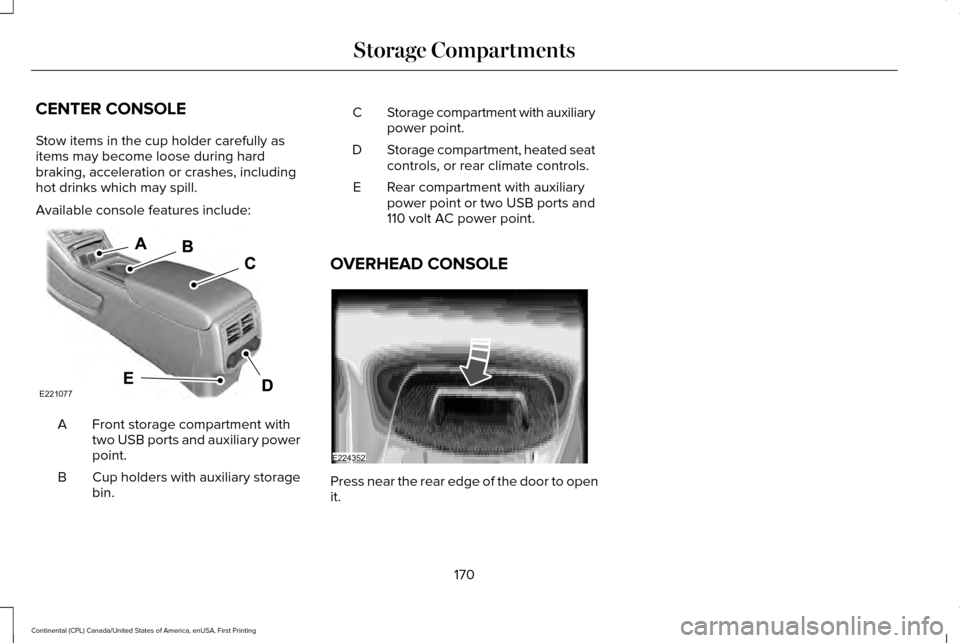
CENTER CONSOLE
Stow items in the cup holder carefully as
items may become loose during hard
braking, acceleration or crashes, including
hot drinks which may spill.
Available console features include:
Front storage compartment with
two USB ports and auxiliary power
point.
A
Cup holders with auxiliary storage
bin.
B Storage compartment with auxiliary
power point.
C
Storage compartment, heated seat
controls, or rear climate controls.
D
Rear compartment with auxiliary
power point or two USB ports and
110 volt AC power point.
E
OVERHEAD CONSOLE Press near the rear edge of the door to open
it.
170
Continental (CPL) Canada/United States of America, enUSA, First Printing Storage CompartmentsE221077 E224352
Page 298 of 584

Protected components
Fuse amp rating
Fuse or relay number
Wiper motor.
25A 2
74
Not used.
—
75
Not used (spare).
20A 2
76
Not used.
—
77
Starter.
30A 2
78
Not used.
—
79
Not used.
—
80
USB smart charge -- passenger side.
5A 1
81
USB smart charge -- console.
5A 1
82
Electronic door latch (left rear).
20A 1
83
USB smart charge -- driver side.
5A 1
84
Electronic door latch (right front).
20A 1
85
Electronic door latch (right rear).
20A 1
86
295
Continental (CPL) Canada/United States of America, enUSA, First Printing Fuses
Page 404 of 584
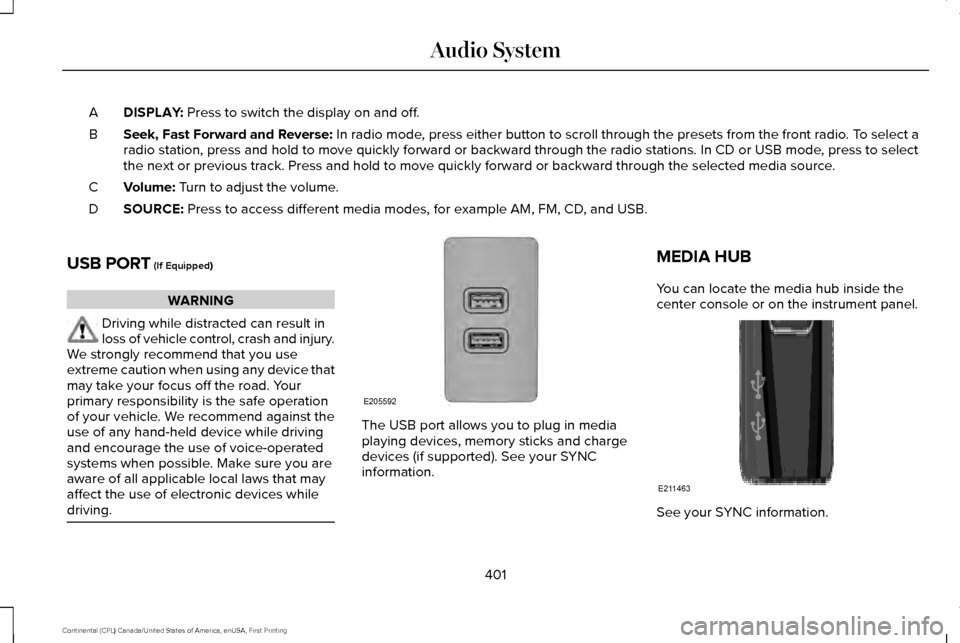
DISPLAY: Press to switch the display on and off.
A
Seek, Fast Forward and Reverse:
In radio mode, press either button to scroll through the presets from the front radio\
. To select a
radio station, press and hold to move quickly forward or backward throug\
h the radio stations. In CD or USB mode, press to select
the next or previous track. Press and hold to move quickly forward or ba\
ckward through the selected media source.
B
Volume:
Turn to adjust the volume.
C
SOURCE:
Press to access different media modes, for example AM, FM, CD, and USB.
D
USB PORT
(If Equipped) WARNING
Driving while distracted can result in
loss of vehicle control, crash and injury.
We strongly recommend that you use
extreme caution when using any device that
may take your focus off the road. Your
primary responsibility is the safe operation
of your vehicle. We recommend against the
use of any hand-held device while driving
and encourage the use of voice-operated
systems when possible. Make sure you are
aware of all applicable local laws that may
affect the use of electronic devices while
driving. The USB port allows you to plug in media
playing devices, memory sticks and charge
devices (if supported). See your SYNC
information.MEDIA HUB
You can locate the media hub inside the
center console or on the instrument panel.
See your SYNC information.
401
Continental (CPL) Canada/United States of America, enUSA, First Printing Audio SystemE205592 E211463
Page 410 of 584

Messages may also appear in the status bar
to provide you with notifications. You can
select the message to view the associated
feature.
Feature Bar Functions
Feature Bar Item
Allows you to control the media playing in your vehicle. You can
control all audio features including AM, FM and satellite radio, CDs,
and media streaming over a Bluetooth device or through a USB
connection.
Audio
Allows you to adjust the temperature, fan speed and airflow within
the vehicle.
Climate
Allows you to make calls, receive calls, and access the phonebook
of your connected device.
Phone
Allows you to see your vehicle's location on a virtual road map, get
driving directions to your destination and find points of interest along\
your route.
Navigation
(If equipped)
Connect and control SYNC 3 compatible apps running on your iphone
or android device. Also, access built-in additional features such as
SiriusXM Traffic and Travel Link (if equipped).
Apps
You can customize your system with various settings for the touch-
screen display, feature preferences, and how you want to interact
with your vehicle.
Settings
407
Continental (CPL) Canada/United States of America, enUSA, First Printing SYNC™ 3
Page 412 of 584

Information
Option
If you are on a call, the call information is displayed on the informati\
on display.
If you are receiving a call, you can accept it by selecting OK on the ri\
ght-hand steering wheel controls.
* Depending on your vehicle options, all of these choices may not displa\
y.
Use the OK and arrow buttons on the right
side of your steering wheel to scroll through
the available modes. The available options
depend on the cluster screen.
The selection menu expands and different
options appear.
• Press the up and down arrows to scroll
through the modes.
• Press the right arrow to enter the mode,
use the left arrow to exit the mode.
• Press the up and down arrows to make
adjustments within the chosen mode.
• Press
OK to confirm your selection. Note:
If your vehicle is not equipped with
navigation, compass appears in the display
instead of navigation. If you press the right
arrow to go into the compass menu, you can
see the compass graphic. The compass
displays the direction in which the vehicle is
traveling, not true direction (for example, if
the vehicle is traveling west, the middle of
the compass graphic displays west; north
displays to the left of west though its true
direction is to the right of west).
Using the Steering Wheel Controls
Depending on your vehicle and option
package, you can use different controls on
your steering wheel to interact with the
touchscreen system in different ways.
VOL:
Control the volume of audio output.
Mute:
Mute the audio output. Voice:
Press to start a voice session. Press
again to stop the voice prompt and
immediately begin speaking. Press and hold
to end a voice session.
SEEK NEXT:
• While in radio mode, press to seek
between memory presets.
• While in USB, Bluetooth Audio or CD
mode, press to seek between songs or
press and hold to fast seek.
SEEK PREVIOUS:
• While in radio mode, press to seek
between memory presets.
• While in USB, Bluetooth Audio or CD
mode, press to seek between songs or
press and hold to fast seek.
PHONE ACCEPT:
Press to answer a call or
switch between calls.
409
Continental (CPL) Canada/United States of America, enUSA, First Printing SYNC™ 3
Page 417 of 584

Restricted features
Connecting to a new Wi-Fi network.
Sports Scores, Sports Schedule and Sports Headlines are not available wh\
en driving.
Sirius Travel Link
Viewing received text messages.
Text Messages
Using the keyboard to enter a destination.
Navigation
Demo navigation route.
Adding or editing Navigation Favorites entries or Avoid Areas.
Creating a SYNC Owner Account
Why do I need a SYNC owner account?
• Essential for keeping up with the latest
software and connected features.
• Access to customer support for any
questions you may have.
• Maintain account permissions.
Visit the website to sign up and register. Website
owner.lincoln.com Website
www.syncmyride.ca
www.syncmaroute.ca
Updating Your System
You can choose to download the update
onto a USB drive or use Wi-Fi to deliver
automatic updates.
USB Updates
To use the USB update you need to log into
your owner account and visit the SYNC
software update page. Website
owner.lincoln.com
www.syncmyride.ca
www.syncmaroute.ca
The website notifies you if an update is
available. You can then select to download
the update.
414
Continental (CPL) Canada/United States of America, enUSA, First Printing SYNC™ 3