Page 339 of 724
3395-1. Basic Operations
5
Lexus Display Audio system
■“Menu” screen
To display the “Menu” screen, press the “MENU” button on the Lexus Display
Audio controller.
*: Available in the 48 states, D.C. and Alaska
ButtonFunction
“Radio”Display the radio top screen ( →P. 363)
“Media”Display the media top screen ( →P. 369, 376, 380, 384, 389)
“Climate”Display the air conditioning control screen ( →P. 434)
“Phone”Display the phone top screen ( →P. 397)
“Connected Navi”*
If a turn-by-turn navigation application has been downloaded
to a connected phone, the appl ication will be displayed and
can be used.
“Info”Display the “Information” screen ( →P. 423)
“Setup”Display the “Setup” screen ( →P. 349)
“Display”Display the display settings screen ( →P. 354)
Page 344 of 724
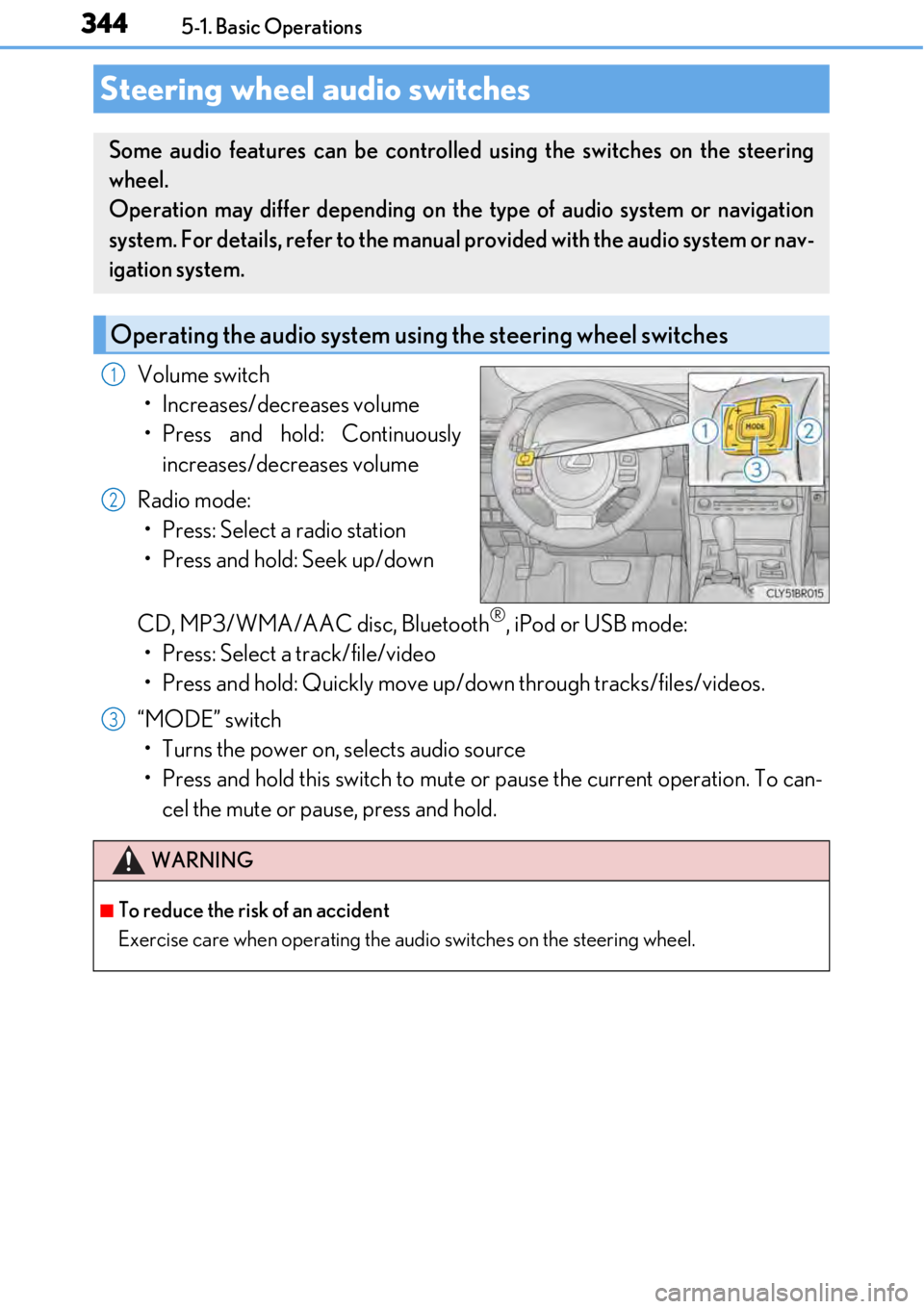
3445-1. Basic Operations
Volume switch• Increases/decreases volume
• Press and hold: Continuously increases/decreases volume
Radio mode: • Press: Select a radio station
• Press and hold: Seek up/down
CD, MP3/WMA/AAC disc, Bluetooth
®, iPod or USB mode:
• Press: Select a track/file/video
• Press and hold: Quickly move up/d own through tracks/files/videos.
“MODE” switch • Turns the power on, selects audio source
• Press and hold this switch to mute or pause the current operation. To can- cel the mute or pause, press and hold.
Steering wheel audio switches
Some audio features can be controlled using the switches on the steering
wheel.
Operation may differ depending on th e type of audio system or navigation
system. For details, refer to the manual provided with the audio system or nav-
igation system.
Operating the audio system us ing the steering wheel switches
1
2
WARNING
■To reduce the risk of an accident
Exercise care when operating the audio switches on the steering wheel.
3
Page 349 of 724
349
5
Lexus Display Audio system
5-2. Setup
Go to “Setup”: “MENU” button → “Setup”
Change the settings for operation
sounds, screen animation, etc.
(→ P. 350)
Change the settings for voice guid-
ance. ( →P. 353)
Change the settings for registering,
removing, connecting and discon-
necting Bluetooth
® devices.
(→ P. 387, 388, 389, 390)
Change the settings for FM radio,
iPod, etc. ( →P. 357)
Change the settings for vehicle cus-
tomization. ( →P. 673)
Change the settings for phone
sound, phonebook, etc. ( →P. 408)
Set the pop up reminder for mobile
data usage notification.
Setup menu
The Lexus Display Audio system can be adjusted to the desired settings.
Display “Setup” screen
1
2
3
4
5
6
7
Page 355 of 724
355
5
Lexus Display Audio system
5-3. Using the audio system
Press the “AUDIO” button to display the “Source” screen.
If the “Source” screen is not displayed, press the button again.
Select the desired audio source.
The audio source can be selected by pressing the “RADIO” or “MEDIA” button.
Press the “MODE” switch when the audio system is turned on. The audio source
changes each time the “MODE” switch is pressed.
■Rearranging the list
The listing order of the sour ce list can be rearranged.
Move the controller to the left while on the “Source” screen.
Select “Audio Source Select”.
Select an item you wish to move and th en select where to move the item to.
Selecting the audio source
Switching between audio sources, such as the radio and CD, is explained in
this section.
Changing audio source
Using the steering wheel switches to change audio sources
1
2
1
2
3
Page 357 of 724
3575-3. Using the audio system
5
Lexus Display Audio system
Go to “Audio Settings”: “MENU” button → “Setup” → “Audio”
Change radio settings (→ P. 357)
Change iPod settings ( →P. 358)
Change A/V settings ( →P. 358)
Change the cover art settings
(→ P. 359)
Change USB settings ( →P. 359)
To display the radio settings screen in a different way, select “Radio Settings” on
the audio menu screen. ( →P. 360)
Set the displaying RBDS text mes-
sage on/off
Change the number of radio presets
Audio settings
Screen for audio settings
1
2
3
4
5
Changing radio settings
1
2
Page 360 of 724
3605-3. Using the audio system
Go to audio menu screen: Move the controller to the left on the audio top screen
Radio mode
Audio menu screen operation
You can change the settings and control functions for each audio source.
Audio menu screen
ButtonFunctionTarget
radio mode
“SCAN”Scans for receivable stationsAM, FM
“SEEK”Seeks a station of the nearest frequency (stops
when a station is found)AM, FM
“Tag”
Captures the song title and artist name information
for potential purchase (when the “HD)” indicator
on the selected st ation is appears)
FM
“Multicast”Changes the channel of HD Radio (HD2, HD3,
HD4 where applicable)FM
“Traffic”Seeks a station of th e traffic announcementFM
“HD Radio”Selects to set the station list shows of HD radio on/
offAM, FM
“Radio Settings”Changes radio settings (→ P. 357)All mode
“Sound Settings”Changes sound settings (→P. 356)All mode
Page 363 of 724
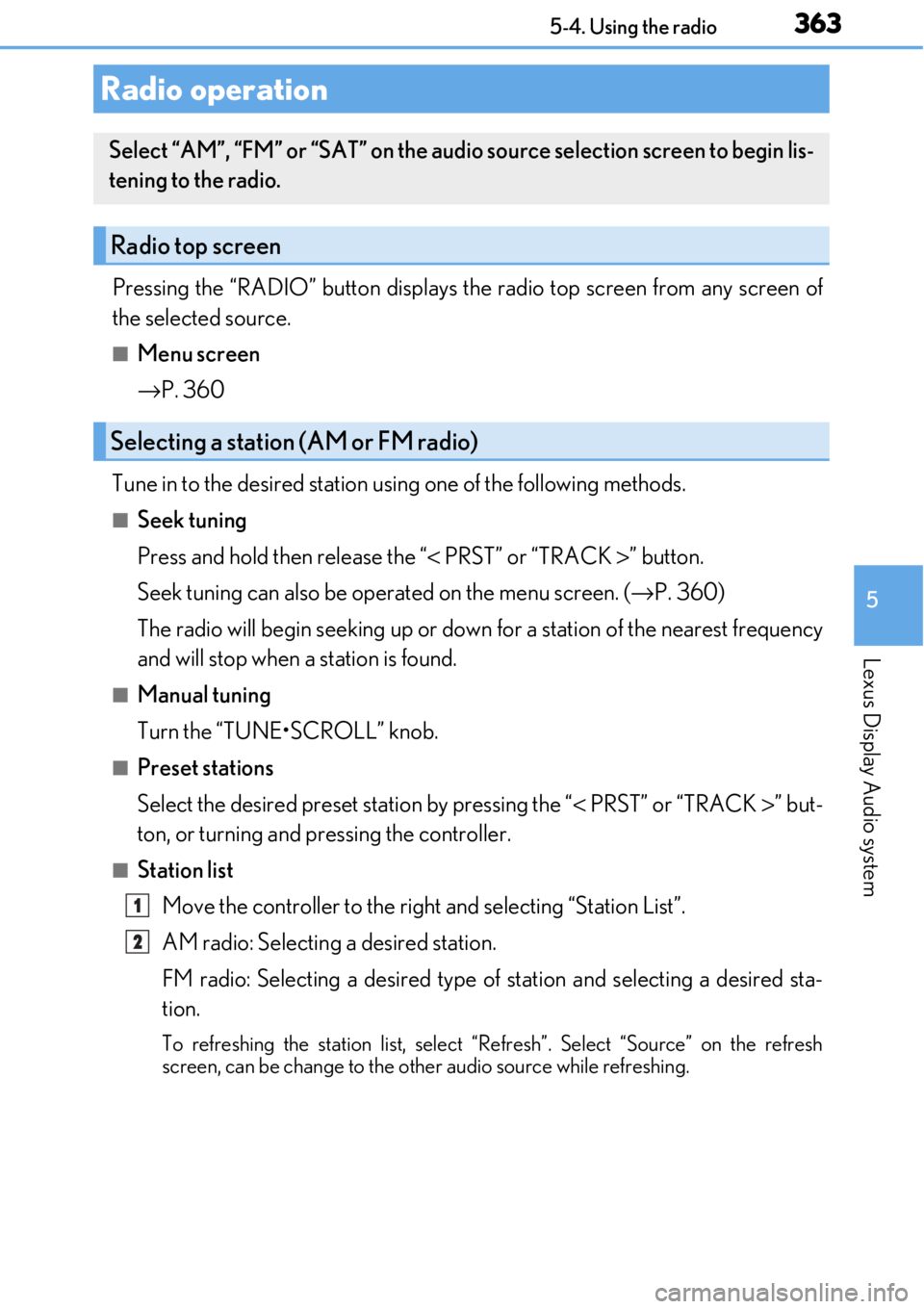
363
5
Lexus Display Audio system
5-4. Using the radio
Pressing the “RADIO” button displays the radio top screen from any screen of
the selected source.
■Menu screen
→P. 360
Tune in to the desired station using one of the following methods.
■Seek tuning
Press and hold then release the “ < PRST” or “TRACK >” button.
Seek tuning can also be operated on the menu screen. ( →P. 360)
The radio will begin seeking up or down for a station of the nearest frequency
and will stop when a station is found.
■Manual tuning
Turn the “TUNE•SCROLL” knob.
■Preset stations
Select the desired preset station by pressing the “ < PRST” or “TRACK >” but-
ton, or turning and pressing the controller.
■Station list
Move the controller to the right and selecting “Station List”.
AM radio: Selectin g a desired station.
FM radio: Selecting a desired type of station and selecting a desired st\
a-
tion.
To refreshing the station list, select “Refresh”. Select “Source” on the refresh
screen, can be change to the othe r audio source while refreshing.
Radio operation
Select “AM”, “FM” or “SAT” on the audi o source selection screen to begin lis-
tening to the radio.
Radio top screen
Selecting a station (AM or FM radio)
1
2
Page 364 of 724
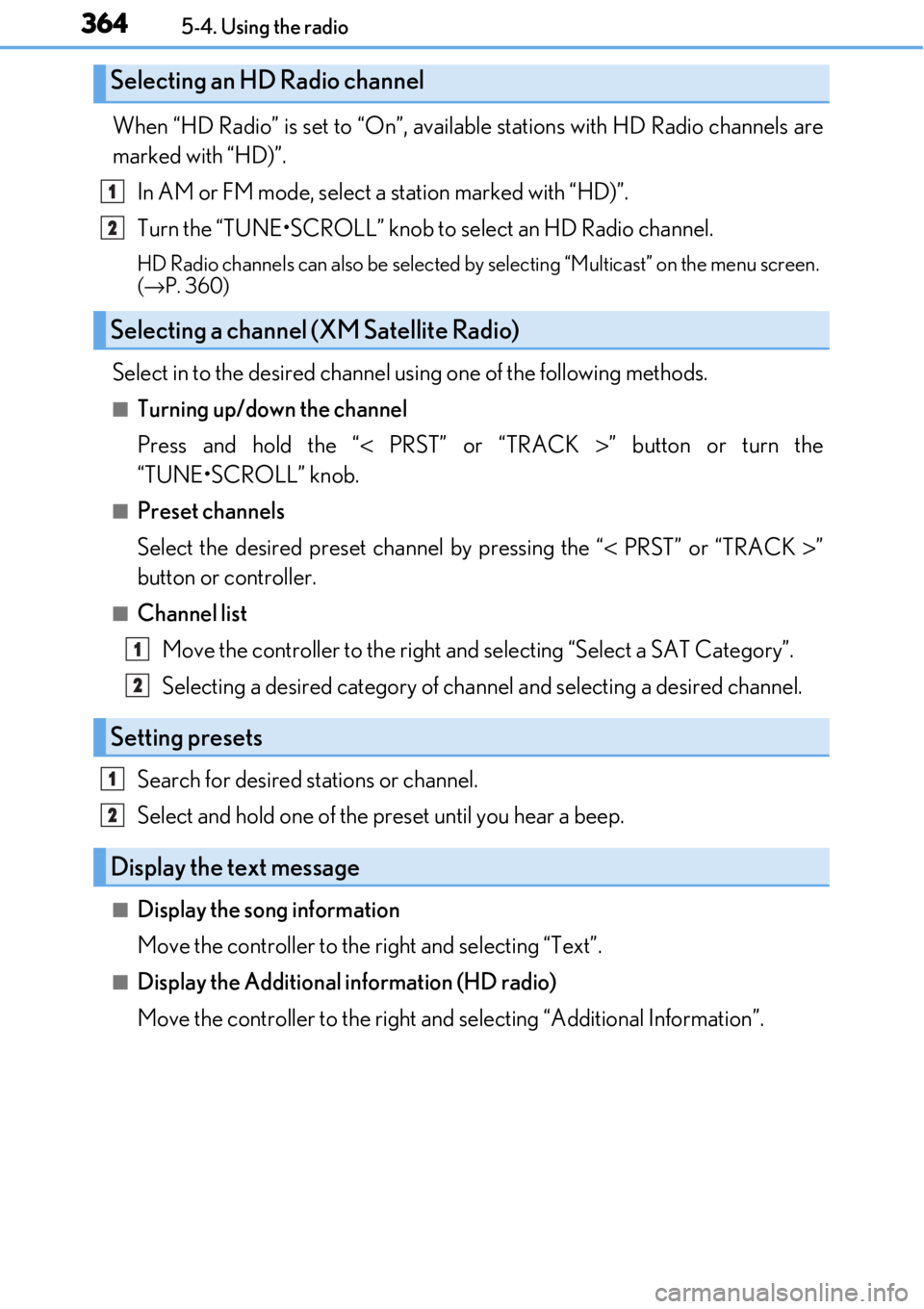
3645-4. Using the radio
When “HD Radio” is set to “On”, available stations with HD Radio channels are
marked with “HD)”.In AM or FM mode, select a station marked with “HD)”.
Turn the “TUNE•SCROLL” knob to select an HD Radio channel.
HD Radio channels can also be selected by selecting “Multicast” on the menu screen.
( → P. 360)
Select in to the desired channel using one of the following methods.
■Turning up/down the channel
Press and hold the “< PRST” or “TRACK >” button or turn the
“TUNE•SCROLL” knob.
■Preset channels
Select the desired preset channel by pressing the “ < PRST” or “TRACK >”
button or controller.
■Channel list
Move the controller to the right and selecting “Select a SAT Category”.
Selecting a desired category of cha nnel and selecting a desired channel.
Search for desired stations or channel.
Select and hold one of the pr eset until you hear a beep.
■Display the song information
Move the controller to the right and selecting “Text”.
■Display the Additional information (HD radio)
Move the controller to the right and selecting “Additional Information”.
Selecting an HD Radio channel
Selecting a channel (XM Satellite Radio)
Setting presets
Display the text message
1
2
1
2
1
2