Page 413 of 692
4135-7. Connecting Bluetooth®
5
Lexus Display Audio system
IS300h_EE(OM53D89E)
Go to “Bluetooth* setup”: “MENU” button “Setup” “Bluetooth*”
*: Bluetooth is a registered trademark of Bluetooth SIG, Inc.
■When displaying “Bluetooth* setup” screen from the “Bluetooth* audio” screen
Display the “Bluetooth* audio” screen. ( P. 420)
Move the controller to the left and select “Connect”.
■When displaying “Bluetooth* setup” screen from the phone top screen
Display the phone top screen. ( P. 421)
Move the controller to the left and select “Connect telephone”.
*: Bluetooth is a registered trademark of Bluetooth SIG, Inc.
“Bluetooth* setup” screen
1
2
1
2
Page 414 of 692
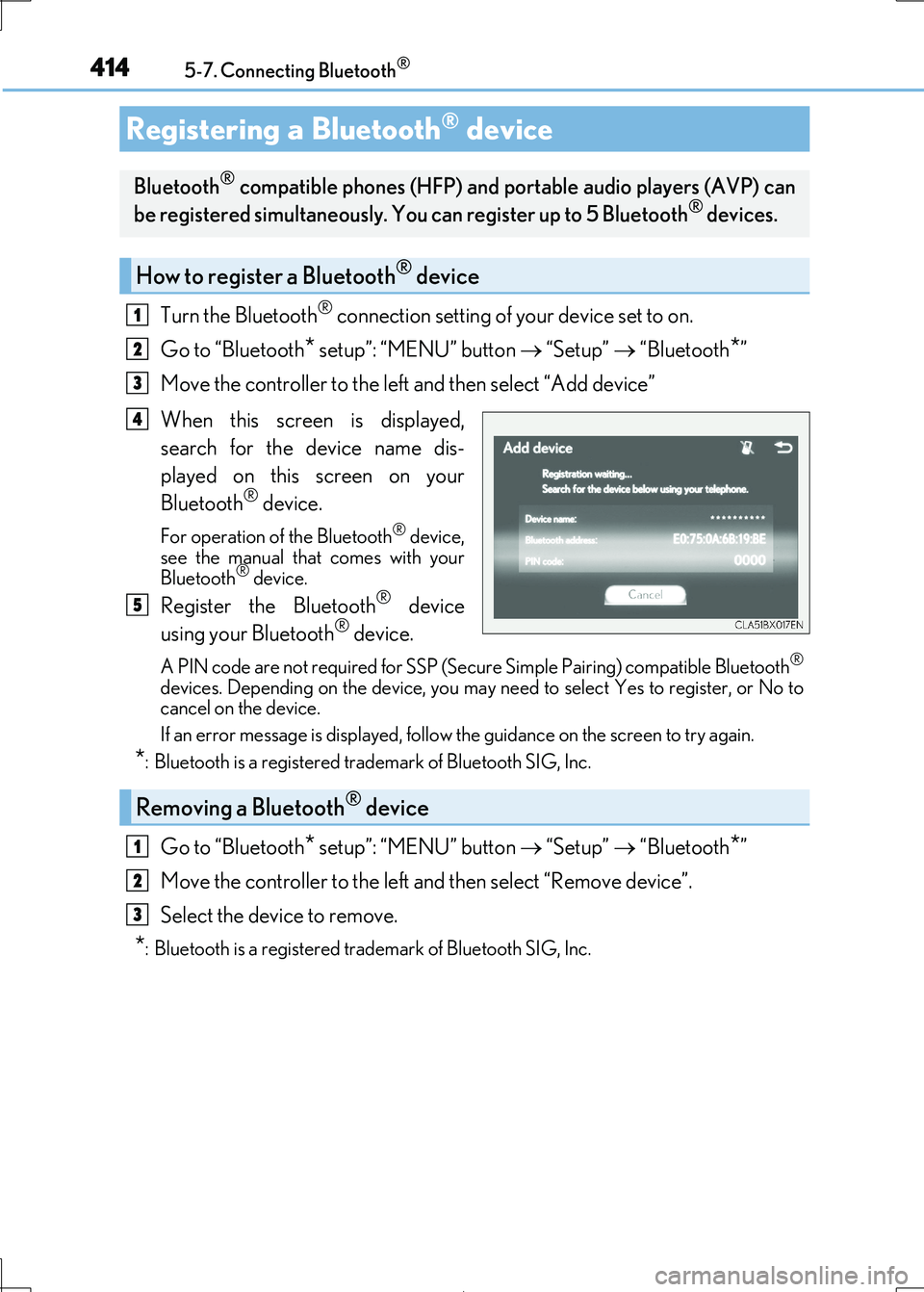
4145-7. Connecting Bluetooth®
IS300h_EE(OM53D89E)
Turn the Bluetooth® connection setting of your device set to on.
Go to “Bluetooth* setup”: “MENU” button “Setup” “Bluetooth*”
Move the controller to the left and then select “Add device”
When this screen is displayed,
search for the device name dis-
played on this screen on your
Bluetooth® device.
For operation of the Bluetooth® device, see the manual that comes with your
Bluetooth® device.
Register the Bluetooth® device
using your Bluetooth® device.
A PIN code are not required for SSP (Secur e Simple Pairing) compatible Bluetooth®
devices. Depending on the device, you may need to select Yes to register, or No to cancel on the device.
If an error message is disp layed, follow the guidance on the screen to try again.
*: Bluetooth is a registered trademark of Bluetooth SIG, Inc.
Go to “Bluetooth* setup”: “MENU” button “Setup” “Bluetooth*”
Move the controller to the left and then select “Remove device”.
Select the device to remove.
*: Bluetooth is a registered trad emark of Bluetooth SIG, Inc.
Registering a Bluetooth® device
Bluetooth® compatible phones (HFP) and portable audio players (AVP) can
be registered simultaneously. You can register up to 5 Bluetooth® devices.
How to register a Bluetooth® device
1
2
3
4
5
Removing a Bluetooth® device
1
2
3
Page 415 of 692
4155-7. Connecting Bluetooth®
5
Lexus Display Audio system
IS300h_EE(OM53D89E)
Go to “Bluetooth* setup”: “MENU” button “Setup” “Bluetooth*”
Select the device to connect.
Select “Connect all”, “Connect as a te lephone” or “Connect as audio player”.
“Connect all” means connect both the ph one and audio functions of one device.
If the desired Bluetooth® device is not displayed, register the device.
( P. 414)
*: Bluetooth is a registered trademark of Bluetooth SIG, Inc.
Selecting a Bluetooth® device
If multiple Bluetooth® devices are registered, follow the procedure below to
select the Bluetooth® device to be used. You ma y only use one device at a
time.
How to select a Bluetooth® device
1
2
3
Page 416 of 692
4165-7. Connecting Bluetooth®
IS300h_EE(OM53D89E)
When the portable audio player is in standby for a connection, it will be automat-
ically connected whenever the power sw itch is in either ACCESSORY or ON
mode.
Operate the portable player an d connect it to the Bluetooth® audio system.
Go to “Bluetooth* setup”: “MENU” button “Setup” “Bluetooth*”
Select the device to connect.
Select “Connect all” or “Connect as audio player”.
If the desired Bluetooth® device is not displayed, register the device.
( P. 414)
*: Bluetooth is a registered trademark of Bluetooth SIG, Inc.
Connecting a Bluetooth® audio player
There are 2 portable audio player connection settings available: connecting
from the vehicle and connectin g from the portable player.
Connecting method is set to “Vehicle”
Connecting method is set to “Device”
1
2
3
Page 417 of 692
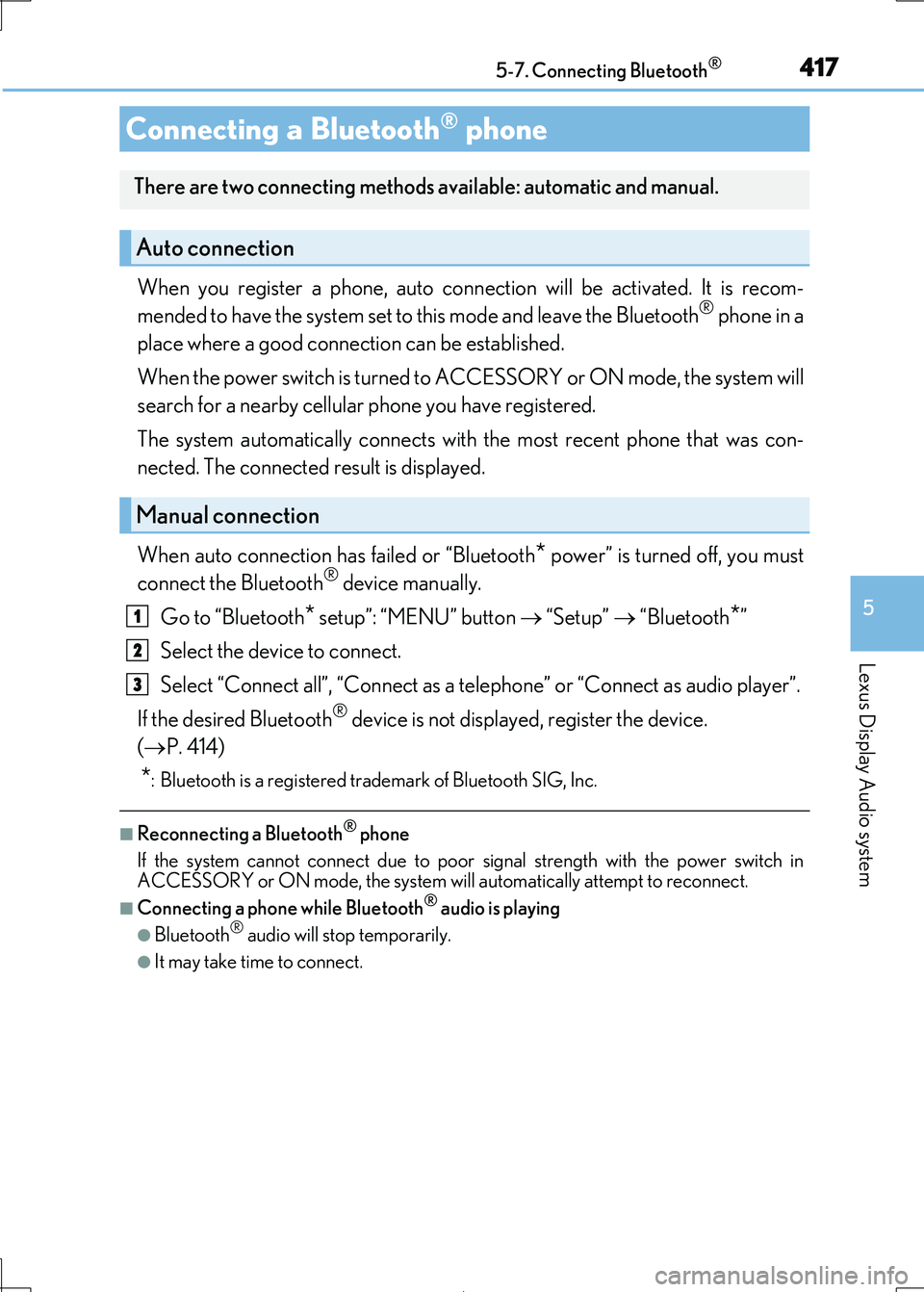
4175-7. Connecting Bluetooth®
5
Lexus Display Audio system
IS300h_EE(OM53D89E)
When you register a phone, auto connection will be activated. It is recom-
mended to have the system set to this mode and leave the Bluetooth® phone in a
place where a good connection can be established.
When the power switch is turned to ACCESSORY or ON mode, the system will
search for a nearby cellular phone you have registered.
The system automatically connects with the most recent phone that was con-
nected. The connected result is displayed.
When auto connection has failed or “Bluetooth* power” is turned off, you must
connect the Bluetooth® device manually.
Go to “Bluetooth* setup”: “MENU” button “Setup” “Bluetooth*”
Select the device to connect.
Select “Connect all”, “Connect as a te lephone” or “Connect as audio player”.
If the desired Bluetooth® device is not displayed, register the device.
( P. 414)
*: Bluetooth is a registered trademark of Bluetooth SIG, Inc.
■Reconnecting a Bluetooth® phone
If the system cannot connect due to poor signal strength with the power switch in ACCESSORY or ON mode, the system wi ll automatically attempt to reconnect.
■Connecting a phone while Bluetooth® audio is playing
●Bluetooth® audio will stop temporarily.
●It may take time to connect.
Connecting a Bluetooth® phone
There are two connecting methods available: automatic and manual.
Auto connection
Manual connection
1
2
3
Page 418 of 692
4185-7. Connecting Bluetooth®
IS300h_EE(OM53D89E)
Go to “Bluetooth* setup”: “MENU” button “Setup” “Bluetooth*”
Select the desired device an d then select “Device info”.
Change the name of the device
Change the connection method
“Vehicle”: Connect the audio system to the portable audio player.
“Device”: Connect the portable
audio player to the audio system
Device address
Compatibility profile of the
device
*: Bluetooth is a registered trad emark of Bluetooth SIG, Inc.
■Restoring the default settings
Move the controller to the left and select “Defaults” on the “Device information” screen.
Displaying a Bluetooth® device details
You can confirm and change the registered device details.
Bluetooth® device registration status
1
2
1
2
3
4
Page 419 of 692
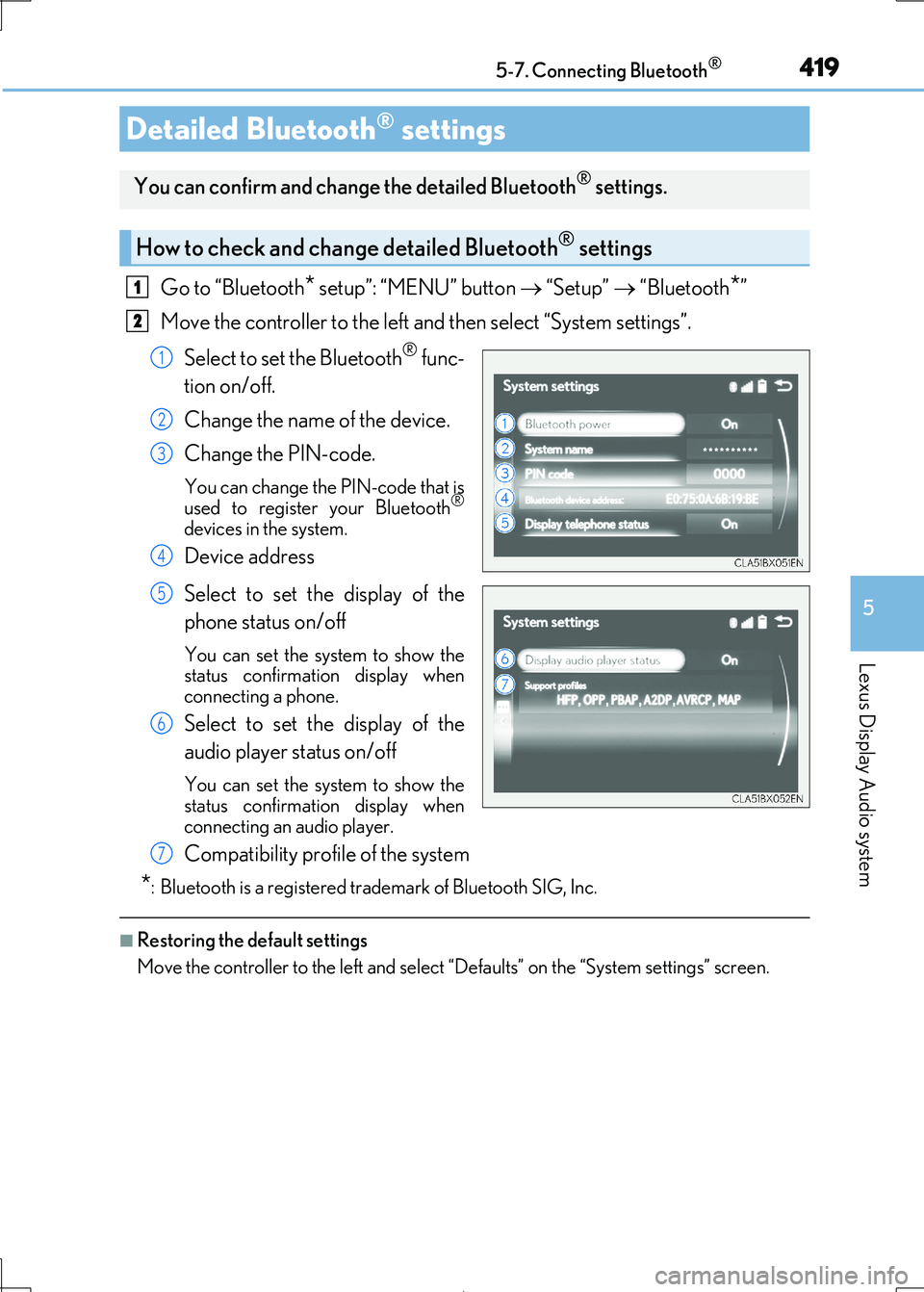
4195-7. Connecting Bluetooth®
5
Lexus Display Audio system
IS300h_EE(OM53D89E)
Go to “Bluetooth* setup”: “MENU” button “Setup” “Bluetooth*”
Move the controller to the left and then select “System settings”.
Select to set the Bluetooth® func-
tion on/off.
Change the name of the device.
Change the PIN-code.
You can change the PIN-code that is used to register your Bluetooth®
devices in the system.
Device address
Select to set the display of the
phone status on/off
You can set the system to show the
status confirmation display when
connecting a phone.
Select to set the display of the
audio player status on/off
You can set the system to show the
status confirmation display when
connecting an audio player.
Compatibility profile of the system
*: Bluetooth is a registered trademark of Bluetooth SIG, Inc.
■Restoring the default settings
Move the controller to the left and select “Defaults” on the “System settings” screen.
Detailed Bluetooth® settings
You can confirm and change the detailed Bluetooth® settings.
How to check and change detailed Bluetooth® settings
1
2
1
2
3
4
5
6
7
Page 420 of 692
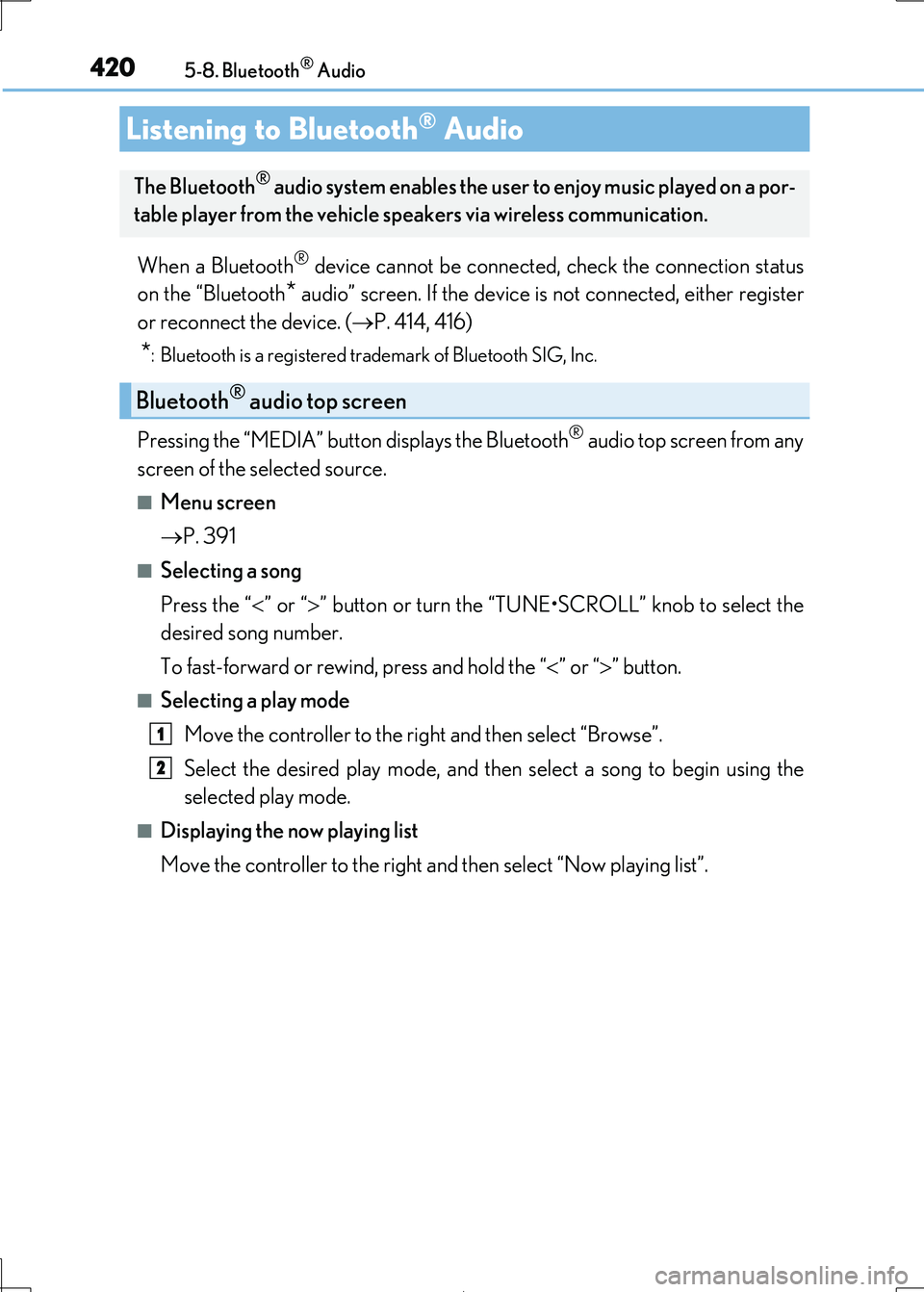
420
IS300h_EE(OM53D89E)
5-8. Bluetooth® Audio
When a Bluetooth® device cannot be connected, check the connection status
on the “Bluetooth* audio” screen. If the device is not connected, either register
or reconnect the device. ( P. 414, 416)
*: Bluetooth is a registered trademark of Bluetooth SIG, Inc.
Pressing the “MEDIA” button displays the Bluetooth® audio top screen from any
screen of the selected source.
■Menu screen
P. 391
■Selecting a song
Press the “ ” or “” button or turn the “TUNE•SCROLL” knob to select the
desired song number.
To fast-forward or rewi nd, press and hold the “” or “” button.
■Selecting a play mode
Move the controller to the ri ght and then select “Browse”.
Select the desired play mode, and then select a song to begin using the
selected play mode.
■Displaying the now playing list
Move the controller to the right an d then select “Now playing list”.
Listening to Bluetooth® Audio
The Bluetooth® audio system enables the user to enjoy music played on a por-
table player from the vehicle spea kers via wireless communication.
Bluetooth® audio top screen
1
2