Page 401 of 692
4015-5. Playing an audio CD and MP3/WMA/AAC discs
5
Lexus Display Audio system
IS300h_EE(OM53D89E)
NOTICE
■Discs and adapters that cannot be used
Do not use the following types of discs.
Also, do not use 8 cm (3 in.) disc adapters, DualDiscs or printable discs.
Doing so may damage the player an d/or disc insert/eject function.
●Discs that have a diameter that is not 12 cm (4.7 in.).
●Low-quality or deformed discs.
●Discs with a transparent or translucent recording area.
●Discs that have tape, stickers or labels attached to them, or that have had the label
peeled off.
■Player precautions
Failure to follow the precautions below may re sult in damage to the discs or the player
itself.
●Do not insert anything other th an discs into the disc slot.
●Do not apply oil to the player.
●Store discs away from direct sunlight.
●Never try to disassemble any part of the player.
Page 411 of 692
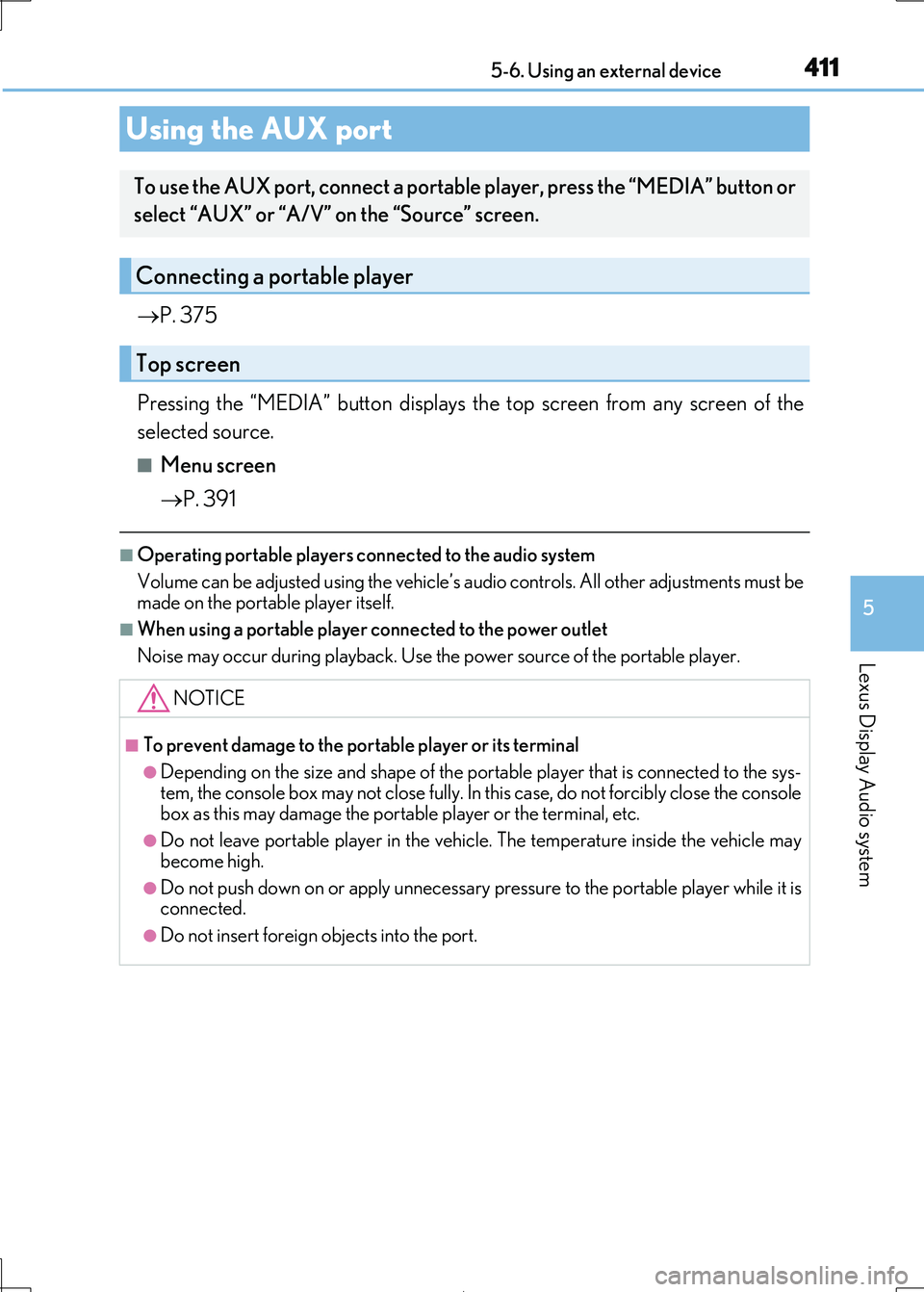
4115-6. Using an external device
5
Lexus Display Audio system
IS300h_EE(OM53D89E)
P. 375
Pressing the “MEDIA” button displays the top screen from any screen of the
selected source.
■Menu screen
P. 391
■Operating portable players connected to the audio system
Volume can be adjusted using the vehicle’s audio controls. All other adjustments must be made on the portab le player itself.
■When using a portable player connected to the power outlet
Noise may occur during playback. Use the power source of the portable player.
Using the AUX port
To use the AUX port, connect a portable player, press the “MEDIA” button or
select “AUX” or “A/V” on the “Source” screen.
Connecting a portable player
Top screen
NOTICE
■To prevent damage to the port able player or its terminal
●Depending on the size and shape of the portable player that is connected to the sys-
tem, the console box may not close fully. In th is case, do not forcibly close the console box as this may damage the portab le player or the terminal, etc.
●Do not leave portable player in the vehicle. The temperature inside the vehicle may
become high.
●Do not push down on or apply unnecessary pr essure to the portable player while it is
connected.
●Do not insert foreign objects into the port.
Page 412 of 692
412
IS300h_EE(OM53D89E)
5-7. Connecting Bluetooth®
Steps for using Bluetooth® devices
The following can be pe rformed using Bluetooth® wireless communication:
■A portable audio player can be operated and listened to via the Lexus
Display Audio system
■Hands-free phone calls can be made via a cellular phone
In order to use wireless communicatio n, register and connect a Bluetooth®
device by performing the following procedures.
Device registration/connection flow
1. Register the Bluetooth® device to be used with Lexus Display
Audio system ( P. 414)
2. Select the Bluetooth® device to be used
( P. 415)
AudioHands-free phone
3. Start Bluetooth® connec-
tion ( P. 416)
3. Start Bluetooth® connec-
tion ( P. 417)
4. Use Bluetooth® audio
( P. 420)
4. Check connection status
( P. 422)
5. Use Bluetooth® phone
( P. 423)
Page 414 of 692
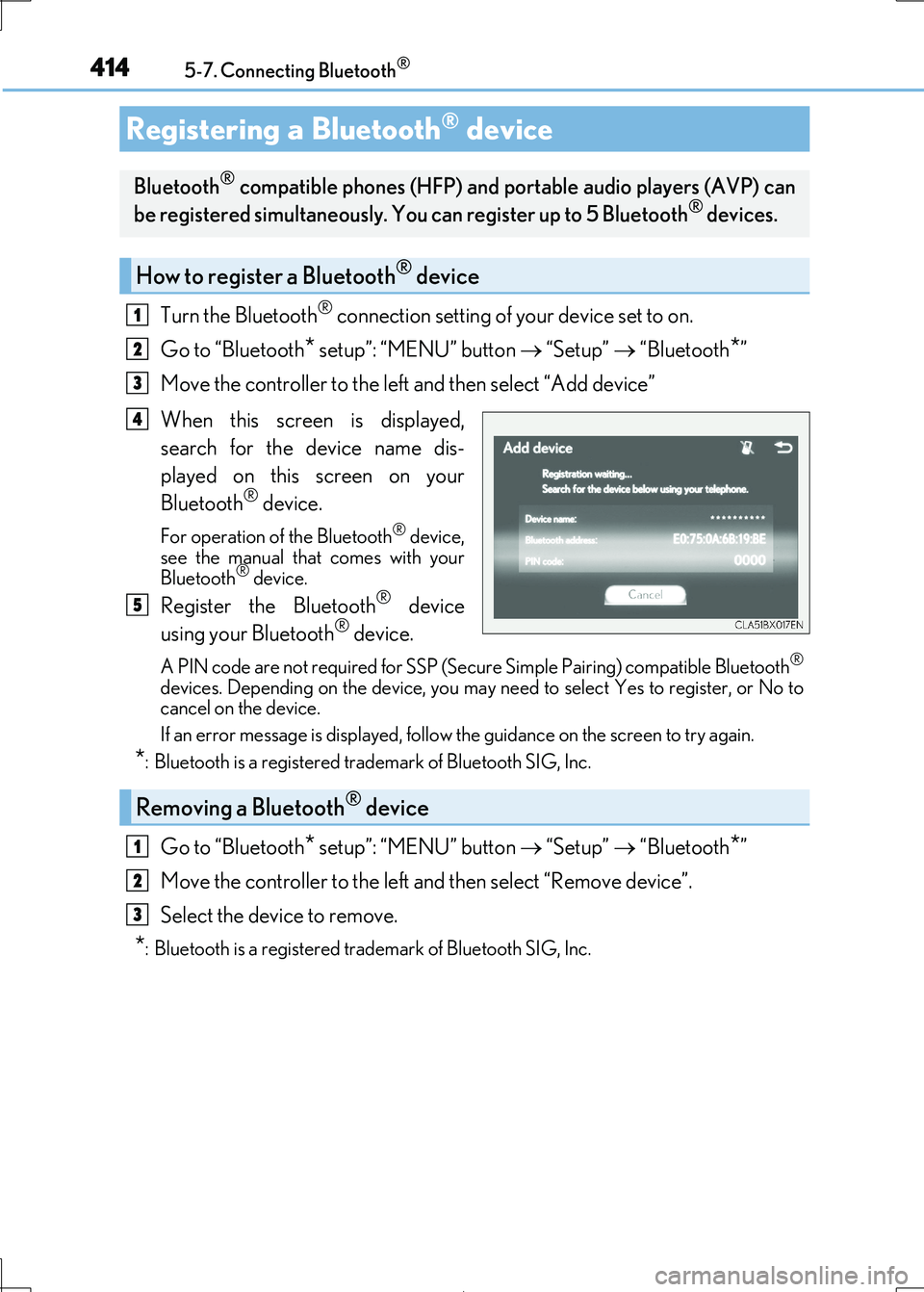
4145-7. Connecting Bluetooth®
IS300h_EE(OM53D89E)
Turn the Bluetooth® connection setting of your device set to on.
Go to “Bluetooth* setup”: “MENU” button “Setup” “Bluetooth*”
Move the controller to the left and then select “Add device”
When this screen is displayed,
search for the device name dis-
played on this screen on your
Bluetooth® device.
For operation of the Bluetooth® device, see the manual that comes with your
Bluetooth® device.
Register the Bluetooth® device
using your Bluetooth® device.
A PIN code are not required for SSP (Secur e Simple Pairing) compatible Bluetooth®
devices. Depending on the device, you may need to select Yes to register, or No to cancel on the device.
If an error message is disp layed, follow the guidance on the screen to try again.
*: Bluetooth is a registered trademark of Bluetooth SIG, Inc.
Go to “Bluetooth* setup”: “MENU” button “Setup” “Bluetooth*”
Move the controller to the left and then select “Remove device”.
Select the device to remove.
*: Bluetooth is a registered trad emark of Bluetooth SIG, Inc.
Registering a Bluetooth® device
Bluetooth® compatible phones (HFP) and portable audio players (AVP) can
be registered simultaneously. You can register up to 5 Bluetooth® devices.
How to register a Bluetooth® device
1
2
3
4
5
Removing a Bluetooth® device
1
2
3
Page 415 of 692
4155-7. Connecting Bluetooth®
5
Lexus Display Audio system
IS300h_EE(OM53D89E)
Go to “Bluetooth* setup”: “MENU” button “Setup” “Bluetooth*”
Select the device to connect.
Select “Connect all”, “Connect as a te lephone” or “Connect as audio player”.
“Connect all” means connect both the ph one and audio functions of one device.
If the desired Bluetooth® device is not displayed, register the device.
( P. 414)
*: Bluetooth is a registered trademark of Bluetooth SIG, Inc.
Selecting a Bluetooth® device
If multiple Bluetooth® devices are registered, follow the procedure below to
select the Bluetooth® device to be used. You ma y only use one device at a
time.
How to select a Bluetooth® device
1
2
3
Page 416 of 692
4165-7. Connecting Bluetooth®
IS300h_EE(OM53D89E)
When the portable audio player is in standby for a connection, it will be automat-
ically connected whenever the power sw itch is in either ACCESSORY or ON
mode.
Operate the portable player an d connect it to the Bluetooth® audio system.
Go to “Bluetooth* setup”: “MENU” button “Setup” “Bluetooth*”
Select the device to connect.
Select “Connect all” or “Connect as audio player”.
If the desired Bluetooth® device is not displayed, register the device.
( P. 414)
*: Bluetooth is a registered trademark of Bluetooth SIG, Inc.
Connecting a Bluetooth® audio player
There are 2 portable audio player connection settings available: connecting
from the vehicle and connectin g from the portable player.
Connecting method is set to “Vehicle”
Connecting method is set to “Device”
1
2
3
Page 417 of 692
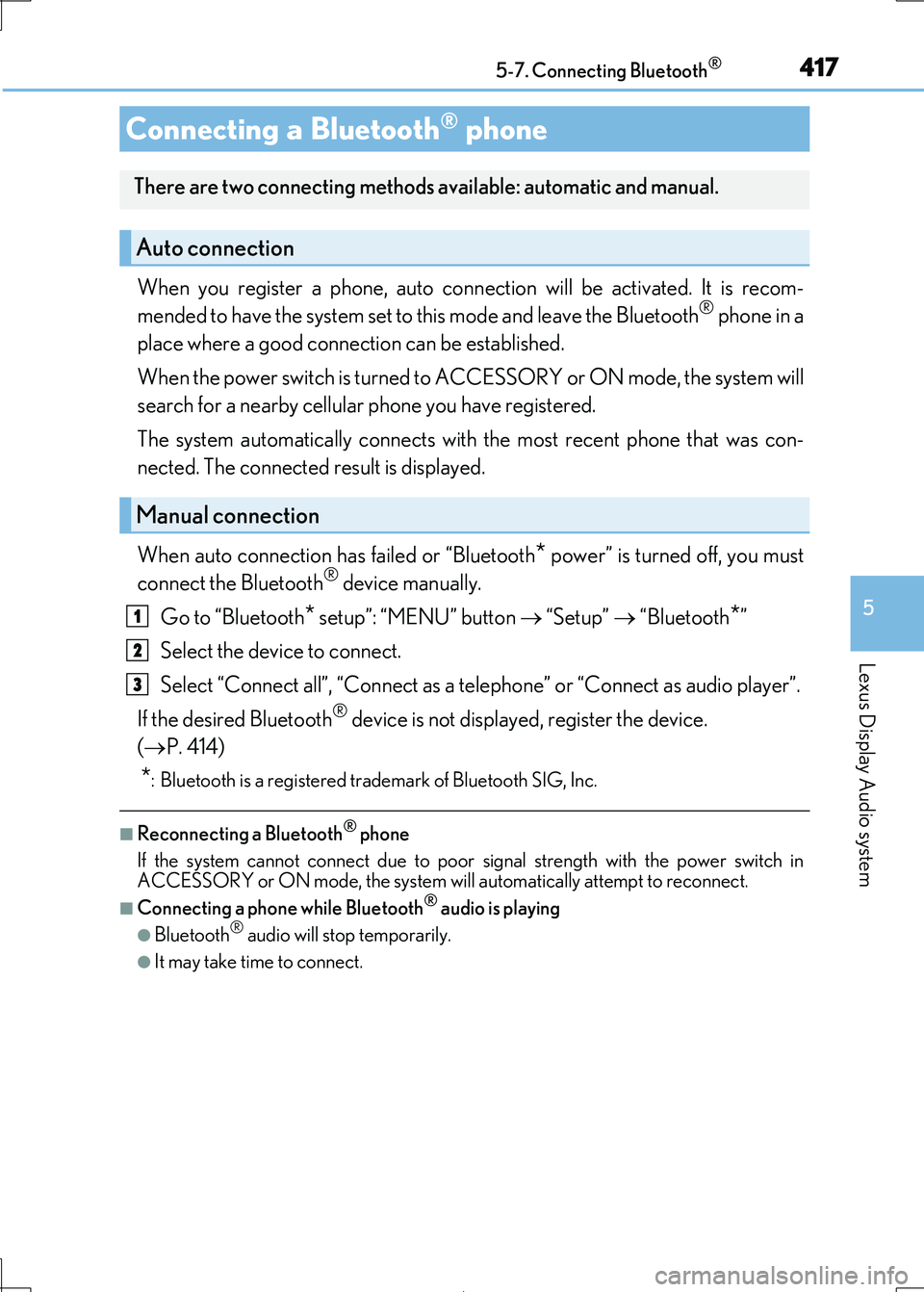
4175-7. Connecting Bluetooth®
5
Lexus Display Audio system
IS300h_EE(OM53D89E)
When you register a phone, auto connection will be activated. It is recom-
mended to have the system set to this mode and leave the Bluetooth® phone in a
place where a good connection can be established.
When the power switch is turned to ACCESSORY or ON mode, the system will
search for a nearby cellular phone you have registered.
The system automatically connects with the most recent phone that was con-
nected. The connected result is displayed.
When auto connection has failed or “Bluetooth* power” is turned off, you must
connect the Bluetooth® device manually.
Go to “Bluetooth* setup”: “MENU” button “Setup” “Bluetooth*”
Select the device to connect.
Select “Connect all”, “Connect as a te lephone” or “Connect as audio player”.
If the desired Bluetooth® device is not displayed, register the device.
( P. 414)
*: Bluetooth is a registered trademark of Bluetooth SIG, Inc.
■Reconnecting a Bluetooth® phone
If the system cannot connect due to poor signal strength with the power switch in ACCESSORY or ON mode, the system wi ll automatically attempt to reconnect.
■Connecting a phone while Bluetooth® audio is playing
●Bluetooth® audio will stop temporarily.
●It may take time to connect.
Connecting a Bluetooth® phone
There are two connecting methods available: automatic and manual.
Auto connection
Manual connection
1
2
3
Page 418 of 692
4185-7. Connecting Bluetooth®
IS300h_EE(OM53D89E)
Go to “Bluetooth* setup”: “MENU” button “Setup” “Bluetooth*”
Select the desired device an d then select “Device info”.
Change the name of the device
Change the connection method
“Vehicle”: Connect the audio system to the portable audio player.
“Device”: Connect the portable
audio player to the audio system
Device address
Compatibility profile of the
device
*: Bluetooth is a registered trad emark of Bluetooth SIG, Inc.
■Restoring the default settings
Move the controller to the left and select “Defaults” on the “Device information” screen.
Displaying a Bluetooth® device details
You can confirm and change the registered device details.
Bluetooth® device registration status
1
2
1
2
3
4