Page 106 of 342
106
2. DESTINATION SEARCH
IS_NAVI_EE
1Display the “Destination” screen.
(→ P.98)
2Select “Coordinates” .
3Enter the latitude and longitude, and se-
lect “OK” .
, , : Used to enter coor-
dinates in DMS format.
: Used to enter coordinates in DEG
format.
1Display the “Destination” screen.
( → P.98)
2Select “Telephone no.” .
3Enter a telephone number and select
“OK”.
: Select to change the search area.
( → P.100)
�zIf there is more than 1 site with the same
number, the list screen will be displayed
and select desired item.
SEARCHING BY
COORDINATES
Searching by latitude and longitude co-
ordinates is available using both DMS
format (for example: 12 °34’56”) and
DEG format (for example: 12.345678).
SEARCHING BY TELEPHONE
NUMBER
INFORMATION
●
To set a memory point as a destination
using the telephone number, the number
must already be registered with the mem-
ory point. ( →P.1 2 8 )
Page 125 of 342
125
4. MY MEMORY
IS_NAVI_EE
NAVIGATION SYSTEM
3
1Select “Register” .
2Select the desired item to search for the
location. (→P.98)
3Select “OK” when the editing home
screen appears. ( →P.125)
1Select “Edit”.
2Select the desired item to be edited.
3Select “OK”.
1Select “Delete” .
2Select “Yes” when the confirmation
screen appears.
REGISTERING HOMEEDITING HOME
No.FunctionPage
Select to change the icon to
be displayed on the map
screen.129
Select to edit the home
name.130
Select to display the home
name on the map screen.
When set to on, the indica-
tor will illuminate.
Select to edit location infor-
mation.130
Select to edit the telephone
number.130
DELETING HOME
Page 127 of 342
127
4. MY MEMORY
IS_NAVI_EE
NAVIGATION SYSTEM
3
1Select “Edit”.
2Select the desired quick access.
3Select the desired item to be edited.
4Select “OK”.
1Select “Delete” .
2Select the quick access to be deleted
and select “Delete”.
3Select “Yes” when the confirmation
screen appears.
EDITING QUICK ACCESS
No.FunctionPage
Select to change the icon to
be displayed on the map
screen.129
Select to edit the quick ac-
cess name.130
Select to display the quick
access name on the map
screen.
When set to on, the indica-
tor will illuminate.
Select to edit location infor-
mation.130
Select to edit the telephone
number.130
DELETING QUICK ACCESS
Page 129 of 342
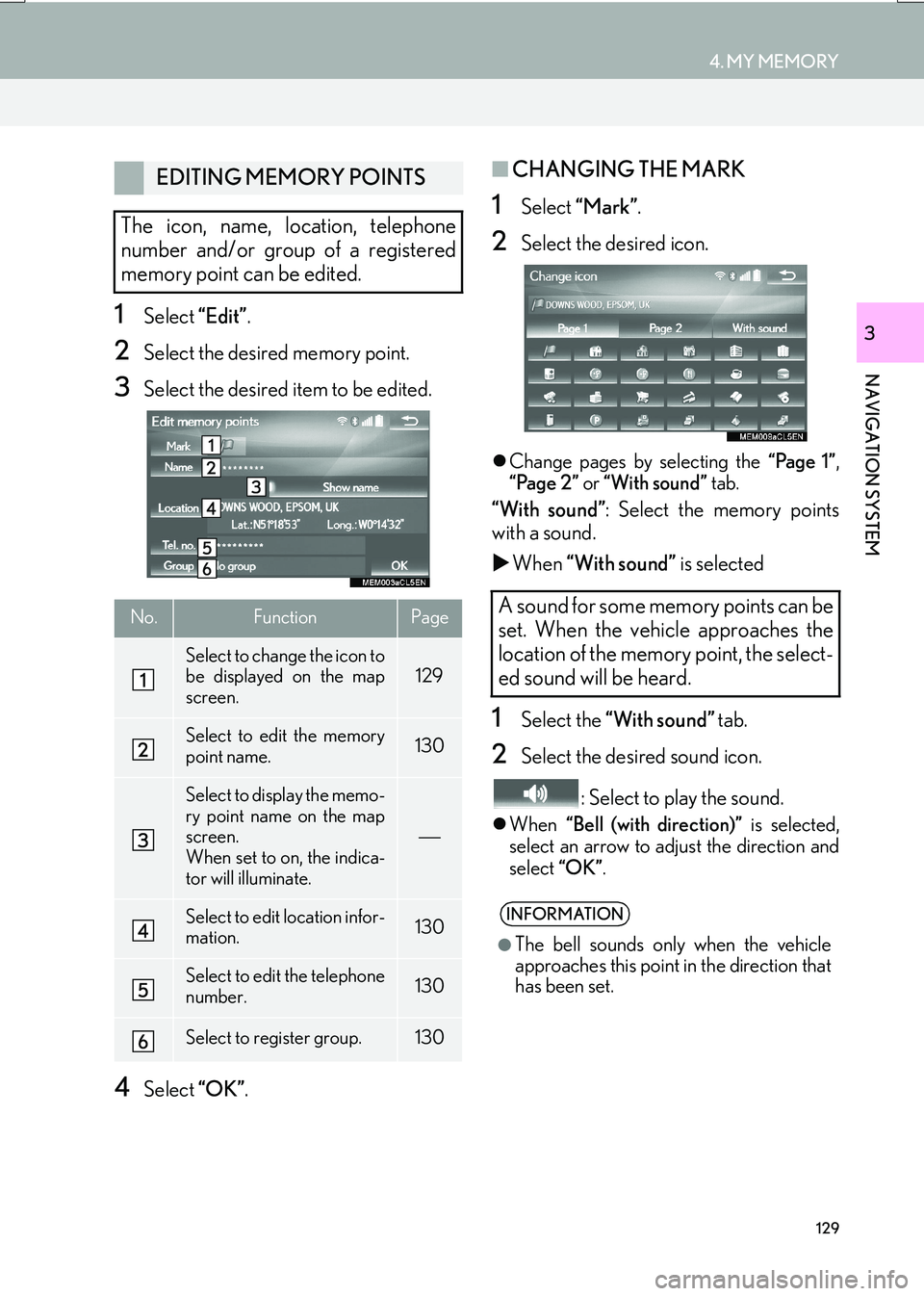
129
4. MY MEMORY
IS_NAVI_EE
NAVIGATION SYSTEM
31Select “Edit”.
2Select the desired memory point.
3Select the desired item to be edited.
4Select “OK”.
■CHANGING THE MARK
1Select “Mark” .
2Select the desired icon.
�zChange pages by selecting the “Page 1”,
“Page 2” or “With sound” tab.
“With sound” : Select the memory points
with a sound.
�X When “With sound” is selected
1Select the “With sound” tab.
2Select the desired sound icon.
: Select to play the sound.
�zWhen “Bell (with direction)” is selected,
select an arrow to adjust the direction and
select “OK”.
EDITING MEMORY POINTS
The icon, name, location, telephone
number and/or group of a registered
memory point can be edited.
No.FunctionPage
Select to change the icon to
be displayed on the map
screen.129
Select to edit the memory
point name.130
Select to display the memo-
ry point name on the map
screen.
When set to on, the indica-
tor will illuminate.
Select to edit location infor-
mation.130
Select to edit the telephone
number.130
Select to register group.130
A sound for some memory points can be
set. When the vehicle approaches the
location of the memory point, the select-
ed sound will be heard.
INFORMATION
●
The bell sounds only when the vehicle
approaches this point in the direction that
has been set.
Page 130 of 342
130
4. MY MEMORY
IS_NAVI_EE
■CHANGING THE NAME
1Select “Name” .
2Enter the desired name and select
“OK”.
■CHANGING THE LOCATION
1Select “Location” .
2Scroll the map to the desired point
(→ P.88) and select “OK”.
■CHANGING TELEPHONE NUM-
BER
1Select “Tel. no.” .
2Enter the number and select “OK”.
■SETTING THE GROUP
1Select “Group” .
2Select the group the memory point is to
be registered with. �X
To register a new group
1Select “New group” .
2Enter the group name and select “OK”.
�X To edit group name
1Select the group to be edited.
2Select “Edit name” .
3Enter the group name and select “OK”.
�X To delete group
1Select “Delete group” .
2Select the group to be deleted and se-
lect “delete” .
3Select “Yes” when the confirmation
screen appears.
1Select “Delete” .
2Select the memory point to be deleted
and select “Delete”.
3Select “Yes” when the confirmation
screen appears.
Memory point groups can be set and
changed.DELETING MEMORY POINTS
Page 192 of 342
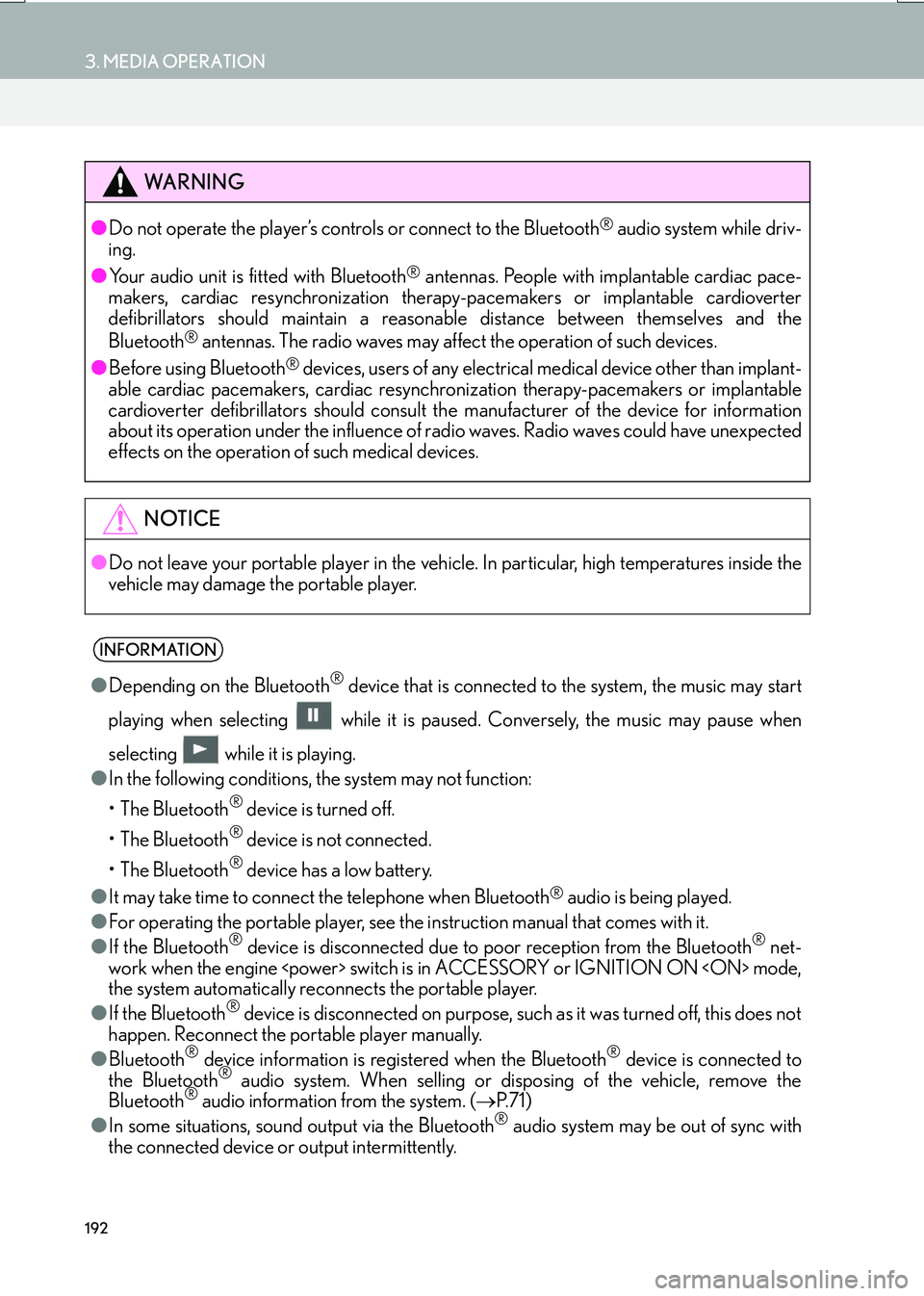
192
3. MEDIA OPERATION
IS_NAVI_EE
WA R N I N G
●Do not operate the player’s controls or connect to the Bluetooth® audio system while driv-
ing.
● Your audio unit is fitted with Bluetooth
® antennas. People with implantable cardiac pace-
makers, cardiac resynchronization therapy-pacemakers or implantable cardioverter
defibrillators should maintain a reasonab le distance between themselves and the
Bluetooth
® antennas. The radio waves may affect the operation of such devices.
● Before using Bluetooth
® devices, users of any electrical medical device other than implant-
able cardiac pacemakers, cardiac resynchronization therapy-pacemakers or implantable
cardioverter defibrillators should consult the manufacturer of the device for information
about its operation under the influence of ra dio waves. Radio waves could have unexpected
effects on the operation of such medical devices.
NOTICE
● Do not leave your portable player in the vehicl e. In particular, high temperatures inside the
vehicle may damage the portable player.
INFORMATION
● Depending on the Bluetooth® device that is connected to the system, the music may start
playing when selecting wh ile it is paused. Conversely, the music may pause when
selecting while it is playing.
● In the following conditions, the system may not function:
• The Bluetooth
® device is turned off.
• The Bluetooth
® device is not connected.
• The Bluetooth
® device has a low battery.
● It may take time to connect the telephone when Bluetooth
® audio is being played.
● For operating the portable player, see the instruction manual that comes with it.
● If the Bluetooth
® device is disconnected due to poor reception from the Bluetooth® net-
work when the engine switch is in ACCESSORY or IGNITION ON mode,
the system automatically reconnects the portable player.
● If the Bluetooth
® device is disconnected on purpose, such as it was turned off, this does not
happen. Reconnect the portable player manually.
● Bluetooth
® device information is registered when the Bluetooth® device is connected to
the Bluetooth® audio system. When selling or disposing of the vehicle, remove the
Bluetooth® audio information from the system. ( →P. 7 1 )
● In some situations, sound output via the Bluetooth® audio system may be out of sync with
the connected device or output intermittently.
Page 205 of 342
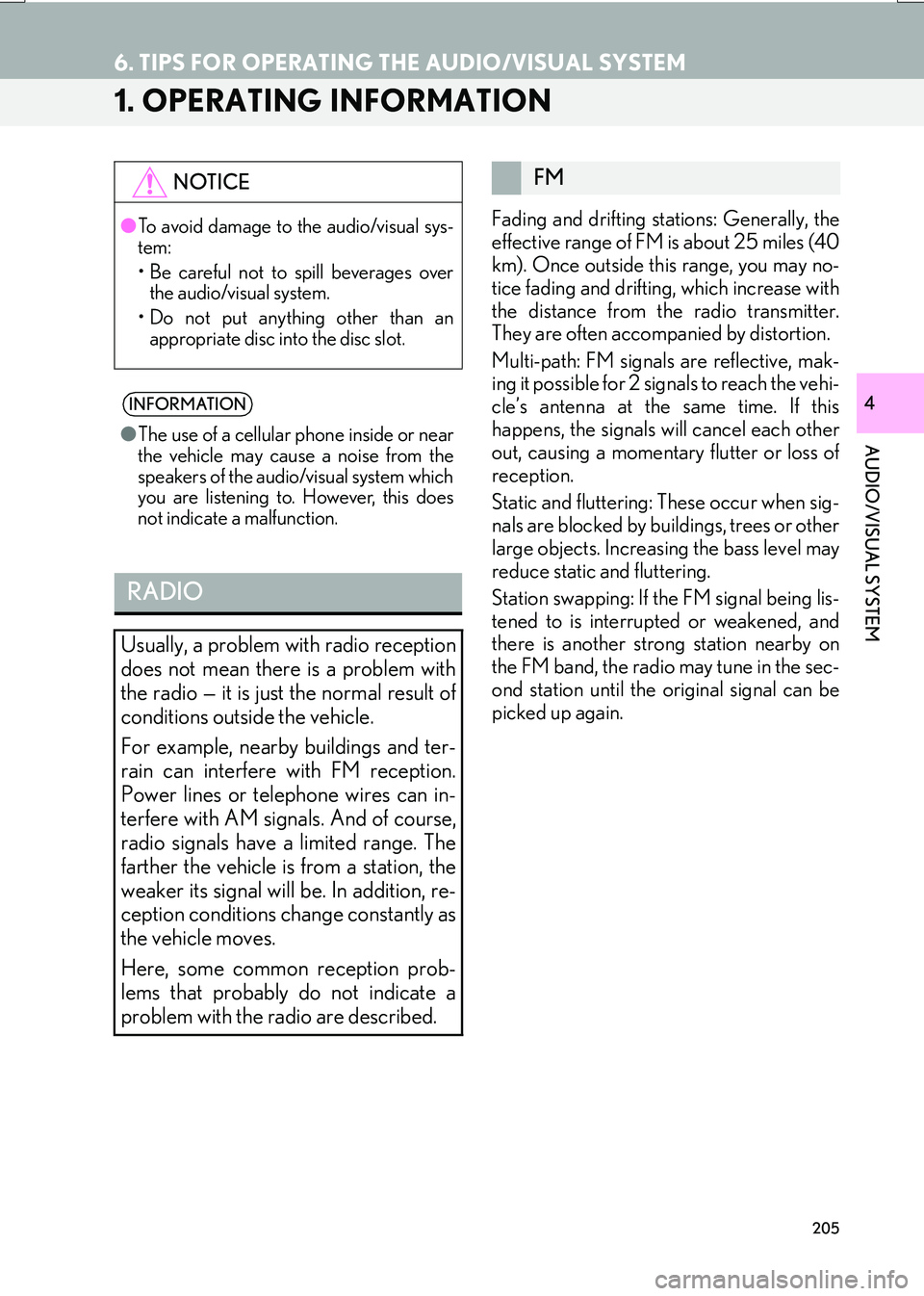
205
IS_NAVI_EE
AUDIO/VISUAL SYSTEM
4
6. TIPS FOR OPERATING THE AUDIO/VISUAL SYSTEM
1. OPERATING INFORMATION
Fading and drifting stations: Generally, the
effective range of FM is about 25 miles (40
km). Once outside this range, you may no-
tice fading and drifting, which increase with
the distance from the radio transmitter.
They are often accompanied by distortion.
Multi-path: FM signals are reflective, mak-
ing it possible for 2 signals to reach the vehi-
cle’s antenna at the same time. If this
happens, the signals will cancel each other
out, causing a momentary flutter or loss of
reception.
Static and fluttering: These occur when sig-
nals are blocked by buildings, trees or other
large objects. Increasing the bass level may
reduce static and fluttering.
Station swapping: If the FM signal being lis-
tened to is interrupted or weakened, and
there is another strong station nearby on
the FM band, the radio may tune in the sec-
ond station until the original signal can be
picked up again.
NOTICE●
To avoid damage to the audio/visual sys-
tem:
• Be careful not to spill beverages over the audio/visual system.
• Do not put anything other than an appropriate disc into the disc slot.
INFORMATION
● The use of a cellular phone inside or near
the vehicle may cause a noise from the
speakers of the audio/visual system which
you are listening to. However, this does
not indicate a malfunction.
RADIO
Usually, a problem with radio reception
does not mean there is a problem with
the radio — it is just the normal result of
conditions outside the vehicle.
For example, nearby buildings and ter-
rain can interfere with FM reception.
Power lines or telephone wires can in-
terfere with AM signals. And of course,
radio signals have a limited range. The
farther the vehicle is from a station, the
weaker its signal will be. In addition, re-
ception conditions change constantly as
the vehicle moves.
Here, some common reception prob-
lems that probably do not indicate a
problem with the radio are described.
FM
Page 211 of 342
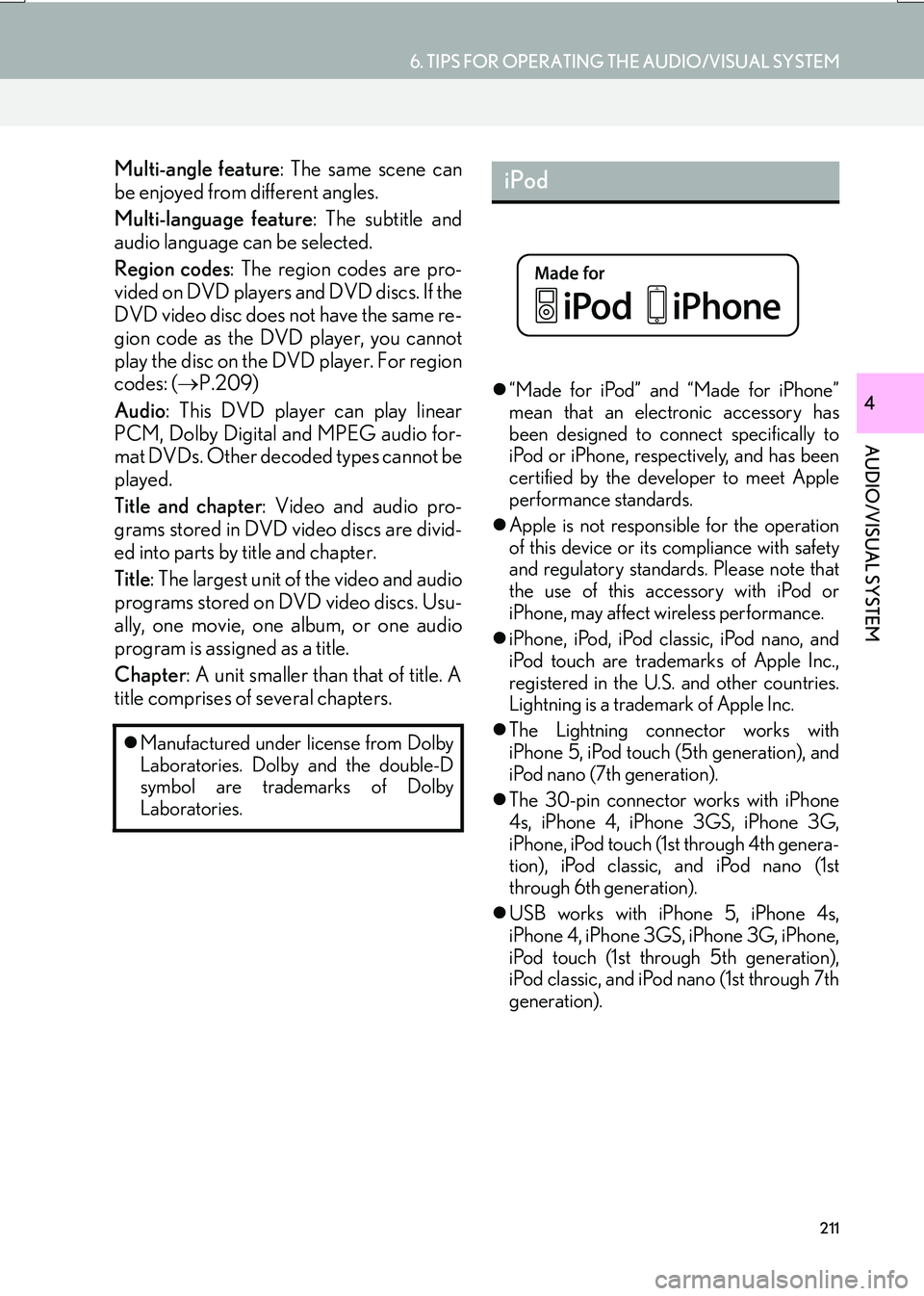
211
6. TIPS FOR OPERATING THE AUDIO/VISUAL SYSTEM
IS_NAVI_EE
AUDIO/VISUAL SYSTEM
4
Multi-angle feature: The same scene can
be enjoyed from different angles.
Multi-language feature : The subtitle and
audio language can be selected.
Region codes : The region codes are pro-
vided on DVD players and DVD discs. If the
DVD video disc does not have the same re-
gion code as the DVD player, you cannot
play the disc on the DVD player. For region
codes: ( →P.209)
Audio : This DVD player can play linear
PCM, Dolby Digital and MPEG audio for-
mat DVDs. Other decoded types cannot be
played.
Title and chapter : Video and audio pro-
grams stored in DVD video discs are divid-
ed into parts by title and chapter.
Title : The largest unit of the video and audio
programs stored on DVD video discs. Usu-
ally, one movie, one album, or one audio
program is assigned as a title.
Chapter : A unit smaller than that of title. A
title comprises of several chapters.
�z “Made for iPod” and “Made for iPhone”
mean that an electronic accessory has
been designed to connect specifically to
iPod or iPhone, respectively, and has been
certified by the developer to meet Apple
performance standards.
�z Apple is not responsible for the operation
of this device or its compliance with safety
and regulatory standards. Please note that
the use of this accessory with iPod or
iPhone, may affect wireless performance.
�z iPhone, iPod, iPod classic, iPod nano, and
iPod touch are trademarks of Apple Inc.,
registered in the U.S. and other countries.
Lightning is a trademark of Apple Inc.
�z The Lightning connector works with
iPhone 5, iPod touch (5th generation), and
iPod nano (7th generation).
�z The 30-pin connector works with iPhone
4s, iPhone 4, iPhone 3GS, iPhone 3G,
iPhone, iPod touch (1st through 4th genera-
tion), iPod classic, and iPod nano (1st
through 6th generation).
�z USB works with iPhone 5, iPhone 4s,
iPhone 4, iPhone 3GS, iPhone 3G, iPhone,
iPod touch (1st through 5th generation),
iPod classic, and iPod nano (1st through 7th
generation).
�z
Manufactured under license from Dolby
Laboratories. Dolby and the double-D
symbol are trademarks of Dolby
Laboratories.
iPod