Page 74 of 342
74
3. OTHER SETTINGS
IS_NAVI_EE
1Display the “Vehicle settings” screen.
(→ P.73)
2Select “Maintenance” .
3Select the desired item.
MAINTENANCE*
When the system is turned on, the
“Information” screen displays when it is
time to replace a part or certain compo-
nents. (→P.30)
No.FunctionPage
Select to set the condition
of parts or components.75
Select to add new informa-
tion items separately from
provided ones.
When set to on, the indica-
tor will illuminate. The sys-
tem is set to give
maintenance information
with the “Information”
screen.
30
Select to cancel all condi-
tions which have been en-
tered.
Select to reset the items
which have expired condi-
tions.
Select to register/edit deal-
er information.75
INFORMATION
●
When the vehicle needs to be serviced,
the screen button colour will change to
orange.
*: With navigation function
Page 75 of 342
75
3. OTHER SETTINGS
IS_NAVI_EE
BASIC FUNCTION
21Select the desired part or component
screen button.
2Set the conditions.
1Select “Dealer” .
2Select the desired item to search for the
location. ( →P.98)
�zThe editing dealer screen appears after
setting the location.
MAINTENANCE
INFORMATION SETTING
No.Function
Select to enter the next maintenance
date.
Select to enter the driving distance
until the next maintenance check.
Select to cancel the conditions which
have been entered.
Select to reset the conditions which
have expired.
INFORMATION
●
For scheduled maintenance information,
please refer to “Lexus Service Booklet”,
“Lexus Warranty Booklet” or “Owner’s
Manual”.
●Depending on driving or road conditions,
the actual date and distance maintenance
should be performed may differ from the
stored date and distance in the system.
DEALER SETTING
Dealer information can be registered in
the system. With dealer information reg-
istered, route guidance to the dealer is
available.
Page 93 of 342
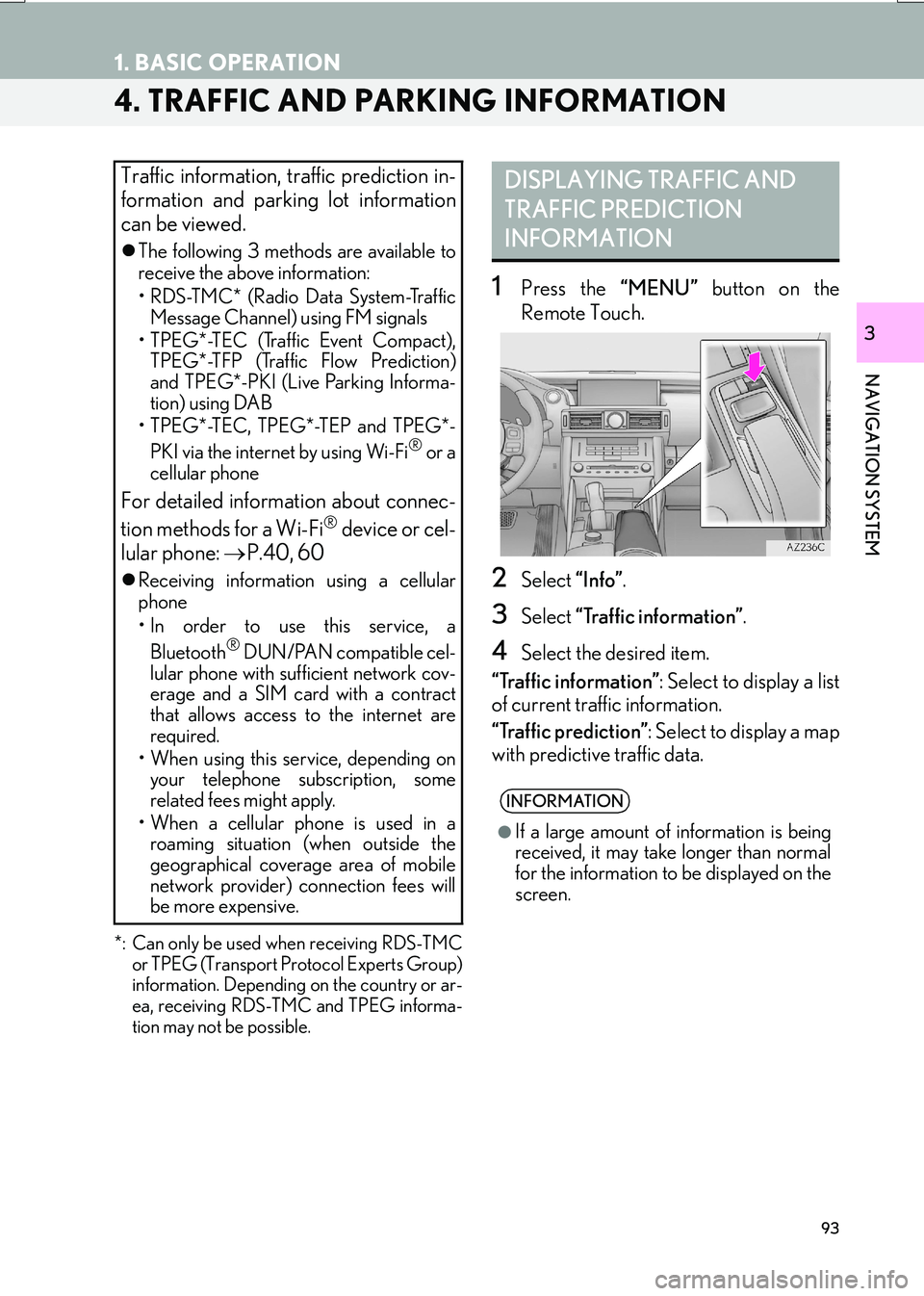
93
1. BASIC OPERATION
IS_NAVI_EE
NAVIGATION SYSTEM
3
4. TRAFFIC AND PARKING INFORMATION
*: Can only be used when receiving RDS-TMCor TPEG (Transport Protocol Experts Group)
information. Depending on the country or ar-
ea, receiving RDS-TMC and TPEG informa-
tion may not be possible.
1Press the “MENU” button on the
Remote Touch.
2Select “Info”.
3Select “Traffic information” .
4Select the desired item.
“Traffic information” : Select to display a list
of current traffic information.
“Traffic prediction” : Select to display a map
with predictive traffic data.
Traffic information, traffic prediction in-
formation and parking lot information
can be viewed.
�z The following 3 methods are available to
receive the above information:
• RDS-TMC* (Radio Data System-Traffic
Message Channel) using FM signals
• TPEG*-TEC (Traffic Event Compact), TPEG*-TFP (Traffic Flow Prediction)
and TPEG*-PKI (Live Parking Informa-
tion) using DAB
• TPEG*-TEC, TPEG*-TEP and TPEG*-
PKI via the internet by using Wi-Fi
® or a
cellular phone
For detailed information about connec-
tion methods for a Wi-Fi® device or cel-
lular phone: →P.40, 60
�zReceiving informatio n using a cellular
phone
• In order to use this service, a
Bluetooth
® DUN/PAN compatible cel-
lular phone with sufficient network cov-
erage and a SIM card with a contract
that allows access to the internet are
required.
• When using this service, depending on your telephone subscription, some
related fees might apply.
• When a cellular phone is used in a roaming situation (when outside the
geographical coverage area of mobile
network provider) connection fees will
be more expensive.
DISPLAYING TRAFFIC AND
TRAFFIC PREDICTION
INFORMATION
INFORMATION
●
If a large amount of information is being
received, it may take longer than normal
for the information to be displayed on the
screen.
Page 136 of 342
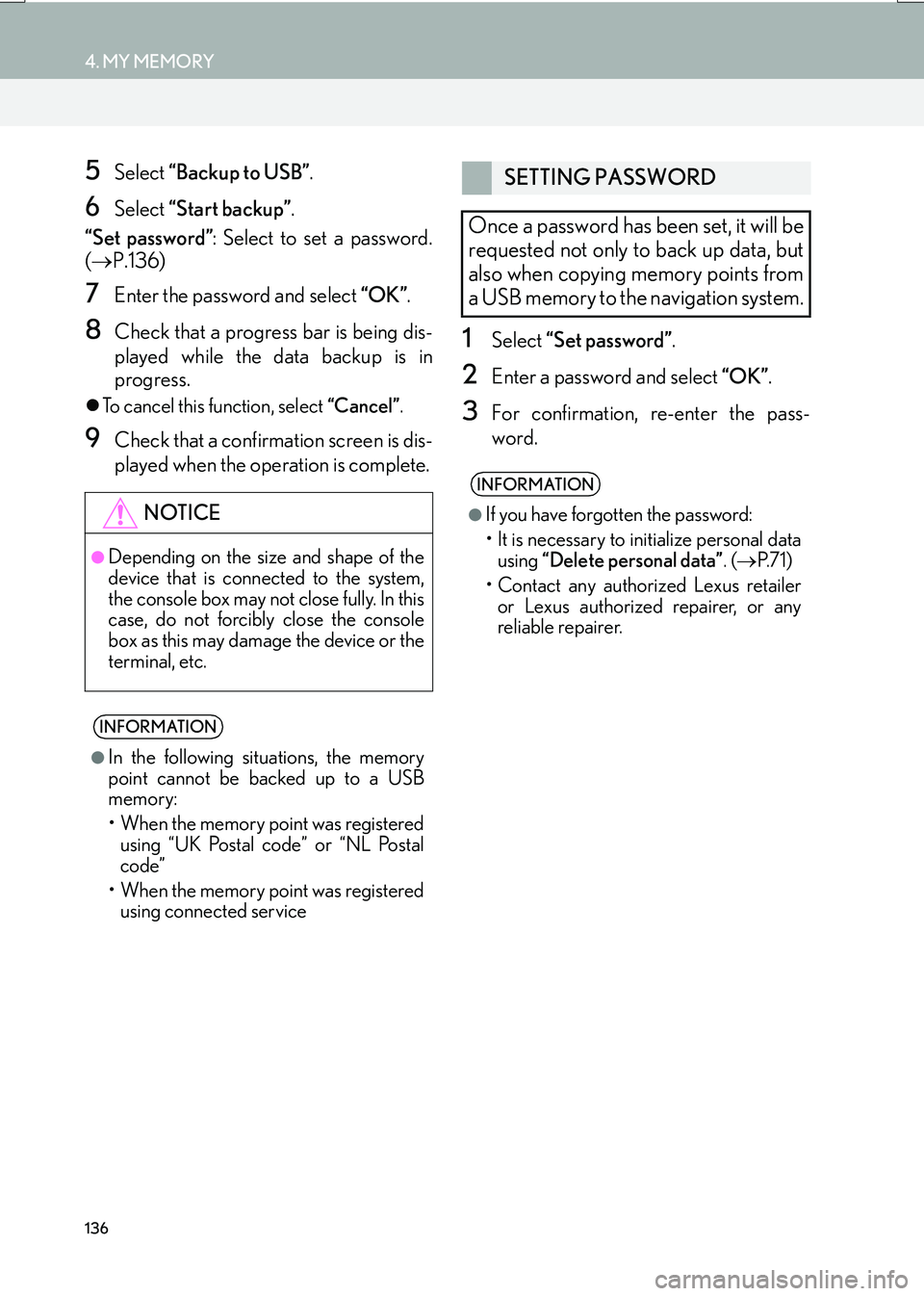
136
4. MY MEMORY
IS_NAVI_EE
5Select “Backup to USB” .
6Select “Start backup” .
“Set password” : Select to set a password.
( → P.136)
7Enter the password and select “OK”.
8Check that a progress bar is being dis-
played while the data backup is in
progress.
�zTo cancel this function, select “Cancel”.
9Check that a confirmation screen is dis-
played when the operation is complete.
1Select “Set password” .
2Enter a password and select “OK”.
3For confirmation, re-enter the pass-
word.
NOTICE
●Depending on the size and shape of the
device that is connected to the system,
the console box may not close fully. In this
case, do not forcibly close the console
box as this may damage the device or the
terminal, etc.
INFORMATION
●
In the following situations, the memory
point cannot be backed up to a USB
memory:
• When the memory point was registered using “UK Postal code” or “NL Postal
code”
• When the memory point was registered using connected service
SETTING PASSWORD
Once a password has been set, it will be
requested not only to back up data, but
also when copying memory points from
a USB memory to the navigation system.
INFORMATION
●
If you have forgotten the password:
• It is necessary to initialize personal data using “Delete personal data” . (→ P. 7 1 )
• Contact any authorized Lexus retailer or Lexus authorized repairer, or any
reliable repairer.
Page 139 of 342
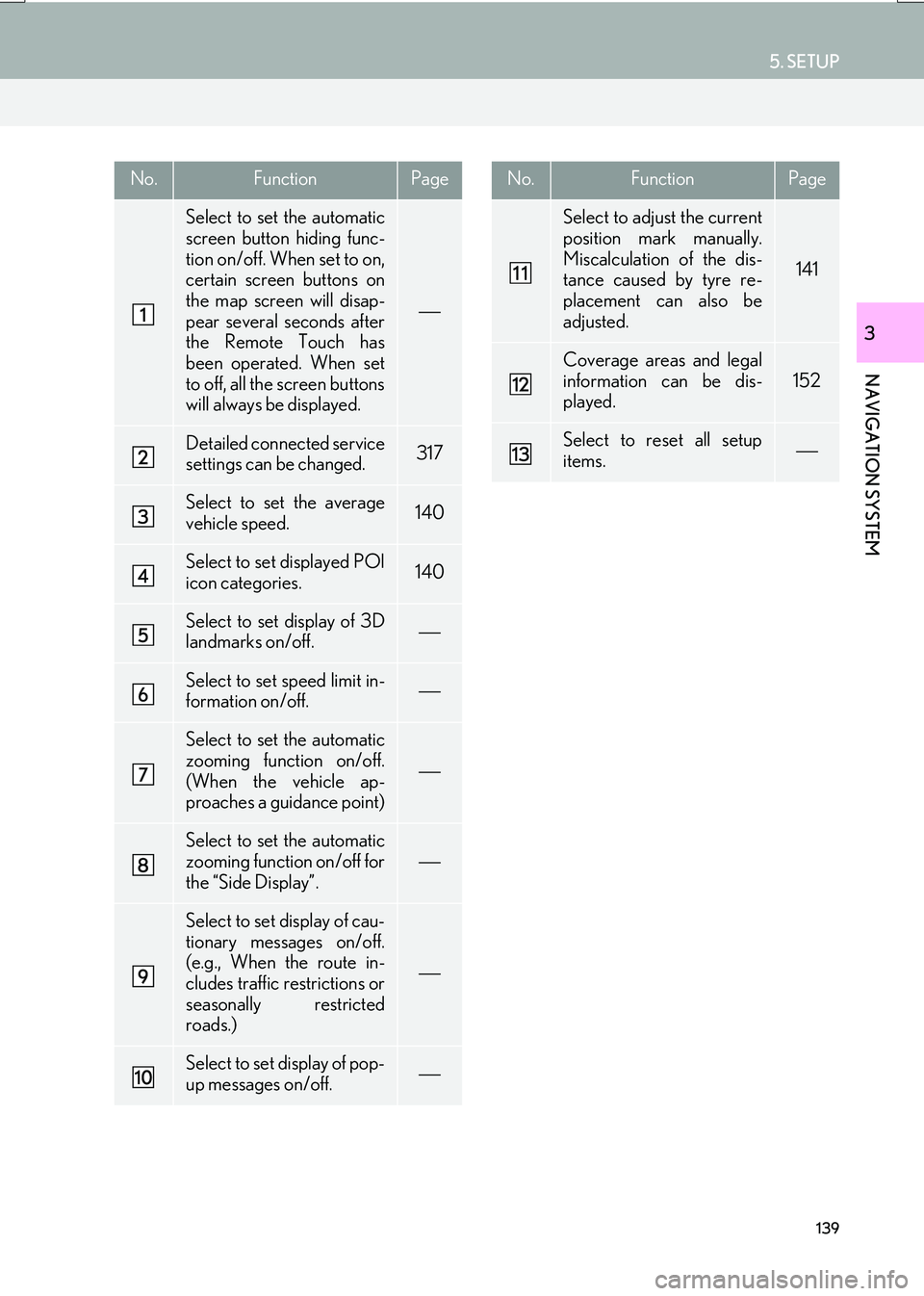
139
5. SETUP
IS_NAVI_EE
NAVIGATION SYSTEM
3
No.FunctionPage
Select to set the automatic
screen button hiding func-
tion on/off. When set to on,
certain screen buttons on
the map screen will disap-
pear several seconds after
the Remote Touch has
been operated. When set
to off, all the screen buttons
will always be displayed.
Detailed connected service
settings can be changed.317
Select to set the average
vehicle speed.140
Select to set displayed POI
icon categories.140
Select to set display of 3D
landmarks on/off.
Select to set speed limit in-
formation on/off.
Select to set the automatic
zooming function on/off.
(When the vehicle ap-
proaches a guidance point)
Select to set the automatic
zooming function on/off for
the “Side Display”.
Select to set display of cau-
tionary messages on/off.
(e.g., When the route in-
cludes traffic restrictions or
seasonally restricted
roads.)
Select to set display of pop-
up messages on/off.
Select to adjust the current
position mark manually.
Miscalculation of the dis-
tance caused by tyre re-
placement can also be
adjusted.
141
Coverage areas and legal
information can be dis-
played.
152
Select to reset all setup
items.
No.FunctionPage
Page 168 of 342
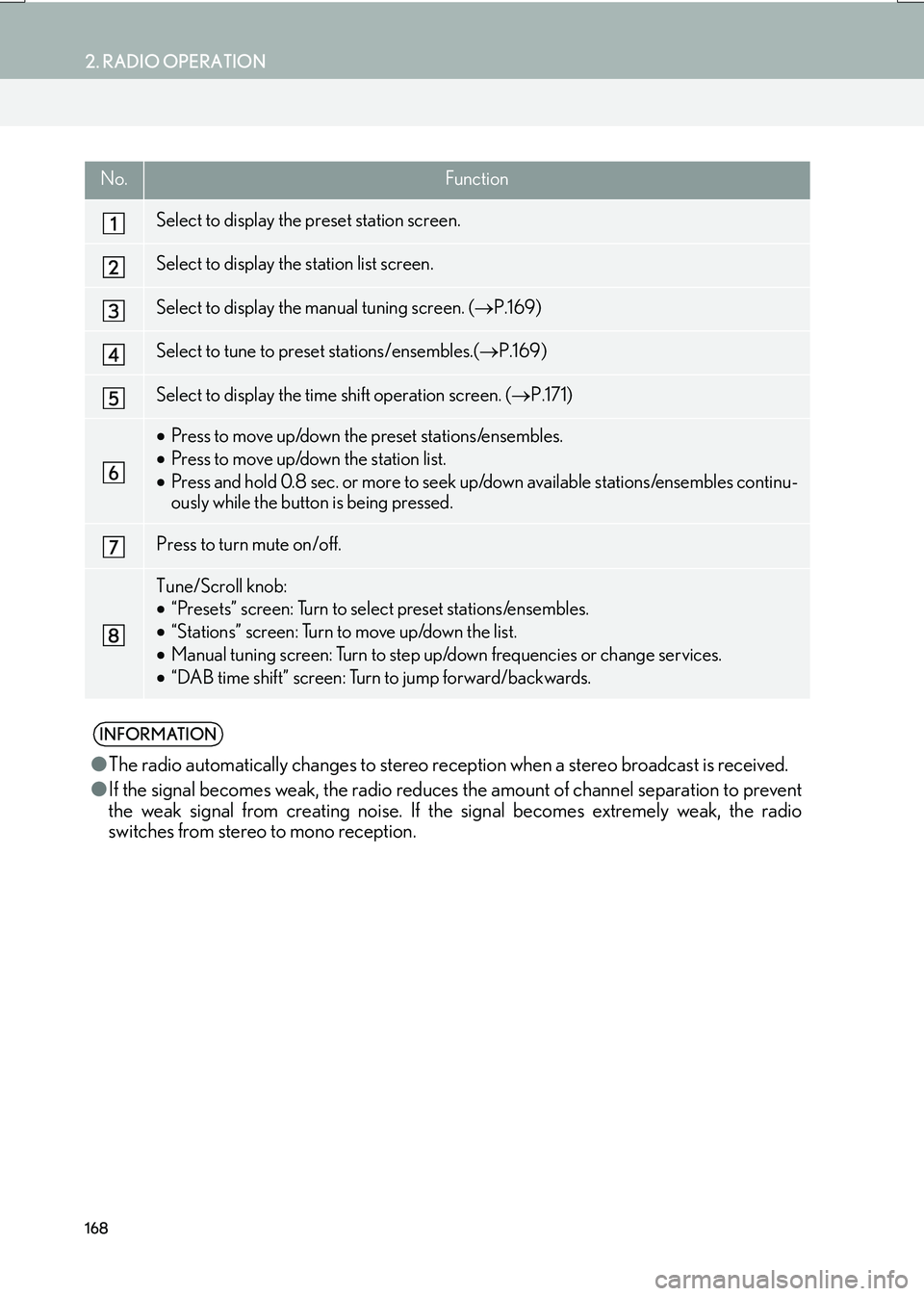
168
2. RADIO OPERATION
IS_NAVI_EE
No.Function
Select to display the preset station screen.
Select to display the station list screen.
Select to display the manual tuning screen. (→P.169)
Select to tune to preset stations/ensembles.( →P.169)
Select to display the time shift operation screen. ( →P.171)
•Press to move up/down the preset stations/ensembles.
• Press to move up/down the station list.
• Press and hold 0.8 sec. or more to seek up/down available stations/ensembles continu-
ously while the button is being pressed.
Press to turn mute on/off.
Tune/Scroll knob:
•“Presets” screen: Turn to select preset stations/ensembles.
• “Stations” screen: Turn to move up/down the list.
• Manual tuning screen: Turn to step up/down frequencies or change services.
• “DAB time shift” screen: Turn to jump forward/backwards.
INFORMATION
● The radio automatically changes to stereo rece ption when a stereo broadcast is received.
● If the signal becomes weak, the radio reduces the amount of channel separation to prevent
the weak signal from creating noise. If the signal becomes extremely weak, the radio
switches from stereo to mono reception.
Page 170 of 342

170
2. RADIO OPERATION
IS_NAVI_EE
�XDAB
1Select “Manual” .
2Tune the desired ensemble or service.
1A pop-up message is displayed on the
screen when the radio seeks out a TP
station.
2Select “Continue” .
■TRAFFIC ANNOUNCEMENT
VOLUME FUNCTION
No.Function
Select to set the desired ensemble.
Select to set the desired service.
RDS (RADIO DATA SYSTEM)
Depending on the availability of RDS in-
frastructure, the service may not func-
tion properly.
AF (ALTERNATIVE
FREQUENCY) FUNCTION
A station providing good reception is
automatically selected if current recep-
tion worsens.
TA (TRAFFIC
ANNOUNCEMENT)
FUNCTION
The tuner will automatically seek a sta-
tion that regularly broadcasts traffic in-
formation and the station broadcasts
when the traffic information program
starts.
INFORMATION
● When TA is set to “On” ( →P. 2 0 0 ) , t h e
radio will begin seeking a TP station.
● When the program ends, the initial oper-
ation resumes.
The volume level when receiving the
traffic announcement is memorized.
Page 171 of 342
171
2. RADIO OPERATION
IS_NAVI_EE
AUDIO/VISUAL SYSTEM
4
1Select “Time shift” .
2Select “<<” or “>>” to jump forward/
backward by 10 seconds.
Select and hold “<<” or “>>” to fast for-
ward /rewind.
TIME SHIFT OPERATION
(DAB)
The service you are currently listening to
can be re-listened to at any time.
INFORMATION
● The times at which playback is possible
depend on the bit rate of the DAB station
to be recorded, the amount of DAB unit
memory, and the time at which reception
of the broadcast began.