Page 146 of 342
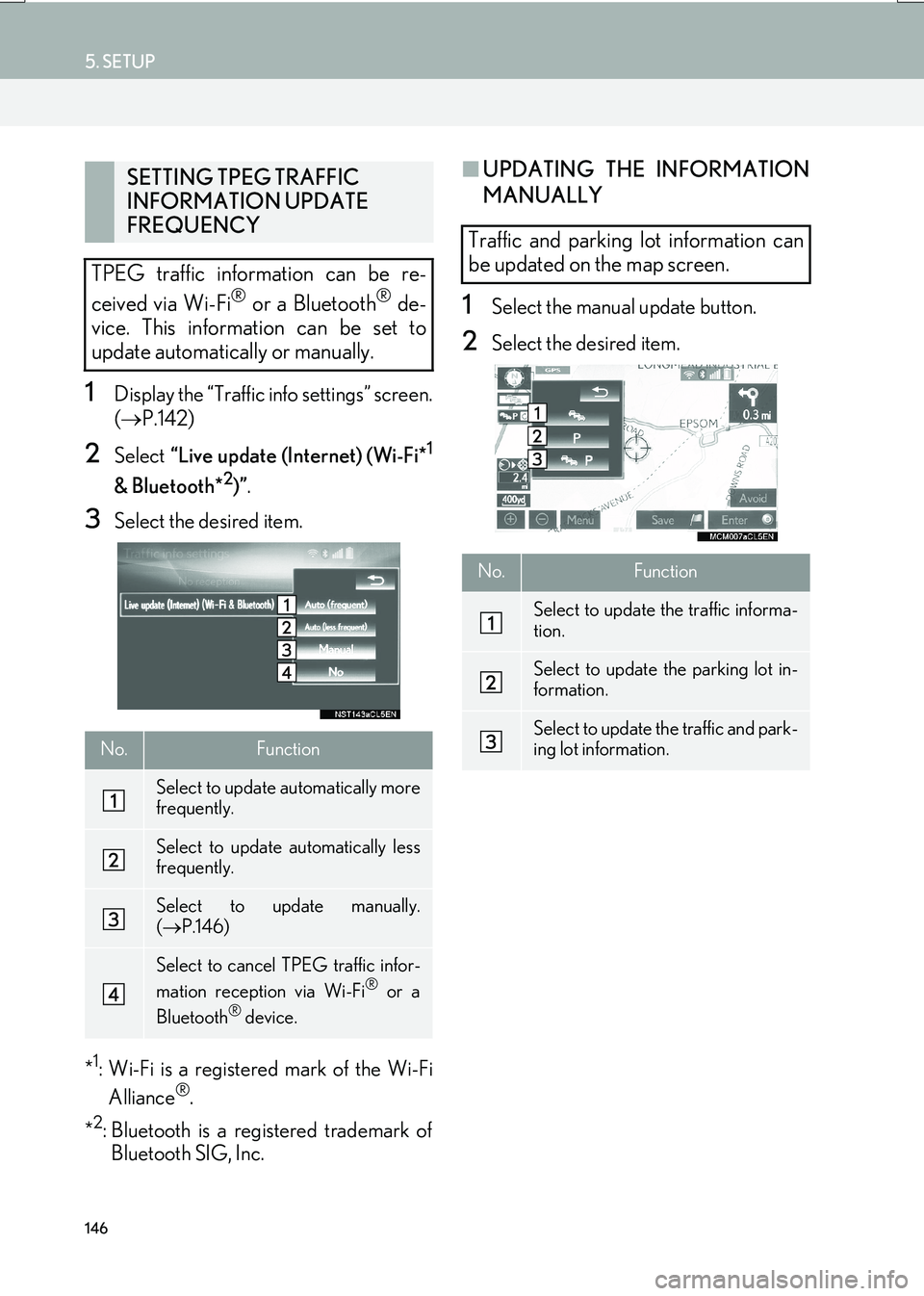
146
5. SETUP
IS_NAVI_EE
1Display the “Traffic info settings” screen.
(→ P.142)
2Select “Live update (Internet) (Wi-Fi*1
& Bluetooth*2)”.
3Select the desired item.
*
1: Wi-Fi is a registered mark of the Wi-Fi Alliance®.
*
2: Bluetooth is a registered trademark of Bluetooth SIG, Inc.
■ UPDATING THE INFORMATION
MANUALLY
1Select the manual update button.
2Select the desired item.
SETTING TPEG TRAFFIC
INFORMATION UPDATE
FREQUENCY
TPEG traffic information can be re-
ceived via Wi-Fi
® or a Bluetooth® de-
vice. This information can be set to
update automatically or manually.
No.Function
Select to update automatically more
frequently.
Select to update automatically less
frequently.
Select to update manually.
( → P.146)
Select to cancel TPEG traffic infor-
mation reception via Wi-Fi® or a
Bluetooth® device.
Traffic and parking lot information can
be updated on the map screen.
No.Function
Select to update the traffic informa-
tion.
Select to update the parking lot in-
formation.
Select to update the traffic and park-
ing lot information.
Page 147 of 342
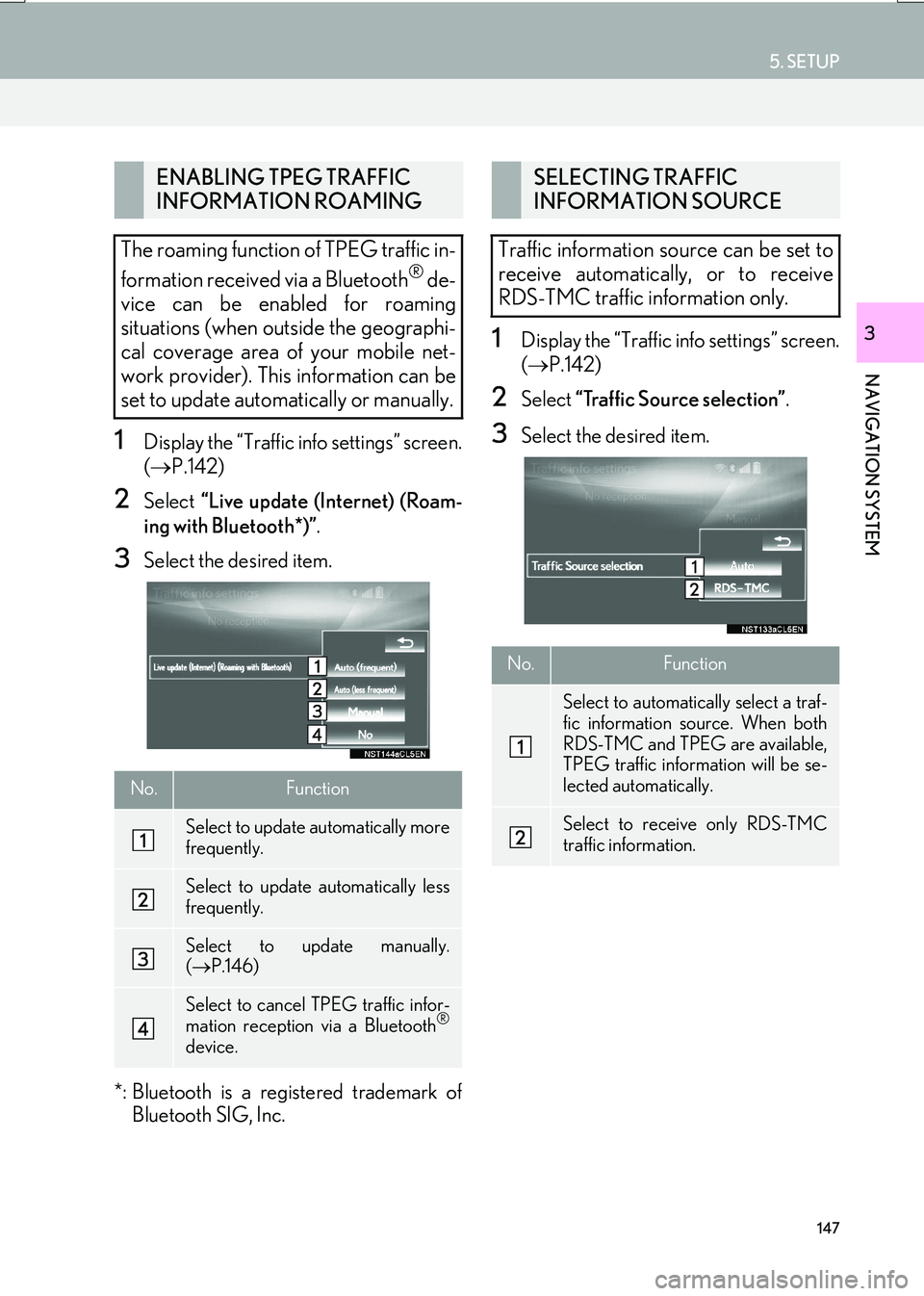
147
5. SETUP
IS_NAVI_EE
NAVIGATION SYSTEM
3
1Display the “Traffic info settings” screen.
(→ P.142)
2Select “Live update (Internet) (Roam-
ing with Bluetooth*)” .
3Select the desired item.
*: Bluetooth is a registered trademark of Bluetooth SIG, Inc.
1Display the “Traffic info settings” screen.
(→ P.142)
2Select “Traffic Source selection” .
3Select the desired item.
ENABLING TPEG TRAFFIC
INFORMATION ROAMING
The roaming function of TPEG traffic in-
formation received via a Bluetooth
® de-
vice can be enabled for roaming
situations (when outside the geographi-
cal coverage area of your mobile net-
work provider). This information can be
set to update automatically or manually.
No.Function
Select to update automatically more
frequently.
Select to update automatically less
frequently.
Select to update manually.
( → P.146)
Select to cancel TPEG traffic infor-
mation reception via a Bluetooth®
device.
SELECTING TRAFFIC
INFORMATION SOURCE
Traffic information source can be set to
receive automatically, or to receive
RDS-TMC traffic information only.
No.Function
Select to automatically select a traf-
fic information source. When both
RDS-TMC and TPEG are available,
TPEG traffic information will be se-
lected automatically.
Select to receive only RDS-TMC
traffic information.
Page 148 of 342
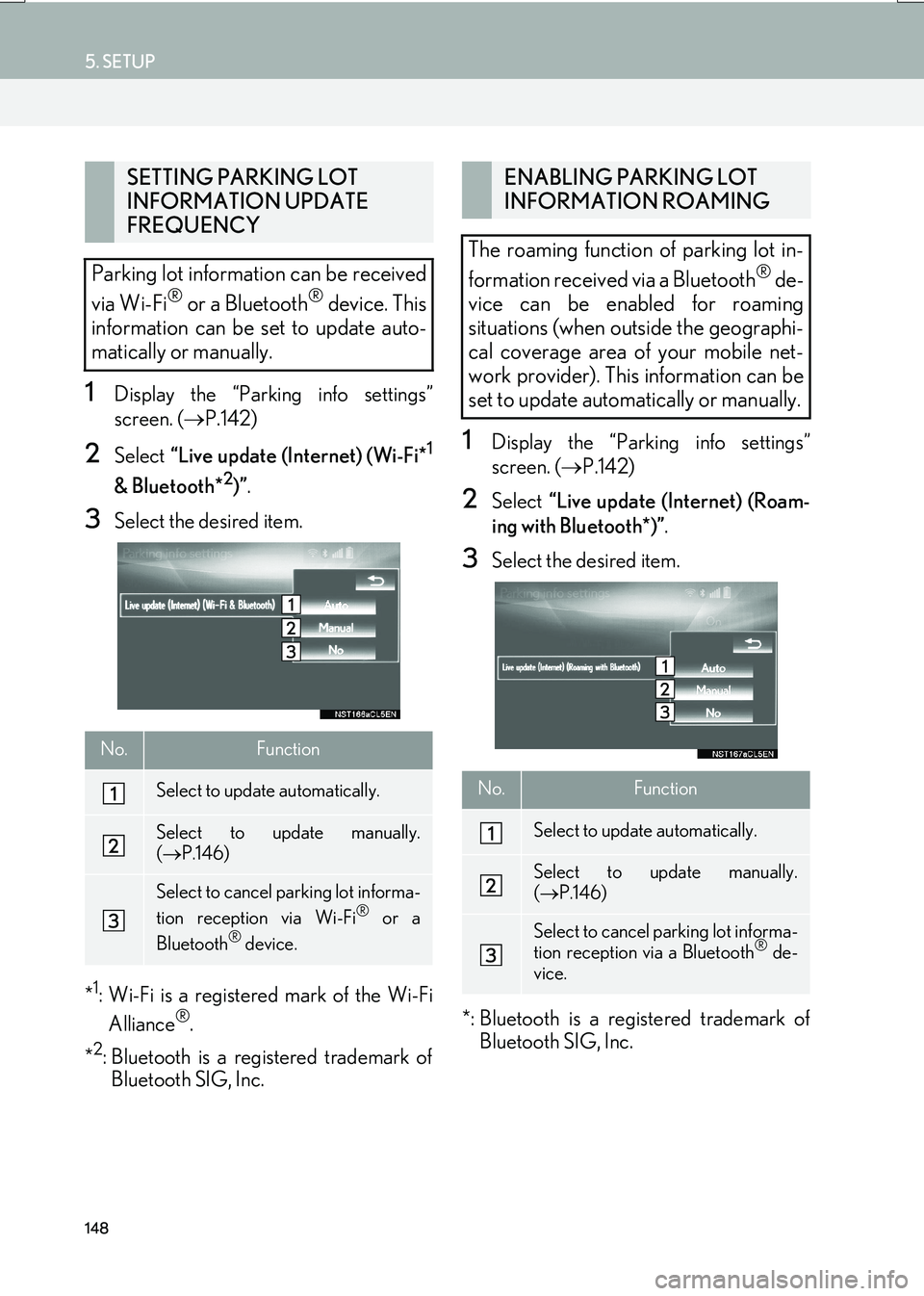
148
5. SETUP
IS_NAVI_EE
1Display the “Parking info settings”
screen. (→P.142)
2Select “Live update (Internet) (Wi-Fi*1
& Bluetooth*2)”.
3Select the desired item.
*
1: Wi-Fi is a registered mark of the Wi-Fi Alliance®.
*
2: Bluetooth is a registered trademark of Bluetooth SIG, Inc.
1Display the “Parking info settings”
screen. ( →P.142)
2Select “Live update (Internet) (Roam-
ing with Bluetooth*)” .
3Select the desired item.
*: Bluetooth is a registered trademark of Bluetooth SIG, Inc.
SETTING PARKING LOT
INFORMATION UPDATE
FREQUENCY
Parking lot information can be received
via Wi-Fi
® or a Bluetooth® device. This
information can be set to update auto-
matically or manually.
No.Function
Select to update automatically.
Select to update manually.
( → P.146)
Select to cancel parking lot informa-
tion reception via Wi-Fi® or a
Bluetooth® device.
ENABLING PARKING LOT
INFORMATION ROAMING
The roaming function of parking lot in-
formation received via a Bluetooth
® de-
vice can be enabled for roaming
situations (when outside the geographi-
cal coverage area of your mobile net-
work provider). This information can be
set to update automatically or manually.
No.Function
Select to update automatically.
Select to update manually.
( → P.146)
Select to cancel parking lot informa-
tion reception via a Bluetooth® de-
vice.
Page 150 of 342

150
6. TIPS FOR THE NAVIGATION SYSTEM
IS_NAVI_EE
�zAccurate current position may not be
shown in the following cases:
• When driving on a small angled Y-shaped
road.
• When driving on a winding road.
• When driving on a slippery road such as in sand, gravel, snow, etc.
• When driving on a long straight road.
• When motorway and surface streets run in parallel.
• After moving by ferry or vehicle carrier.
• When a long route is searched during high speed driving.
• When driving without setting the current position calibration correctly.
• After repeating a change of direction by going forward and backward, or turning
on a turntable in a parking lot.
• When leaving a covered parking lot or parking garage.
• When a roof carrier is installed.
• When driving with tyre chains installed.
• When the tyres are worn.
• After replacing a tyre or tyres.
• When using tyres that are smaller or larger than the factory specifications.
• When the tyre pressure in any of the 4 tyres is not correct. �z
Inappropriate route guidance may occur in
the following cases:
• When turning at an intersection off the
designated route guidance.
• If you set more than 1 destination but skip any of them, auto reroute will display a
route returning to the destination on the
previous route.
• When turning at an intersection for which there is no route guidance.
• When passing through an intersection for which there is no route guidance.
• During auto reroute, the route guidance may not be available for the next turn to
the right or left.
• During high speed driving, it may take a long time for auto reroute to operate. In
auto reroute, a detour route may be
shown.
• After auto reroute, the route may not be changed.
• If an unnecessary U-turn is shown or announced.
• If a location has multiple names and the system announces 1 or more of them.
• When a route cannot be searched.
• If the route to your destination includes gravel, unpaved roads or alleys, the route
guidance may not be shown.
�z If the vehicle cannot receive GPS signals,
the current position can be adjusted
manually. ( →P.141)
Page 151 of 342
151
6. TIPS FOR THE NAVIGATION SYSTEM
IS_NAVI_EE
NAVIGATION SYSTEM
3
• Your destination point might be shown onthe opposite side of the street.
• When a portion of the route has regula- tions prohibiting the entry of the vehicle
that vary by time, season or other reasons.
• The road and map data stored in the navi- gation system may not be complete or
may not be the latest version.
�z After replacing a tyre: →P.1 4 1
INFORMATION
●
This navigation system uses tyre turning
data and is designed to work with factory-
specified tyres for the vehicle. Installing
tyres that are larger or smaller than the
originally equipped diameter may cause
inaccurate display of the current position.
The tyre pressure also affects the diame-
ter of the tyres, so make sure that the tyre
pressure of all 4 tyres is correct.
Page 152 of 342
152
6. TIPS FOR THE NAVIGATION SYSTEM
IS_NAVI_EE
2. MAP DATABASE VERSION AND COVERED AREA
1Press the “MENU” button on the
Remote Touch.
2Select “Setup” .
3Select “Navigation” .
4Select “Map data” .
5Check that the map data screen is dis-
played.MAP DATA
Coverage areas and legal information
can be displayed.
No.Function
Map version
Select to display legal information.
Select to display map data coverage
areas.
INFORMATION
●
Map data updates are available for a fee.
Contact your Lexus dealer for further
information.
Page 156 of 342
156
IS_NAVI_EE
1. BASIC OPERATION
1. QUICK REFERENCE
■CONTROL SCREEN
The audio control screen can be reached by the following methods:
�X
Using the instrument panel
Press the “RADIO” or “MEDIA” button.
�XFrom the “Menu” screen
Press the “MENU” button on the Remote Touch, then select “Radio” or “Media” .
The audio functions can also be displayed and operated on the “Side Display”.
( → P.326)
Page 159 of 342
159
1. BASIC OPERATION
AUDIO/VISUAL SYSTEM
IS_NAVI_EE
4
1Display the audio control screen.
(→ P.156)
�X Using the instrument panel
2Each time the “RADIO” or “MEDIA”
button is pressed, the audio source
changes.
“RADIO” button: To change radio modes.
“MEDIA” button: To change media modes.
�X From the audio source selection screen
2Select “Source” .
3Select the desired source.
1Display the audio control screen.
(→ P.156)
2Select “Source” .
3Select “Reorder” .
4Select the desired audio source then
“<<” or “>>” to reorder.
SELECTING AN AUDIO
SOURCE
INFORMATION
●Dimmed screen buttons cannot be oper-
ated.
REORDERING THE AUDIO
SOURCE