Page 60 of 104
59
GX460_QG_OM60P00U_(U)
Audio System (with navigation system)
■Audio control screen
Follow the procedure below to display the audio control screen.
Press the “AUDIO” button.
■Remote control (steering wheel switches)
Some audio features can be controlled using the switches on the steering wheel.
Increases/decreases volume
Radio mode: Selects a radio station/
channel
Audio CD mode: Selects a track
MP3/WMA/AAC disc mode: Selects
a file
DVD mode: Selects a chapter
iPod mode: Selects a track/file
Press: Change audio modes
Press and hold: Mute/unmute or
pause/resume the current operation
1
1
2
3
GX460_QG_OM60P00U_(U).book Page 59 Friday, June 3, 2016 2:27 PM
Page 66 of 104
65
GX460_QG_OM60P00U_(U)
Hands-free System For Cellular Phone
(with multimedia system)
■How to register a Bluetooth® phone
Compatible Bluetooth®-equipped phones can be connected to the vehicle, enabling
hands-free operation. Please re fer to the cellular phone manufacturer’s user guide for pair-
ing procedures, or go to “www.lexus.com/MobileLink
” (for U.S.A.) for more phone informa-
tion.
To use a Bluetooth
® phone, it is necessary
to first register it in the system.
Press on the steering wheel.
Select “Yes”.
When this screen is displayed, search
for the device name displayed on this
screen on the screen of your
Bluetooth
® device.
Refer to the cellular phone user’s
manual for cellular phone operation.
Register the Bluetooth
® device using
your Bluetooth
® device.
Check that the following screen is dis-
played when registration is complete.
2
1
2
33
4
55
GX460_QG_OM60P00U_(U).book Page 65 Friday, June 3, 2016 2:27 PM
Page 67 of 104
66
GX460_QG_OM60P00U_(U)
Select “OK” when the connection sta-
tus changes from “Connecting...” to
“Connected”.
■Registering favorites
You can register the desired contact from the phonebook. Up to 15 contacts per phone can
be registered.
Go to “Add Favorite”: “SETUP” → “Phone” → “Contact/Call History Settings” →
“Add Favorite”
Choose the contact to register.
■ Dialing
Go to “Dial Pad”: Press the switch on the steering wheel. → “Dial Pad”.
Input a phone number.
Press the switch on the steering wheel or select .
■ Dialing from the contacts
Go to “Contacts”: Press the switch on the steering wheel. → “Contacts”.
Choose the desired contact to call from the list.
Choose the number to make a call.
66
1
2
1
2
3
1
2
3
GX460_QG_OM60P00U_(U).book Page 66 Friday, June 3, 2016 2:27 PM
Page 68 of 104
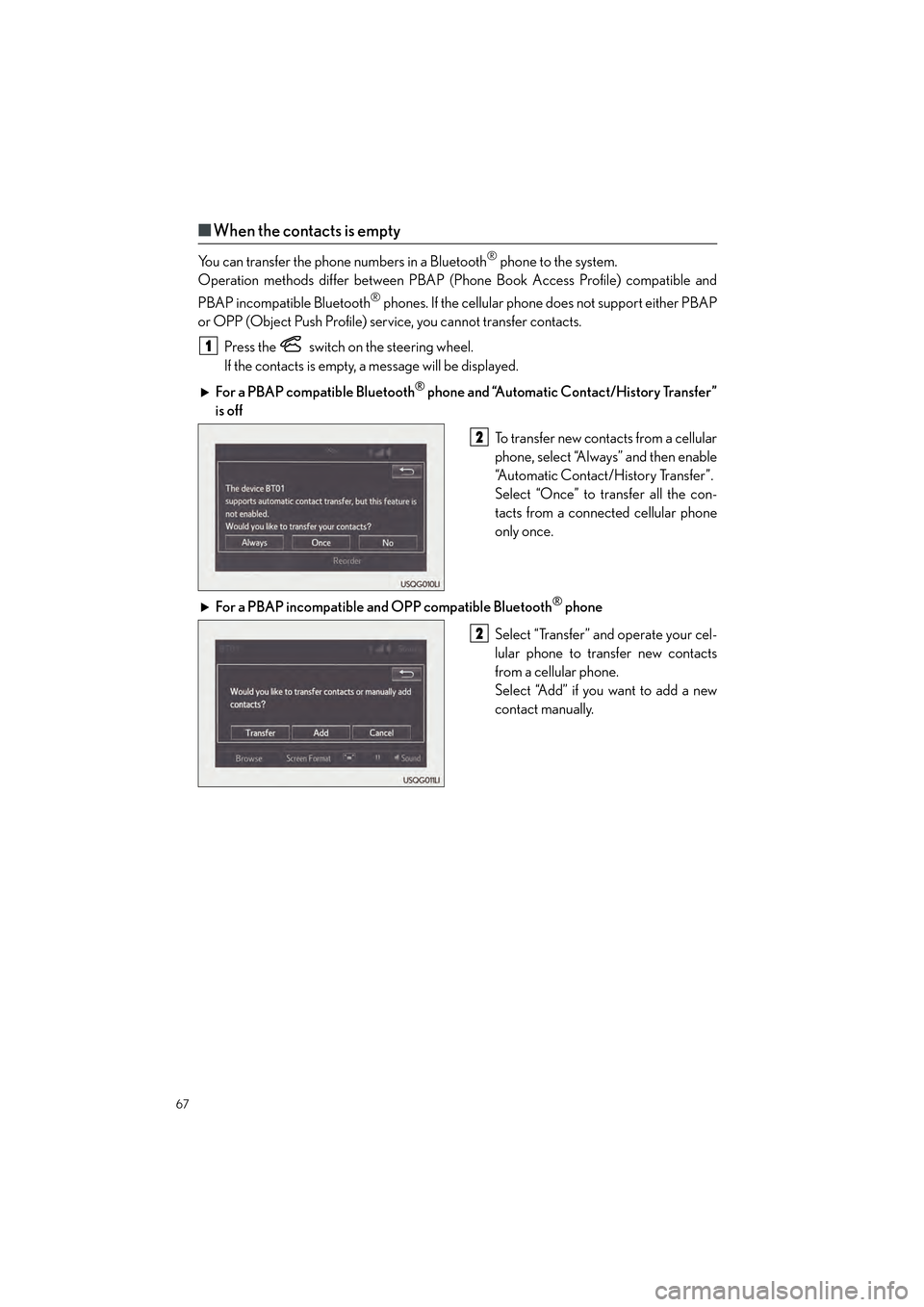
67
GX460_QG_OM60P00U_(U)
■When the contacts is empty
You can transfer the phone numbers in a Bluetooth® phone to the system.
Operation methods differ between PBAP (Phone Book Access Profile) compatible and
PBAP incompatible Bluetooth
® phones. If the cellular phone does not support either PBAP
or OPP (Object Push Profile) service, you cannot transfer contacts.
Press the
switch on the steering wheel.
If the contacts is empty, a message will be displayed.
For a PBAP compatible Bluetooth
® phone and “Automatic Contact/History Transfer”
is off
To transfer new contacts from a cellular
phone, select “Always” and then enable
“Automatic Contact/History Transfer”.
Select “Once” to transfer all the con-
tacts from a connected cellular phone
only once.
For a PBAP incompatible and OPP compatible Bluetooth
® phone
Select “Transfer” and operate your cel-
lular phone to transfer new contacts
from a cellular phone.
Select “Add” if you want to add a new
contact manually.
1
2
2
GX460_QG_OM60P00U_(U).book Page 67 Friday, June 3, 2016 2:27 PM
Page 69 of 104
68
GX460_QG_OM60P00U_(U)
■Dialing from favorites
You can make a call using numbers registered in the favorites.
Go to “Favorites”: Press the switch on the steering wheel. → “Favorites”.
Choose the desired contact to call from the list.
Choose the number and then press the switch on the steering wheel or press the button.
■To answer the phone
When a call is received, the following
screen is displayed together with a
sound.
Press the
switch on the steering
wheel or select
.
■ To r e f u s e a c a l l
Press the switch on the steering wheel or select .
■Operating a telephone using the steering wheel switches
Off hook switch
On hook switch
Ta l k s w i t c h
Press this switch to operate the voice
command system.
Volume switch
• Press the “+” side to increase the vol-
ume.
• Press the “-” side to decrease the vol-
ume.
1
2
3
1
2
1
2
3
4
GX460_QG_OM60P00U_(U).book Page 68 Friday, June 3, 2016 2:27 PM
Page 70 of 104
69
GX460_QG_OM60P00U_(U)
Audio System (with multimedia system)
■Audio control screen
Follow the procedure below to display the audio control screen.
Press the “AUDIO” button.
■Remote control (steering wheel switches)
Some audio features can be controlled using the switches on the steering wheel.
Increases/decreases volume
Radio mode: Selects a radio station/
channel
Audio CD mode: Selects a track
MP3/WMA/AAC disc mode: Selects
a file
iPod mode: Selects a track/file
Press: Change audio modes
Press and hold: Mute/unmute or
pause/resume the current operation
1
1
2
3
GX460_QG_OM60P00U_(U).book Page 69 Friday, June 3, 2016 2:27 PM
Page 102 of 104
What to do if ...
101
GX460_QG_OM60P00U_(U)
If the engine does not start
Make sure that the correct operating procedures have been followed.Make sure that the brake pedal is firmly
depressed when attempting to start the
engine. (→P.1 6 )
Make sure that the steering lock is released.
To release the steering lock, gently turn the
wheel left or right while pressing the engine
switch. ( →P.1 5 )
Brake pedal
Steering lock
If the engine still does not start, see the “OWNER’S MANUAL” for more information or
contact your Lexus dealer.
GX460_QG_OM60P00U_(U).book Page 101 Friday, June 3, 2016 2:27 PM