Page 229 of 644
227
GX 460 _O M_ OM6 0F 6 8U _(U )4-5. Using the driving support systems
4
Driving
Dynamic radar cruise control∗
Dynamic radar cruise control supplements conventional cruise control with a
vehicle-to-vehicle distance control. In
vehicle-to-vehicle distance control mode,
the vehicle automatically accelerates or decelerates in order to maintain a set
following distance from vehicles ahead.
Display
Set speed
Indicators
Vehicle-to-vehicle distance button
Cruise control switch
Press the “ON-OFF” button to acti-
vate the cruise control.
Dynamic radar cruise control indicator
will come on.
Press the button again to deactivate the
cruise control.
∗: If equipped
Summary of functions
1
2
3
4
5
Setting the vehicle speed (vehicle -to-vehicle distance control mode)
1
GX460_OM_OM60F68U_(U).book Page 227 Wednesday, June 8, 2016 6:37 PM
Page 230 of 644
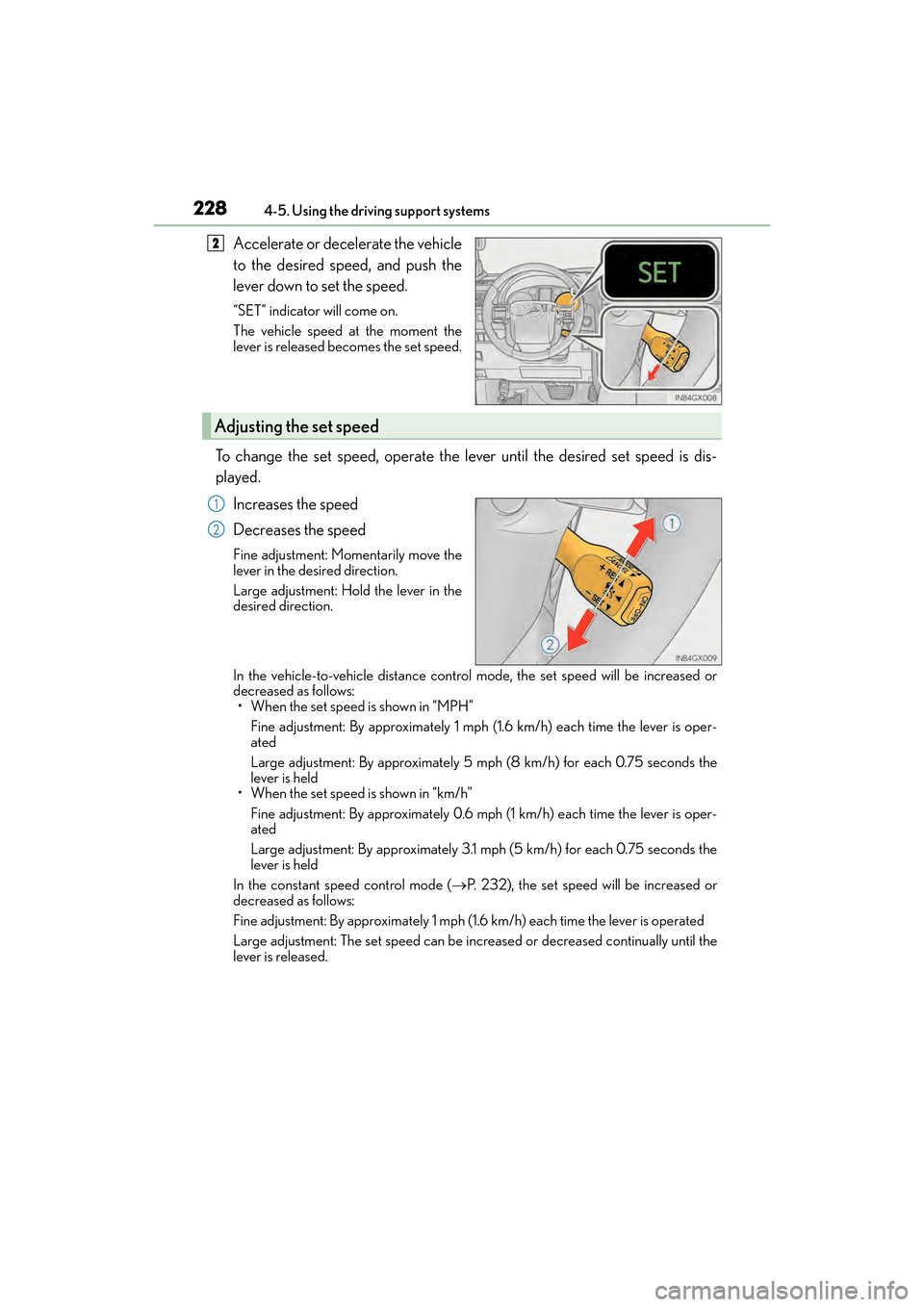
228
GX 460 _O M_ OM6 0F 6 8U _(U )4-5. Using the driving support systems
Accelerate or decelerate the vehicle
to the desired speed, and push the
lever down to set the speed.
“SET” indicator will come on.
The vehicle speed at the moment the
lever is released becomes the set speed.
To change the set speed, operate the lever until the desired set speed is dis-
played.
Increases the speed
Decreases the speed
Fine adjustment: Momentarily move the
lever in the desired direction.
Large adjustment: Hold the lever in the
desired direction.
In the vehicle-to-vehicle distance contro l mode, the set speed will be increased or
decreased as follows:
• When the set speed is shown in “MPH”
Fine adjustment: By approximately 1 mph (1.6 km/h) each time the lever is oper-
ated
Large adjustment: By approximately 5 mph (8 km/h) for each 0.75 seconds the
lever is held
• When the set speed is shown in “km/h”
Fine adjustment: By approximately 0.6 mph (1 km/h) each time the lever is oper-
ated
Large adjustment: By approximately 3.1 mph (5 km/h) for each 0.75 seconds the
lever is held
In the constant speed control mode ( →P. 232), the set speed will be increased or
decreased as follows:
Fine adjustment: By approximately 1 mph (1.6 km/h) each time the lever is operated
Large adjustment: The set speed can be increased or decreased continually until the
lever is released.
2
Adjusting the set speed
1
2
GX460_OM_OM60F68U_(U).book Page 228 Wednesday, June 8, 2016 6:37 PM
Page 234 of 644
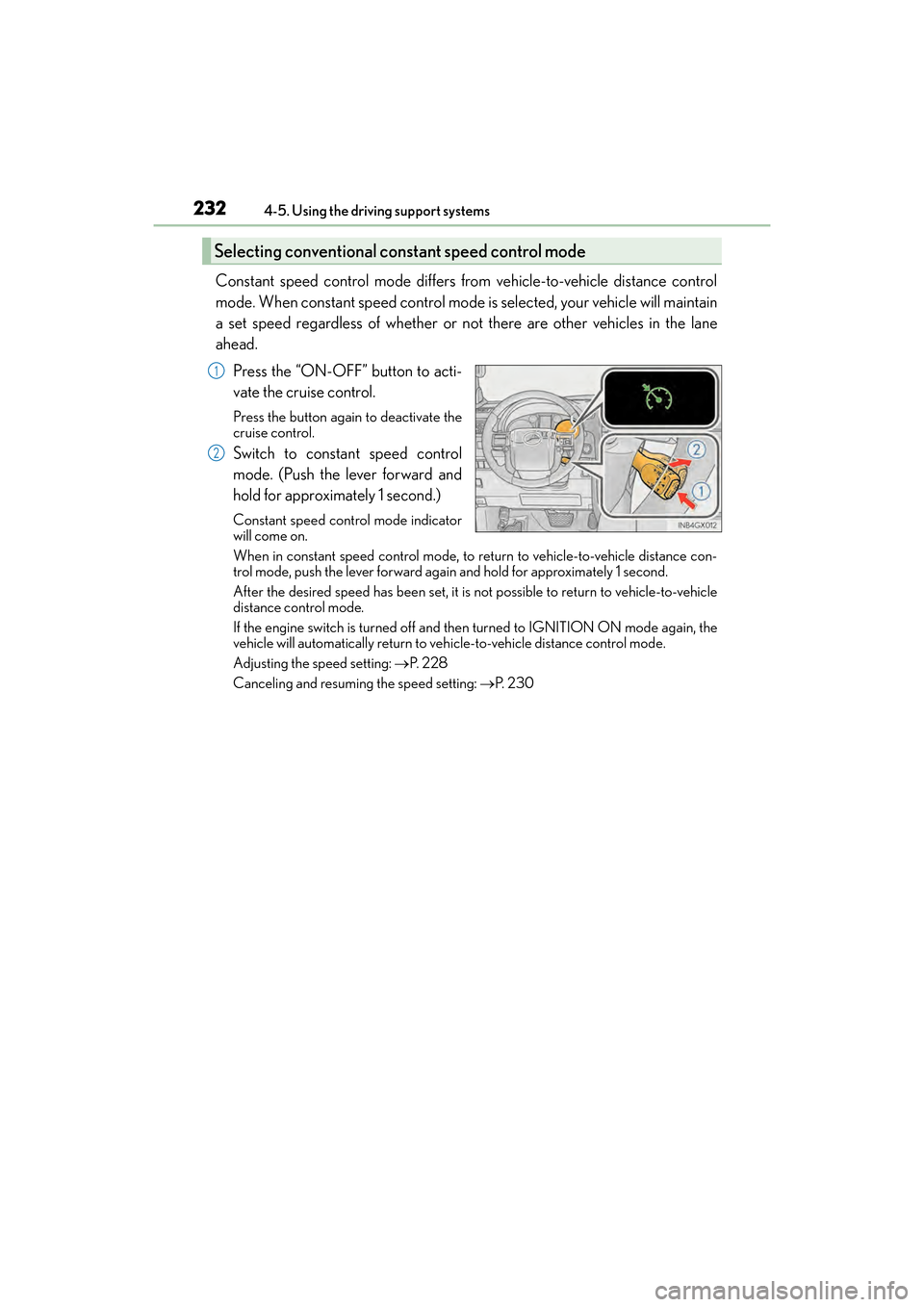
232
GX 460 _O M_ OM6 0F 6 8U _(U )4-5. Using the driving support systems
Constant speed control mode differs from vehicle-to-vehicle distance control
mode. When constant speed control mode is selected, your vehicle will maintain
a set speed regardless of whether or not there are other vehicles in the lane
ahead.
Press the “ON-OFF” button to acti-
vate the cruise control.
Press the button again to deactivate the
cruise control.
Switch to constant speed control
mode. (Push the lever forward and
hold for approximately 1 second.)
Constant speed control mode indicator
will come on.
When in constant speed control mode, to return to vehicle-to-vehicle distance con-
trol mode, push the lever forward again and hold for approximately 1 second.
After the desired speed has been set, it is not possible to return to vehicle-to-vehicle
distance control mode.
If the engine switch is turned off and then turned to IGNITION ON mode again, the
vehicle will automatically return to ve hicle-to-vehicle distance control mode.
Adjusting the speed setting: →P. 2 2 8
Canceling and resuming the speed setting: →P. 2 3 0
Selecting conventional constant speed control mode
1
2
GX460_OM_OM60F68U_(U).book Page 232 Wednesday, June 8, 2016 6:37 PM
Page 240 of 644
238
GX 460 _O M_ OM6 0F 6 8U _(U )4-5. Using the driving support systems
LDA (Lane Departure Alert)∗
While driving on a road that has lane markers, this system recognizes the white
lane markers using a camera as a sensor to alert the driver when the vehicle
deviates from its lane.
If the system judges that the vehicle may deviate from its lane, it alerts the driver
using beeping and indications on the multi-information display.
Camera sensor
Press the “LDA” switch to activate the
system.
“LDA” indicator and the lane lines will
come on.
Press the switch again to turn the LDA
system off.
∗: If equipped
Summary of function
Turning the LDA system on
GX460_OM_OM60F68U_(U).book Page 238 Wednesday, June 8, 2016 6:37 PM
Page 247 of 644
GX 460 _O M_ OM6 0F 6 8U _(U )
2454-5. Using the driving support systems
4
Driving
Display the intuitive parking assist
on/off screen.Press the menu switch.
The multi-information display will
change modes to electronic fea-
tures control mode.
Press the “ENTER” switch
upwards or downwards until the
intuitive parking assist mark
appears in the multi-information
display.
Press the “ENTER” switch to change
to “ON”.
The intuitive parking assist indicator
will be displayed.
Each pressing of the switch turns the
intuitive parking assist on and off.
When on, the buzzer sounds to inform
the driver that the system is operational.
Press the menu switch to change to
the normal display.
Intuitive parking assist switch
1
1
2
2
GX460_OM_OM60F68U_(U).book Page 245 Wednesday, June 8, 2016 6:37 PM
Page 252 of 644
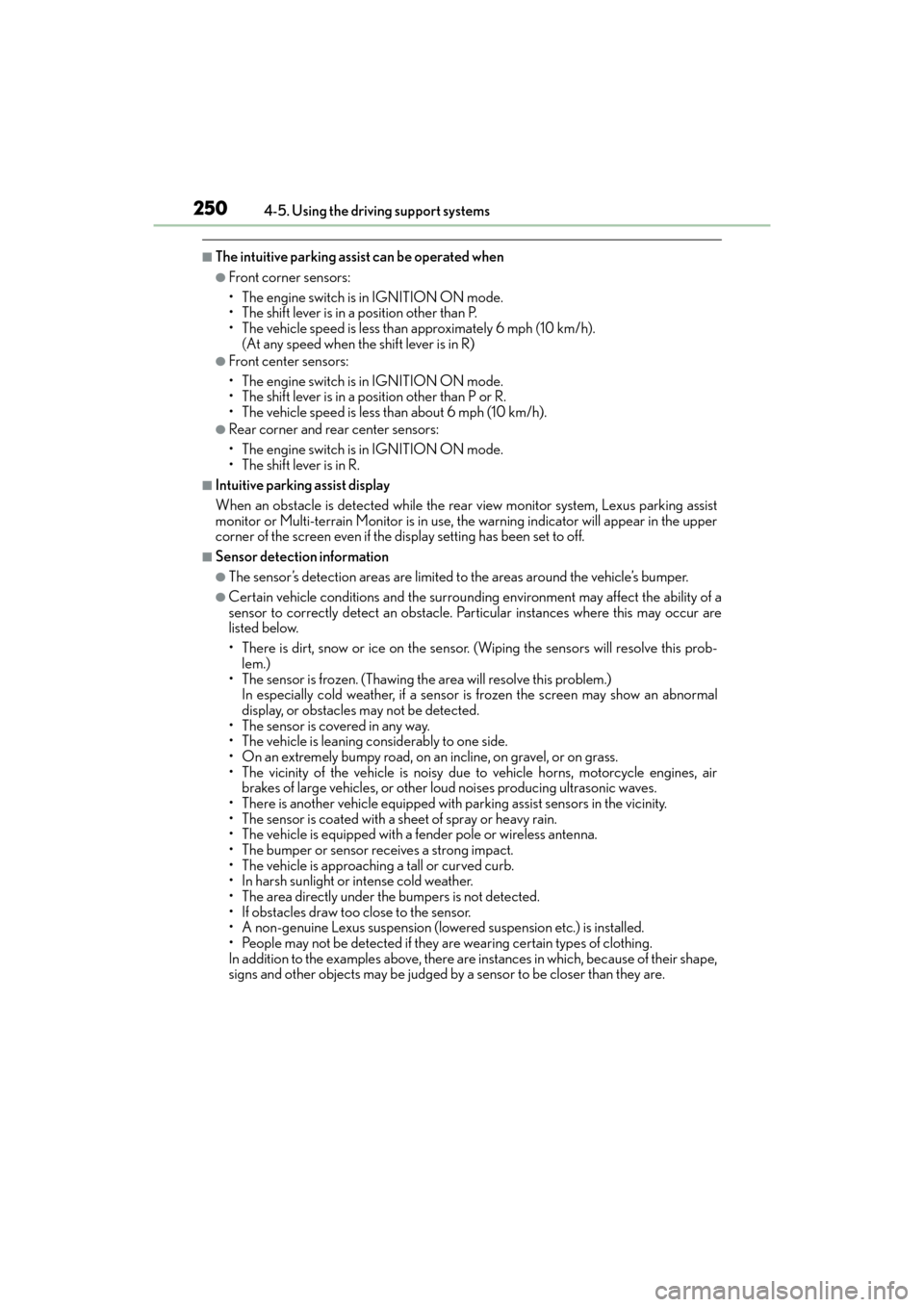
250
GX 460 _O M_ OM6 0F 6 8U _(U )4-5. Using the driving support systems
■The intuitive parking assist can be operated when
●Front corner sensors:
• The engine switch is
in IGNITION ON mode.
• The shift lever is in a position other than P.
• The vehicle speed is less than approximately 6 mph (10 km/h). (At any speed when the shift lever is in R)
●Front center sensors:
• The engine switch is in IGNITION ON mode.
• The shift lever is in a position other than P or R.
• The vehicle speed is less than about 6 mph (10 km/h).
●Rear corner and rear center sensors:
• The engine switch is in IGNITION ON mode.
• The shift lever is in R.
■Intuitive parking assist display
When an obstacle is detected while the rear view monitor system, Lexus parking assist
monitor or Multi-terrain Monitor is in use, the warning indicator will appear in the upper
corner of the screen even if the display setting has been set to off.
■Sensor detection information
●The sensor’s detection areas are limited to the areas around the vehicle’s bumper.
●Certain vehicle conditions and the surround ing environment may affect the ability of a
sensor to correctly detect an obstacle. Particular instances where this may occur are
listed below.
• There is dirt, snow or ice on the sensor . (Wiping the sensors will resolve this prob-
lem.)
• The sensor is frozen. (Thawing th e area will resolve this problem.)
In especially cold weather, if a sensor is frozen the screen may show an abnormal
display, or obstacles may not be detected.
• The sensor is covered in any way.
• The vehicle is leaning co nsiderably to one side.
• On an extremely bumpy road, on an incline, on gravel, or on grass.
• The vicinity of the vehicle is noisy due to vehicle horns, motorcycle engines, air brakes of large vehicles, or other loud noises producing ultrasonic waves.
• There is another vehicle equipped with parking assist sensors in the vicinity.
• The sensor is coated with a sheet of spray or heavy rain.
• The vehicle is equipped with a fender pole or wireless antenna.
• The bumper or sensor receives a strong impact.
• The vehicle is approaching a tall or curved curb.
• In harsh sunlight or intense cold weather.
• The area directly under the bumpers is not detected.
• If obstacles draw too close to the sensor.
• A non-genuine Lexus suspension (lowered suspension etc.) is installed.
• People may not be detected if they are wearing certain types of clothing.
In addition to the examples above, there are instances in which, because of their shape,
signs and other objects may be judged by a sensor to be closer than they are.
GX460_OM_OM60F68U_(U).book Page 250 Wednesday, June 8, 2016 6:37 PM
Page 295 of 644
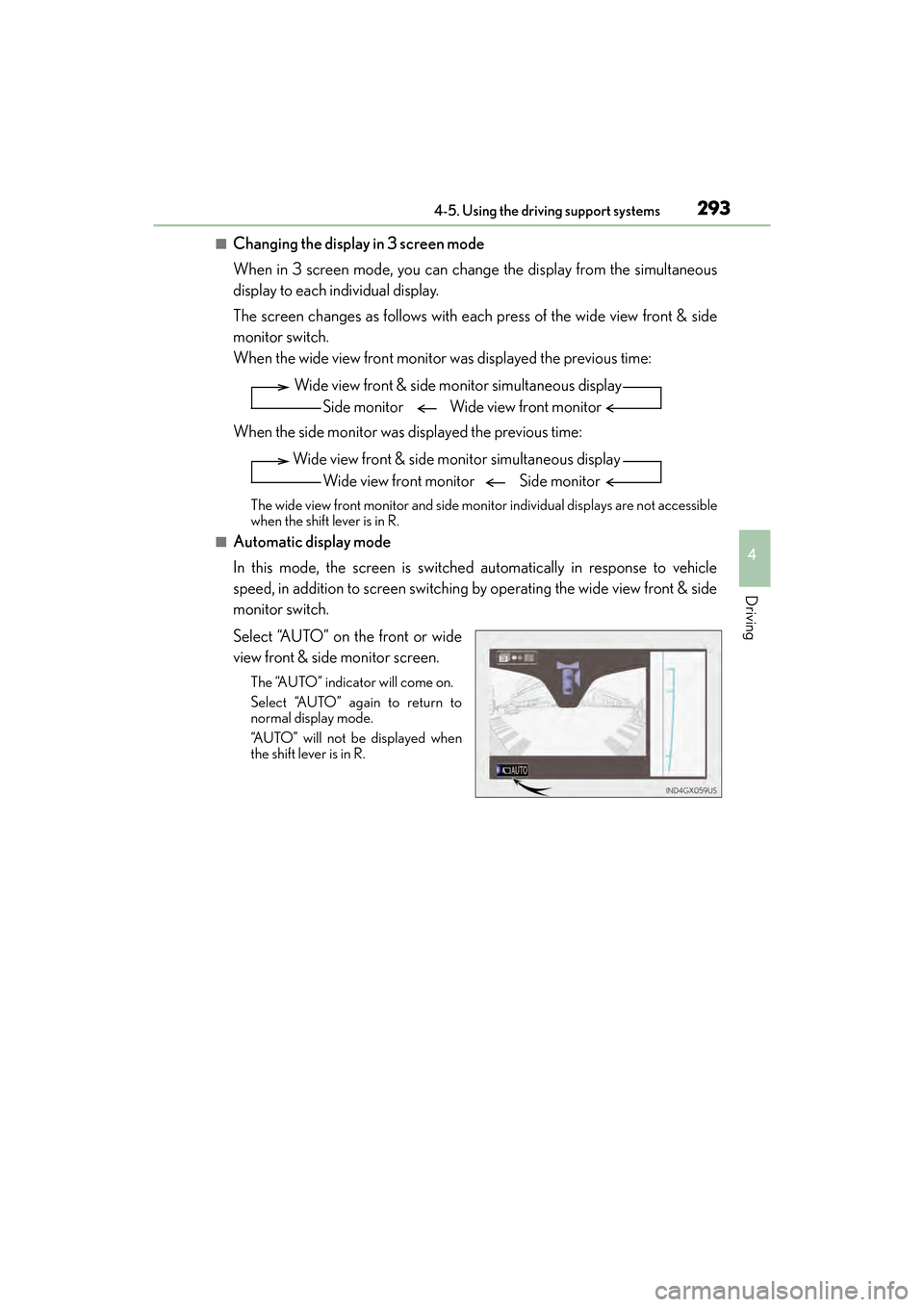
GX 460 _O M_ OM6 0F 6 8U _(U )
2934-5. Using the driving support systems
4
Driving
■Changing the display in 3 screen mode
When in 3 screen mode, you can change the display from the simultaneous
display to each individual display.
The screen changes as follows with each press of the wide view front & side
monitor switch.
When the wide view front monitor was displayed the previous time:
When the side monitor was displayed the previous time:
The wide view front monitor and side monitor individual displays are not accessible
when the shift lever is in R.
■Automatic display mode
In this mode, the screen is switched automatically in response to vehicle
speed, in addition to screen switching by operating the wide view front & side
monitor switch.
Select “AUTO” on the front or wide
view front & side monitor screen.
The “AUTO” indicator will come on.
Select “AUTO” again to return to
normal display mode.
“AUTO” will not be displayed when
the shift lever is in R.
Wide view front & side monitor simultaneous displaySide monitor Wide view front monitor
Wide view front & side monitor simultaneous display Wide view front monitor Side monitor
GX460_OM_OM60F68U_(U).book Page 293 Wednesday, June 8, 2016 6:37 PM
Page 310 of 644
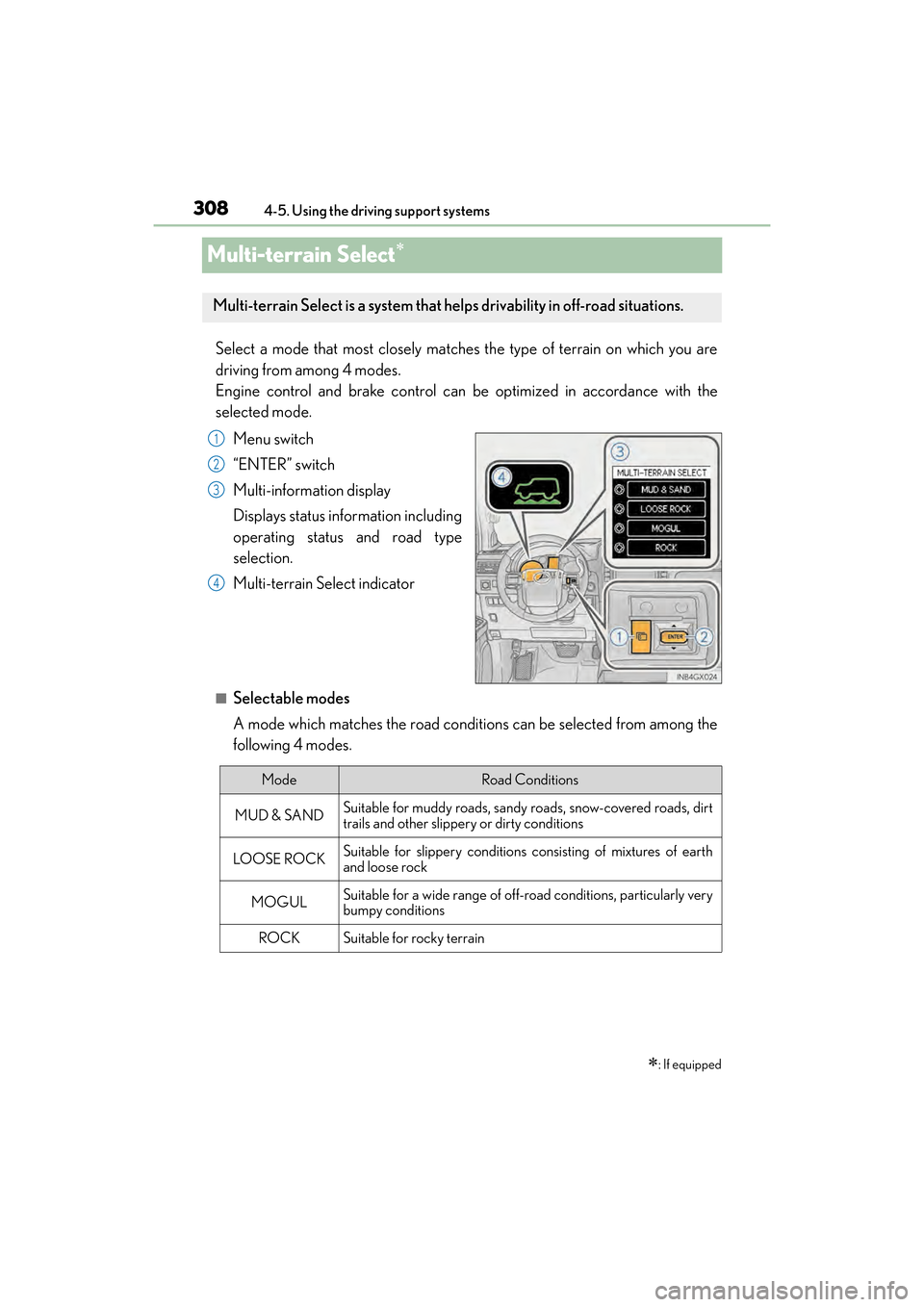
308
GX 460 _O M_ OM6 0F 6 8U _(U )4-5. Using the driving support systems
Multi-terrain Select∗
Select a mode that most closely matches the type of terrain on which you are
driving from among 4 modes.
Engine control and brake control can be optimized in accordance with the
selected mode.
Menu switch
“ENTER” switch
Multi-information display
Displays status information including
operating status and road type
selection.
Multi-terrain Select indicator
■Selectable modes
A mode which matches the road conditions can be selected from among the
following 4 modes.
∗: If equipped
Multi-terrain Select is a system that helps drivability in off-road situations.
1
2
3
4
ModeRoad Conditions
MUD & SANDSuitable for muddy roads, sandy roads, snow-covered roads, dirt
trails and other slippery or dirty conditions
LO OSE ROCKSuitable for slippery conditions consisting of mixtures of earth
and loose rock
MOGULSuitable for a wide range of off-road conditions, particularly very
bumpy conditions
ROCKSuitable for rocky terrain
GX460_OM_OM60F68U_(U).book Page 308 Wednesday, June 8, 2016 6:37 PM