Page 48 of 403
46
2. Bluetooth® SETTINGS
GX460_Navi_OM60N98U_(U)16.05.30 14:27
1Press the “SETUP” button
2Select “Phone” .
3Select “Connect Phone” .
1Display the “Bluetooth* Setup” screen.
(→ P.45)
2Select “A d d ”.
�X When another Bluetooth
® device is con-
nected
�z To disconnect the Bluetooth® device,
select “Yes”.
�XWhen 5 Bluetooth® devices have al-
ready been registered
�z A registered device needs to be replaced.
Select “Yes”, and select the device to be
replaced.
*: Bluetooth is a registered trademark of
Bluetooth SIG, Inc.
DISPLAYING THE “Bluetooth*
Setup” SCREEN IN A
DIFFERENT WAY REGISTERING A Bluetooth®
DEVICE
Up to 5 Bluetooth® devices can be reg-
istered.
Bluetooth
® compatible phones (HFP)
and audio players (AVP) can be regis-
tered simultaneously.
This operation cannot be performed
while driving.
GX_Navi_OM60N98U_(U).book Page 46 Monday, May 30, 2016 2:28 PM
Page 49 of 403
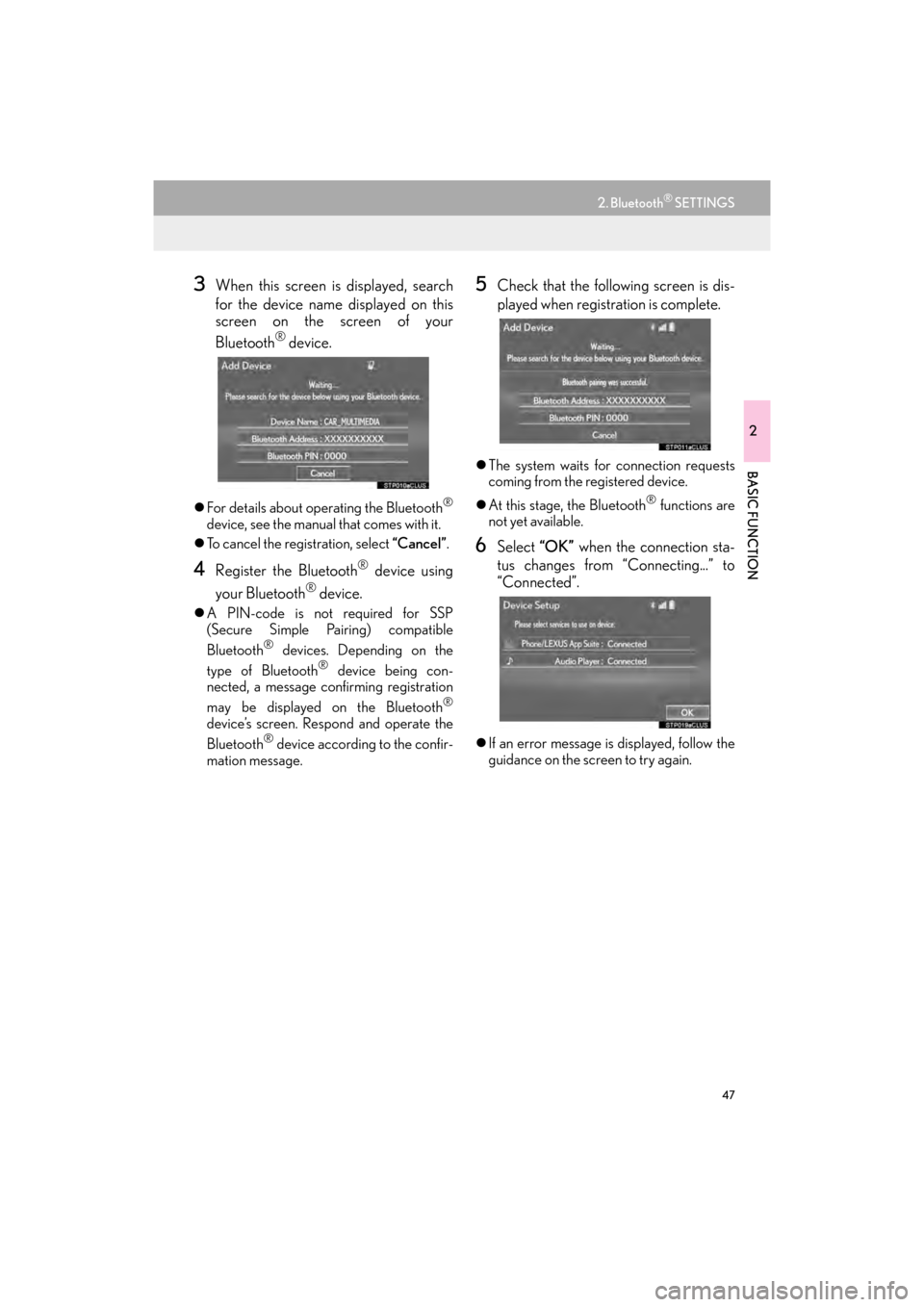
47
2. Bluetooth® SETTINGS
GX460_Navi_OM60N98U_(U)16.05.30 14:27
2
BASIC FUNCTION
3When this screen is displayed, search
for the device name displayed on this
screen on the screen of your
Bluetooth
® device.
�zFor details about operating the Bluetooth®
device, see the manual that comes with it.
�z To cancel the registration, select “Cancel”.
4Register the Bluetooth® device using
your Bluetooth
® device.
�z A PIN-code is not required for SSP
(Secure Simple Pairing) compatible
Bluetooth
® devices. Depending on the
type of Bluetooth® device being con-
nected, a message confirming registration
may be displayed on the Bluetooth
®
device’s screen. Respond and operate the
Bluetooth® device according to the confir-
mation message.
5Check that the following screen is dis-
played when registration is complete.
�z The system waits for connection requests
coming from the registered device.
�z At this stage, the Bluetooth
® functions are
not yet available.
6Select “OK” when the connection sta-
tus changes from “Connecting...” to
“Connected”.
�z If an error message is displayed, follow the
guidance on the screen to try again.
GX_Navi_OM60N98U_(U).book Page 47 Monday, May 30, 2016 2:28 PM
Page 50 of 403
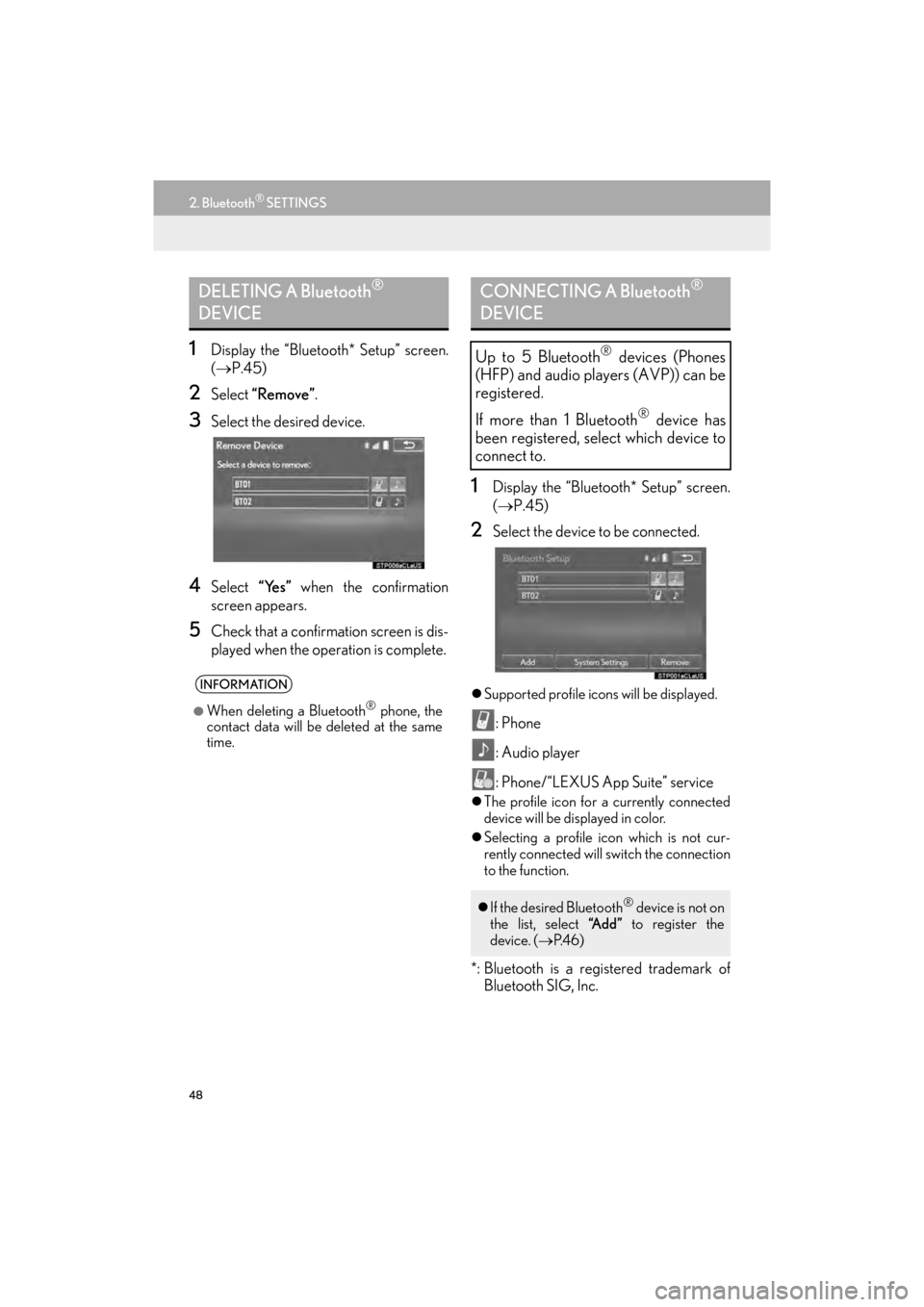
48
2. Bluetooth® SETTINGS
GX460_Navi_OM60N98U_(U)16.05.30 14:27
1Display the “Bluetooth* Setup” screen.
(→ P.45)
2Select “Remove”.
3Select the desired device.
4Select “Yes” when the confirmation
screen appears.
5Check that a confirmation screen is dis-
played when the operation is complete.
1Display the “Bluetooth* Setup” screen.
( → P.45)
2Select the device to be connected.
�zSupported profile icons will be displayed.
: Phone
: Audio player
: Phone/“LEXUS App Suite” service
�zThe profile icon for a currently connected
device will be displayed in color.
�z Selecting a profile icon which is not cur-
rently connected will switch the connection
to the function.
*: Bluetooth is a registered trademark of
Bluetooth SIG, Inc.
DELETING A Bluetooth®
DEVICE
INFORMATION
●
When deleting a Bluetooth® phone, the
contact data will be deleted at the same
time.
CONNECTING A Bluetooth®
DEVICE
Up to 5 Bluetooth® devices (Phones
(HFP) and audio players (AVP)) can be
registered.
If more than 1 Bluetooth
® device has
been registered, select which device to
connect to.
�z If the desired Bluetooth® device is not on
the list, select “A d d ” to register the
device. ( →P. 4 6 )
GX_Navi_OM60N98U_(U).book Page 48 Monday, May 30, 2016 2:28 PM
Page 51 of 403

49
2. Bluetooth® SETTINGS
GX460_Navi_OM60N98U_(U)16.05.30 14:27
2
BASIC FUNCTION
3Select the desired connection.
�X When another Bluetooth
® device is con-
nected
�z To disconnect the Bluetooth® device,
select “Yes”.
4Check that a confirmation screen is dis-
played when the connection is com-
plete.
�zIf an error message is displayed, follow the
guidance on the screen to try again.
■ AUTO CONNECTION MODE
�zWhen the engine switch is in
ACCESSORY or IGNITION ON mode,
the system searches for a nearby registered
device.
�z The system will connect with the registered
device that was last connected, if it is
nearby.
■ CONNECTING MANUALLY
1Press the “SETUP” button.
2Select “Bluetooth*” .
3Follow the steps in “CONNECTING A
Bluetooth
® DEVICE” from “STEP 2”.
( → P.48)
*: Bluetooth is a registered trademark of Bluetooth SIG, Inc.
INFORMATION
●
It may take time if the device connection
is carried out during Bluetooth® audio
playback.
●Depending on the type of Bluetooth®
device being connected, it may be neces-
sary to perform additional steps on the
device.
●When disconnect ing a Bluetooth®
device, it is recommended to disconnect
using the navigation system.
To turn auto connection mode on, set
“Bluetooth* Power” to on. ( →P.53)
Leave the Bluetooth
® device in a loca-
tion where the connection can be estab-
lished.
When the auto connection has failed or
“Bluetooth* Power” is turned off, it is
necessary to connect Bluetooth
® man-
ually.
GX_Navi_OM60N98U_(U).book Page 49 Monday, May 30, 2016 2:28 PM
Page 52 of 403
50
2. Bluetooth® SETTINGS
GX460_Navi_OM60N98U_(U)16.05.30 14:27
■RECONNECTING THE Bluetooth®
PHONE
�zIf a Bluetooth® phone is disconnected on
purpose, such as turning it off, this does not
happen. Reconnect the Bluetooth
® phone
manually.
1Display the “Bluetooth* Setup” screen.
( → P.45)
2Select the desired device to be edited.
3Select “Device Info” .
*: Bluetooth is a registered trademark of Bluetooth SIG, Inc.
If a Bluetooth® phone is disconnected
due to poor reception from the
Bluetooth
® network when the engine
switch is in ACCESSORY or IGNI-
TION ON mode, the system automati-
cally reconnects the Bluetooth
® phone.
EDITING THE Bluetooth®
DEVICE INFORMATION
The Bluetooth® device’s information
can be displayed on the screen. The dis-
played information can be edited.
GX_Navi_OM60N98U_(U).book Page 50 Monday, May 30, 2016 2:28 PM
Page 53 of 403
51
2. Bluetooth® SETTINGS
GX460_Navi_OM60N98U_(U)16.05.30 14:27
2
BASIC FUNCTION
4Confirm and change the Bluetooth®
device information.
No.Information
The name of the Bluetooth® device
can be changed to a desired name.
( → P.52)
Select to set the Bluetooth® audio
player connection method. ( →P.52)
Device address is unique to the de-
vice and cannot be changed.
Phone number of the Bluetooth®
phone.
Compatibility profile of the
Bluetooth® device.
Select to reset all setup items.
INFORMATION
●
If 2 Bluetooth® devices have been regis-
tered with the same device name, the
devices can be distinguished referring to
the device’s address.
●Depending on the type of phone, some
information may not be displayed.
GX_Navi_OM60N98U_(U).book Page 51 Monday, May 30, 2016 2:28 PM
Page 55 of 403
53
2. Bluetooth® SETTINGS
GX460_Navi_OM60N98U_(U)16.05.30 14:27
2
BASIC FUNCTION
1Display the “Bluetooth* Setup” screen.
(→ P.45)
2Select “System Settings” .
3Select the desired item to be set.
*: Bluetooth is a registered trademark of Bluetooth SIG, Inc.
“System Settings” SCREEN
The Bluetooth® settings can be con-
firmed and changed.
No.InformationPage
Select to set Bluetooth®
connection on/off.54
Displays system name can
be changed to a desired
name.54
PIN-code used when the
Bluetooth® device was
registered. It can be
changed to a desired code.54
Device address is unique to
the device and cannot be
changed.
Select to set the phone con-
nection status display on/
off.
Select to set the connection
status display of the audio
player on/off.
Compatibility profile of the
system.
Select to reset all setup
items.
GX_Navi_OM60N98U_(U).book Page 53 Monday, May 30, 2016 2:28 PM
Page 58 of 403
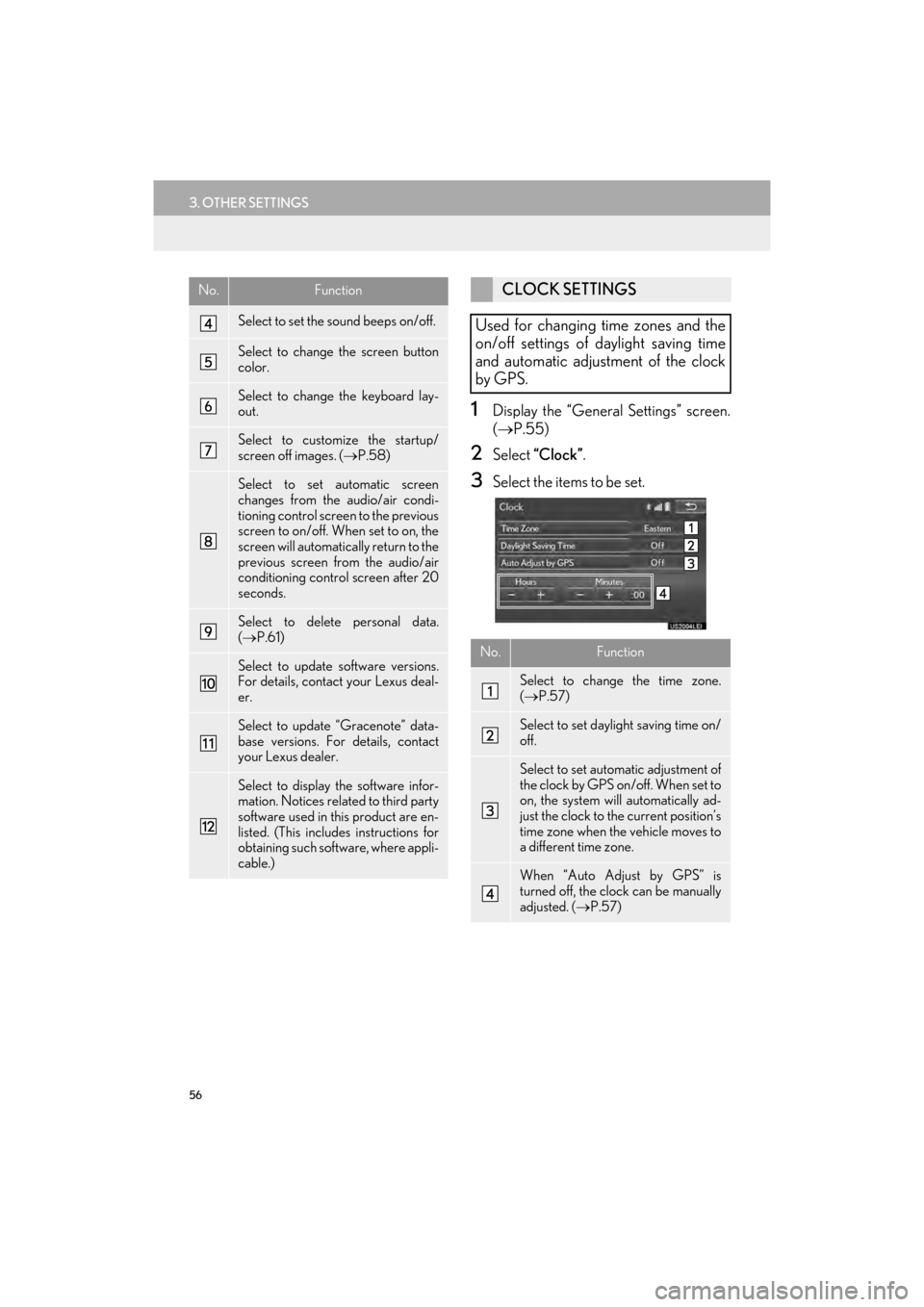
56
3. OTHER SETTINGS
GX460_Navi_OM60N98U_(U)16.05.30 14:27
1Display the “General Settings” screen.
(→ P.55)
2Select “Clock” .
3Select the items to be set.
Select to set the sound beeps on/off.
Select to change the screen button
color.
Select to change the keyboard lay-
out.
Select to customize the startup/
screen off images. ( →P.58)
Select to set automatic screen
changes from the audio/air condi-
tioning control screen to the previous
screen to on/off. When set to on, the
screen will automatically return to the
previous screen from the audio/air
conditioning control screen after 20
seconds.
Select to delete personal data.
(→ P.61)
Select to update software versions.
For details, contact your Lexus deal-
er.
Select to update “Gracenote” data-
base versions. For details, contact
your Lexus dealer.
Select to display the software infor-
mation. Notices related to third party
software used in this product are en-
listed. (This includes instructions for
obtaining such software, where appli-
cable.)
No.FunctionCLOCK SETTINGS
Used for changing time zones and the
on/off settings of daylight saving time
and automatic adjustment of the clock
by GPS.
No.Function
Select to change the time zone.
( → P.57)
Select to set daylight saving time on/
off.
Select to set automatic adjustment of
the clock by GPS on/off. When set to
on, the system will automatically ad-
just the clock to the current position’s
time zone when the vehicle moves to
a different time zone.
When “Auto Adjust by GPS” is
turned off, the clock can be manually
adjusted. ( →P.57)
GX_Navi_OM60N98U_(U).book Page 56 Monday, May 30, 2016 2:28 PM