Page 134 of 403
132
4. MEMORY POINTS
GX460_Navi_OM60N98U_(U)16.05.30 14:27
1Display the “Navigation Settings”
screen. (→P.129)
2Select “Preset Destinations” .
3Select the desired item.
1Select “Set”.
2Select the desired item to search for the
location. ( →P.95)
3Select a position for this preset destina-
tion.
4Select “OK” when the editing preset
destination screen appears. ( →P.133)
SETTING UP PRESET
DESTINATIONS
If a preset destination has been regis-
tered, that information can be recalled
by using preset destinations on the
“Destination” screen. ( →P.99)
No.FunctionPage
Select to register a preset
destination.132
Select to edit a preset desti-
nation.133
Select to delete a preset
destination.133
REGISTERING PRESET
DESTINATIONS
INFORMATION
●
Up to 5 preset destinations can be regis-
tered.
GX_Navi_OM60N98U_(U).book Page 132 Monday, May 30, 2016 2:28 PM
Page 135 of 403
133
4. MEMORY POINTS
GX460_Navi_OM60N98U_(U)16.05.30 14:27
3
NAVIGATION SYSTEM
1Select “Edit”.
2Select the desired preset destination.
3Select the item to be edited.
4Select “OK”.
1Select “Delete” .
2Select the preset destination to be de-
leted and select “Delete”.
3Select “Yes” when the confirmation
screen appears.
EDITING PRESET
DESTINATIONS
No.FunctionPage
Select to edit the preset
destination name.136
Select to set display of the
preset destination name
on/off.
Select to edit location infor-
mation.136
Select to edit the phone
number.136
Select to change the icon to
be displayed on the map
screen.135
DELETING PRESET
DESTINATIONS
GX_Navi_OM60N98U_(U).book Page 133 Monday, May 30, 2016 2:28 PM
Page 144 of 403
142
5. SETUP
GX460_Navi_OM60N98U_(U)16.05.30 14:27
SCREENS FOR NAVIGATION
SETTINGSNo.FunctionPage
Select to set display of pop-
up information on/off.
Select to set favorite POI
categories that are used for
POI selection to display on
the map screen.
143
Select to set display of low
fuel warning on/off.143
Select to set IPD road guid-
ance on/off.
Select to set the voice guid-
ance for the next street
name on/off.
Select to set display of the
3D city model map on/off.
Select to change the view-
ing angle of the 3D map.144
Select to adjust the current
position mark manually or
to adjust miscalculation of
the distance caused by tire
replacement.
145
Select to reset all setup
items.
GX_Navi_OM60N98U_(U).book Page 142 Monday, May 30, 2016 2:28 PM
Page 149 of 403
147
5. SETUP
GX460_Navi_OM60N98U_(U)16.05.30 14:27
3
NAVIGATION SYSTEM
2. TRAFFIC SETTINGS
1Press the “SETUP” button.
2Select “Traffic” .
3Select the items to be set.
Traffic information such as traffic con-
gestion or traffic incident warnings can
be made available. SCREEN FOR TRAFFIC
SETTINGS
No.Function
Select to set the avoid traffic function
auto/manual. ( →P.1 4 8 )
Select to set the usage of traffic infor-
mation for the estimated arrival time
on/off.
Select to set the display of an arrow
of free flowing traffic on/off.
Select to set to on/off whether to
consider the predictive traffic infor-
mation ( →P.92) with estimated ar-
rival time and detoured route search.
Select to set traffic incident voice
warning on/off.
Select to reset all setup items.
GX_Navi_OM60N98U_(U).book Page 147 Monday, May 30, 2016 2:28 PM
Page 158 of 403
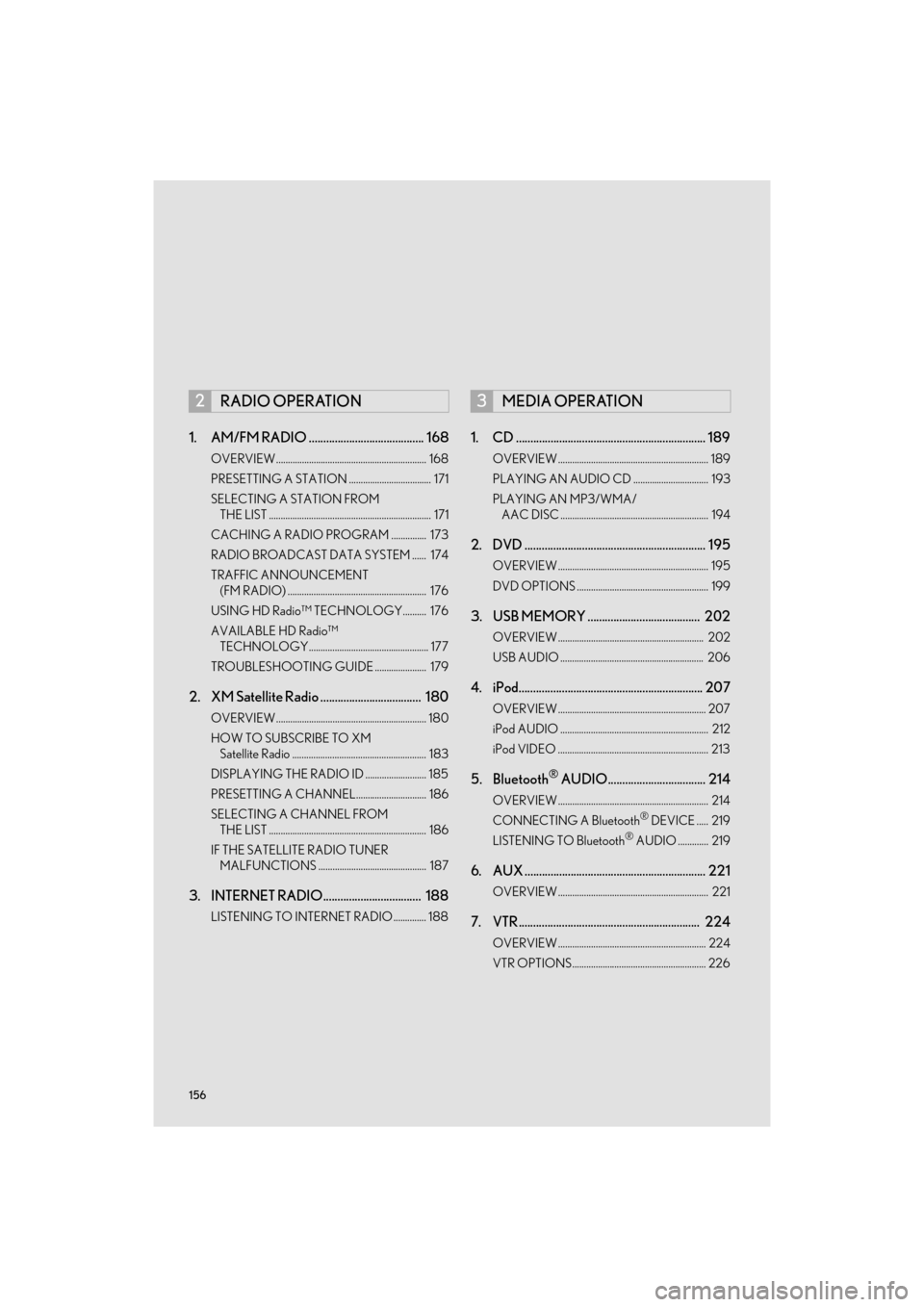
156
GX460_Navi_OM60N98U_(U)16.05.30 14:27
1. AM/FM RADIO ........................................ 168
OVERVIEW................................................................ 168
PRESETTING A STATION ................................... 171
SELECTING A STATION FROM THE LIST ..................................................................... 171
CACHING A RADIO PROGRAM ............... 173
RADIO BROADCAST DATA SYSTEM ...... 174
TRAFFIC ANNOUNCEMENT (FM RADIO) ........................................................... 176
USING HD Radio™ TECHNOLOGY.......... 176
AVAILABLE HD Radio™ TECHNOLOGY................................................... 177
TROUBLESHOOTING GUIDE ...................... 179
2. XM Satellite Radio ................................... 180
OVERVIEW................................................................ 180
HOW TO SUBSCRIBE TO XM Satellite Radio ......................................................... 183
DISPLAYING THE RADIO ID .......................... 185
PRESETTING A CHANNEL.............................. 186
SELECTING A CHANNEL FROM THE LIST ................................................................... 186
IF THE SATELLITE RADIO TUNER MALFUNCTIONS .............................................. 187
3. INTERNET RADIO.................................. 188
LISTENING TO INTERNET RADIO .............. 188
1. CD .................................................................. 189
OVERVIEW ................................................................ 189
PLAYING AN AUDIO CD ................................ 193
PLAYING AN MP3/WMA/AAC DISC ............................................................... 194
2. DVD ............................................................... 195
OVERVIEW ................................................................ 195
DVD OPTIONS ........................................................ 199
3. USB MEMORY ....................................... 202
OVERVIEW .............................................................. 202
USB AUDIO ............................................................. 206
4. iPod................................................................ 207
OVERVIEW ............................................................... 207
iPod AUDIO ............................................................... 212
iPod VIDEO ................................................................ 213
5. Bluetooth® AUDIO.................................. 214
OVERVIEW ................................................................ 214
CONNECTING A Bluetooth® DEVICE ..... 219
LISTENING TO Bluetooth® AUDIO ............. 219
6. AUX ............................................................... 221
OVERVIEW ................................................................ 221
7. VTR ............................................................... 224
OVERVIEW ............................................................... 224
VTR OPTIONS......................................................... 226
2RADIO OPERATION3MEDIA OPERATION
GX_Navi_OM60N98U_(U).book Page 156 Monday, May 30, 2016 2:28 PM
Page 160 of 403
158
GX460_Navi_OM60N98U_(U)16.05.30 14:27
1. BASIC OPERATION
1. QUICK REFERENCE
■CONTROL SCREEN
Operations such as selecting a preset station and adjusting the sound balance are car-
ried out on the screen.
Press the
“A U D I O ” button to display the audio/visual screen.
GX_Navi_OM60N98U_(U).book Page 158 Monday, May 30, 2016 2:28 PM
Page 172 of 403
170
2. RADIO OPERATION
GX460_Navi_OM60N98U_(U)16.05.30 14:27
Select to scan for receivable stations.
Select to tune to preset stations/channels.
Select to change the page of preset buttons.
Select to display text messages.
Select to display a list of receivable stations.
Select to seek a receivable st ation of the selected category.
Select to select a program type/channel category.
FM only: Select to display traffic messages.
Analog FM only: Select to display RBDS text messages.
•Turn to step up/down frequencies.
• Turn to move up/down the list.
•Press to select a preset station.
• Press and hold to seek for a station.
•Turn to adjust volume.
• Press to turn the audio system on/off.
• Press and hold to restart the audio system.
INFORMATION
●
The radio automatically changes to stereo rece ption when a stereo broadcast is received.
No.Function
GX_Navi_OM60N98U_(U).book Page 170 Monday, May 30, 2016 2:28 PM
Page 173 of 403
171
2. RADIO OPERATION
GX460_Navi_OM60N98U_(U)16.05.30 14:27
4
AUDIO/VISUAL SYSTEM
1Tune in the desired station.
2Select “add new” .
�zTo change the preset station to a different
one, select and hold the preset station.
3Select “Yes” on the confirmation screen.
4Select “OK” after setting the new preset
station.
1Select “Options” .
2Select “Station List” .
PRESETTING A STATION
Radio mode has a mix preset function,
which can store up to 36 stations (6 sta-
tions per page x 6 pages) from any of the
AM, FM or SAT bands.
INFORMATION
●
The number of preset radio stations dis-
played on the screen can be changed.
( → P. 2 6 0 )
SELECTING A STATION FROM
THE LIST
A station list can be displayed.
GX_Navi_OM60N98U_(U).book Page 171 Monday, May 30, 2016 2:28 PM