Page 132 of 379
130
4. MEMORY POINTS
GS_Navi+MM_OM30F99U_(U)16.07.11 14:00
1Select “Edit”.
2Select the area and select “OK”.
3Select the item to be edited.
4Select “OK”.
■CHANGING THE NAME
1Select “Edit” next to “Name”.
2Enter a name and select “OK”.
■CHANGING THE LOCATION
1Select “Edit” next to “Location”.
2Scroll the map to the desired point
(
→P.83) and select “OK”.
■CHANGING THE AREA SIZE
1Select “Edit” next to “Size”.
2Select either or to
change the size of the area to be avoid-
ed and select “OK”.
1Select “Delete” .
2Select the area to be deleted and select
“Delete” .
3Select “Yes” when the confirmation
screen appears.
EDITING AREAS TO AVOID
The name, location and/or area size of a
registered area can be edited.
No.FunctionPage
Select to edit the name of
the area to avoid.130
Select to set display of the
area to avoid name on/off.
Select to edit area location.130
Select to edit area size.130
Select to set the area to
avoid function on/off.
DELETING AREAS TO AVOID
Page 133 of 379
131
4. MEMORY POINTS
GS_Navi+MM_OM30F99U_(U)16.07.11 14:00
NAVIGATION SYSTEM
3
1Display the “Navigation Settings”
screen. (→P.122)
2Select “Delete Previous Dest.” .
3Select the previous destination to be de-
leted and select “Delete” .
4Select “Yes” when the confirmation
screen appears.
DELETING PREVIOUS
DESTINATIONS
Previous destinations can be deleted.
Page 135 of 379
133
5. SETUP
GS_Navi+MM_OM30F99U_(U)16.07.11 14:00
NAVIGATION SYSTEM
3
No.FunctionPage
Select to set the automatic
screen button hiding func-
tion on/off. When set to on,
certain screen buttons on
the map screen will disap-
pear several seconds after
the Remote Touch has
been operated. When set
to off, all the screen buttons
will always be displayed.
Select to set display of pop-
up information on/off.
Select to set favorite POI
categories that are used for
POI selection to display on
the map screen.
134
Select to set display of low
fuel warning on/off.134
Select to set IPD road guid-
ance on/off.
Select to set the voice guid-
ance for the next street
name on/off.
Select to set display of the
3D city model map on/off.
Select to change the view-
ing angle of the 3D map.135
Select to adjust the current
position mark manually or
to adjust miscalculation of
the distance caused by tire
replacement.
135
Select to reset all setup
items.
No.FunctionPage
Page 136 of 379
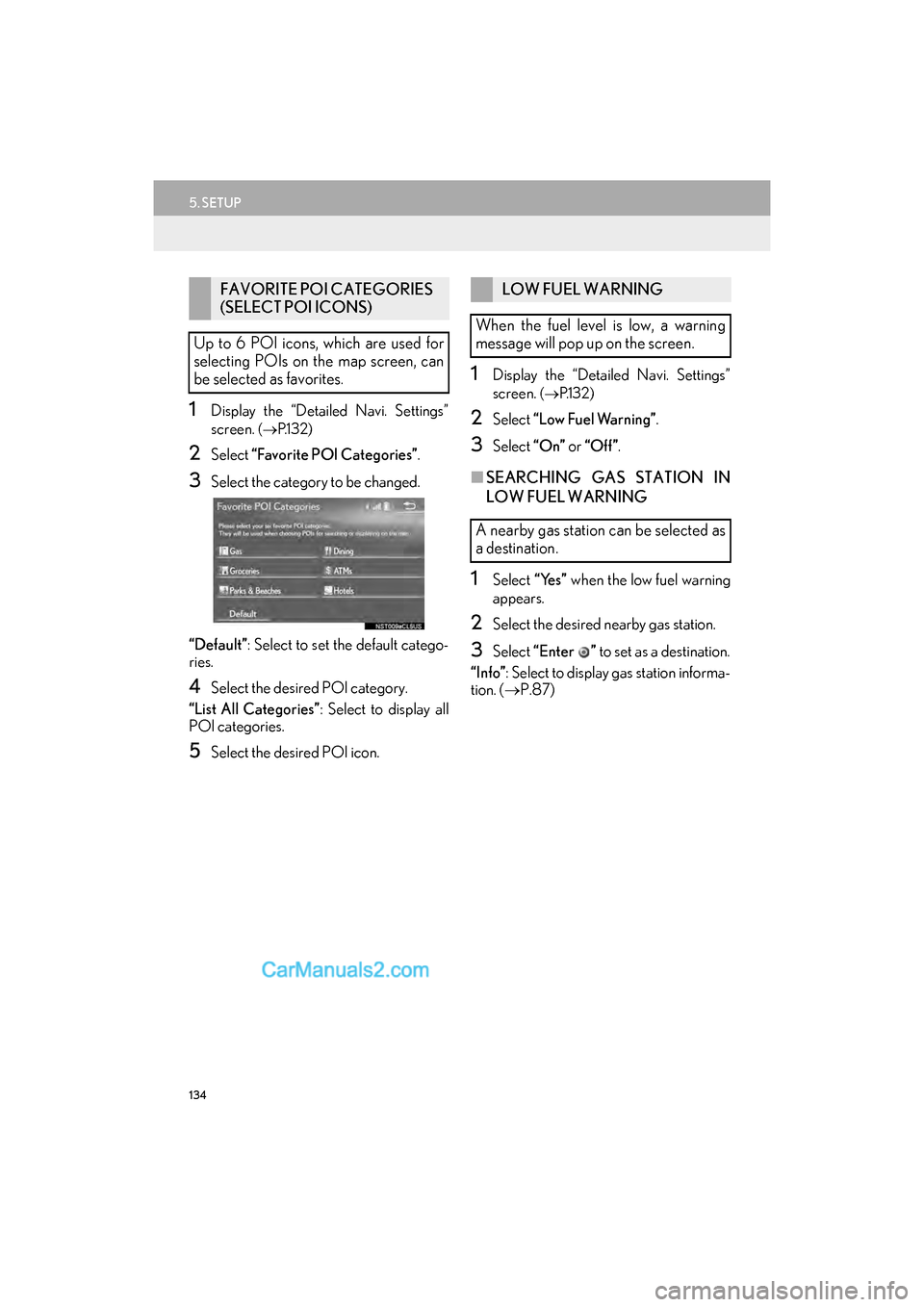
134
5. SETUP
GS_Navi+MM_OM30F99U_(U)16.07.11 14:00
1Display the “Detailed Navi. Settings”
screen.
(→ P.1 3 2 )
2Select “Favorite POI Categories” .
3Select the category to be changed.
“Default” : Select to set the default catego-
ries.
4Select the desired POI category.
“List All Categories” : Select to display all
POI categories.
5Select the desired POI icon.
1Display the “Detailed Navi. Settings”
screen.
( → P.1 3 2 )
2Select “Low Fuel Warning” .
3Select “On” or “Off ” .
■SEARCHING GAS STATION IN
LOW FUEL WARNING
1Select “Yes” when the low fuel warning
appears.
2Select the desired nearby gas station.
3Select “Enter ” to set as a destination.
“Info” : Select to display gas station informa-
tion. ( →P.87)
FAVORITE POI CATEGORIES
(SELECT POI ICONS)
Up to 6 POI icons, which are used for
selecting POIs on the map screen, can
be selected as favorites.LOW FUEL WARNING
When the fuel level is low, a warning
message will pop up on the screen.
A nearby gas station can be selected as
a destination.
Page 137 of 379
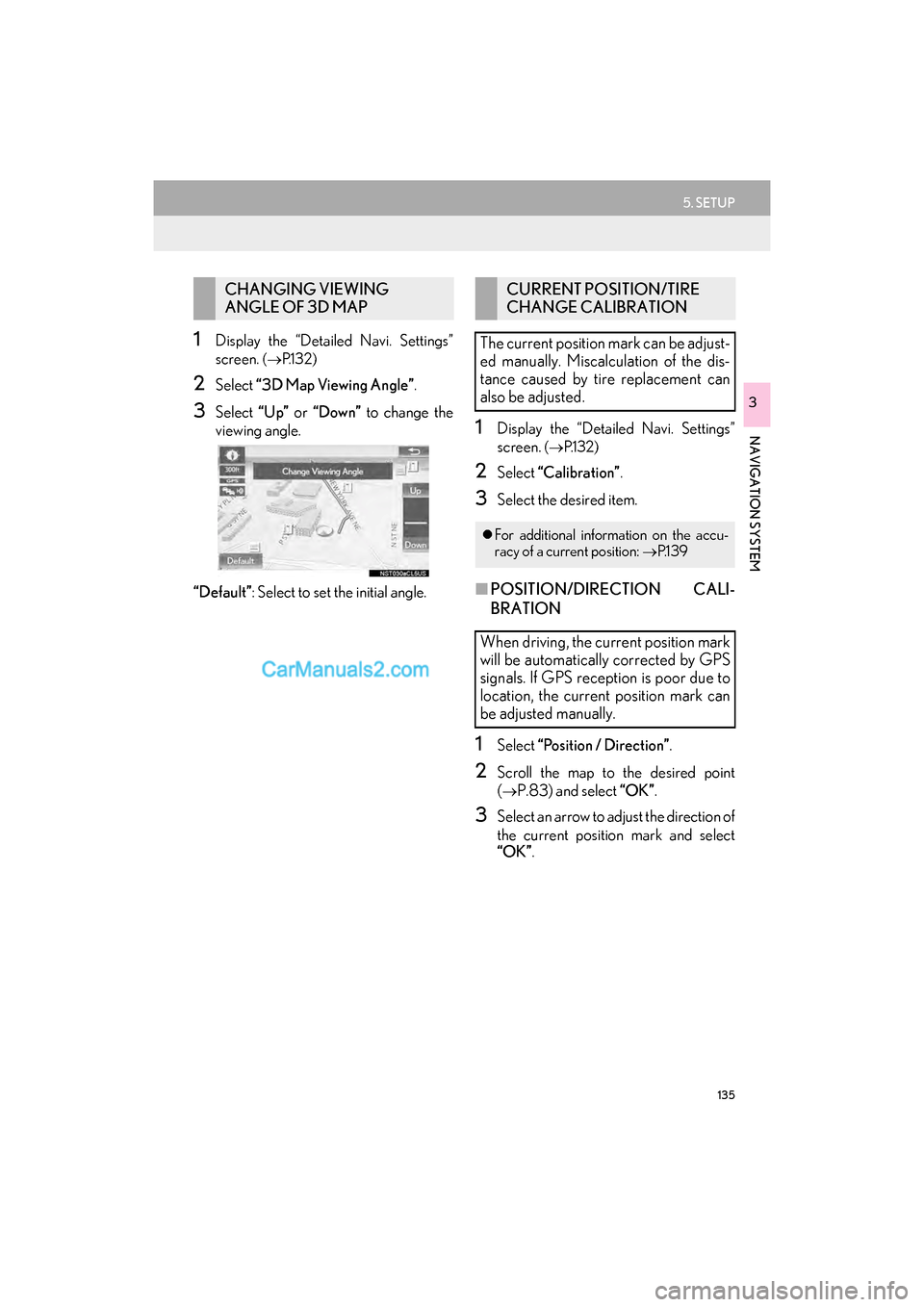
135
5. SETUP
GS_Navi+MM_OM30F99U_(U)16.07.11 14:00
NAVIGATION SYSTEM
3
1Display the “Detailed Navi. Settings”
screen.
(→ P.1 3 2 )
2Select “3D Map Viewing Angle” .
3Select “Up” or “Down” to change the
viewing angle.
“Default” : Select to set the initial angle.
1Display the “Detailed Navi. Settings”
screen.
(→ P.1 3 2 )
2Select “Calibration” .
3Select the desired item.
■POSITION/DIRECTION CALI-
BRATION
1Select “Position / Direction” .
2Scroll the map to the desired point
(
→P.83) and select “OK”.
3Select an arrow to adjust the direction of
the current position mark and select
“OK”.
CHANGING VIEWING
ANGLE OF 3D MAPCURRENT POSITION/TIRE
CHANGE CALIBRATION
The current position mark can be adjust-
ed manually. Miscalculation of the dis-
tance caused by tire replacement can
also be adjusted.
�z For additional information on the accu-
racy of a current position: →P.1 3 9
When driving, the current position mark
will be automatically corrected by GPS
signals. If GPS reception is poor due to
location, the current position mark can
be adjusted manually.
Page 138 of 379
136
5. SETUP
GS_Navi+MM_OM30F99U_(U)16.07.11 14:00
■TIRE CHANGE CALIBRATION
1Select “Tire Change” .
�zThe message appears and the quick dis-
tance calibration starts automatically.
The tire change calibration function will
be used when replacing the tires. This
function will adjust miscalculation
caused by the circumference difference
between the old and new tires.
INFORMATION
●If this procedure is not performed when
the tires are replaced, the current posi-
tion mark may be incorrectly displayed.
Page 139 of 379
137
5. SETUP
GS_Navi+MM_OM30F99U_(U)16.07.11 14:00
NAVIGATION SYSTEM
3
2. TRAFFIC SETTINGS*
1Press the “MENU” button on the
Remote Touch.
2Select “Setup” .
3Select “Traffic” .
4Select the items to be set.
Traffic information such as traffic con-
gestion or traffic incident warnings can
be made available. SCREEN FOR TRAFFIC
SETTINGS
No.Function
Select to set the avoid traffic function
auto/manual. ( →P.138)
Select to set the usage of traffic infor-
mation for the estimated arrival time
on/off.
Select to set the display of an arrow
of free flowing traffic on/off.
Select to set to on/off whether to
consider the predictive traffic infor-
mation ( →P.91) with estimated ar-
rival time and detoured route search.
Select to set traffic incident voice
warning on/off.
Select to reset all setup items.
*: This function is not made available on some models.
Page 140 of 379
138
5. SETUP
GS_Navi+MM_OM30F99U_(U)16.07.11 14:00
1Display the “Traffic Settings” screen.
(→ P.137)
2Select “A v o i d Tr a f f i c ” .
3Select the desired item.
■CHANGING THE ROUTE MANU-
ALLY
1Select the desired item.
AUTO AVOID TRAFFIC
No.Function
Select to automatically change
routes when congestion information
of the guidance route has been re-
ceived.
Select to select manually whether or
not to change routes when conges-
tion information of the guidance
route has been received. In this
mode, a screen will appear to ask if
you wish to reroute.
Select to not reroute when conges-
tion information for the guidance
route has been received.
When the navigation system calculates
a new route, the following screen will be
displayed.
No.Function
Select to start route guidance using
the new route.
Select to confirm the new route and
current route on the map.
Select to continue the current route
guidance.