Page 185 of 379
183
3. MEDIA OPERATION
GS_Navi+MM_OM30F99U_(U)16.07.11 14:00
AUDIO/VISUAL SYSTEM
4
3. USB MEMORY
■CONTROL SCREEN
■ CONTROL PANEL
OVERVIEW
The USB memory operation screen can be reached by the following methods:
→ P.149
�XConnecting a USB memory ( →P.151)
Page 187 of 379
185
3. MEDIA OPERATION
GS_Navi+MM_OM30F99U_(U)16.07.11 14:00
AUDIO/VISUAL SYSTEM
4
WA R N I N G
●Do not operate the player’s controls or connect the USB memory while driving.
NOTICE
●Depending on the size and shape of the USB memory that is connected to the system, the
armrest may not close fully. In this case, do not forcibly close the armrest as this may dam-
age the USB memory or the terminal, etc.
● Do not leave your portable player in the car. In particular, high temperatures inside the vehi-
cle may damage the portable player.
● Do not push down on or apply unnecessary pressure to the portable player while it is con-
nected as this may damage the portable player or its terminal.
● Do not insert foreign objects into the port as this may damage the portable player or its ter-
minal.
INFORMATION
● If tag information exists, the file/folder names will be changed to track/album names.
Page 189 of 379
187
3. MEDIA OPERATION
GS_Navi+MM_OM30F99U_(U)16.07.11 14:00
AUDIO/VISUAL SYSTEM
4
4. iPod
■CONTROL SCREEN
■ CONTROL PANEL
OVERVIEW
The iPod operation screen can be reached by the following methods: →P.149
�XConnecting an iPod ( →P.151)
�XiPod audio
�XiPod video
Page 190 of 379
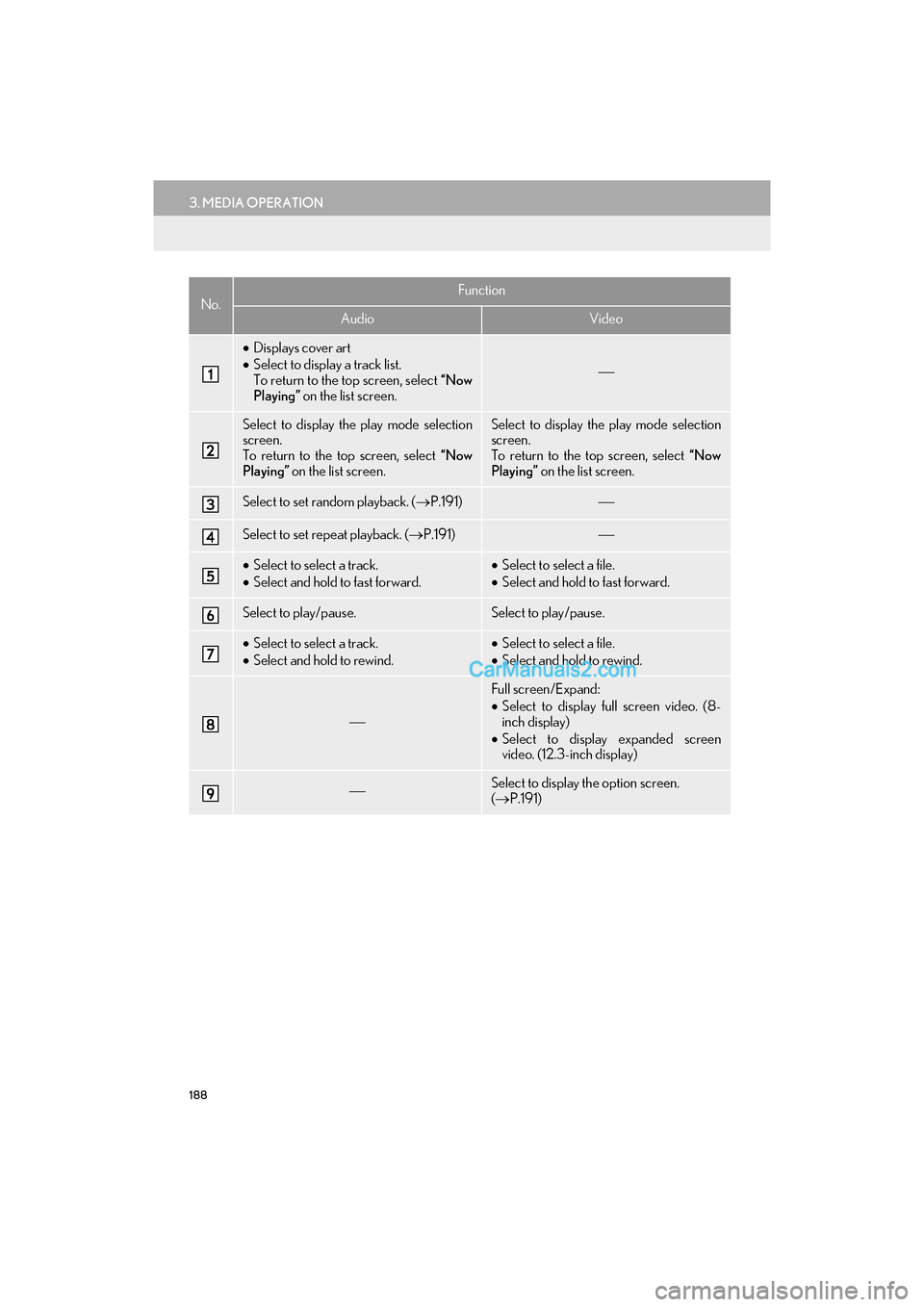
188
3. MEDIA OPERATION
GS_Navi+MM_OM30F99U_(U)16.07.11 14:00
No.Function
AudioVideo
•Displays cover art
• Select to display a track list.
To return to the top screen, select “Now
Playing” on the list screen.
Select to display the play mode selection
screen.
To return to the top screen, select “Now
Playing” on the list screen.Select to display the play mode selection
screen.
To return to the top screen, select “Now
Playing” on the list screen.
Select to set random playback. ( →P.191)
Select to set repeat playback. ( →P.191)
•Select to select a track.
• Select and hold to fast forward.•Select to select a file.
• Select and hold to fast forward.
Select to play/pause.Select to play/pause.
•Select to select a track.
• Select and hold to rewind.•Select to select a file.
• Select and hold to rewind.
Full screen/Expand:
•Select to display full screen video. (8-
inch display)
• Select to display expanded screen
video. (12.3-inch display)
Select to display the option screen.
(→ P.191)
Page 191 of 379
189
3. MEDIA OPERATION
GS_Navi+MM_OM30F99U_(U)16.07.11 14:00
AUDIO/VISUAL SYSTEM
4
Press to play/pause.Press to play/pause.
•Turn to select a track.
• Turn to move up/down the list.•Turn to select a file.
• Turn to move up/down the list.
•Press to select a track.
• Press and hold to fast forward/rewind.•Press to select a file.
• Press and hold to fast forward/rewind.
No.Function
AudioVideo
Page 192 of 379
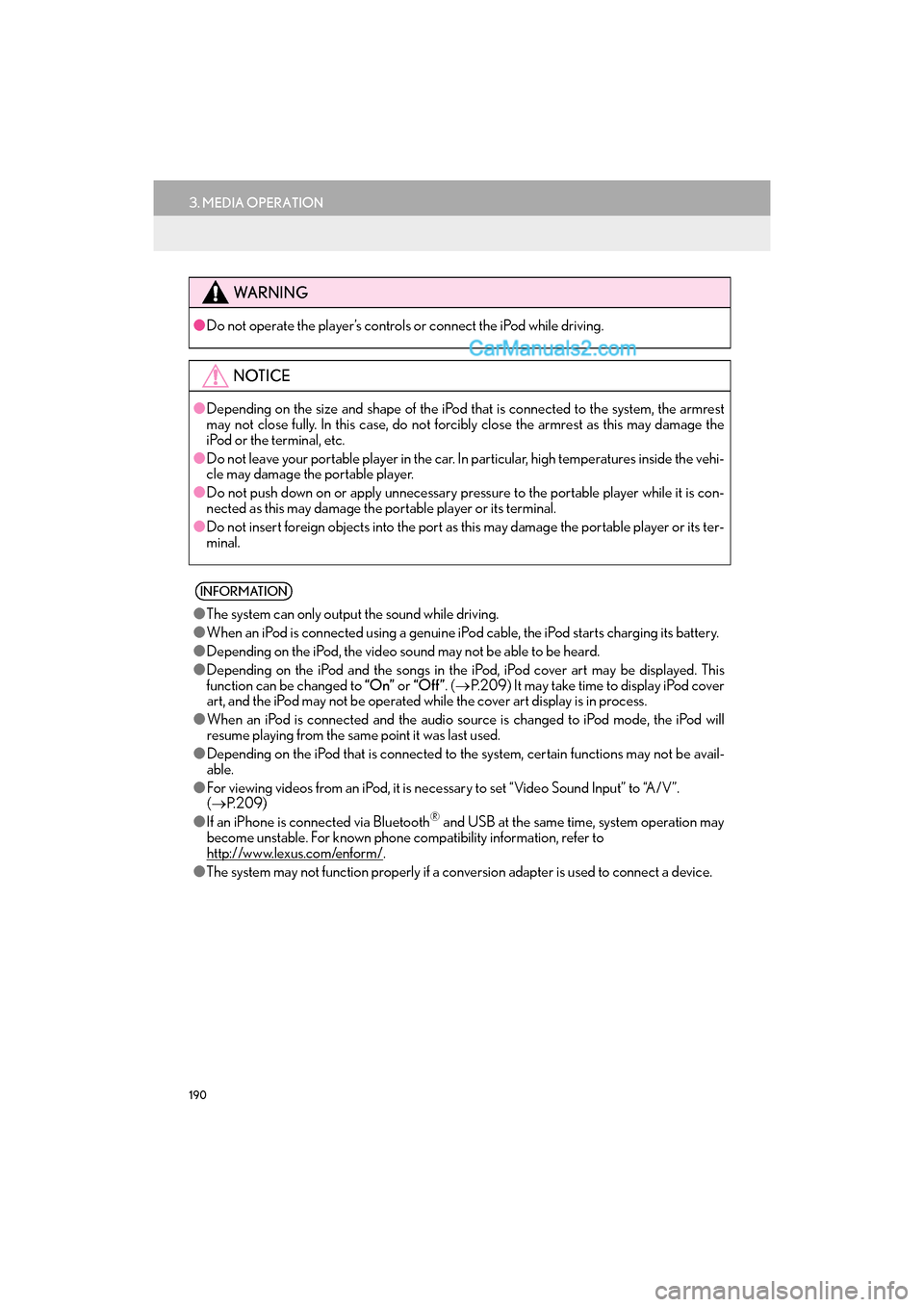
190
3. MEDIA OPERATION
GS_Navi+MM_OM30F99U_(U)16.07.11 14:00
WA R N I N G
●Do not operate the player’s controls or connect the iPod while driving.
NOTICE
●Depending on the size and shape of the iPod that is connected to the system, the armrest
may not close fully. In this case, do not forcib ly close the armrest as this may damage the
iPod or the terminal, etc.
● Do not leave your portable player in the car. In particular, high temperatures inside the vehi-
cle may damage the portable player.
● Do not push down on or apply unnecessary pressure to the portable player while it is con-
nected as this may damage the portable player or its terminal.
● Do not insert foreign objects into the port as this may damage the portable player or its ter-
minal.
INFORMATION
● The system can only output the sound while driving.
● When an iPod is connected using a genuine iPod cable, the iPod starts charging its battery.
● Depending on the iPod, the video sound may not be able to be heard.
● Depending on the iPod and the songs in the iPod, iPod cover art may be displayed. This
function can be changed to “On” or “Off ” . (→ P.209) It may take time to display iPod cover
art, and the iPod may not be operated while the cover art display is in process.
● When an iPod is connected and the audio sour ce is changed to iPod mode, the iPod will
resume playing from the same point it was last used.
● Depending on the iPod that is connected to the system, certain functions may not be avail-
able.
● For viewing videos from an iPod, it is nece ssary to set “Video Sound Input” to “A/V”.
( → P. 2 0 9 )
● If an iPhone is connected via Bluetooth
® and USB at the same time, system operation may
become unstable. For known phone compatibility information, refer to
http://www.lexus.com/enform/
.
● The system may not function properly if a conversion adapter is used to connect a device.
Page 193 of 379
191
3. MEDIA OPERATION
GS_Navi+MM_OM30F99U_(U)16.07.11 14:00
AUDIO/VISUAL SYSTEM
4
1Select .
�zEach time is selected, the mode
changes as follows:
• track repeat
→ off
1Select .
�zEach time is selected, the mode
changes as follows:
• track shuffle
→ album shuffle → off
1Select “Options” .
2Select the desired settings to change.
iPod AUDIO
REPEATING
The track currently being listened to can
be repeated.
RANDOM ORDER
Tracks or albums can be automatically
and randomly selected.
iPod VIDEO
To change to iPod video mode, select
“Browse” on the iPod audio screen, then
select the “Videos” tab and select the
desired video file.
iPod VIDEO OPTIONS
No.FunctionPage
Select to change the screen
size. 154
Select to display the image
quality adjustment screen.155
Select to change audio set-
tings.208
Page 194 of 379
192
3. MEDIA OPERATION
GS_Navi+MM_OM30F99U_(U)16.07.11 14:00
5. Bluetooth® AUDIO
■CONTROL SCREEN
The Bluetooth
® audio system enables users to enjoy listening to music that is played
on a portable player on the vehicle speakers via wireless communication.
This audio system supports Bluetooth
®, a wireless data system capable of playing por-
table audio music without cables. If your device does not support Bluetooth
®, the
Bluetooth® audio system will not function.
OVERVIEW
The Bluetooth® audio operation screen can be reached by the following methods:
→ P.149
Depending on the type of portable player connected, some functions may not be avail-
able and/or the screen may look diff erently than shown in this manual.
�XConnecting a Bluetooth® audio device ( →P.197)