Page 63 of 104
62
ES350_QG_OM33C84U_(U)
■“Menu” screen
To display the “Menu” screen, press the “MENU” button on the Lexus Display Audio con-
troller.
*: Available in the 48 states, D.C. and Alaska
■Screen for display settings
Go to “Display”: “MENU” button → “Display”
Tu r n o f f s c r e e n .
Adjust screen quality.
Adjust screen quality of the rear view
monitor camera.
Change to day mode.
ButtonFunction
“Radio”Display the radio top screen ( →P. 6 7 )
“Media”Display the media top screen ( →P. 6 8 )
“Climate”Display the air conditioning control screen ( →P. 7 0 )
“Phone”Display the phone top screen
“Connected
Navi”
*
If a turn-by-turn navigation app lication has been downloaded to a
connected phone, the application will be displayed and can be used.
“Info”Display the “Information” screen
“Setup”Display the “Setup” screen
“Display”Display the display settings screen
1
2
3
4
Page 64 of 104
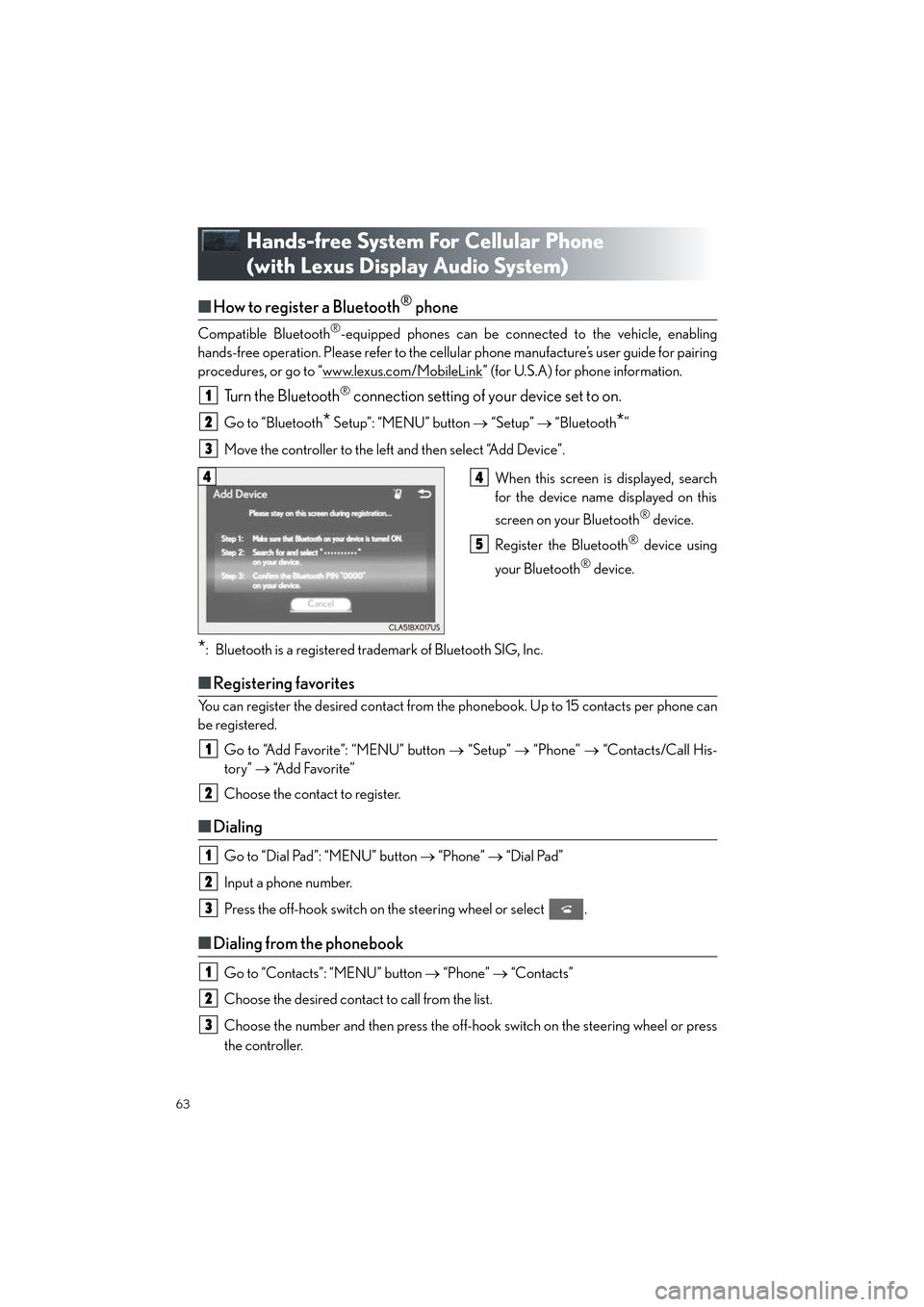
63
ES350_QG_OM33C84U_(U)
Hands-free System For Cellular Phone
(with Lexus Display Audio System)
■How to register a Bluetooth® phone
Compatible Bluetooth®-equipped phones can be connected to the vehicle, enabling
hands-free operation. Please refer to the cellu lar phone manufacture’s user guide for pairing
procedures, or go to “www.lexus.com/MobileLink
” (for U.S.A) for phone information.
Turn the Bluetooth® connection setting of your device set to on.
Go to “Bluetooth* Setup”: “MENU” button → “Setup” → “Bluetooth*”
Move the controller to the left and then select “Add Device”.
When this screen is displayed, search
for the device name displayed on this
screen on your Bluetooth
® device.
Register the Bluetooth
® device using
your Bluetooth
® device.
*: Bluetooth is a registered trademark of Bluetooth SIG, Inc.
■ Registering favorites
You can register the desired contact from the phonebook. Up to 15 contacts per phone can
be registered.
Go to “Add Favorite”: “MENU” button → “Setup” → “Phone” → “Contacts/Call His-
tory” → “Add Favorite”
Choose the contact to register.
■ Dialing
Go to “Dial Pad”: “MENU” button → “Phone” → “Dial Pad”
Input a phone number.
Press the off-hook switch on the steering wheel or select .
■ Dialing from the phonebook
Go to “Contacts”: “MENU” button → “Phone” → “Contacts”
Choose the desired contact to call from the list.
Choose the number and then press the off-hook switch on the steering wheel or press
the controller.
1
2
3
44
5
1
2
1
2
3
1
2
3
Page 67 of 104
66
ES350_QG_OM33C84U_(U)
Audio System (with Lexus Display Audio
System)
■Lexus Display Audio operation buttons
Eject a disc.
Disc slot
Except radio and A/V mode: Pause or resume playing a track or file.
Radio and A/V mode: Turn mute on/off.
“TUNE•SCROLL” knob
Select a radio station band, track or file.
Select preset radio stations, or access a desired track or file.
Display the radio top screen.
Display the media top screen.
“PWR•VOL” knob
Press to turn the audio system on/off, and turn to adjust the volume.
■Using the steering wheel switches to change audio sources
Press the “MODE” switch when the audio system is turned on. The audio source changes
each time the “MODE” switch is pressed.
1
2
3
4
5
6
7
8
Page 68 of 104
67
ES350_QG_OM33C84U_(U)
■Audio menu screen
Go to audio menu screen: Move the controller to the left on the audio top screen
Radio mode
ButtonFunctionTarget radio mode
“SCAN”Scans for receivable stationsAM, FM
“SEEK”Seeks a station of the nearest frequency (stops
when a station is found)AM, FM
“Tag”
Captures the song title and artist name informa-
tion for potential purchase (when the “HD)” indi-
cator on the selected station is appears)
FM
“Multicast”Changes the channel of HD Radio (HD2, HD3,
HD4 where applicable)FM
“Traffic”Seeks a station of the traffic announcementFM
“HD Radio”Selects to set the station list shows of HD radio
on/offAM, FM
“Radio Settings”Changes radio settingsAll mode
“Sound Settings”Changes sound settingsAll mode
Page 70 of 104
69
ES350_QG_OM33C84U_(U)
■Operating the audio system using the steering wheel switches
Volume switch
• Press: Increases/decreases volume
• Press and hold: Continuously
increases/decreases volume
Radio mode:
• Press: Selects a radio station
•Press and hold: Seeks up/down
CD, MP3/WMA/AAC disc,
Bluetooth
®, iPod or USB mode:
• Press: Selects a track/file/video
• Press and hold (except iPod): Quickly move up/down through
tracks/files/videos.
“MODE” switch
• Turns the power on, selects audio source
• Press and hold this switch to mute or pause the current operation. To can-
cel the mute or pause, press and
hold.
1
2
3
Page 71 of 104
70
ES350_QG_OM33C84U_(U)
Air Conditioning System
■Adjusting the temperature setting
Press to increase the temperature and to decrease the temperature.
■Adjusting the fan speed setting
Press to increase the fan speed and to decrease the fan speed.
Press the “OFF” button to turn the fan off.
■Change the airflow mode
To change the air outlets, press .
Lexus Display Audio screenNavigation system screen
The air outlets used are switched each time the button is pressed. Air flows to the upper body.
Air flows to the upper body and feet.
Air flows to the feet.
Air flows to the feet and the windshield defogger operates.
1
2
3
4
Page 72 of 104
71
ES350_QG_OM33C84U_(U)
■Control screen
Lexus Display Audio screen
Adjust the left-hand side temperature
setting
Adjust the fan speed setting
Select to set auto mode on/off
Select to set cooling and dehumidifica-
tion function on/off
Adjust the temperature for driver and
passenger seats separately (“DUAL”
mode) (→P. 7 2 )
Display the option control screen
( → P. 7 2 )
Select the air flow mode
Adjust the right-hand side temperature
setting
Navigation system screen
Adjust the left-hand side temperature
setting
Adjust the fan speed setting
Select the air flow mode
Adjust the right-hand side temperature
setting
Display the option control screen
(→ P. 7 2 )
Select to set automatic mode on/off
Select to set cooling and dehumidifica-
tion function on/off
Adjust the temperature for driver and
passenger seats separately (“DUAL”
mode) ( →P. 7 2 )
1
2
3
4
5
6
7
8
1
2
3
4
5
6
7
8
Page 73 of 104
72
ES350_QG_OM33C84U_(U)
■Option control screen
Select on the air conditioning control screen to display the option control
screen. The functions can be switched on and off.
■Using the automatic mode
Press the “AUTO” button to turn on the airflow and adjust the temperature setting.
■Adjusting the temperature for driver and passenger seats separately
(“DUAL” mode)
To turn on the “DUAL” mode, perform any of the following procedures:
● Press the “DUAL” button.
● Select “DUAL” on the option control screen.
● Adjust the passenger’s side temperature setting. Lexus Display Audio screen
Prevent ice from building up on the
windshield and wiper blades (if
equipped)
Remove pollen from the air (micro
dust and pollen filter)
Navigation system screen
1
2