2017 Lexus ES300h steering
[x] Cancel search: steeringPage 283 of 357

281
1. PHONE OPERATION (HANDS-FREE SYSTEM FOR CELLULAR PHONES)
ES350/300h_Navi_OM33C79U_(U)16.06.22 14:52
PHONE
8
6. Bluetooth® PHONE MESSAGE FUNCTION
1Press the “MENU” button on the
Remote Touch.
2Select “Phone”.
3Select .
�zThe phone top screen can be displayed by
pressing the
switch on the steering
wheel.
4Check that the message inbox screen is
displayed.
: Select to change to phone mode.
Received messages can be forwarded
from the connected Bluetooth® phone,
enabling checking and replying using
the system.
Depending on the type of Bluetooth
®
phone connected, received messages
may not be transferred to the message
inbox.
If the phone does not support the mes-
sage function, this function cannot be
used.
FunctionPage
Receiving a message282
Checking messages283
Replying to a message (quick reply)284
Calling the message sender285
Message settings295
ES350_300h_Navi_OM33C79U_(U).book Page 281 Wednesday, June 22, 2016 2:54 PM
Page 285 of 357
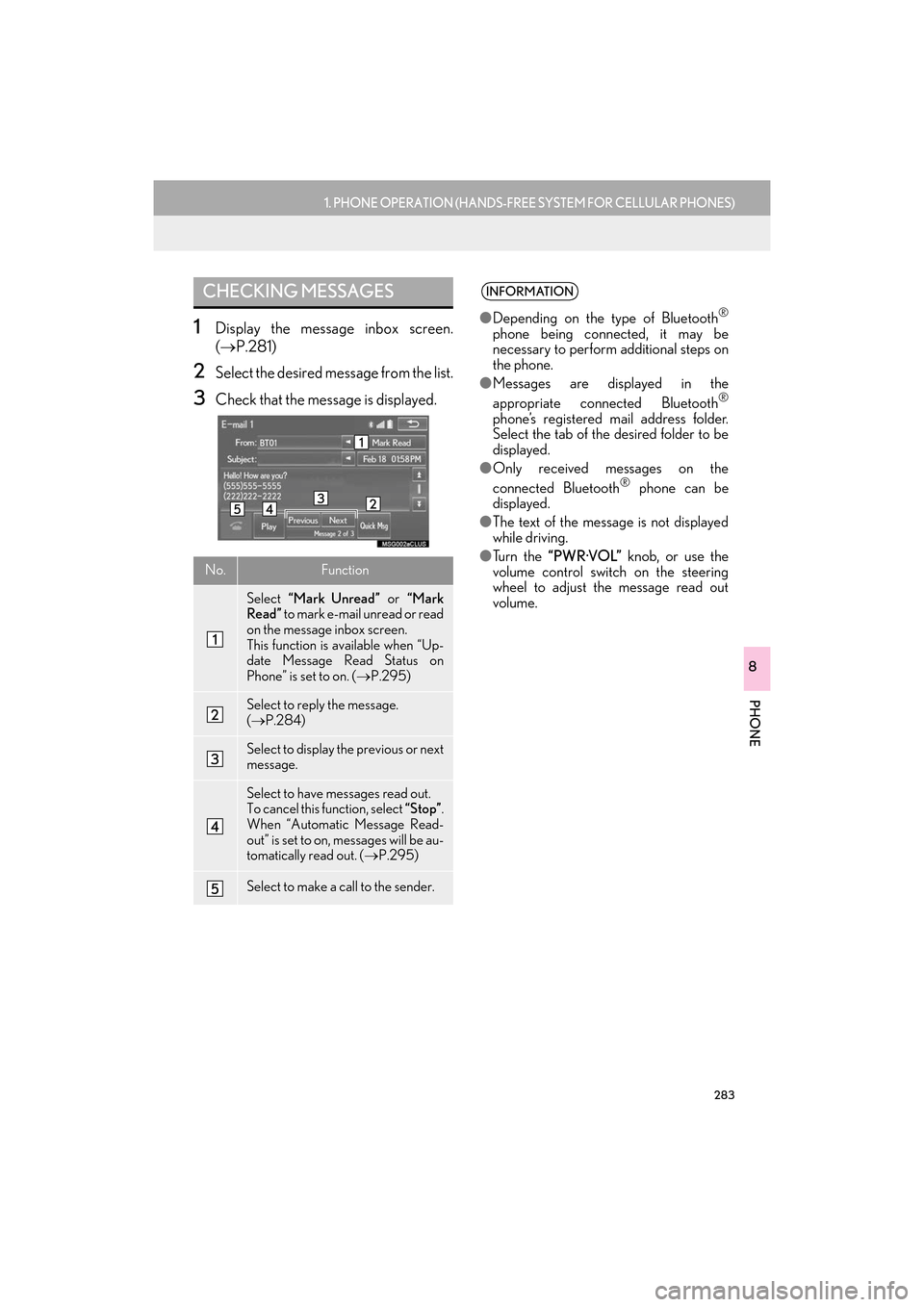
283
1. PHONE OPERATION (HANDS-FREE SYSTEM FOR CELLULAR PHONES)
ES350/300h_Navi_OM33C79U_(U)16.06.22 14:52
PHONE
8
1Display the message inbox screen.
(→ P.281)
2Select the desired message from the list.
3Check that the message is displayed.
CHECKING MESSAGES
No.Function
Select “Mark Unread” or “Mark
Read” to mark e-mail unread or read
on the message inbox screen.
This function is available when “Up-
date Message Read Status on
Phone” is set to on. ( →P.295)
Select to reply the message.
(→ P.284)
Select to display the previous or next
message.
Select to have messages read out.
To cancel this function, select “Stop”.
When “Automatic Message Read-
out” is set to on, messages will be au-
tomatically read out. ( →P.295)
Select to make a call to the sender.
INFORMATION
●Depending on the type of Bluetooth®
phone being connected, it may be
necessary to perform additional steps on
the phone.
● Messages are displayed in the
appropriate connected Bluetooth
®
phone’s registered mail address folder.
Select the tab of the desired folder to be
displayed.
● Only received messages on the
connected Bluetooth
® phone can be
displayed.
● The text of the message is not displayed
while driving.
● Tu r n t h e “PWR·VOL” knob, or use the
volume control switch on the steering
wheel to adjust the message read out
volume.
ES350_300h_Navi_OM33C79U_(U).book Page 283 Wednesday, June 22, 2016 2:54 PM
Page 298 of 357

296
2. SETUP
ES350/300h_Navi_OM33C79U_(U)16.06.22 14:52
1Display the “Phone Settings” screen.
(→ P.286)
2Select “Notifications” .
3Select the desired item to be set.
“Notifications” SCREENNo.Function
Select to change the incoming call
display.
“Full Screen”: When a call is re-
ceived, the hands-free screen is dis-
played and can be operated on the
screen.
“Drop-Down” : A message is dis-
played on the upper side of the
screen and can only be operated via
the steering wheel switches.
Select to set the SMS/MMS notifica-
tion popup on/off.
Select to set the e-mail notification
popup on/off.
Select to change the incoming SMS/
MMS display.
“Full Screen” : When an SMS/MMS
message is received, the incoming
SMS/MMS display screen is dis-
played and can be operated on the
screen.
“Drop-Down” : When an SMS/
MMS message is received, a mes-
sage is displayed on the upper side
of the screen.
ES350_300h_Navi_OM33C79U_(U).book Page 296 Wednesday, June 22, 2016 2:54 PM
Page 327 of 357

325
2. LEXUS ENFORM OPERATION
ES350/300h_Navi_OM33C79U_(U)16.06.22 14:52
LEXUS ENFORM
9
4. LEXUS Enform Destinations
1Press the “MENU” button on the
Remote Touch, then select “Nav” on the
“Menu” screen.
2Select “Dest.” .
3Select “Destination Assist” .
4When an agent comes on the line, tell
the agent the address, business name,
or the type of POI or service.
�zTo adjust the call volume, select “-” or “+”,
or use the volume switch on the steering
wheel during the call.
�z To hang up the phone, select “Disconnect”
or press the switch on the steering
wheel.
5After the agent helps you determine
your location of choice, this screen is
displayed. Select the screen button of
the desired action.
Destination Assist
Destinations provide you with live assis-
tance for finding destinations via the
Lexus response center. You can request
either a specific business, address, or
ask for help locating your desired desti-
nation by category, such as restaurants,
gas stations, shopping centers or other
Points of Interest (POI).
After you tell the agent your choice of
destination, its coordinates are sent
wirelessly to your vehicle’s navigation
system.
MAKE A CALL WITH
Destination Assist
No.Function
Select to register as a memory point.
Select to set as a destination.
Select to display detailed information.
Select to call the registered number.
ES350_300h_Navi_OM33C79U_(U).book Page 325 Wednesday, June 22, 2016 2:54 PM
Page 330 of 357

328
2. LEXUS ENFORM OPERATION
ES350/300h_Navi_OM33C79U_(U)16.06.22 14:52
5. Lexus Insider
1When the new message notification ap-
pears, any of the following options can
be selected.
“Listen Now” : Select to play newly received
Lexus Insider article(s).
“Listen Later” : Select to close the
notification screen without playing articles.
The notification screen will be displayed
again when the engine
turned to ACCESSORY or IGNITION
ON
1Press the “MENU” button on the
Remote Touch.
2Select “Info”.
3Select “Lexus Insider” .
4Select the desired article title.
“Read All” : Select to listen to all stored
Lexus Insider broadcasts.
�z To disrupt the audio read of Lexus Insider,
press the “MODE” switch on the steering
wheel, or press the “RADIO” or “MEDIA”
button on the audio system.
Lexus Insider is an optional function that
can send audio messages, or articles, to
participating owners’ vehicles via the
navigation system. Potential Lexus
Insider subjects might include, for exam-
ple, Lexus vehicle technology tips, up-
dates on regional Lexus events, or audio
excerpts from Lexus Magazine articles.
NEW MESSAGE
NOTIFICATION
When the vehicle is first powered on and
a new Lexus Insider article is available, a
notification will appear on the navigation
screen.The notice will appear for only
approximately 6 seconds unless one of
the options listed is selected.
VIEWING AND PLAYING
RECEIVED Lexus Insider
MESSAGES
ES350_300h_Navi_OM33C79U_(U).book Page 328 Wednesday, June 22, 2016 2:54 PM
Page 331 of 357

329
2. LEXUS ENFORM OPERATION
ES350/300h_Navi_OM33C79U_(U)16.06.22 14:52
LEXUS ENFORM
9
1Display the “LEXUS Insider” screen.
(→ P.328)
2Select the desired article.
3Select “Next” or “Previous” to listen to
another article.
�z The “ ” or “ ” switch on the steering wheel
can be used to move to the previous or next
article.
�z To stop listening to the broadcast, select
“Stop” or press the “PWR·VOL” knob of
the audio system.
MESSAGE ICONS
Icons appear at the left of the Lexus
Insider story titles and indicate the fol-
lowing.
IconArticle
Unread article
Previously read article
Unread article with
downloadable Point of
Interest (POI)
Previously read article
with downloadable Point
of Interest (POI)
LISTENING TO ANOTHER
ARTICLE
ES350_300h_Navi_OM33C79U_(U).book Page 329 Wednesday, June 22, 2016 2:54 PM
Page 339 of 357

337
ES350/300h_Navi_OM33C79U_(U)16.06.14 11:50
R
Radio operation......................................................... 157
Receiving doppler weather information ....... 244Displaying doppler weather information ...................................................... 244
Receiving on the Bluetooth
® phone ............... 277
Incoming calls....................................................... 277
Registering home ...................................................... 24
Registering preset destinations ........................... 25
Registering/connecting Bluetooth
®
device......................................................................... 44
Profiles....................................................................... 48
Registering a Bluetooth
® audio player
for the first time ................................................. 46
Registering a Bluetooth
® for the first
time ........................................................................ 44
Remote Touch............................................................... 12
Route guidance .......................................................... 110
Route guidance screen ........................................... 110 During freeway driving....................................... 113
Route overview...................................................... 112
Screen for route guidance ................................ 110
Turn list screen ....................................................... 115
Turn-by-Turn Arrow screen ............................ 116
When approaching intersection .................... 115
S
Screen adjustment ...................................................... 41
Setting Bluetooth® details..................................... 50
“Bluetooth* Setup” screen ............................... 50
Connecting a Bluetooth
® device ..................53
Deleting a Bluetooth® device .........................53
Editing the Bluetooth® device
information ......................................................... 55
Registering a Bluetooth
® device .................... 51
“System Settings” screen ...................................57
Setting home as the destination ........................... 27
Setup .............................................132, 205, 286, 331
“Setup” screen .............................................................20
Some basics .....................................................148, 267 About the contacts in the contact list.........270
Audio screen adjustment ................................. 154
Disc slot ...................................................................150
Registering/connecting a Bluetooth
®
phone................................................................. 268
Selecting an audio source ............................... 149
“Sound Settings” screen ................................... 152
Turning the system on and off ........................ 148
USB/AUX port..................................................... 151
Using the phone switch/microphone ....... 268
Voice command system ........................156, 269
When selling or disposing of the vehicle ................................................................270
Starting route guidance .........................................105 Confirm destination screen ............................106
Entire route map screen................................... 106
Steering switches.................................................... 202
*: The Bluetooth
® word mark and logos are registered trademarks owned by Bluetooth SIG, Inc.
ES350_300h_Navi_OM33C79U_(U).book Page 337 Wednesday, June 22, 2016 2:54 PM