Page 280 of 357
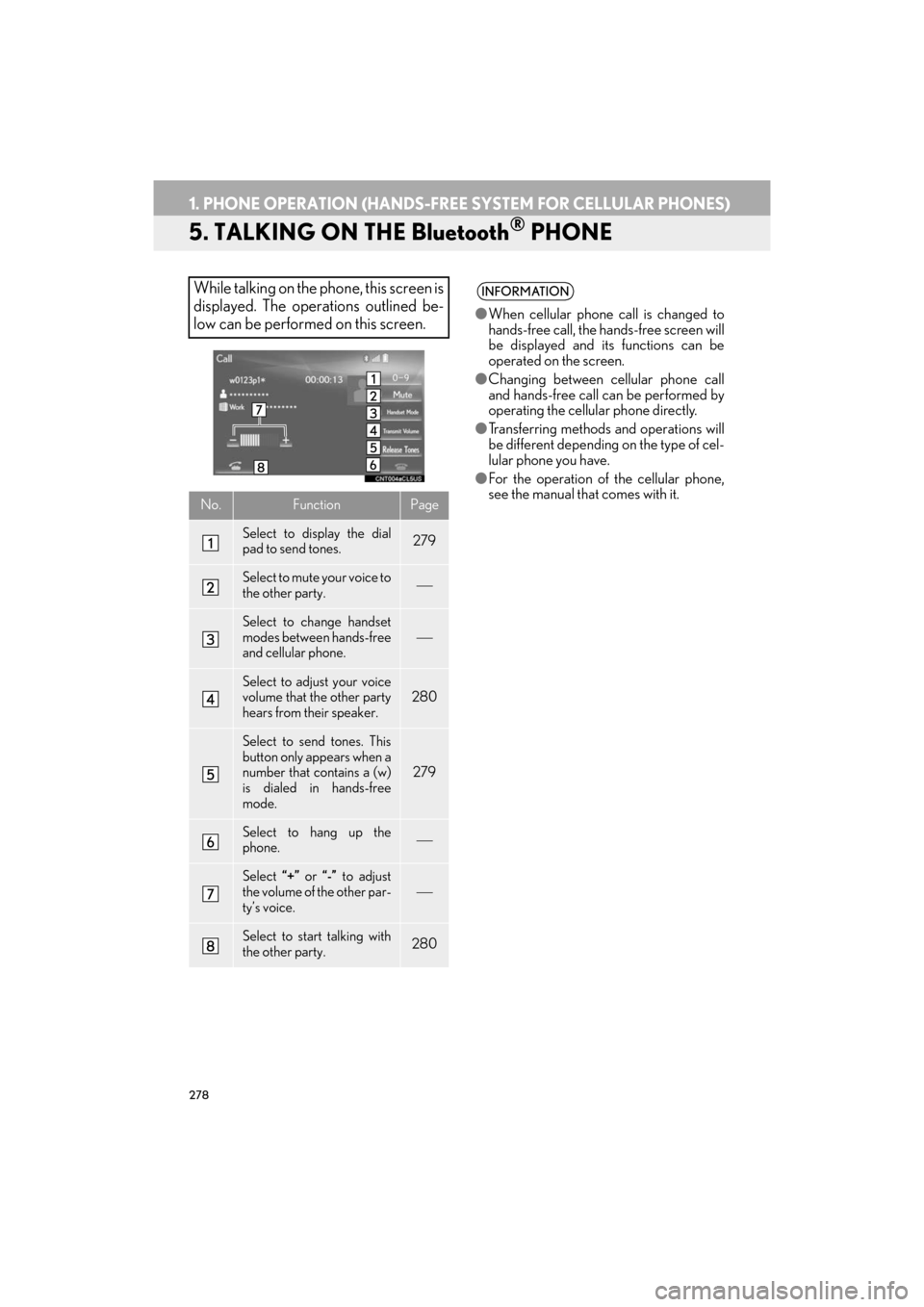
278
1. PHONE OPERATION (HANDS-FREE SYSTEM FOR CELLULAR PHONES)
ES350/300h_Navi_OM33C79U_(U)16.06.22 14:52
5. TALKING ON THE Bluetooth® PHONE
While talking on the phone, this screen is
displayed. The operations outlined be-
low can be performed on this screen.
No.FunctionPage
Select to display the dial
pad to send tones.279
Select to mute your voice to
the other party.
Select to change handset
modes between hands-free
and cellular phone.
Select to adjust your voice
volume that the other party
hears from their speaker.280
Select to send tones. This
button only appears when a
number that contains a (w)
is dialed in hands-free
mode.
279
Select to hang up the
phone.
Select “+” or “-” to adjust
the volume of the other par-
ty’s voice.
Select to start talking with
the other party.280
INFORMATION
● When cellular phone call is changed to
hands-free call, the hands-free screen will
be displayed and its functions can be
operated on the screen.
● Changing between cellular phone call
and hands-free call can be performed by
operating the cellular phone directly.
● Transferring methods and operations will
be different depending on the type of cel-
lular phone you have.
● For the operation of the cellular phone,
see the manual that comes with it.
ES350_300h_Navi_OM33C79U_(U).book Page 278 Wednesday, June 22, 2016 2:54 PM
Page 282 of 357
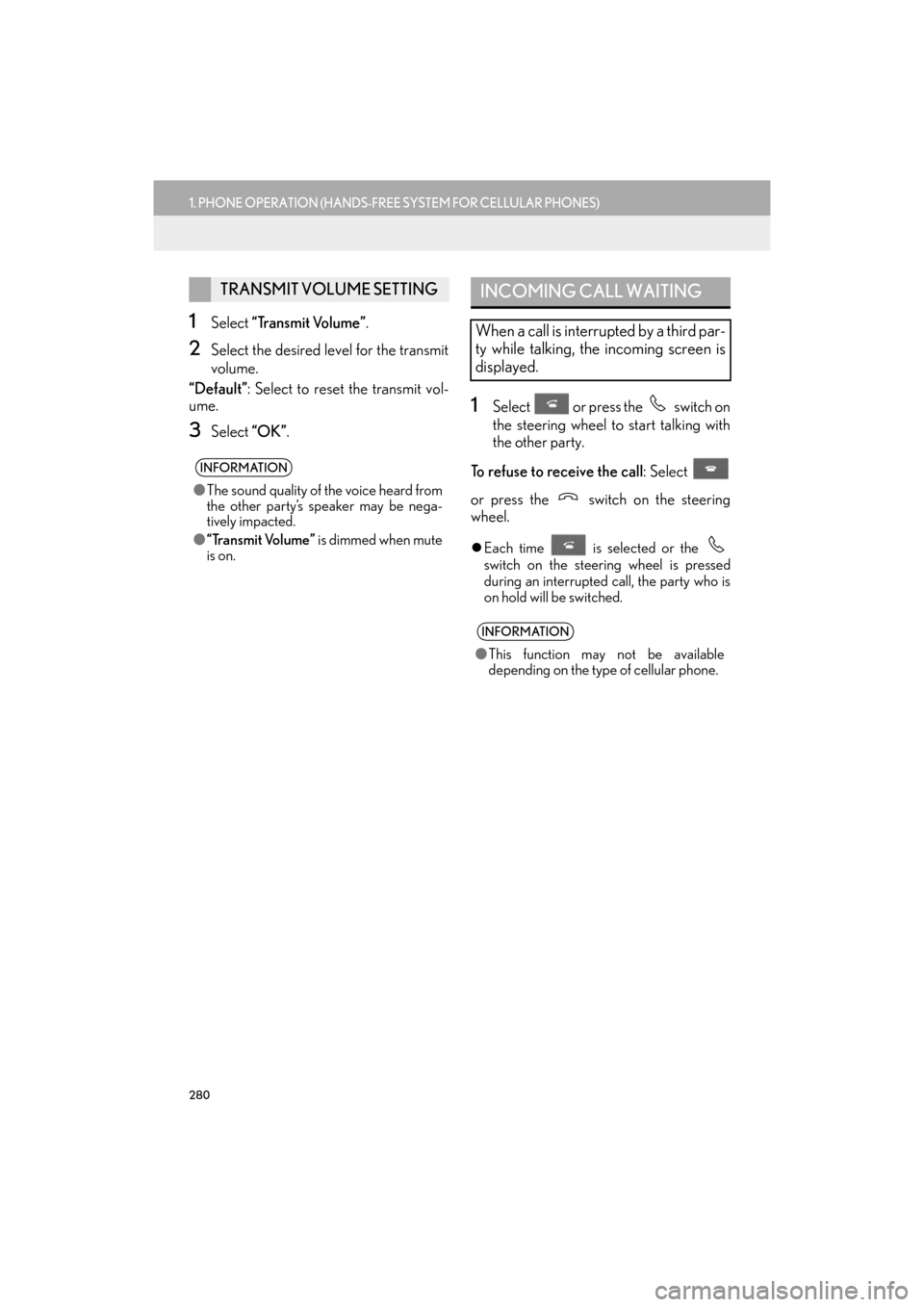
280
1. PHONE OPERATION (HANDS-FREE SYSTEM FOR CELLULAR PHONES)
ES350/300h_Navi_OM33C79U_(U)16.06.22 14:52
1Select “Transmit Volume” .
2Select the desired level for the transmit
volume.
“Default” : Select to reset the transmit vol-
ume.
3Select “OK”.
1Select or press the switch on
the steering wheel to start talking with
the other party.
To refuse to receive the call : Select
or press the switch on the steering
wheel.
�z Each time is selected or the
switch on the steering wheel is pressed
during an interrupted call, the party who is
on hold will be switched.
TRANSMIT VOLUME SETTING
INFORMATION
●The sound quality of the voice heard from
the other party’s speaker may be nega-
tively impacted.
● “Transmit Volume” is dimmed when mute
is on.
INCOMING CALL WAITING
When a call is interrupted by a third par-
ty while talking, the incoming screen is
displayed.
INFORMATION
● This function may not be available
depending on the type of cellular phone.
ES350_300h_Navi_OM33C79U_(U).book Page 280 Wednesday, June 22, 2016 2:54 PM
Page 283 of 357
281
1. PHONE OPERATION (HANDS-FREE SYSTEM FOR CELLULAR PHONES)
ES350/300h_Navi_OM33C79U_(U)16.06.22 14:52
PHONE
8
6. Bluetooth® PHONE MESSAGE FUNCTION
1Press the “MENU” button on the
Remote Touch.
2Select “Phone”.
3Select .
�zThe phone top screen can be displayed by
pressing the
switch on the steering
wheel.
4Check that the message inbox screen is
displayed.
: Select to change to phone mode.
Received messages can be forwarded
from the connected Bluetooth® phone,
enabling checking and replying using
the system.
Depending on the type of Bluetooth
®
phone connected, received messages
may not be transferred to the message
inbox.
If the phone does not support the mes-
sage function, this function cannot be
used.
FunctionPage
Receiving a message282
Checking messages283
Replying to a message (quick reply)284
Calling the message sender285
Message settings295
ES350_300h_Navi_OM33C79U_(U).book Page 281 Wednesday, June 22, 2016 2:54 PM
Page 284 of 357
282
1. PHONE OPERATION (HANDS-FREE SYSTEM FOR CELLULAR PHONES)
ES350/300h_Navi_OM33C79U_(U)16.06.22 14:52
RECEIVING A MESSAGE
When an e-mail/SMS/MMS is re-
ceived, the incoming message screen
pops up with sound and is ready to be
operated on the screen.
No.Function
Select to check the message.
Select to not open the message.
Select to call the message sender.
INFORMATION
●Depending on the cellular phone used for
receiving messages, or its registration
status with the system, some information
may not be displayed.
● The pop up screen is separately available
for incoming e-mail and SMS/MMS mes-
sages under the following conditions:
E-mail:
• “E-mail Notification Popup” is set to on.
(→ P. 2 9 6 )
SMS/MMS:
• “SMS/MMS Notification Popup” is set to on. ( →P. 2 9 6 )
ES350_300h_Navi_OM33C79U_(U).book Page 282 Wednesday, June 22, 2016 2:54 PM
Page 285 of 357
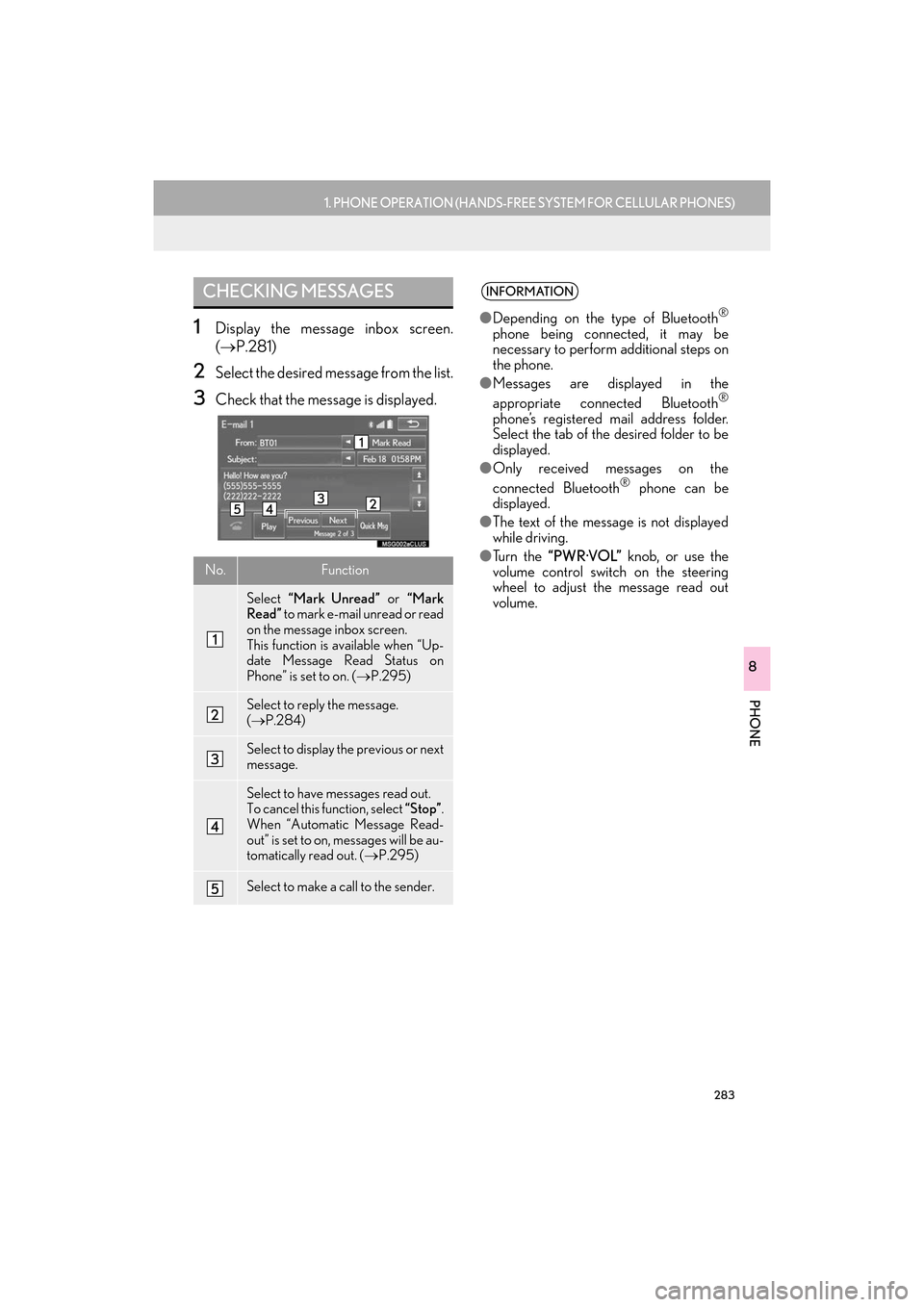
283
1. PHONE OPERATION (HANDS-FREE SYSTEM FOR CELLULAR PHONES)
ES350/300h_Navi_OM33C79U_(U)16.06.22 14:52
PHONE
8
1Display the message inbox screen.
(→ P.281)
2Select the desired message from the list.
3Check that the message is displayed.
CHECKING MESSAGES
No.Function
Select “Mark Unread” or “Mark
Read” to mark e-mail unread or read
on the message inbox screen.
This function is available when “Up-
date Message Read Status on
Phone” is set to on. ( →P.295)
Select to reply the message.
(→ P.284)
Select to display the previous or next
message.
Select to have messages read out.
To cancel this function, select “Stop”.
When “Automatic Message Read-
out” is set to on, messages will be au-
tomatically read out. ( →P.295)
Select to make a call to the sender.
INFORMATION
●Depending on the type of Bluetooth®
phone being connected, it may be
necessary to perform additional steps on
the phone.
● Messages are displayed in the
appropriate connected Bluetooth
®
phone’s registered mail address folder.
Select the tab of the desired folder to be
displayed.
● Only received messages on the
connected Bluetooth
® phone can be
displayed.
● The text of the message is not displayed
while driving.
● Tu r n t h e “PWR·VOL” knob, or use the
volume control switch on the steering
wheel to adjust the message read out
volume.
ES350_300h_Navi_OM33C79U_(U).book Page 283 Wednesday, June 22, 2016 2:54 PM
Page 286 of 357
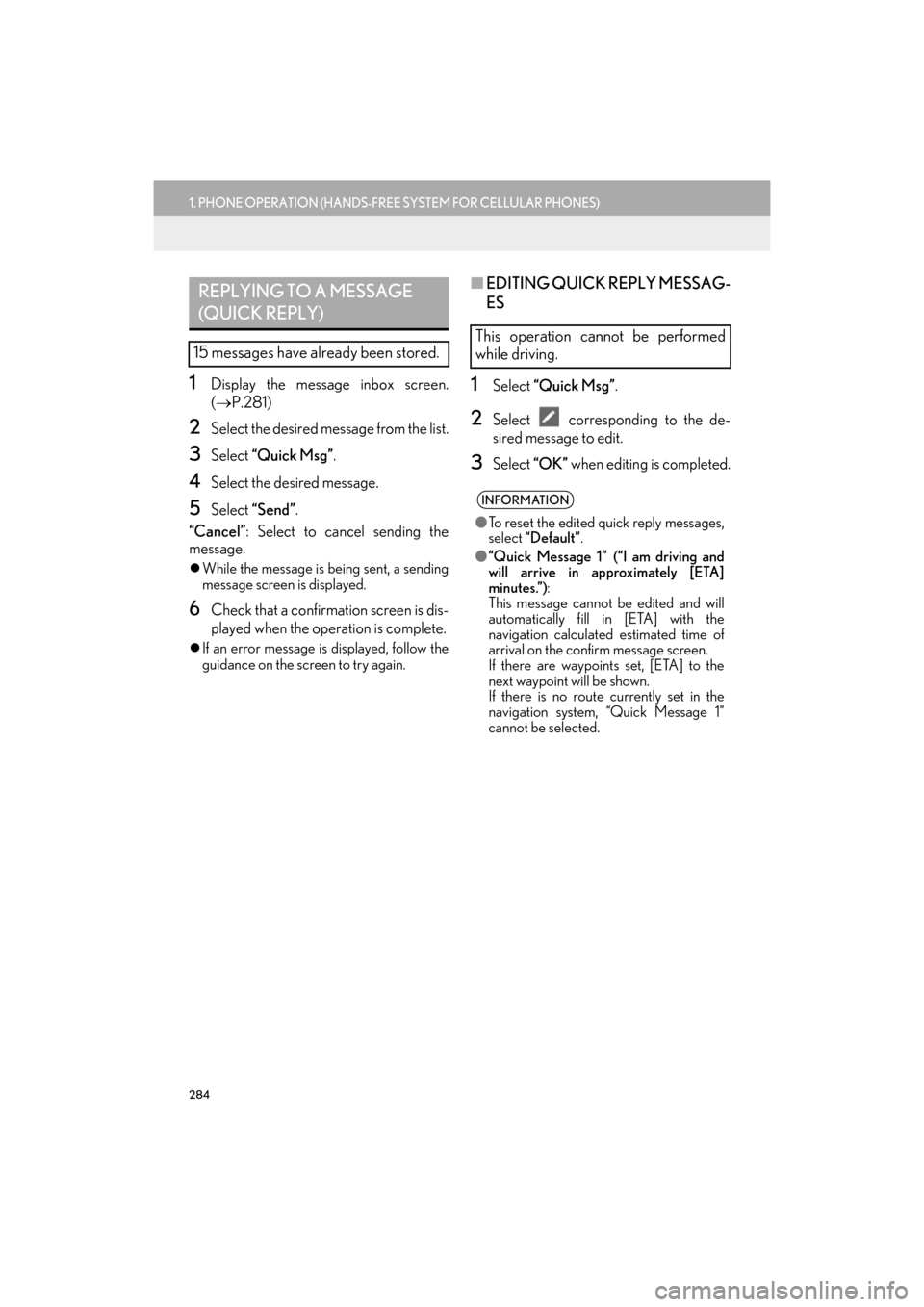
284
1. PHONE OPERATION (HANDS-FREE SYSTEM FOR CELLULAR PHONES)
ES350/300h_Navi_OM33C79U_(U)16.06.22 14:52
1Display the message inbox screen.
(→ P.281)
2Select the desired message from the list.
3Select “Quick Msg” .
4Select the desired message.
5Select “Send” .
“Cancel” : Select to cancel sending the
message.
�z While the message is being sent, a sending
message screen is displayed.
6Check that a confirmation screen is dis-
played when the operation is complete.
�zIf an error message is displayed, follow the
guidance on the screen to try again.
■ EDITING QUICK REPLY MESSAG-
ES
1Select “Quick Msg” .
2Select corresponding to the de-
sired message to edit.
3Select “OK” when editing is completed.
REPLYING TO A MESSAGE
(QUICK REPLY)
15 messages have already been stored.
This operation cannot be performed
while driving.
INFORMATION
●To reset the edited quick reply messages,
select “Default” .
● “Quick Message 1” (“I am driving and
will arrive in approximately [ETA]
minutes.”) :
This message cannot be edited and will
automatically fill in [ETA] with the
navigation calculated estimated time of
arrival on the confirm message screen.
If there are waypoints set, [ETA] to the
next waypoint will be shown.
If there is no route currently set in the
navigation system, “Quick Message 1”
cannot be selected.
ES350_300h_Navi_OM33C79U_(U).book Page 284 Wednesday, June 22, 2016 2:54 PM
Page 287 of 357
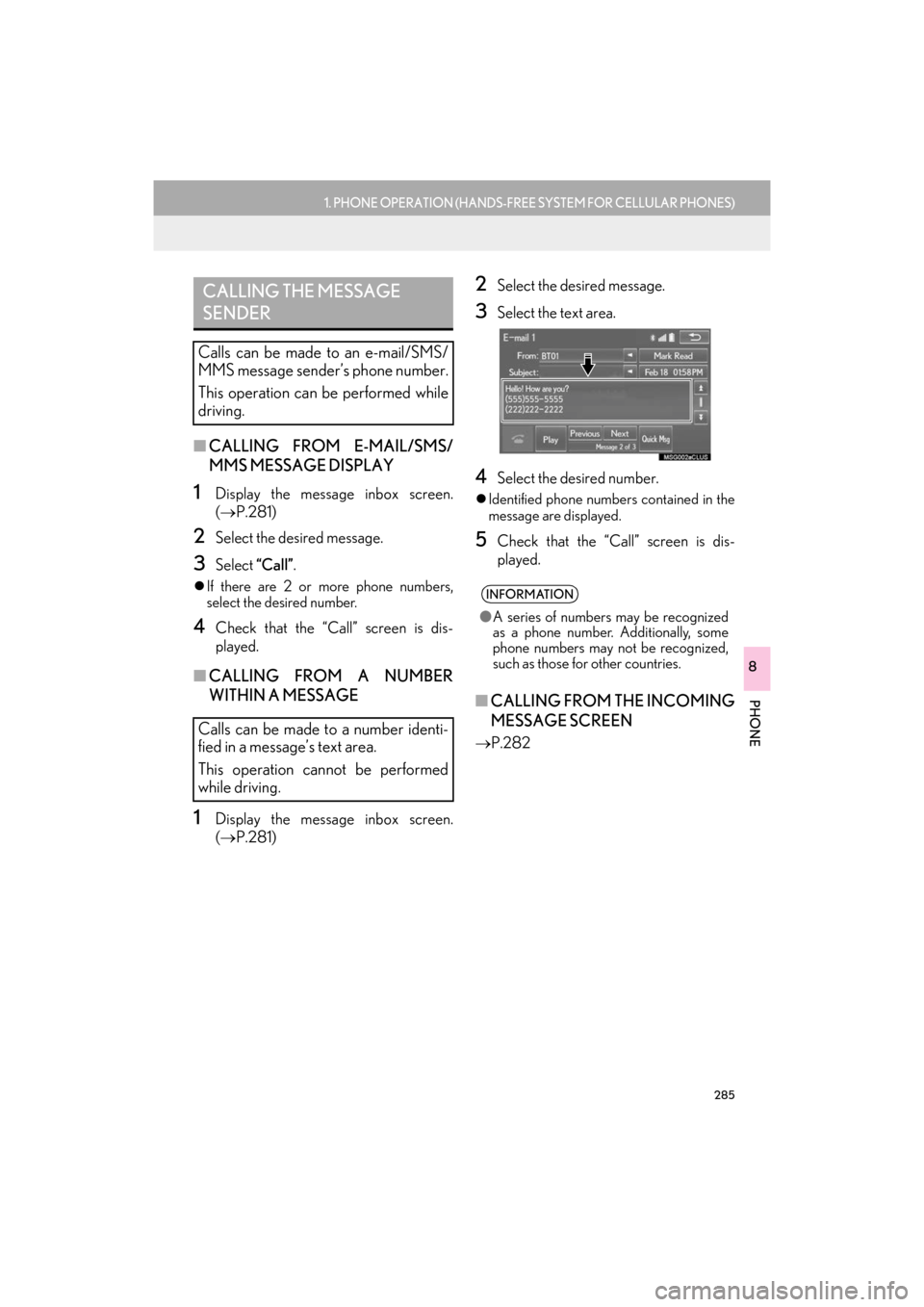
285
1. PHONE OPERATION (HANDS-FREE SYSTEM FOR CELLULAR PHONES)
ES350/300h_Navi_OM33C79U_(U)16.06.22 14:52
PHONE
8
■CALLING FROM E-MAIL/SMS/
MMS MESSAGE DISPLAY
1Display the message inbox screen.
(→ P.281)
2Select the desired message.
3Select “Call”.
�zIf there are 2 or more phone numbers,
select the desired number.
4Check that the “Call” screen is dis-
played.
■ CALLING FROM A NUMBER
WITHIN A MESSAGE
1Display the message inbox screen.
(→ P.281)
2Select the desired message.
3Select the text area.
4Select the desired number.
�zIdentified phone numbers contained in the
message are displayed.
5Check that the “Call” screen is dis-
played.
■ CALLING FROM THE INCOMING
MESSAGE SCREEN
→ P.282
CALLING THE MESSAGE
SENDER
Calls can be made to an e-mail/SMS/
MMS message sender’s phone number.
This operation can be performed while
driving.
Calls can be made to a number identi-
fied in a message’s text area.
This operation cannot be performed
while driving.
INFORMATION
●A series of numbers may be recognized
as a phone number. Additionally, some
phone numbers may not be recognized,
such as those for other countries.
ES350_300h_Navi_OM33C79U_(U).book Page 285 Wednesday, June 22, 2016 2:54 PM
Page 288 of 357
286
ES350/300h_Navi_OM33C79U_(U)16.06.22 14:52
2. SETUP
1. PHONE SETTINGS
1Press the “MENU” button on the
Remote Touch.
2Select “Setup” .
3Select “Phone” .
4Select the item to be set.
1Display the phone top screen.
(→ P.271)
2Select “Settings” .
No.InformationPage
Registering/connecting a
phone 50
*Sound settings287
*Contact/call history set-
tings288
*Message settings295
*Notification settings296
*: This operation cannot be performed while driving.
DISPLAYING THE PHONE
SETTINGS SCREEN IN A
DIFFERENT WAY
ES350_300h_Navi_OM33C79U_(U).book Page 286 Wednesday, June 22, 2016 2:54 PM