Page 261 of 640
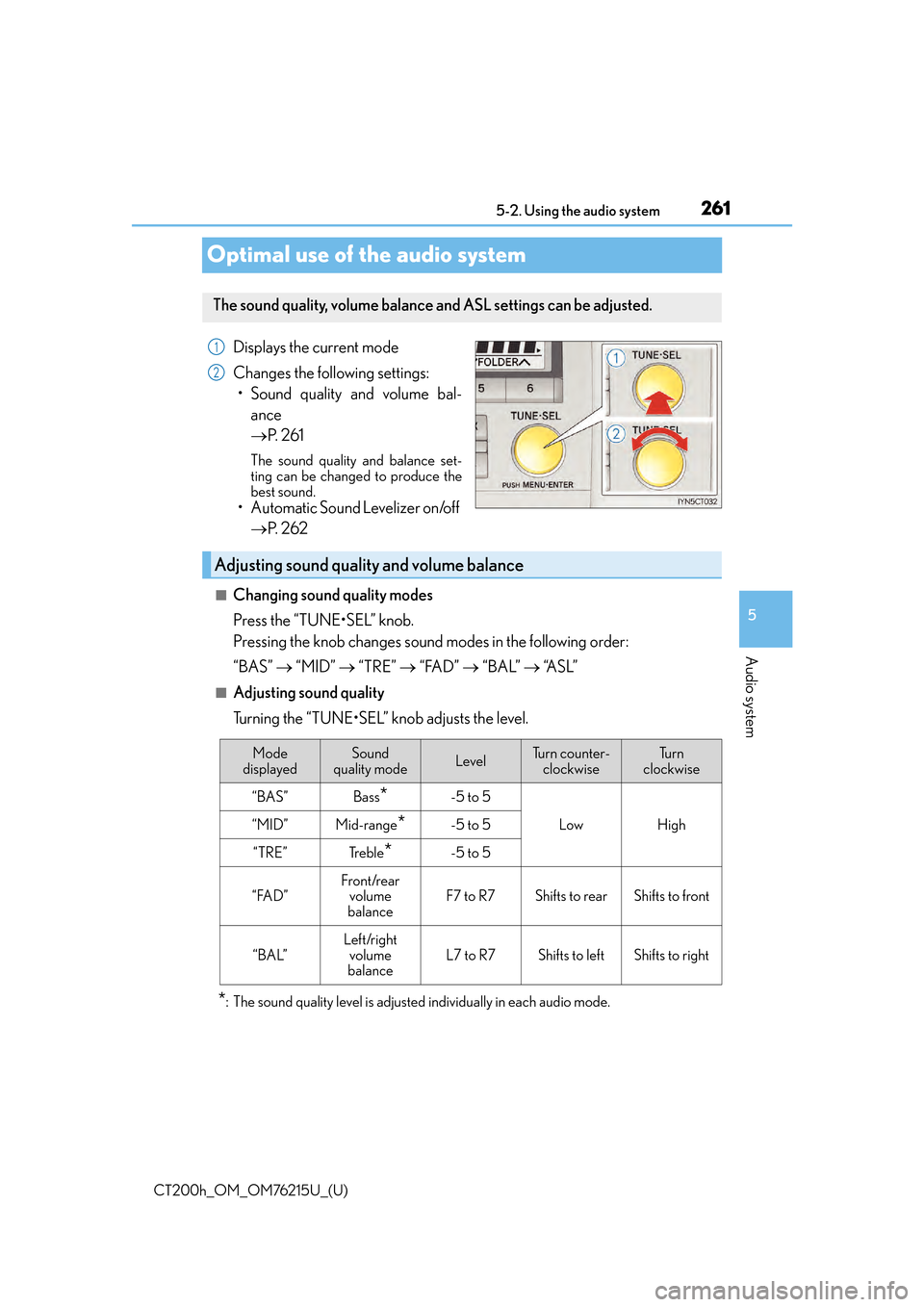
261
CT200h_OM_OM76215U_(U)5-2. Using the audio system
5
Audio system
Optimal use of the audio system
Displays the current mode
Changes the following settings:
• Sound quality and volume bal- ance
P. 2 6 1
The sound quality and balance set-
ting can be changed to produce the
best sound.
• Automatic Sound Levelizer on/off
P. 2 6 2
■Changing sound quality modes
Press the “TUNE•SEL” knob.
Pressing the knob changes sound modes in the following order:
“BAS” “MID” “TRE” “FAD” “BAL” “A S L ”
■Adjusting sound quality
Turning the “TUNE•SEL” knob adjusts the level.
*: The sound quality level is adjusted individually in each audio mode.
The sound quality, volume balance and ASL settings can be adjusted.
1
2
Adjusting sound quality and volume balance
Mode
displayedSound
quality modeLevelTu r n c o u n t e r - clockwiseTu r n
clockwise
“BAS”Bass*-5 to 5
LowHigh“MID”Mid-range*-5 to 5
“TRE”Tr e b l e*-5 to 5
“FAD”Front/rear volume
balanceF7 to R7Shifts to rearShifts to front
“BAL”
Left/right volume
balance
L7 to R7Shifts to leftShifts to right
Page 262 of 640
2625-2. Using the audio system
CT200h_OM_OM76215U_(U)
Turning the “TUNE•SEL” knob clockwis e turns on the ASL, and turning the
“TUNE•SEL” knob counterclockwise turns off the ASL.
ASL automatically adjusts the volume and tone quality according to the noise level as
you drive your vehicle.
Turning the Automatic Sound Levelizer (ASL) on/off
Page 293 of 640
CT200h_OM_OM76215U_(U)
2935-6. Using Bluetooth® devices
5
Audio system
“Setup”
“Security”
( P. 3 0 6 )
“Set PIN”Setting a PIN code
“Phbk Lock”Locking the phone book
“Phbk Unlock”Unlocking the phone book
“Phone
Setup”
( P. 303)
“Pair Phone”Registering the cellular phone to
be used
“Connect”Selecting a cellular phone to be
used
“Change Name”Changing a registered name of a
cellular phone
“List Phones”Listing the registered cellular
phones
“Set Passkey”Changing the passkey
“Delete Phone”Deleting a registered cellular
phone
“System
Setup”
( P. 3 0 6 )
“Guidance Vol”Setting voice guidance volume
“Device Name”Displaying the Bluetooth® device
address and name
“Initialize”Initializing the system
First menuSecond menuThird menuOperation detail
Page 294 of 640

2945-6. Using Bluetooth® devices
CT200h_OM_OM76215U_(U)
■Using a short cut key
■Automatic volume adjustment
When vehicle speed reaches 50 mph (80 km/h) or more, the volume automatically
increases. The volume returns to the previo us volume setting when vehicle speed drops
to 43 mph (70 km/h) or less.
■When using a voice command
For numbers, say a combination of single digits from zero to nine, # (pound), (star), and
+ (plus).
Say the command correctly and clearly.
■Situations that the system may not recognize your voice
●When driving on rough roads
●When driving at high speeds
●When air is blowing out of the vents onto the microphone
●When the air conditioning fan emits a loud noise
■Operations that cannot be performed while driving
●Operating the system with the “TUNE•SEL” knob.
●Registering a a portable player or cellular phone to the system
First menuSecond menuOperation detail
“Dial XXX (name)”-Dialing a name registered in the
phone book
“Phone book add
Entry”-Adding a new phone number
“Phone book Change
name”-Changing a registered name in
the phone book
“Phone book Delete
Entry”-Deleting the registered data
“Phone book List
names”-Listing the registered data
“Phone book Set Speed
Dial”-Setting speed dials
“Phone book Delete
Speed Dial”-Deleting speed dials
“Dial XXX (number)”-Dialing by inputting a number
“Phonebook”“Phonebook Unlock”Unlocking the phone book
“Phonebook Lock”Locking the phone book
Page 306 of 640

306
CT200h_OM_OM76215U_(U)5-7. Setup menu
Security and system setup
To enter the menu for each function, follow the steps below using a voice com-
mand or the “TUNE•SEL” knob:
●Setting or changing the PIN (Personal Identification Number)
1. “Setup”
2. “Security” 3. “Set PIN”
●Locking the phone book
1. “Setup” 2. “Security” 3. “Phonebook Lock (Phbk Lock)”
●Unlocking the phone book
1. “Setup” 2. “Security” 3. “Phonebook Unlock (Phbk Unlock)”
To enter the menu for each function, follow the steps below using the
“TUNE•SEL” knob:
●Setting voice guidance volume
1. “Setup” 2. “System Setup” 3. “Guidance Vol”
●Displaying the Bluetooth® device address and name
1. “Setup” 2. “System Setup” 3. “Device Name”
●Initializing the system
1. “Setup” 2. “System Setup” 3. “Initialize”
■Setting a PIN
Select “Set PIN” using a voice command or the “TUNE•SEL” knob.
Enter a PIN using a voice command or the knob.
When using the “TUNE•SEL” knob, input the code 1 digit at a time.
■Changing the PINSelect “Set PIN” using a voice command or the “TUNE•SEL” knob.
Enter the registered PIN using a voice command or the knob.
Enter a new PIN using a voice command or the knob.
When using the knob, input the code 1 digit at a time.
Security setting items and operation procedures
System setup items and operation procedures
Setting or changing the PIN
1
2
1
2
3
Page 307 of 640

CT200h_OM_OM76215U_(U)
3075-7. Setup menu
5
Audio system
Select “Phonebook Lock (Phbk Lock)” or “Phonebook Unlock (Phbk
Unlock)” using a voice command or the “TUNE•SEL” knob.
Input the PIN by either of the following methods and select “Confirm” using a
voice command or the knob:
a. Press the talk switch and say the registered PIN.
b. Input a new PIN using the knob.
Select “Guidance Vol” using the “TUNE•SEL” knob.
Change the voice guidance volume.
To decrease the volume: Turn the knob counterclockwise.
To increase the volume: Turn the knob clockwise.
Select “Device Name” using the “TUNE•SEL” knob.
Turn the knob to display the Bluetooth
® device address and name.
Select “Go Back” using the knob to return to “System Setup”.
Select “Initialize” and then “Confirm” using the “TUNE•SEL” knob.
Select “Confirm” again using the knob.
Locking or unlocking the phone book
Setting voice guidance volume
Displaying the Bluetooth® device address and name
Initializing the system
1
2
1
2
1
2
3
1
2
Page 308 of 640
3085-7. Setup menu
CT200h_OM_OM76215U_(U)
■Initialization
●The following data in the system can be initialized:
• Phone book
• Outgoing and incoming call history
• Speed dials
• Registered cellular phone data
• Security code
• Registered Bluetooth
® enabled portable player data
• Passkey for the cellular phones
• Passkey for the Bluetooth
® audio players
•Guidance volume
• Receiver volume
• Ring tone volume
●Once the initialization has been completed, the data cannot be restored to its original
state.
■When the phone book is locked
The following functions cannot be used:
●Dialing by inputting a name
●Speed dialing
●Dialing a number stored in the call history memory
●Using the phone book
Page 337 of 640

337
CT200h_OM_OM76215U_(U)5-12. Setup (Lexus Display Audio System)
5
Audio system
Display settings
Go to “Display”: “MENU” button
“Display”
Turn off screen.
Adjust screen quality.
Adjust screen quality of the rear
view monitor camera.
Change to day mode.
This setting turns the screen off. To turn it on, press any button such as the
“AUDIO” button or “MENU” button.
If a screen off image has been set, the set image will be displayed.
When the headlights are turned on, the screen dims.
However, the screen can be switched to day mode by selecting “Day Mode”.
The screen will stay in day mode when the headlights are turned on until “Day Mode”
is selected again.
Select “General” or “Camera” on the “Display” screen or select “Display” on
each audio menu screen. ( P. 3 4 2 )
Adjust the display as desired by turning the controller clockwise (+) or coun-
terclockwise (-).
To select “Contrast”, “Brightness”, “Color” or “Tone”, move the controller to the left.
(“Colour” and “Tone” are available when “D isplay” on the audio settings screen for
each audio source is selected.)
■Changing the sample image (when “General” is selected)
Move the controller to the right and select the desired sample image.
Settings are available for adjusting the contrast and brightness of the screen.
The display can also be turned off.
Screen for display settings
1
2
3
4
Screen off
Day mode
Adjusting the screen quality
1
2