2017 KIA SOUL ad blue
[x] Cancel search: ad bluePage 3 of 50
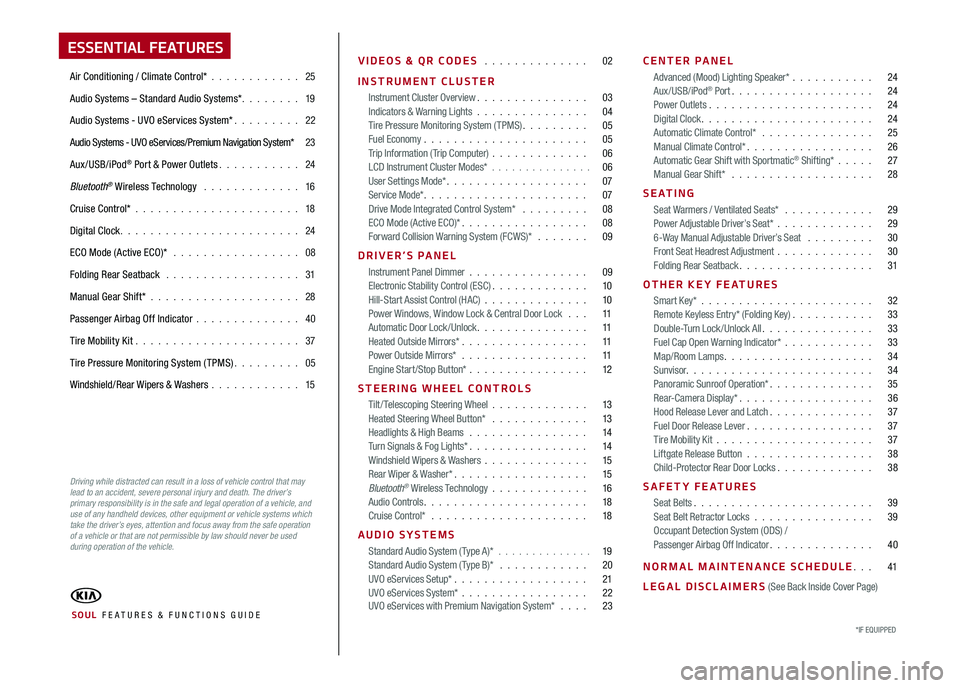
ESSENTIAL FEATURES
Air Conditioning / Climate Control* 25
Audio Systems – Standard Audio Systems* 19
Audio Systems - UVO eServices System* 22
Audio Systems - UVO eServices/Premium Navigation System* 23
Aux/USB/iPod® Port & Power Outlets 24
Bluetooth® Wireless Technology 16
Cruise Control* 18
Digital Clock 24
ECO Mode (Active ECO)* 08
Folding Rear Seatback 31
Manual Gear Shift* 28
Passenger Airbag Off Indicator 40
Tire Mobility Kit 37
Tire Pressure Monitoring System (TPMS) 05
Windshield/Rear Wipers & Washers 15
VIDEOS & QR CODES 02
INSTRUMENT CLUSTER
Instrument Cluster Overview 03Indicators & Warning Lights 04Tire Pressure Monitoring System (TPMS) 05Fuel Economy 05Trip Information ( Trip Computer) 06LCD Instrument Cluster Modes* 06User Settings Mode* 07Service Mode* 07Drive Mode Integrated Control System* 08ECO Mode (Active ECO)* 08Forward Collision Warning System (FCWS)* 09
DRIVER’S PANEL
Instrument Panel Dimmer 09Electronic Stability Control (ESC) 10Hill-Start Assist Control (HAC) 10Power Windows, Window Lock & Central Door Lock 11Automatic Door Lock /Unlock 11Heated Outside Mirrors* 11Power Outside Mirrors* 11Engine Start/Stop Button* 12
STEERING WHEEL CONTROLS
Tilt/ Telescoping Steering Wheel 13Heated Steering Wheel Button* 13Headlights & High Beams 14Turn Signals & Fog Lights* 14Windshield Wipers & Washers 15Rear Wiper & Washer* 15Bluetooth® Wireless Technology 16Audio Controls 18Cruise Control* 18
AUDIO SYSTEMS
Standard Audio System ( Type A)* 19Standard Audio System ( Type B)* 20UVO eServices Setup* 21UVO eServices System* 22 UVO eServices with Premium Navigation System* 23
CENTER PANEL
Advanced (Mood) Lighting Speaker* 24Aux/USB/iPod® Port 24Power Outlets 24Digital Clock 24Automatic Climate Control* 25Manual Climate Control* 26Automatic Gear Shift with Sportmatic® Shifting* 27Manual Gear Shift* 28
S E AT I N G
Seat Warmers / Ventilated Seats* 29Power Adjustable Driver’s Seat* 296-Way Manual Adjustable Driver’s Seat 30Front Seat Headrest Adjustment 30Folding Rear Seatback 31
OTHER KEY FEATURES
Smart Key* 32Remote Keyless Entry* (Folding Key) 33Double-Turn Lock /Unlock All 33Fuel Cap Open Warning Indicator* 33Map/Room Lamps 34Sunvisor 34Panoramic Sunroof Operation* 35Rear-Camera Display* 36Hood Release Lever and Latch 37Fuel Door Release Lever 37Tire Mobility Kit 37Liftgate Release Button 38Child-Protector Rear Door Locks 38
SAFETY FEATURES
Seat Belts 39Seat Belt Retractor Locks 39Occupant Detection System (ODS) /Passenger Airbag Off Indicator 40
NORMAL MAINTENANCE SCHEDULE 41
LEGAL DISCLAIMERS (See Back Inside Cover Page)
*IF EQUIPPED SOUL FE ATURES & FUNCTIONS GUIDE
Driving while distracted can result in a loss of vehicle control that may lead to an accident, severe personal injury and death. The driver’s primary responsibility is in the safe and legal operation of a vehicle, and use of any handheld devices, other equipment or vehicle systems which take the driver’s eyes, attention and focus away from the safe operation of a vehicle or that are not permissible by law should never be used during operation of the vehicle.
Page 18 of 50
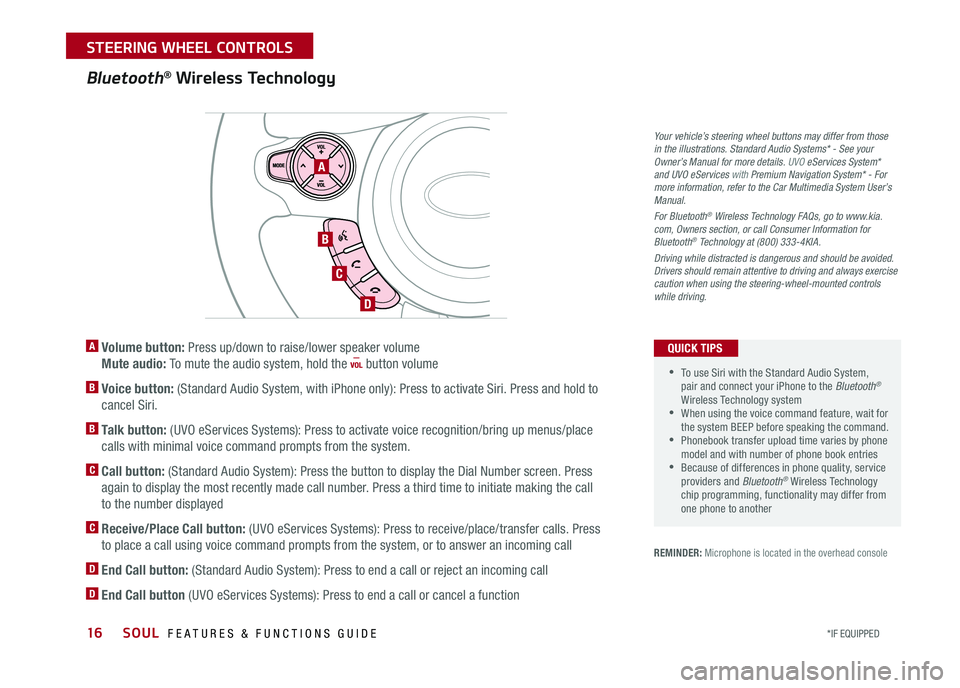
16
A Volume button: Press up/down to raise/lower speaker volume
Mute audio: To mute the audio system, hold the button volume
B Voice button: (Standard Audio System, with iPhone only): Press to activate Siri Press and hold to
cancel Siri
B Talk button: (UVO eServices Systems): Press to activate voice recognition/bring up menus/place
calls with minimal voice command prompts from the system
C Call button: (Standard Audio System): Press the button to display the Dial Number screen Press
again to display the most recently made call number Press a third time to initiate making the call
to the number displayed
C Receive/Place Call button: (UVO eServices Systems): Press to receive/place/transfer calls Press
to place a call using voice command prompts from the system, or to answer an incoming call
D End Call button: (Standard Audio System): Press to end a call or reject an incoming call
D End Call button (UVO eServices Systems): Press to end a call or cancel a function
Bluetooth® Wireless Technology
REMINDER: Microphone is located in the overhead console
A
B
C
D
•To use Siri with the Standard Audio System, pair and connect your iPhone to the Bluetooth® Wireless Technology system •When using the voice command feature, wait for the system BEEP before speaking the command • Phonebook transfer upload time varies by phone model and with number of phone book entries •Because of differences in phone quality, service providers and Bluetooth® Wireless Technology chip programming, functionality may differ from one phone to another
QUICK TIPS
Your vehicle’s steering wheel buttons may differ from those in the illustrations. Standard Audio Systems* - See your Owner’s Manual for more details. UVO eServices System* and UVO eServices with Premium Navigation System* - For more information, refer to the Car Multimedia System User’s Manual.
For Bluetooth® Wireless Technology FAQs, go to www.kia.com, Owners section, or call Consumer Information for Bluetooth® Technology at (800) 333-4KIA.
Driving while distracted is dangerous and should be avoided. Drivers should remain attentive to driving and always exercise caution when using the steering-wheel-mounted controls while driving.
SOUL FEATURES & FUNCTIONS GUIDE
*IF EQUIPPED
STEERING WHEEL CONTROLS
Page 19 of 50
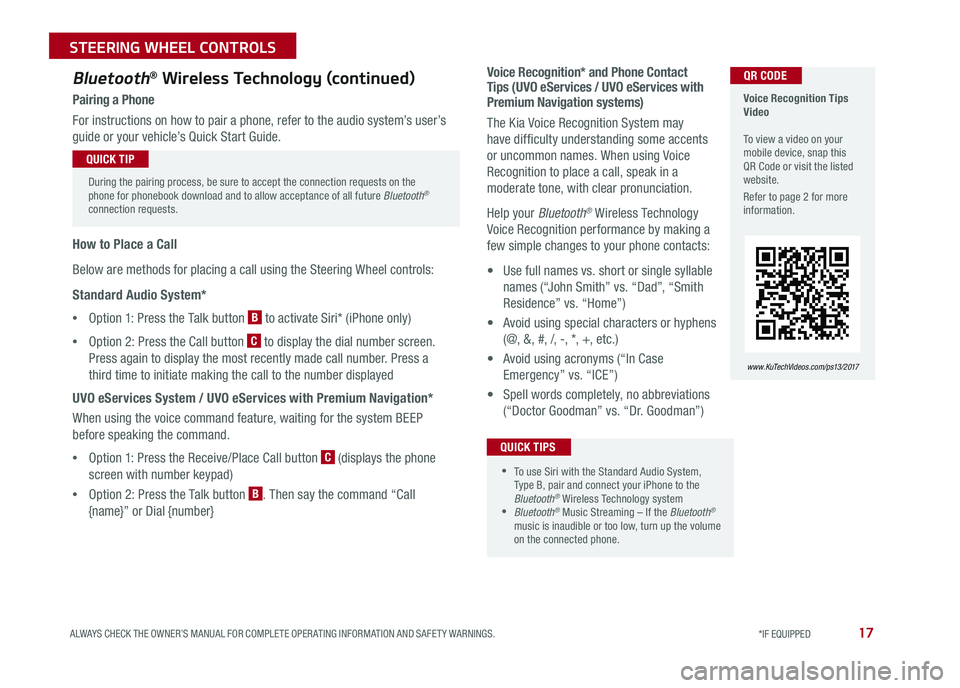
17
Voice Recognition* and Phone Contact Tips (UVO eServices / UVO eServices with Premium Navigation systems)
The Kia Voice Recognition System may
have difficulty understanding some accents
or uncommon names When using Voice
Recognition to place a call, speak in a
moderate tone, with clear pronunciation
Help your Bluetooth® Wireless Technology
Voice Recognition performance by making a
few simple changes to your phone contacts:
• Use full names vs short or single syllable
names (“John Smith” vs “Dad”, “Smith
Residence” vs “Home”)
• Avoid using special characters or hyphens
(@, &, #, /, -, *, +, etc )
• Avoid using acronyms (“In Case
Emergency” vs “ICE”)
• Spell words completely, no abbreviations
(“Doctor Goodman” vs “Dr Goodman”)
Bluetooth® Wireless Technology (continued)
Pairing a Phone
For instructions on how to pair a phone, refer to the audio system’s user’s
guide or your vehicle’s Quick Start Guide
How to Place a Call
Below are methods for placing a call using the Steering Wheel controls:
Standard Audio System*
•Option 1: Press the Talk button B to activate Siri* (iPhone only)
•Option 2: Press the Call button C to display the dial number screen
Press again to display the most recently made call number Press a
third time to initiate making the call to the number displayed
UVO eServices System / UVO eServices with Premium Navigation*
When using the voice command feature, waiting for the system BEEP
before speaking the command
•Option 1: Press the Receive/Place Call button C (displays the phone
screen with number keypad)
•Option 2: Press the Talk button B Then say the command “Call
{name}” or Dial {number}
Voice Recognition Tips Video To view a video on your mobile device, snap this QR Code or visit the listed website
Refer to page 2 for more information
www. KuTechVideo s.c om/p s13/2017
During the pairing process, be sure to accept the connection requests on the phone for phonebook download and to allow acceptance of all future Bluetooth® connection requests
QUICK TIP
QR CODE
•To use Siri with the Standard Audio System, Type B, pair and connect your iPhone to the Bluetooth® Wireless Technology system •Bluetooth® Music Streaming – If the Bluetooth®
music is inaudible or too low, turn up the volume on the connected phone
QUICK TIPS
ALWAYS CHECK THE OWNER’S MANUAL FOR COMPLETE OPER ATING INFORMATION AND SAFET Y WARNINGS. *IF EQUIPPED
STEERING WHEEL CONTROLS
Page 21 of 50
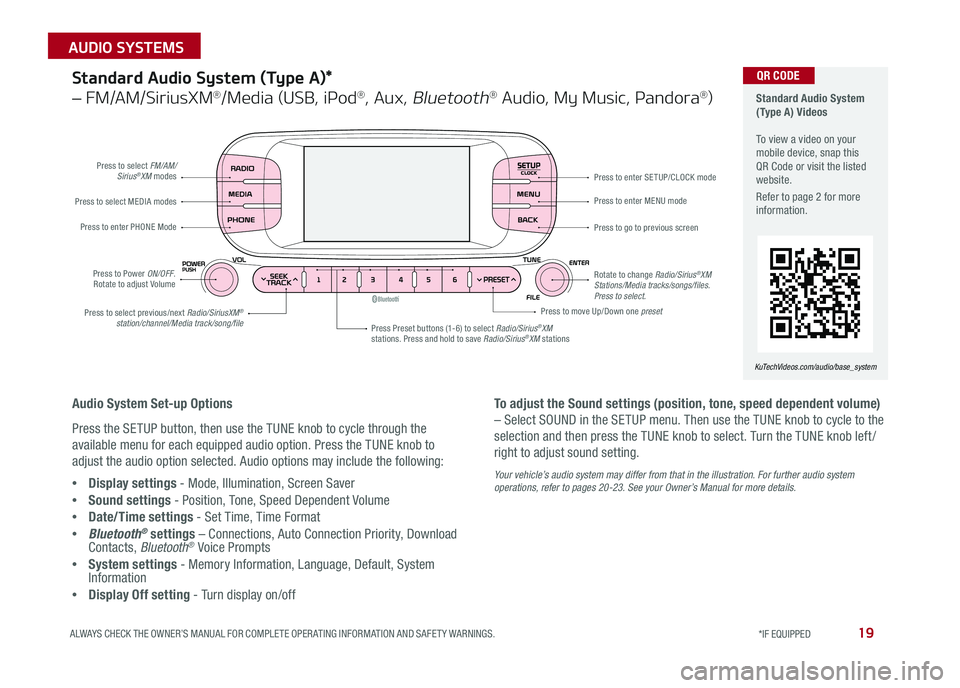
19ALWAYS CHECK THE OWNER’S MANUAL FOR COMPLETE OPER ATING INFORMATION AND SAFET Y WARNINGS *IF EQUIPPED
AUDIO SYSTEMS
SETUPCLOCK
Standard Audio System (Type A) Videos To view a video on your mobile device, snap this QR Code or visit the listed website
Refer to page 2 for more information
KuTechVideos.com/audio/base_system
QR CODEStandard Audio System (Type A)*
– FM/AM/SiriusXM®/Media (USB, iPod®, Aux, Bluetooth® Audio, My Music, Pandora®)
Audio System Set-up Options
Press the SETUP button, then use the TUNE knob to cycle through the
available menu for each equipped audio option Press the TUNE knob to
adjust the audio option selected Audio options may include the following:
•Display settings - Mode, Illumination, Screen Saver
•Sound settings - Position, Tone, Speed Dependent Volume
•Date/Time settings - Set Time, Time Format
•Bluetooth® settings – Connections, Auto Connection Priority, Download Contacts, Bluetooth® Voice Prompts
•System settings - Memory Information, Language, Default, System Information
•Display Off setting - Turn display on/off
To adjust the Sound settings (position, tone, speed dependent volume)
– Select SOUND in the SETUP menu Then use the TUNE knob to cycle to the
selection and then press the TUNE knob to select Turn the TUNE knob left /
right to adjust sound setting
Your vehicle’s audio system may differ from that in the illustration. For further audio system operations, refer to pages 20-23. See your Owner’s Manual for more details.
Press to select FM/AM/Sirius®XM modes
Press to Power ON/OFF Rotate to adjust Volume
Press Preset buttons (1-6) to select Radio/Sirius®XM stations Press and hold to save Radio/Sirius®XM stations
Press to select MEDIA modes
Press to enter PHONE Mode
Press to select previous/next Radio/SiriusXM® station/channel/Media track/song/file
Press to enter MENU mode
Press to go to previous screen
Rotate to change Radio/Sirius®XM Stations/Media tracks/songs/files. Press to select.
Press to move Up/Down one preset
Press to enter SE TUP/CLOCK mode
Page 22 of 50
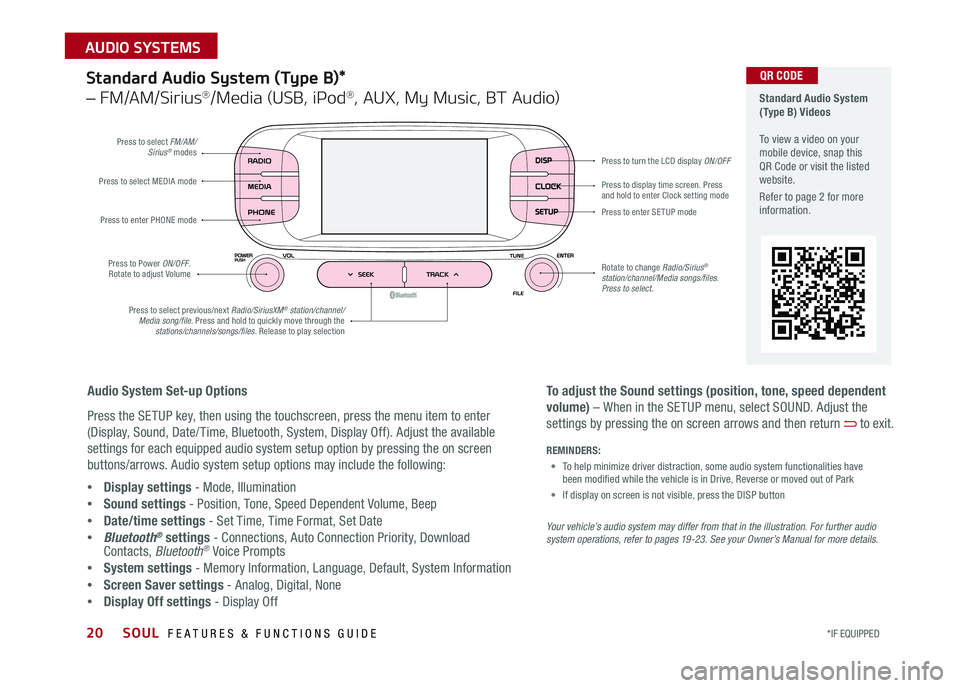
SOUL FEATURES & FUNCTIONS GUIDE20*IF EQUIPPED
AUDIO SYSTEMS
Standard Audio System (Type B)*
– FM/AM/Sirius®/Media (USB, iPod®, AUX, My Music, BT Audio)
DISP
CLOCK
SETUP
Press to select FM/AM/Sirius® modes
Press to Power ON/OFF Rotate to adjust Volume
Press to display time screen Press and hold to enter Clock setting modePress to select MEDIA mode
Press to enter PHONE mode
Press to select previous/next Radio/SiriusXM® station/channel/Media song/file. Press and hold to quickly move through the stations/channels/songs/files. Release to play selection
Press to enter SE TUP mode
Rotate to change Radio/Sirius® station/channel/Media songs/files.Press to select.
Press to turn the LCD display ON/OFF
Standard Audio System (Type B) Videos To view a video on your mobile device, snap this QR Code or visit the listed website
Refer to page 2 for more information
Audio System Set-up Options
Press the SETUP key, then using the touchscreen, press the menu item to enter
(Display, Sound, Date/ Time, Bluetooth, System, Display Off) Adjust the available
settings for each equipped audio system setup option by pressing the on screen
buttons/arrows Audio system setup options may include the following:
•Display settings - Mode, Illumination
•Sound settings - Position, Tone, Speed Dependent Volume, Beep
•Date/time settings - Set Time, Time Format, Set Date
•Bluetooth® settings - Connections, Auto Connection Priority, Download Contacts, Bluetooth® Voice Prompts
•System settings - Memory Information, Language, Default, System Information
•Screen Saver settings - Analog, Digital, None
•Display Off settings - Display Off
QR CODE
To adjust the Sound settings (position, tone, speed dependent
volume) – When in the SETUP menu, select SOUND Adjust the
settings by pressing the on screen arrows and then return to exit
Your vehicle’s audio system may differ from that in the illustration. For further audio system operations, refer to pages 19 -23. See your Owner’s Manual for more details.
REMINDERS:
• To help minimize driver distraction, some audio system functionalities have been modified while the vehicle is in Drive, Reverse or moved out of Park
• If display on screen is not visible, press the DISP button
Page 24 of 50
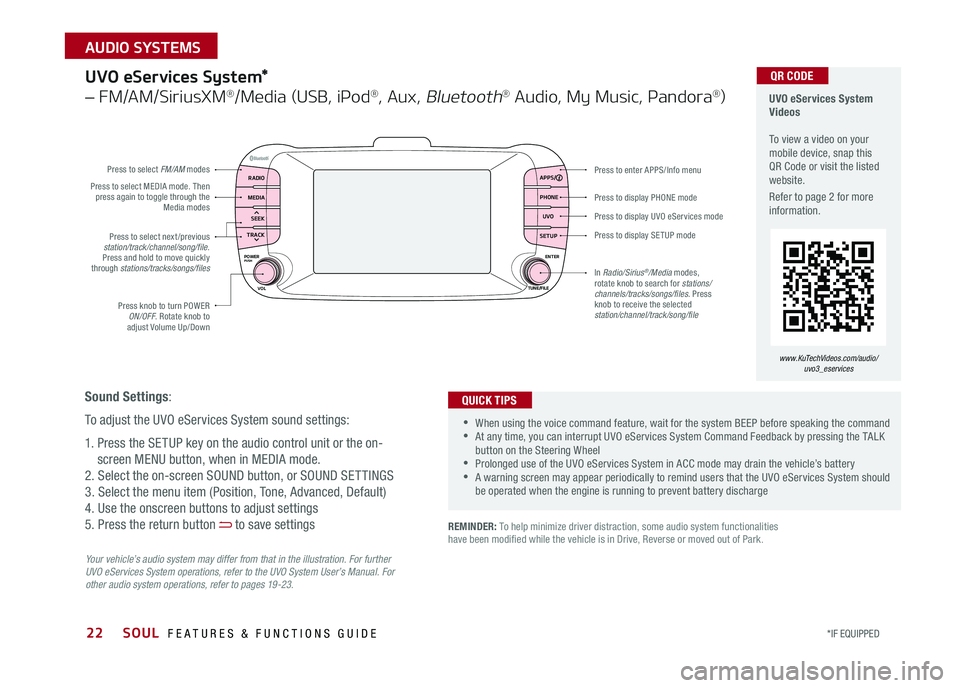
22
Press to display PHONE mode
Press to enter APPS/Info menu
Press to display SE TUP mode
Press to display UVO eServices mode
Press to select next /previous station/track/channel/song/file Press and hold to move quickly through stations/tracks/songs/files
Press knob to turn POWER ON/OFF Rotate knob to adjust Volume Up/Down
Press to select MEDIA mode Then press again to toggle through the Media modes
Press to select FM/AM modes
In Radio/Sirius®/Media modes, rotate knob to search for stations/ channels/tracks/songs/files. Press knob to receive the selected station/channel/track/song/file
UVO eServices System*
– FM/AM/SiriusXM®/Media (USB, iPod®, Aux, Bluetooth® Audio, My Music, Pandora®)
Your vehicle’s audio system may differ from that in the illustration. For further UVO eServices System operations, refer to the UVO System User’s Manual. For other audio system operations, refer to pages 19-23.
UVO eServices System Videos To view a video on your mobile device, snap this QR Code or visit the listed website
Refer to page 2 for more information
•When using the voice command feature, wait for the system BEEP before speaking the command •At any time, you can interrupt UVO eServices System Command Feedback by pressing the TALK button on the Steering Wheel •Prolonged use of the UVO eServices System in ACC mode may drain the vehicle’s battery •A warning screen may appear periodically to remind users that the UVO eServices System should be operated when the engine is running to prevent battery discharge
QUICK TIPS
QR CODE
Sound Settings:
To adjust the UVO eServices System sound settings:
1 Press the SETUP key on the audio control unit or the on-
screen MENU button, when in MEDIA mode
2 Select the on-screen SOUND button, or SOUND SET TINGS
3 Select the menu item (Position, Tone, Advanced, Default)
4 Use the onscreen buttons to adjust settings
5 Press the return button to save settings
www.KuTechVideos.com/audio/uvo3_eservices
REMINDER: To help minimize driver distraction, some audio system functionalities have been modified while the vehicle is in Drive, Reverse or moved out of Park
RADIO APPS/
PHONE
UVO
SETUP
MEDIA
SEEK
TRACK
POWER ENTER
TUNE/FILE
VOLPUSH
SOUL FEATURES & FUNCTIONS GUIDE
*IF EQUIPPED
AUDIO SYSTEMS
Page 25 of 50

23
UVO eServices System with Premium Navigation System*
– FM/AM/SiriusXM®/Media (Aux, USB, iPod®, Bluetooth® Audio, My Music, Pandora®)
Press to Power ON/OFF Rotate to adjust Volume
Press to enter UVO eServices mode
Press to select FM/AM/ Sirius®XM modes
Press to select MEDIA mode
Rotate to change Radio/Sirius®XM Stations/Media tracks/files
Press to display the Map screen for the current position / VOICE mode
Press to RESE T the system settingsSD Card Insert Slot
Press to display the Destination menu screenPress to enter PHONE mode
Press to display the SE TUP mode
Press to display INFO mode Press to change Radio/Sirius®XM Stations/Media tracks/files
Press to select previous/next Radio/Sirius®XM stations/Media tracks/files. Press and hold to move quickly through stations/tracks/files
Your vehicle’s audio system may differ from that in the illustration. For more information, refer to the Car Multimedia System User’s Manual. For other audio system operations, refer to pages 19-22.
UVO eServices with Premium Navigation System Videos To view a video on your mobile device, snap this QR Code or visit the listed website
Refer to page 2 for more information
•
•When using the voice command feature, wait for the system BEEP before speaking the command •At any time, you can interrupt the Command Feedback by pressing the TALK button on the Steering Wheel •Prolonged use of the UVO eServices with Premium Navigation System in ACC mode may drain the vehicle’s battery •A warning screen may appear periodically to remind users that the UVO eServices System should be operated when the engine is running to prevent battery discharge
QUICK TIPS
QR CODE
www.KuTechVideos.com/audio/avn4
Sound Settings:
To adjust the UVO eServices System with Navigation sound settings:
1 Press the SETUP key on the audio control unit or the on-screen
MENU button, when in MEDIA mode
2 Select the on-screen SOUND button, or SOUND SET TINGS
3 Select the menu item (Position, Tone, Advanced, Default, Beep)
4 Use the onscreen buttons to adjust settings
5 Press the return button to save settings
REMINDER: To help minimize driver distraction, some audio system functionalities have been modified while the vehicle is in Drive, Reverse or moved out of Park
ALWAYS CHECK THE OWNER’S MANUAL FOR COMPLETE OPER ATING INFORMATION AND SAFET Y WARNINGS. *IF EQUIPPED
AUDIO SYSTEMS
Page 31 of 50

29ALWAYS CHECK THE OWNER’S MANUAL FOR COMPLETE OPER ATING INFORMATION AND SAFET Y WARNINGS *IF EQUIPPED
SEATING
Seat Warmers*
Press button once for high setting (2 LEDs lit) Press button twice
for low setting (1 LED lit) Press again to turn OFF
Seat Warmers / Ventilated Seats*
Seat Warmers – Press top of button once for high setting (3 LEDs lit)
Press button twice for medium setting (2 LEDs lit) Press a third time for
low setting (1 LED lit) and again to turn OFF
Ventilated Seats – Press bottom of button once for high setting (3 LEDs
lit) Press twice for medium setting (2 LEDs lit) Press a third time for low
setting (1 LED lit) and again to turn OFF
Warming ( Yellow LED)
( Type A )
(Button located on Center Panel)
(Button located on Center Panel)
Ventilating (Blue LED)
•
•System is OFF by default To turn system ON, press the seat warmer switch •With the seat warmer switch in the ON position, the heating system in the seat turns off or on automatically depending on the seat temperature
QUICK TIPS
Power Adjustable Driver’s Seat*
Move/Press controls to adjust Seat forward/backward, Seat Cushion height,
Seatback recline or Lumbar forward/backward
A
AABC
BC
SeatbackLumbarSeatSeat Cushion