2017 KIA SOUL light
[x] Cancel search: lightPage 12 of 50

10
Electronic Stability Control (ESC)
The ESC system is designed to help stabilize the vehicle during cornering
maneuvers It is a good idea to keep the ESC turned ON for daily driving
whenever possible
Press ESC button A to turn ESC OFF/ON
REMINDERS:
•
ESC is turned ON by default at vehicle start-up When ignition is cycled, ESC will turn ON again
•
The ESC Indicator Light in the instrument cluster will be lit momentarily whenever the ESC is active
Hill-Start Assist Control (HAC)
HAC helps prevent the vehicle from rolling backward when accelerating from
a stop while on a steep incline The HAC automatically activates whether the
ESC is OFF or ON, but does NOT activate when the ESC has malfunctioned
REMINDER: The HAC does not operate when the gear shift is in the P (Park) or the N (Neutral) position
•
•HAC provides a 2-second delay before the vehicle may start rolling backwards •When HAC is active (e g , accelerating from a stop on an incline), you may notice that the brakes will momentarily remain engaged after you depress the accelerator
QUICK TIPS
(Buttons located on left side of Driver’s Panel)
For more information on Electronic Stability Control (ESC) and its specific features and operations, please refer to your Owner’s Manual.
A
SOUL FEATURES & FUNCTIONS GUIDE
*IF EQUIPPED
DRIVER'S PANEL
Page 14 of 50

12
Engine Start/Stop Button*
To start the engine:
1 Depress the brake pedal
2 Press the ENGINE START/STOP button while gear shift is in P (Park)
(light B will turn green)
To turn the engine OFF – Press the ENGINE START/STOP button again
To use the ENGINE START/STOP button, you must have the Smart Key
fob on your person or inside the vehicle
REMINDERS:
• In an emergency situation while the vehicle is in motion, you are able to turn the engine off and to the ACC position by pressing the ENGINE START/STOP button for more than 2 seconds or 3 times successively within 3 seconds
• If Smart Key fob battery is dead, with the lock button facing the ENGINE START/STOP button, hold the fob up against the ENGINE START/STOP button and press
Engine Stop/Start Button & Smart Key Video To view a video on your mobile device, snap this QR Code or visit the listed website
Refer to page 2 for more information
www. KuTechVideo s.c om/p s13/2017
A
B
•
To use electrical accessories: ACC position • When in the OFF position (no light) and without depressing the brake pedal, press the ENGINE START/STOP button once (amber light A )
On position • When already in the ACC position (amber light A ) and without depressing the brake pedal, press the ENGINE START/STOP button again (reddish-orange light B )
• When in the OFF position (no light) and without depressing the brake pedal, press the ENGINE START/STOP button twice (reddish-orange light B )
Keeping the vehicle in ACC or the ON position without engine running may discharge the vehicle’s battery.
QUICK TIPS
(Button located above Gear Shift)
QR CODE
SOUL FEATURES & FUNCTIONS GUIDE
*IF EQUIPPED
DRIVER'S PANEL
Page 16 of 50

14
Headlights & High BeamsTurn Signals & Fog Lights*
To operate:
•Rotate switch to change the Headlight function
•Push lever to turn High Beams ON
•Pull lever to flash Headlights / High Beams
AUTO Light* function — When the light switch is in the AUTO light
position, the tail lights and headlights will turn ON/OFF automatically,
depending on the amount of light outside the vehicle
To operate:
•Turn Signals - Move lever Up/Down for Right /Left Turn Signal
•Rotate lever ring to turn Fog Lights ON/OFF
One-Touch Lane Change Signal is activated by moving the Turn Signal
Lever up/down slightly for less than 1 second and then releasing The lane
change signal will blink 3 times
To change how many times the Lane Change Signal blinks (3/5/7), go to User
Settings Mode* in the LCD Instrument Cluster modes ( Type B cluster)
REMINDER: Headlights must be ON for Fog Light operation
AUTO*Automatic Headlights position
Headlight position
Parking Light position
OFFOFF position
O ne -Touch Lane Change Signal
For more information on the User Settings Mode, please refer to your Owner’s Manual.
SOUL FEATURES & FUNCTIONS GUIDE
*IF EQUIPPED
STEERING WHEEL CONTROLS
Page 23 of 50
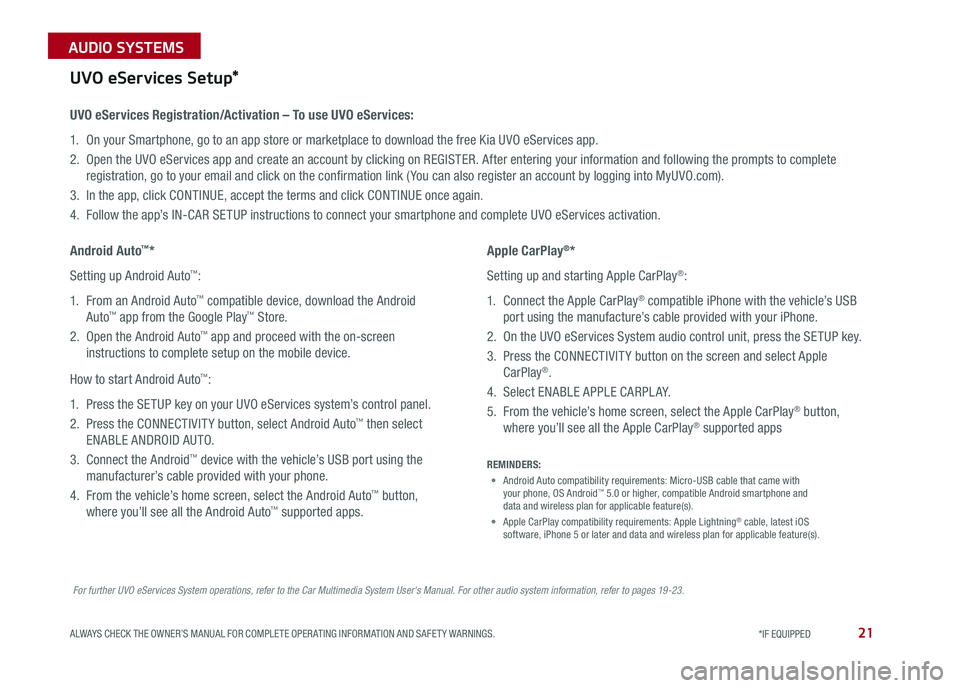
21ALWAYS CHECK THE OWNER’S MANUAL FOR COMPLETE OPER ATING INFORMATION AND SAFET Y WARNINGS *IF EQUIPPED
AUDIO SYSTEMS
For further UVO eServices System operations, refer to the Car Multimedia System User's Manual. For other audio system information, refer to pages 19-23.
UVO eServices Setup*
UVO eServices Registration/Activation – To use UVO eServices:
1 On your Smartphone, go to an app store or marketplace to download the free Kia UVO eServices app
2 Open the UVO eServices app and create an account by clicking on REGISTER After entering your information and following the prompts to complete
registration, go to your email and click on the confirmation link ( You can also register an account by logging into MyUVO com)
3 In the app, click CONTINUE, accept the terms and click CONTINUE once again
4 Follow the app’s IN-CAR SETUP instructions to connect your smartphone and complete UVO eServices activation
Apple CarPlay®*
Setting up and starting Apple CarPlay®:
1 Connect the Apple CarPlay® compatible iPhone with the vehicle’s USB
port using the manufacture’s cable provided with your iPhone
2 On the UVO eServices System audio control unit, press the SETUP key
3 Press the CONNECTIVIT Y button on the screen and select Apple
CarPlay®
4 Select ENABLE APPLE CARPL AY
5 From the vehicle’s home screen, select the Apple CarPlay® button,
where you’ll see all the Apple CarPlay® supported apps
Android Auto™*
Setting up Android Auto™:
1 From an Android Auto™ compatible device, download the Android
Auto™ app from the Google Play™ Store
2 Open the Android Auto™ app and proceed with the on-screen
instructions to complete setup on the mobile device
How to start Android Auto™:
1 Press the SETUP key on your UVO eServices system’s control panel
2 Press the CONNECTIVIT Y button, select Android Auto™ then select
ENABLE ANDROID AUTO
3 Connect the Android™ device with the vehicle’s USB port using the
manufacturer’s cable provided with your phone
4 From the vehicle’s home screen, select the Android Auto™ button,
where you’ll see all the Android Auto™ supported apps
REMINDERS:
• Android Auto compatibility requirements: Micro-USB cable that came with your phone, OS Android™ 5 0 or higher, compatible Android smartphone and data and wireless plan for applicable feature(s)
• Apple CarPlay compatibility requirements: Apple Lightning® cable, latest iOS software, iPhone 5 or later and data and wireless plan for applicable feature(s)
Page 26 of 50

SOUL FEATURES & FUNCTIONS GUIDE24*IF EQUIPPED
AUDIO SYSTEMS
The Advanced (Mood) Lighting Speaker that lights around the front
speaker is controlled by turning the knob and pressing the buttons
(located to the left of the steering wheel)
MOOD: Light intensity and color changes
automatically at regular intervals
MUSIC: Speaker light pulses and changes
intensity according to the audio sound (audio
must be on for this feature to work)
OFF: Speaker light turns OFF
+/– : When light is ON, press illumination
buttons to adjust light intensity
Use the Aux port to connect audio devices and the USB port to connect
USB audio devices, smartphones and iPod® devices Two USB chargers*
are located in the center console
Aux/USB/iPod® Port & Power Outlets
Digital Clock
Standard Audio System (Type A)* Clock Setup*:
1
Press the SETUP/CLOCK key to enter the menus
2 Select DATE / TIME to enter settings
3 Use the touchscreen buttons to adjust the time
Standard Audio System (Type B)* Clock Setup*:
1 Press the SETUP key to enter clock settings
2 Press DATE / TIME to enter settings
3 Use the touchscreen buttons to adjust the time
Advanced (Mood) Lighting Speaker*
OFF MOOD
MUSIC
REMINDER: For the Tire Mobility Kit, only use the 12V/15A/180W Power Outlet, located on the right side of the outlet /aux
port area
REMINDERS:
• When needed, Daylight Savings must be enabled in the Clock Settings screen
• The Center Panel Digital Clock and Navigation System Clock are not synchronized and may differ slightly
• To access manual date and time setting, turn GPS Time OFF in the Clock Settings (UVO eServices with Premium Navigation System*)
(Ports and power outlets located on lower part of Center Panel)
(Knob located on left side of Driver’s Panel) UVO eServices System* / UVO eServices with Premium Navigation System* Clock Setup:
Press the SETUP key, then the CLOCK button to display the Clock Settings screen Then use the on-screen buttons to navigate through setup and return to exit •
•Door must be closed for this feature to work •Prolonged use of lighting speaker in ACC mode may drain the vehicle’s battery
The power outlets are inactive when ignition is in the OFF position
QUICK TIP
QUICK TIPS
Page 36 of 50

34
Map/Room Lamps
Push the lens A to turn the Map Lamp ON/OFF This light produces a spot beam for
convenient use as a map lamp or personal lamp for the driver or front passenger
When the DOOR button B is pressed, the Map Lamp turns ON when any door is opened
When the ROOM button C is pressed, the Map and Room Lamps turn ON
Room Lamp
When the Room Lamp button D is pressed, the lamp turns ON
Automatic turn off function*
The interior lights automatically turn off approximately 30 seconds after the Engine
System Start /Stop button* is OFF
ON
Sunvisor
Use the Sunvisor to shield direct light through the
front or side windows Slide the Sunvisor out and
adjust as needed
REMINDERS:
•Sunvisor may not shield all direct light
•
The Sunvisor may impair visibility if not adjusted properly Do not operate the vehicle if Sunvisor is impairing your visibility
•
Be aware of seating position when adjusting or swinging Sunvisor around to or from the front or side windows
( Type A )
( Type A )
AA
B
C
D
•
•When doors are unlocked by the Smart Key*, the lamp turns ON for approximately 30 seconds •If your vehicle is equipped with the theft alarm system, the interior lights automatically turn off approximately 3 seconds after the system is in armed stage •Using interior lights for an extended period of time may cause battery discharge
QUICK TIPS
SOUL FEATURES & FUNCTIONS GUIDE
*IF EQUIPPED
OTHER KEY FEATURES
Page 38 of 50

36
Rear-Camera Display*
The Rear-Camera Display system is not a safety device It is a supplemental
system that displays the view behind the vehicle through the Standard Audio
Systems, UVO eServices System and the UVO eServices with Premium
Navigation* screens while the vehicle is in Reverse
The Rear-Camera Display activates when the:
1 Engine Start /Stop button* is in the ON position (green light)
2
Gear Shift Lever is in the R (Reverse) position
REMINDER: While camera is active, only the volume controls on the audio system can be operated
The Rear-Camera Display is not a substitute for proper and safe backing-up procedures. The Rear-Camera Display may not display every object behind the vehicle. Always drive safely and use caution when backing up.
(Rear Camera)
(Rear-Camera Display)
SOUL FEATURES & FUNCTIONS GUIDE
*IF EQUIPPED
OTHER KEY FEATURES
Page 39 of 50

37
Opening the Hood:
1 Located on the bottom left of the driver’s
panel, pull the Hood Release Lever A to
unlatch the Hood
2 In the front of the vehicle, lift the Hood
slightly, push the secondary Latch B up
inside of the Hood’s center and lift the Hood
REMINDER: While lowering and closing, keep hands away from under the Hood
Hood Release Lever and Latch
Lift the C lever upwards to release the
fuel door
Fuel Door Release Lever
Closing the Hood:
Lower the Hood by pressing the front center of the Hood Then,
press down to securely lock in place
(Lever located on the driver’s floor near door sill)
A
C
Tire Mobility Kit Video To view a video on your mobile device, snap this QR Code or visit the listed website
Refer to page 2 for more information
www. KuTechVideo s.c om/p s13/2017
Tire Mobility Kit
REMINDERS:
•
The Tire Mobility Kit requires the use of the 12V/15A /180W Power Outlet, which is located on the right side of the outlet /aux port area
•
After tire is properly sealed, drive cautiously at a maximum speed of 50 mph for no longer than a maximum distance of 120 miles
The Tire Mobility Kit may temporarily seal
certain types of tire damage
For operational information, please refer to
section 6 of your Owner’s Manual
A Sealant Bottle
B Compressor
•
•The Tire Mobility Kit is a temporary fix and is to be used for one tire only; the tire should be inspected as soon as possible •The kit should only be used for sealing/inflating passenger car tires; do not use for inflating any other type of tires •Some damaged tires cannot be sealed completely; do not use the kit if a tire is damaged beyond repair
QUICK TIPS
B
A
QR CODE
B
ALWAYS CHECK THE OWNER’S MANUAL FOR COMPLETE OPER ATING INFORMATION AND SAFET Y WARNINGS. *IF EQUIPPED
OTHER KEY FEATURES