2017 KIA SOUL audio
[x] Cancel search: audioPage 24 of 50
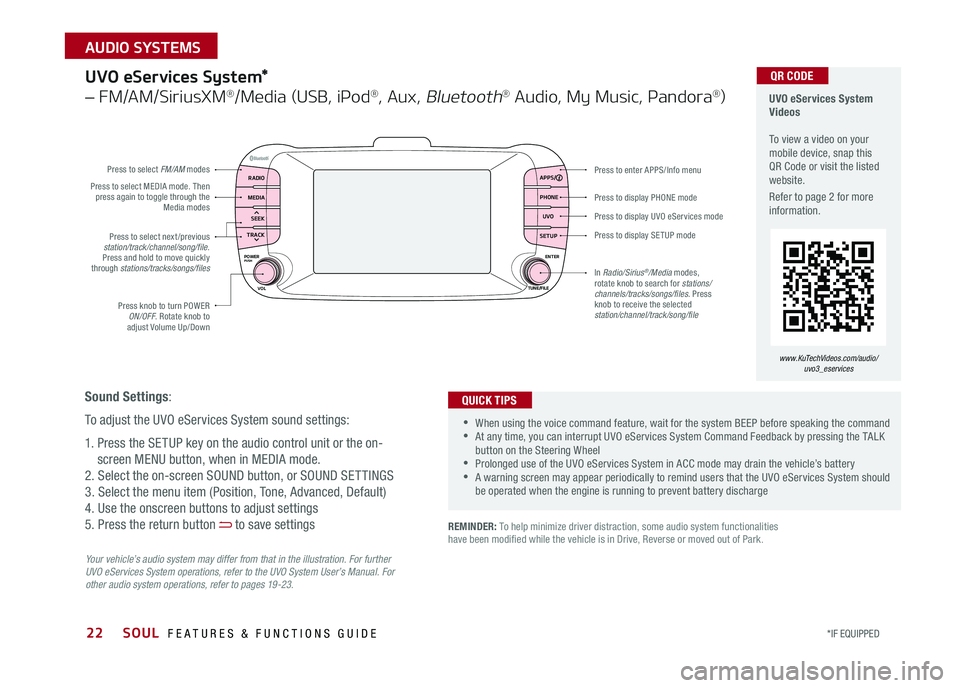
22
Press to display PHONE mode
Press to enter APPS/Info menu
Press to display SE TUP mode
Press to display UVO eServices mode
Press to select next /previous station/track/channel/song/file Press and hold to move quickly through stations/tracks/songs/files
Press knob to turn POWER ON/OFF Rotate knob to adjust Volume Up/Down
Press to select MEDIA mode Then press again to toggle through the Media modes
Press to select FM/AM modes
In Radio/Sirius®/Media modes, rotate knob to search for stations/ channels/tracks/songs/files. Press knob to receive the selected station/channel/track/song/file
UVO eServices System*
– FM/AM/SiriusXM®/Media (USB, iPod®, Aux, Bluetooth® Audio, My Music, Pandora®)
Your vehicle’s audio system may differ from that in the illustration. For further UVO eServices System operations, refer to the UVO System User’s Manual. For other audio system operations, refer to pages 19-23.
UVO eServices System Videos To view a video on your mobile device, snap this QR Code or visit the listed website
Refer to page 2 for more information
•When using the voice command feature, wait for the system BEEP before speaking the command •At any time, you can interrupt UVO eServices System Command Feedback by pressing the TALK button on the Steering Wheel •Prolonged use of the UVO eServices System in ACC mode may drain the vehicle’s battery •A warning screen may appear periodically to remind users that the UVO eServices System should be operated when the engine is running to prevent battery discharge
QUICK TIPS
QR CODE
Sound Settings:
To adjust the UVO eServices System sound settings:
1 Press the SETUP key on the audio control unit or the on-
screen MENU button, when in MEDIA mode
2 Select the on-screen SOUND button, or SOUND SET TINGS
3 Select the menu item (Position, Tone, Advanced, Default)
4 Use the onscreen buttons to adjust settings
5 Press the return button to save settings
www.KuTechVideos.com/audio/uvo3_eservices
REMINDER: To help minimize driver distraction, some audio system functionalities have been modified while the vehicle is in Drive, Reverse or moved out of Park
RADIO APPS/
PHONE
UVO
SETUP
MEDIA
SEEK
TRACK
POWER ENTER
TUNE/FILE
VOLPUSH
SOUL FEATURES & FUNCTIONS GUIDE
*IF EQUIPPED
AUDIO SYSTEMS
Page 25 of 50

23
UVO eServices System with Premium Navigation System*
– FM/AM/SiriusXM®/Media (Aux, USB, iPod®, Bluetooth® Audio, My Music, Pandora®)
Press to Power ON/OFF Rotate to adjust Volume
Press to enter UVO eServices mode
Press to select FM/AM/ Sirius®XM modes
Press to select MEDIA mode
Rotate to change Radio/Sirius®XM Stations/Media tracks/files
Press to display the Map screen for the current position / VOICE mode
Press to RESE T the system settingsSD Card Insert Slot
Press to display the Destination menu screenPress to enter PHONE mode
Press to display the SE TUP mode
Press to display INFO mode Press to change Radio/Sirius®XM Stations/Media tracks/files
Press to select previous/next Radio/Sirius®XM stations/Media tracks/files. Press and hold to move quickly through stations/tracks/files
Your vehicle’s audio system may differ from that in the illustration. For more information, refer to the Car Multimedia System User’s Manual. For other audio system operations, refer to pages 19-22.
UVO eServices with Premium Navigation System Videos To view a video on your mobile device, snap this QR Code or visit the listed website
Refer to page 2 for more information
•
•When using the voice command feature, wait for the system BEEP before speaking the command •At any time, you can interrupt the Command Feedback by pressing the TALK button on the Steering Wheel •Prolonged use of the UVO eServices with Premium Navigation System in ACC mode may drain the vehicle’s battery •A warning screen may appear periodically to remind users that the UVO eServices System should be operated when the engine is running to prevent battery discharge
QUICK TIPS
QR CODE
www.KuTechVideos.com/audio/avn4
Sound Settings:
To adjust the UVO eServices System with Navigation sound settings:
1 Press the SETUP key on the audio control unit or the on-screen
MENU button, when in MEDIA mode
2 Select the on-screen SOUND button, or SOUND SET TINGS
3 Select the menu item (Position, Tone, Advanced, Default, Beep)
4 Use the onscreen buttons to adjust settings
5 Press the return button to save settings
REMINDER: To help minimize driver distraction, some audio system functionalities have been modified while the vehicle is in Drive, Reverse or moved out of Park
ALWAYS CHECK THE OWNER’S MANUAL FOR COMPLETE OPER ATING INFORMATION AND SAFET Y WARNINGS. *IF EQUIPPED
AUDIO SYSTEMS
Page 26 of 50

SOUL FEATURES & FUNCTIONS GUIDE24*IF EQUIPPED
AUDIO SYSTEMS
The Advanced (Mood) Lighting Speaker that lights around the front
speaker is controlled by turning the knob and pressing the buttons
(located to the left of the steering wheel)
MOOD: Light intensity and color changes
automatically at regular intervals
MUSIC: Speaker light pulses and changes
intensity according to the audio sound (audio
must be on for this feature to work)
OFF: Speaker light turns OFF
+/– : When light is ON, press illumination
buttons to adjust light intensity
Use the Aux port to connect audio devices and the USB port to connect
USB audio devices, smartphones and iPod® devices Two USB chargers*
are located in the center console
Aux/USB/iPod® Port & Power Outlets
Digital Clock
Standard Audio System (Type A)* Clock Setup*:
1
Press the SETUP/CLOCK key to enter the menus
2 Select DATE / TIME to enter settings
3 Use the touchscreen buttons to adjust the time
Standard Audio System (Type B)* Clock Setup*:
1 Press the SETUP key to enter clock settings
2 Press DATE / TIME to enter settings
3 Use the touchscreen buttons to adjust the time
Advanced (Mood) Lighting Speaker*
OFF MOOD
MUSIC
REMINDER: For the Tire Mobility Kit, only use the 12V/15A/180W Power Outlet, located on the right side of the outlet /aux
port area
REMINDERS:
• When needed, Daylight Savings must be enabled in the Clock Settings screen
• The Center Panel Digital Clock and Navigation System Clock are not synchronized and may differ slightly
• To access manual date and time setting, turn GPS Time OFF in the Clock Settings (UVO eServices with Premium Navigation System*)
(Ports and power outlets located on lower part of Center Panel)
(Knob located on left side of Driver’s Panel) UVO eServices System* / UVO eServices with Premium Navigation System* Clock Setup:
Press the SETUP key, then the CLOCK button to display the Clock Settings screen Then use the on-screen buttons to navigate through setup and return to exit •
•Door must be closed for this feature to work •Prolonged use of lighting speaker in ACC mode may drain the vehicle’s battery
The power outlets are inactive when ignition is in the OFF position
QUICK TIP
QUICK TIPS
Page 38 of 50

36
Rear-Camera Display*
The Rear-Camera Display system is not a safety device It is a supplemental
system that displays the view behind the vehicle through the Standard Audio
Systems, UVO eServices System and the UVO eServices with Premium
Navigation* screens while the vehicle is in Reverse
The Rear-Camera Display activates when the:
1 Engine Start /Stop button* is in the ON position (green light)
2
Gear Shift Lever is in the R (Reverse) position
REMINDER: While camera is active, only the volume controls on the audio system can be operated
The Rear-Camera Display is not a substitute for proper and safe backing-up procedures. The Rear-Camera Display may not display every object behind the vehicle. Always drive safely and use caution when backing up.
(Rear Camera)
(Rear-Camera Display)
SOUL FEATURES & FUNCTIONS GUIDE
*IF EQUIPPED
OTHER KEY FEATURES
Page 48 of 50

ECO Mode (Active ECO)* – page 8 Aux/USB/iPod
® Port – page 24
Digital Clock – page 24 Engine Start /Stop Button* – page 12 Folding Rear Seatback – page 31 Panoramic Sunroof Operation* – page 35 Passenger Airbag Off Indicator – page 40
Rear-Camera Display* – page 36 Seat Warmers / Ventilated Seats* – page 29 Smart Key* – page 32 Tire Mobility Kit – page 37 Tire Pressure Monitoring System ( TPMS) – page 5
*IF EQUIPPED
Explain first service process and schedule first service appointment Tour Parts & Service departments, introduce staff & explain value of Kia Parts and Service Review recommended maintenance schedule and maintenance requirements to validate warranty Review business hours & Customer 360° Care Review the Kia 10-year/100,000-mile warranty program Ensure 100% satisfaction with sales and delivery process and no problems with the vehicle Confirm time and best contact number for initial dealer follow-up Standard Audio System*
( Type A)
– page 19
For more information, refer to the
Owner’s Manual.Sales Consultant:
______________________________________________________________
Date:
____________________
Sales Manager:
________________________________________________________________
Date:
____________________
Customer:
_____________________________________________________________________
Date:
____________________
Cruise Control*
– page 18
Demonstrate operation
UVO eServices with
Premium
Navigation*
– page 23
For further system operation, refer to the Car Multimedia System User’s Manual.
Bluetooth
® Wireless
Technology
– page 16
Demonstrate operation UVO eServices System* –
page 22
For further UVO eServices System information, refer to the UVO System
User’s Manual.
Standard Audio System*
( Type B)
– page 20
For more information, refer to the
Owner’s Manual.
SOUL
CUSTOMER DELIVERY CHECKLIST
KEY FEATURE WALKTHROUGHDURING DELIVERY
Demonstrate UVO eServices features and functions with the customer. Discuss UVO eServices setup.
SETUPCLOCK
DISPCLOCKSETUP
RADIO APPS/
PHONE
UVO
SETUP
MEDIA
SEEK
TRACKPOWER ENTER
TUNE/FILE
VOLPUSH