2017 KIA SOUL EV service
[x] Cancel search: servicePage 17 of 51

*IF EQUIPPED 15ALWAYS CHECK THE OWNER’S MANUAL FOR COMPLETE OPER ATING INFORMATION AND SAFET Y WARNINGS
ELECTRIC VEHICLE (EV) FEATURES
3:00PMElectric Vehicle
ECO Driving Set timings for
EV Settings
charging/climate
Available Range Nearby StationsEnergy Information124
2.50 80km km%
3:00PM
Range
AnytownAuto
10 mi
20 km
24 km112
3
3:00PM
Nearby Stations(106)
1.2mi
4.5mi
9.8mi 1.0mi 0.6mi
Distance
3:00PM
ECO DrivingDistance
Mar 18, 2014
Mar 12, 2014
Mar 10, 2014
Mar 08, 2014
Mar 06, 2014
1.86 mi
1.93 mi
14.52 mi
0.00 mi
10.56 mi99.9 mi/kWh
99.9 mi/kWh
99.9 mi/kWh
99.9 mi/kWh
99.9 mi/kWh
ECO Level
History
3:00PMEV Settings
Warning
EV RouteLow Battery Warning
Frequency
Destination Unreachable
Warning
Off
The range warning is displaye if the selected navigation destination is further
than the currently available vehicle range
3:00PM
Energy Information
72 mi
80 %
Battery Information Power Consumption
Range
Expected Charging Time
3h40min
Normal
11:13
Jun 2AM
3:00PM
ECO Driving
ECO Level History
ECO Level4
Energy
Consumption--.-mi/kWh
Cancel
Select Charging OptionSet Start Time + 100% ChargeSets Charging Start Time for each day of the week. Charging
will be continued until maximum charge (100%) is reached
Set Start Time + Set End TimeSets Charging Start Time and End Time for each day of the
week3:00PMElectric Vehicle
ECO DrivingSet timings for
EV Settings
charging/climate
Available Range Nearby StationsEnergy Information124
2.50 80km km%
3:00PM
Range
AnytownAuto
10 mi
20 km
24 km112
3
3:00PM
Nearby Stations(106)
1.2mi
4.5mi
9.8mi 1.0mi 0.6mi
Distance
3:00PM
ECO DrivingDistance
Mar 18, 2014
Mar 12, 2014
Mar 10, 2014
Mar 08, 2014
Mar 06, 2014
1.86 mi
1.93 mi
14.52 mi
0.00 mi
10.56 mi99.9 mi/kWh
99.9 mi/kWh
99.9 mi/kWh
99.9 mi/kWh
99.9 mi/kWh
ECO Level
History
3:00PMEV Settings
Warning
EV RouteLow Battery Warning
Frequency
Destination Unreachable
Warning
Off
The range warning is displaye if the selected navigation destination is further
than the currently available vehicle range
3:00PM
Energy Information
72 mi
80 %
Battery Information Power Consumption
Range
Expected Charging Time
3h40min
Normal
11:13
Jun 2AM
3:00PM
ECO Driving
ECO Level History
ECO Level4
Energy
Consumption--.-mi/kWh
Cancel
Select Charging OptionSet Start Time + 100% ChargeSets Charging Start Time for each day of the week. Charging
will be continued until maximum charge (100%) is reached
Set Start Time + Set End TimeSets Charging Start Time and End Time for each day of the
week
3:00PMElectric Vehicle
ECO DrivingSet timings for
EV Settings
charging/climate
Available Range Nearby StationsEnergy Information124
2.50 80km km%
3:00PM
Range
AnytownAuto
10 mi
20 km
24 km112
3
3:00PM
Nearby Stations(106)
1.2mi
4.5mi
9.8mi 1.0mi 0.6mi
Distance
3:00PM
ECO DrivingDistance
Mar 18, 2014
Mar 12, 2014
Mar 10, 2014
Mar 08, 2014
Mar 06, 2014
1.86 mi
1.93 mi
14.52 mi
0.00 mi
10.56 mi99.9 mi/kWh
99.9 mi/kWh
99.9 mi/kWh
99.9 mi/kWh
99.9 mi/kWh
ECO Level
History
3:00PMEV Settings
Warning
EV RouteLow Battery Warning
Frequency
Destination Unreachable
Warning
Off
The range warning is displaye if the selected navigation destination is further
than the currently available vehicle range
3:00PM
Energy Information
72 mi
80 %
Battery Information Power Consumption
Range
Expected Charging Time
3h40min
Normal
11:13
Jun 2AM
3:00PM
ECO Driving
ECO Level History
ECO Level4
Energy
Consumption--.-mi/kWh
Cancel
Select Charging OptionSet Start Time + 100% ChargeSets Charging Start Time for each day of the week. Charging
will be continued until maximum charge (100%) is reached
Set Start Time + Set End TimeSets Charging Start Time and End Time for each day of the
week
3:00PMElectric Vehicle
ECO DrivingSet timings for
EV Settings
charging/climate
Available Range Nearby StationsEnergy Information124
2.50 80km km%
3:00PM
Range
AnytownAuto
10 mi
20 km
24 km112
3
3:00PM
Nearby Stations(106)
1.2mi
4.5mi
9.8mi 1.0mi 0.6mi
Distance
3:00PM
ECO DrivingDistance
Mar 18, 2014
Mar 12, 2014
Mar 10, 2014
Mar 08, 2014
Mar 06, 2014
1.86 mi
1.93 mi
14.52 mi
0.00 mi
10.56 mi99.9 mi/kWh
99.9 mi/kWh
99.9 mi/kWh
99.9 mi/kWh
99.9 mi/kWh
ECO Level
History
3:00PMEV Settings
Warning
EV RouteLow Battery Warning
Frequency
Destination Unreachable
Warning
Off
The range warning is displaye if the selected navigation destination is further
than the currently available vehicle range
3:00PM
Energy Information
72 mi
80 %
Battery Information Power Consumption
Range
Expected Charging Time
3h40min
Normal
11:13
Jun 2AM
3:00PM
ECO Driving
ECO Level History
ECO Level4
Energy
Consumption--.-mi/kWh
Cancel
Select Charging OptionSet Start Time + 100% ChargeSets Charging Start Time for each day of the week. Charging
will be continued until maximum charge (100%) is reached
Set Start Time + Set End TimeSets Charging Start Time and End Time for each day of the
week
EV Energy Information AVN Screen Video
To view a video on your mobile device, snap this QR Code or visit the listed website
Refer to page 2 for more information
www.KuTechVideos.com/ps23/2017
QR CODEEV System Information - UVO EV Services with Premium Navigation System*
Energy information - Displays battery charge
information and electrical power consumption
ECO driving - Displays ECO level information and
ECO driving history
Set timings for charging/climate - Allows you
to select the time and date you wish to reserve for
automatic charging and automatic climate control
EV Settings - Allows the user to change the EV
warning alarm settings
Page 18 of 51

DRIVER'S PANEL
16*IF EQUIPPED SOUL EV FEATURES & FUNCTIONS GUIDE
OFFMUSIC
MOOD
A
B
C
(Buttons located left of steering column)
Instrument Panel Dimmer
With parking lights / headlights ON, press button A + or – to adjust
display brightness of the instrument panel illumination
REMINDERS:
•
Door Mood Lamp is a fixed brightness and cannot be adjusted (not to be confused with Advanced Mood Lighting Speaker)
•
The Instrument Panel Dimmer does not adjust brightness on the UVO E V Services with Premium Navigation System* screen; use UVO E V Services with Premium Navigation System* settings menu to adjust brightness on the screen
Electronic Stability Control (ESC)
The ESC system is designed to help stabilize the vehicle during cornering
maneuvers It is a good idea to keep the ESC turned ON for daily driving
whenever possible
Press ESC button B to turn ESC OFF/ON
REMINDERS:
•
ESC is turned ON by default at vehicle start-up If vehicle power is cycled, ESC will turn ON again
•
The ESC Indicator Light in the instrument cluster will be lit momentarily whenever the ESC is active
Heated Steering Wheel Button
Press button C to turn ON/OFF steering wheel heater, while the Engine
Start /Stop Button is in the ON position Steering wheel heater will turn off
automatically in 30 minutes, or when button is pressed again to deactivate
If ignition is turned OFF, then ON again, within 30 minutes of steering wheel heater being turned on, system will automatically be set ON again
QUICK TIP
Hill-Start Assist Control (HAC)
HAC helps prevent the vehicle from rolling backward when accelerating
from a stop while on a steep incline The HAC automatically activates
whether the ESC is OFF or ON but does NOT activate when the ESC has
malfunctioned
REMINDER: The HAC does not operate when the gear shift is in the P (Park) or the N (Neutral) position
•
•HAC provides a 2-second delay before the vehicle may start rolling backwards •When HAC is active (e g , accelerating from a stop on an incline), you may notice that the brakes will momentarily remain engaged after you depress the accelerator
QUICK TIPS
Page 24 of 51

22*IF EQUIPPED SOUL EV FEATURES & FUNCTIONS GUIDE
STEERING WHEEL CONTROLS
A Volume buttons: Press to raise volume or to lower
speaker volume
B Talk button: Press to activate voice recognition / bring up menus /
place calls
•Mute audio or a call - To mute the audio system or a call, hold the button C
•When using the voice command feature, wait for the system BEEP before speaking the command
QUICK TIPS
SET
CRUISE
RES
CANCELMODE
VOL
VOL
MODE
A
B
C
D
Bluetooth® Wireless Technology
C Receive/Place Call button: Press to receive/place/transfer calls Press
to place a call using vocal command prompts from the system, or to
answer an incoming call
D End Call button: Press to end a call or cancel a function
REMINDERS:
•Microphone is located in the overhead console
•
Your vehicle’s steering wheel buttons may differ from those in the illustrations See your Owner’s Manual for more details
•
Phonebook transfer upload time varies by phone model and with number of phonebook entries •Because of differences in phone quality, service providers and Bluetooth® Wireless Technology chip programming, functionality may differ from one phone to another
QUICK TIPS
Driving while distracted is dangerous and should be avoided. Drivers should remain attentive to driving and always exercise caution when using the steering-wheel-mounted controls while driving.
For more information, if equipped, refer to the Car Multimedia System User’s Manual or the Owner’s Manual. For Bluetooth® Wireless Technology FAQs, go to www.kia.com, Owners section, or call Consumer Information for Bluetooth® Technology at (800) 333-4KIA. Refer to your Owner’s Manual for more specific Bluetooth® Wireless Technology phone pairing and operation instructions.
Page 25 of 51
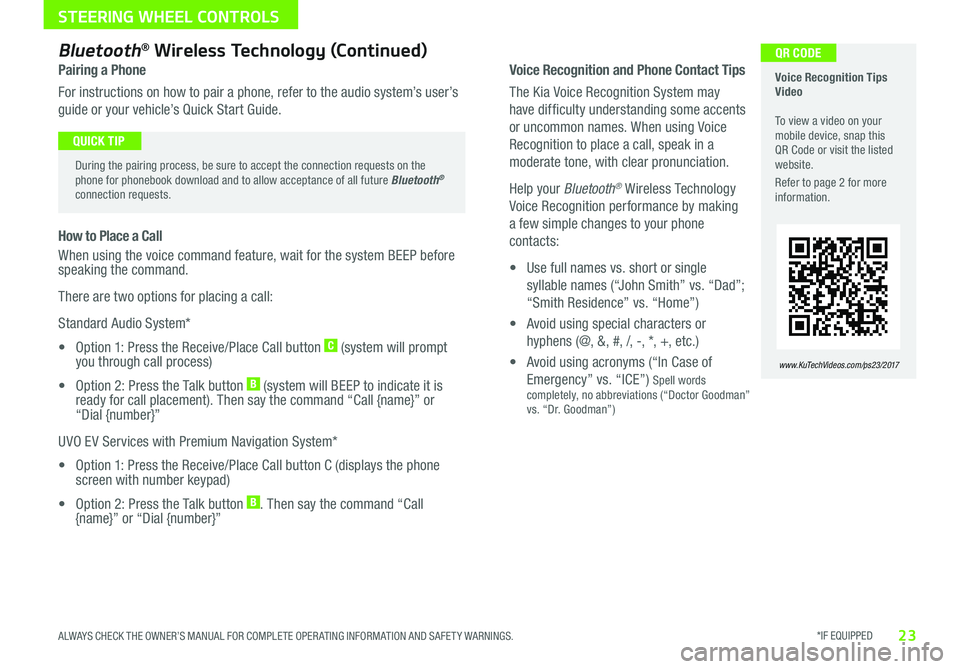
*IF EQUIPPED 23ALWAYS CHECK THE OWNER’S MANUAL FOR COMPLETE OPER ATING INFORMATION AND SAFET Y WARNINGS
STEERING WHEEL CONTROLS
Voice Recognition and Phone Contact Tips
The Kia Voice Recognition System may
have difficulty understanding some accents
or uncommon names When using Voice
Recognition to place a call, speak in a
moderate tone, with clear pronunciation
Help your Bluetooth® Wireless Technology
Voice Recognition performance by making
a few simple changes to your phone
contacts:
• Use full names vs short or single
syllable names (“John Smith” vs “Dad”;
“Smith Residence” vs “Home”)
• Avoid using special characters or
hyphens (@, &, #, /, -, *, +, etc )
• Avoid using acronyms (“In Case of
Emergency” vs “ICE”) Spell words completely, no abbreviations (“Doctor Goodman” vs “Dr Goodman”)
Voice Recognition Tips Video To view a video on your mobile device, snap this QR Code or visit the listed website
Refer to page 2 for more information
www.KuTechVideos.com/ps23/2017
QR CODEBluetooth® Wireless Technology (Continued)
Pairing a Phone
For instructions on how to pair a phone, refer to the audio system’s user’s
guide or your vehicle’s Quick Start Guide
During the pairing process, be sure to accept the connection requests on the phone for phonebook download and to allow acceptance of all future Bluetooth® connection requests
QUICK TIP
How to Place a Call
When using the voice command feature, wait for the system BEEP before speaking the command
There are two options for placing a call:
Standard Audio System*
• Option 1: Press the Receive/Place Call button C (system will prompt you through call process)
• Option 2: Press the Talk button B (system will BEEP to indicate it is ready for call placement) Then say the command “Call {name}” or “Dial {number}”
UVO EV Services with Premium Navigation System*
• Option 1: Press the Receive/Place Call button C (displays the phone screen with number keypad)
• Option 2: Press the Talk button B Then say the command “Call {name}” or “Dial {number}”
Page 27 of 51
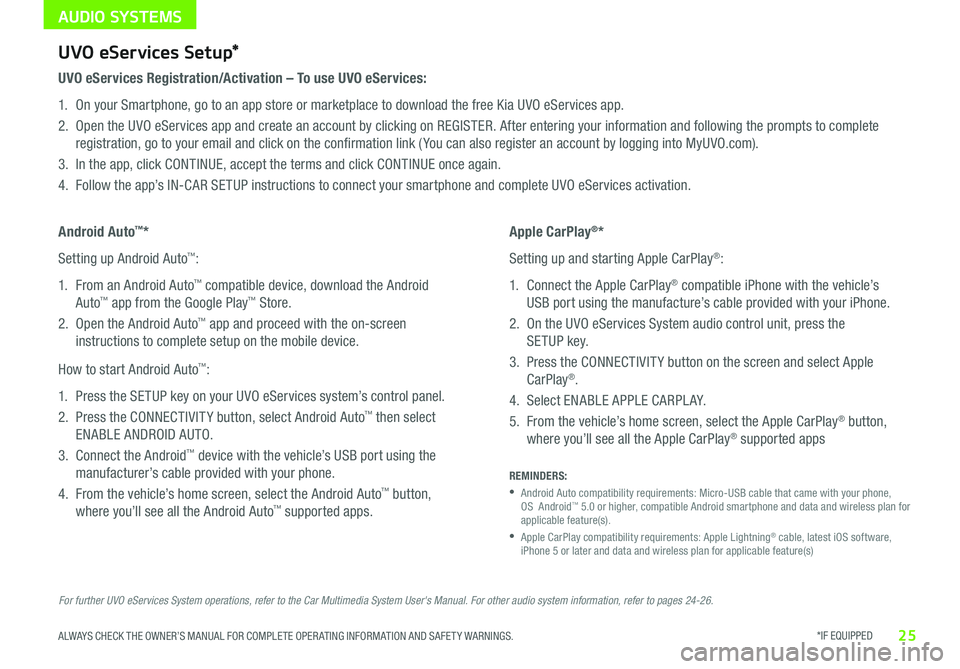
AUDIO SYSTEMS
*IF EQUIPPED 25ALWAYS CHECK THE OWNER’S MANUAL FOR COMPLETE OPER ATING INFORMATION AND SAFET Y WARNINGS
For further UVO eServices System operations, refer to the Car Multimedia System User's Manual. For other audio system information, refer to pages 24-26.
UVO eServices Setup*
UVO eServices Registration/Activation – To use UVO eServices:
1 On your Smartphone, go to an app store or marketplace to download the free Kia UVO eServices app
2 Open the UVO eServices app and create an account by clicking on REGISTER After entering your information and following the prompts to complete
registration, go to your email and click on the confirmation link ( You can also register an account by logging into MyUVO com)
3 In the app, click CONTINUE, accept the terms and click CONTINUE once again
4 Follow the app’s IN-CAR SETUP instructions to connect your smartphone and complete UVO eServices activation
Apple CarPlay®*
Setting up and starting Apple CarPlay®:
1 Connect the Apple CarPlay® compatible iPhone with the vehicle’s
USB port using the manufacture’s cable provided with your iPhone
2 On the UVO eServices System audio control unit, press the
SETUP key
3 Press the CONNECTIVIT Y button on the screen and select Apple
CarPlay®
4 Select ENABLE APPLE CARPL AY
5 From the vehicle’s home screen, select the Apple CarPlay® button,
where you’ll see all the Apple CarPlay® supported apps
Android Auto™*
Setting up Android Auto™:
1 From an Android Auto™ compatible device, download the Android
Auto™ app from the Google Play™ Store
2 Open the Android Auto™ app and proceed with the on-screen
instructions to complete setup on the mobile device
How to start Android Auto™:
1 Press the SETUP key on your UVO eServices system’s control panel
2 Press the CONNECTIVIT Y button, select Android Auto™ then select
ENABLE ANDROID AUTO
3 Connect the Android™ device with the vehicle’s USB port using the
manufacturer’s cable provided with your phone
4 From the vehicle’s home screen, select the Android Auto™ button,
where you’ll see all the Android Auto™ supported apps
REMINDERS:
•
Android Auto compatibility requirements: Micro-USB cable that came with your phone, OS Android™ 5 0 or higher, compatible Android smartphone and data and wireless plan for applicable feature(s)
•
Apple CarPlay compatibility requirements: Apple Lightning® cable, latest iOS software, iPhone 5 or later and data and wireless plan for applicable feature(s)
Page 28 of 51

AUDIO SYSTEMS
26*IF EQUIPPED SOUL EV FEATURES & FUNCTIONS GUIDE
MAP
UVO
SEEK
TRACK
RADIO
MEDIA
NAVI
PHONE
INFO
SETUP
POWER
VOL TUNE
FILEPUSH
VOICE MAP
Press to Power ON/OFF
Rotate to adjust Volume
Press to enter UVO E V Services mode
Press to select FM/AM SiriusXM® Modes
Press to select MEDIA mode
Rotate to change Radio/SiriusXM® Stations/Media tracks/files
Press to display the Map screen for the current position / VOICE modePress to display the Destination menu screenPress to enter PHONE mode
Press to display the SE TUP mode
Press to display INFO mode Press to change Radio/SiriusXM® Stations/Media tracks/files
Press to select previous/next Radio/SiriusXM® stations/ Media tracks/ files Press and hold to move quickly through stations/tracks/files
EV Services Activation Video To view a video on your mobile device, snap this QR Code or visit the listed website
Refer to page 2 for more information
www.KuTechVideos.com/ps23/2017
QR CODEUVO EV Services with Premium Navigation System*
– FM/AM/SiriusXM®/Media (USB, iPod®, Aux, Bluetooth® Audio, My Music, Pandora®)
REMINDER: The registered MyUVO com account is activated for five years with no charges When it expires, go to MyUVO com and register for the plan of your choice
Your vehicle’s audio system may differ from that in the illustration. For further operational information and using the app, refer to the Car Multimedia System User’s Manual. For other audio system information, refer to pages 24-25.
•
•When using the voice command feature, wait for the system BEEP before speaking the command •Prolonged use of the UVO EV Services with Premium Navigation System* in ACC mode may drain the vehicle’s battery •A warning screen may appear periodically to remind users that the UVO EV Services with Premium Navigation System* should be operated with the engine running to prevent battery discharge
QUICK TIPSSound Settings:
To adjust the UVO eServices System sound settings:
1 Press the SETUP key on the audio control unit or the on-
screen MENU button, when in MEDIA mode
2 Select the on-screen SOUND button, or SOUND SET TINGS
3 Select the menu item (Position, Tone, Priority, Advanced)
4 Use the onscreen buttons to adjust settings
5 Press the return button to save settings
Page 30 of 51
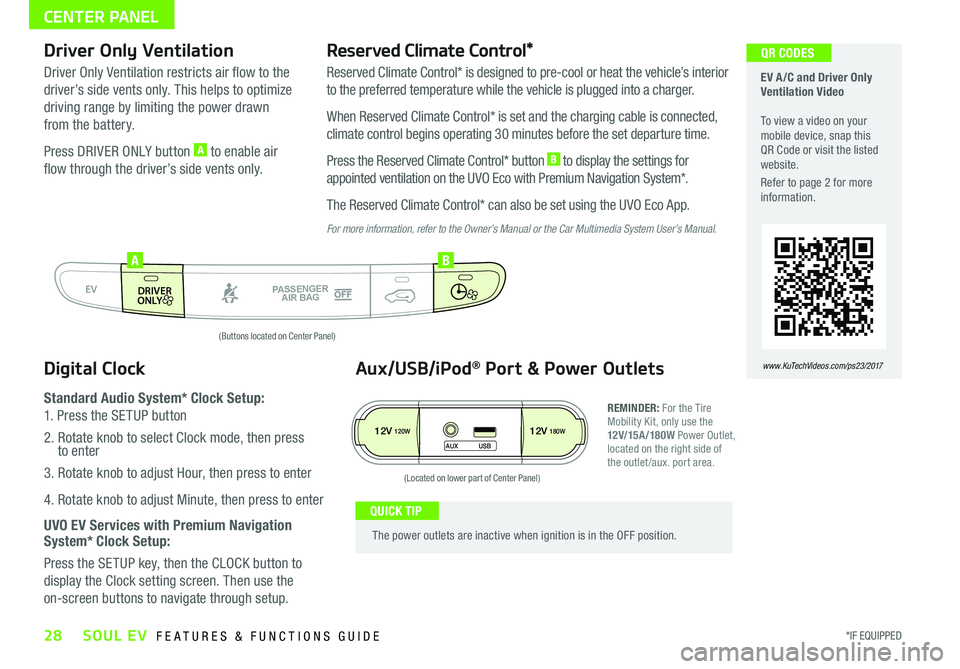
28*IF EQUIPPED SOUL EV FEATURES & FUNCTIONS GUIDE
CENTER PANEL
EV A /C and Driver Only Ventilation Video To view a video on your mobile device, snap this QR Code or visit the listed website
Refer to page 2 for more information
www.KuTechVideos.com/ps23/2017
QR CODES
AUTO
OFF
FRONT
DRIVER
EV
HEAT
REAR
ONLY
A/C MODE
CLIMATE
P
A SSE NGE R
A IR BA G
DRIVER
EV
ONLYPA SSE NGE R
A IR BA G
AB
(Buttons located on Center Panel)
12V120W12V180W
AUX USB
(Located on lower part of Center Panel)
Driver Only Ventilation
Driver Only Ventilation restricts air flow to the
driver’s side vents only This helps to optimize
driving range by limiting the power drawn
from the battery
Press DRIVER ONLY button A to enable air
flow through the driver’s side vents only
Reserved Climate Control*
Reserved Climate Control* is designed to pre-cool or heat the vehicle’s interior
to the preferred temperature while the vehicle is plugged into a charger
When Reserved Climate Control* is set and the charging cable is connected,
climate control begins operating 30 minutes before the set departure time
Press the Reserved Climate Control* button B to display the settings for
appointed ventilation on the UVO Eco with Premium Navigation System*
The Reserved Climate Control* can also be set using the UVO Eco App
For more information, refer to the Owner’s Manual or the Car Multimedia System User’s Manual.
Digital Clock
Standard Audio System* Clock Setup:
1 Press the SETUP button
2 Rotate knob to select Clock mode, then press to enter
3 Rotate knob to adjust Hour, then press to enter
4 Rotate knob to adjust Minute, then press to enter
UVO EV Services with Premium Navigation System* Clock Setup:
Press the SETUP key, then the CLOCK button to
display the Clock setting screen Then use the
on-screen buttons to navigate through setup
Aux/USB/iPod® Port & Power Outlets
REMINDER: For the Tire Mobility Kit, only use the 12V/15A/180W Power Outlet, located on the right side of the outlet /aux port area
The power outlets are inactive when ignition is in the OFF position
QUICK TIP
Page 40 of 51

38*IF EQUIPPED SOUL EV FEATURES & FUNCTIONS GUIDE
OTHER KEY FEATURES
(Rear-Camera Display)
(Rear Camera )
(Front and rear sensor location shown)(Located under gear shift)
ACTIVE ECOECOOFF
ECOOFFA
Rear-Camera Display*
The Rear-Camera Display* system is not a safety device It is a supplemental
system that displays the view behind the vehicle through the UVO EV Services
with Premium Navigation System screen while the vehicle is in Reverse
The Rear-Camera Display activates when the:
•POWER Start /Stop* button is in the ON position (Green Light)
•
Gear Shift Lever is in the R (Reverse) position
REMINDER: While camera is active, only the volume controls on the Audio System can be operated
The Rear-Camera Display* is not a substitute for proper and safe backing-up procedures. The Rear-Camera Display may not display every object behind the vehicle. Always drive safely and use caution when backing up.
Parking Assist System*
The Parking Assist System* is not a safety device The Parking Assist
System* is a supplemental system that assists the driver by chiming
if any object is detected within the sensing areas to the rear and side
of the vehicle when backing up
The Parking Assist system* activates with the POWER button ON and
the Parking Assist button A pressed (LED illuminated)
When Parking Assist button is OFF and the Gear Shift is placed into R
(Reverse), the Parking Assist button turns ON automatically and the
system activates
REMINDERS:
•
If the vehicle is moving at speeds over 3 mph, the system may not activate correctly
•
When more than two objects are sensed at the same time, the closest one will be recognized first
•
The above images are for illustration purposes only and may not reflect actual operation
The Parking Assist System* is not a substitute for proper and safe parking and backing-up procedures. Always drive safely and use caution when parking and backing up. The Parking Assist System* may not detect every object around the vehicle