2017 KIA SOUL EV light
[x] Cancel search: lightPage 18 of 51

DRIVER'S PANEL
16*IF EQUIPPED SOUL EV FEATURES & FUNCTIONS GUIDE
OFFMUSIC
MOOD
A
B
C
(Buttons located left of steering column)
Instrument Panel Dimmer
With parking lights / headlights ON, press button A + or – to adjust
display brightness of the instrument panel illumination
REMINDERS:
•
Door Mood Lamp is a fixed brightness and cannot be adjusted (not to be confused with Advanced Mood Lighting Speaker)
•
The Instrument Panel Dimmer does not adjust brightness on the UVO E V Services with Premium Navigation System* screen; use UVO E V Services with Premium Navigation System* settings menu to adjust brightness on the screen
Electronic Stability Control (ESC)
The ESC system is designed to help stabilize the vehicle during cornering
maneuvers It is a good idea to keep the ESC turned ON for daily driving
whenever possible
Press ESC button B to turn ESC OFF/ON
REMINDERS:
•
ESC is turned ON by default at vehicle start-up If vehicle power is cycled, ESC will turn ON again
•
The ESC Indicator Light in the instrument cluster will be lit momentarily whenever the ESC is active
Heated Steering Wheel Button
Press button C to turn ON/OFF steering wheel heater, while the Engine
Start /Stop Button is in the ON position Steering wheel heater will turn off
automatically in 30 minutes, or when button is pressed again to deactivate
If ignition is turned OFF, then ON again, within 30 minutes of steering wheel heater being turned on, system will automatically be set ON again
QUICK TIP
Hill-Start Assist Control (HAC)
HAC helps prevent the vehicle from rolling backward when accelerating
from a stop while on a steep incline The HAC automatically activates
whether the ESC is OFF or ON but does NOT activate when the ESC has
malfunctioned
REMINDER: The HAC does not operate when the gear shift is in the P (Park) or the N (Neutral) position
•
•HAC provides a 2-second delay before the vehicle may start rolling backwards •When HAC is active (e g , accelerating from a stop on an incline), you may notice that the brakes will momentarily remain engaged after you depress the accelerator
QUICK TIPS
Page 20 of 51

STEERING WHEEL CONTROLS
18*IF EQUIPPED SOUL EV FEATURES & FUNCTIONS GUIDE
AUTOAutomatic Headlights position
Headlight position
Parking light position
OFFOFF position
O ne -Touch Lane Change Signal
C
B
A
Tilt/Telescoping Steering Wheel
To adjust the Steering Wheel, push down the lock-
release lever A and adjust the distance B and the
desired angle C
When finished, pull up the lock-release lever A to
lock Steering Wheel in place
Headlights & High Beams
To operate:
•Rotate lever to change the Headlight function
•Push lever to turn High Beams ON
•Pull lever to flash Headlights / High Beams
AUTO Light function — When the light switch is in
the AUTO Light position, the tail lights and headlights
will turn ON/OFF automatically, depending on the
amount of light outside the vehicle
Turn Signals & Fog Lights*
To operate:
•Turn Signals - Move lever
Up/Down for Right /Left Turn Signal
•Rotate lever ring to turn Fog
Lights ON/OFF
One-Touch Lane Change Signal is activated by moving the Turn Signal Lever slightly for less
than 1 second and then releasing The lane change signal will blink 3 times
To change how many times (3/5/7) the Lane Change Signal blinks, go to User Settings Mode* in
the LCD Instrument Cluster modes ( Type B cluster)
For more information on the User Settings Mode, please refer to your Owner’s Manual.
Page 26 of 51
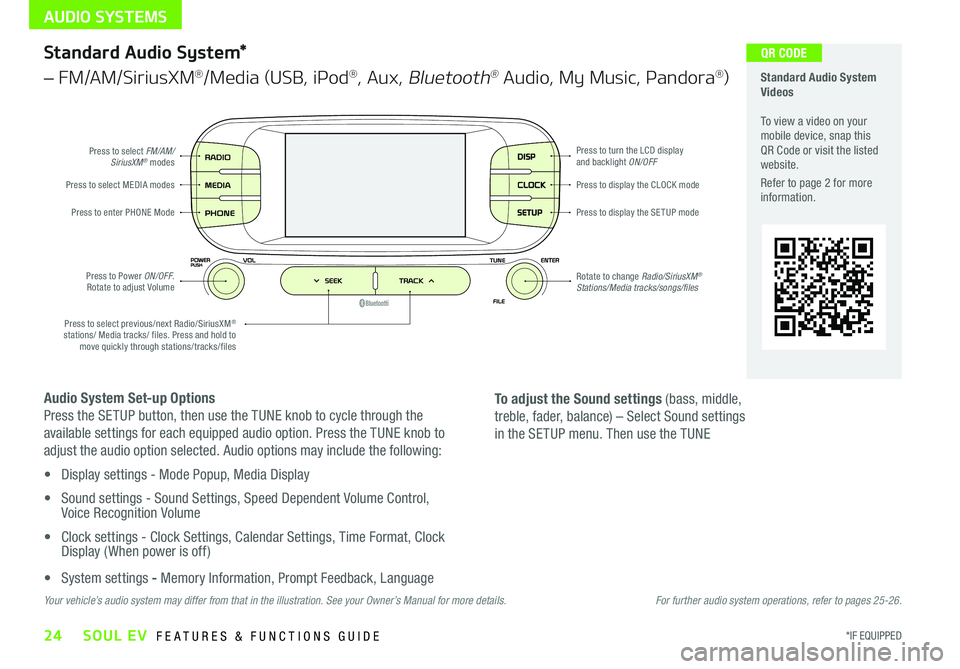
AUDIO SYSTEMS
24*IF EQUIPPED SOUL EV FEATURES & FUNCTIONS GUIDE
DISP
CLOCK
SETUP
Press to select FM/AM/SiriusXM® modes
Press to Power ON/OFF Rotate to adjust Volume
Press to enter PHONE ModePress to display the SE TUP mode
Press to display the CLOCK modePress to select MEDIA modes
Rotate to change Radio/SiriusXM® Stations/Media tracks/songs/files
Press to turn the LCD display and backlight ON/OFF
Press to select previous/next Radio/SiriusXM® stations/ Media tracks/ files Press and hold to move quickly through stations/tracks/files
Standard Audio System Videos To view a video on your mobile device, snap this QR Code or visit the listed website
Refer to page 2 for more information
QR CODEStandard Audio System*
– FM/AM/SiriusXM®/Media (USB, iPod®, Aux, Bluetooth® Audio, My Music, Pandora®)
Audio System Set-up Options
Press the SETUP button, then use the TUNE knob to cycle through the
available settings for each equipped audio option Press the TUNE knob to
adjust the audio option selected Audio options may include the following:
• Display settings - Mode Popup, Media Display
• Sound settings - Sound Settings, Speed Dependent Volume Control, Voice Recognition Volume
• Clock settings - Clock Settings, Calendar Settings, Time Format, Clock Display ( When power is off)
• System settings - Memory Information, Prompt Feedback, Language
To adjust the Sound settings (bass, middle,
treble, fader, balance) – Select Sound settings
in the SETUP menu Then use the TUNE
Your vehicle’s audio system may differ from that in the illustration. See your Owner’s Manual for more details.For further audio system operations, refer to pages 25-26.
Page 27 of 51
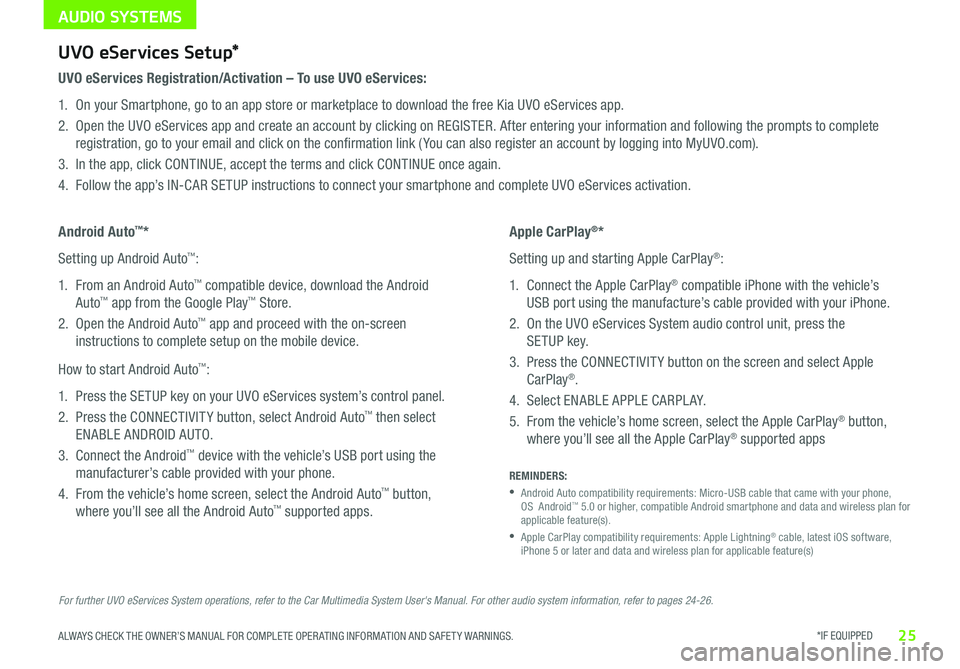
AUDIO SYSTEMS
*IF EQUIPPED 25ALWAYS CHECK THE OWNER’S MANUAL FOR COMPLETE OPER ATING INFORMATION AND SAFET Y WARNINGS
For further UVO eServices System operations, refer to the Car Multimedia System User's Manual. For other audio system information, refer to pages 24-26.
UVO eServices Setup*
UVO eServices Registration/Activation – To use UVO eServices:
1 On your Smartphone, go to an app store or marketplace to download the free Kia UVO eServices app
2 Open the UVO eServices app and create an account by clicking on REGISTER After entering your information and following the prompts to complete
registration, go to your email and click on the confirmation link ( You can also register an account by logging into MyUVO com)
3 In the app, click CONTINUE, accept the terms and click CONTINUE once again
4 Follow the app’s IN-CAR SETUP instructions to connect your smartphone and complete UVO eServices activation
Apple CarPlay®*
Setting up and starting Apple CarPlay®:
1 Connect the Apple CarPlay® compatible iPhone with the vehicle’s
USB port using the manufacture’s cable provided with your iPhone
2 On the UVO eServices System audio control unit, press the
SETUP key
3 Press the CONNECTIVIT Y button on the screen and select Apple
CarPlay®
4 Select ENABLE APPLE CARPL AY
5 From the vehicle’s home screen, select the Apple CarPlay® button,
where you’ll see all the Apple CarPlay® supported apps
Android Auto™*
Setting up Android Auto™:
1 From an Android Auto™ compatible device, download the Android
Auto™ app from the Google Play™ Store
2 Open the Android Auto™ app and proceed with the on-screen
instructions to complete setup on the mobile device
How to start Android Auto™:
1 Press the SETUP key on your UVO eServices system’s control panel
2 Press the CONNECTIVIT Y button, select Android Auto™ then select
ENABLE ANDROID AUTO
3 Connect the Android™ device with the vehicle’s USB port using the
manufacturer’s cable provided with your phone
4 From the vehicle’s home screen, select the Android Auto™ button,
where you’ll see all the Android Auto™ supported apps
REMINDERS:
•
Android Auto compatibility requirements: Micro-USB cable that came with your phone, OS Android™ 5 0 or higher, compatible Android smartphone and data and wireless plan for applicable feature(s)
•
Apple CarPlay compatibility requirements: Apple Lightning® cable, latest iOS software, iPhone 5 or later and data and wireless plan for applicable feature(s)
Page 31 of 51
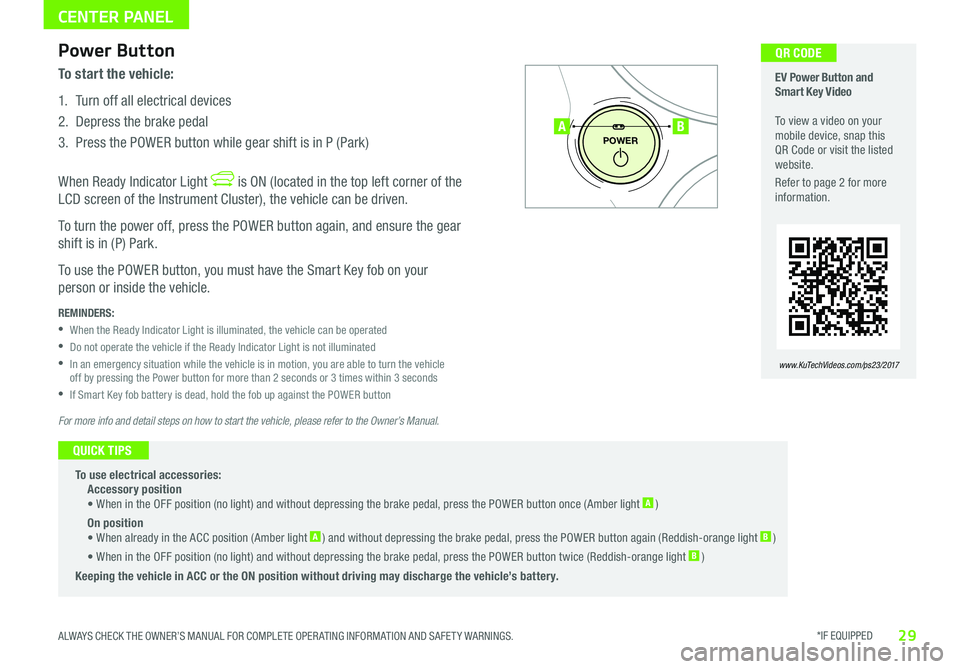
*IF EQUIPPED 29ALWAYS CHECK THE OWNER’S MANUAL FOR COMPLETE OPER ATING INFORMATION AND SAFET Y WARNINGS
CENTER PANEL
To start the vehicle:
1 Turn off all electrical devices
2 Depress the brake pedal
3 Press the POWER button while gear shift is in P (Park)
When Ready Indicator Light is ON (located in the top left corner of the
LCD screen of the Instrument Cluster), the vehicle can be driven
To turn the power off, press the POWER button again, and ensure the gear
shift is in (P) Park
To use the POWER button, you must have the Smart Key fob on your
person or inside the vehicle
P
POWER
EV Power Button and Smart Key Video To view a video on your mobile device, snap this QR Code or visit the listed website
Refer to page 2 for more information
www.KuTechVideos.com/ps23/2017
AB
QR CODE Power Button
REMINDERS:
•When the Ready Indicator Light is illuminated, the vehicle can be operated
•Do not operate the vehicle if the Ready Indicator Light is not illuminated
•
In an emergency situation while the vehicle is in motion, you are able to turn the vehicle off by pressing the Power button for more than 2 seconds or 3 times within 3 seconds
•If Smart Key fob battery is dead, hold the fob up against the POWER button
To use electrical accessories: Accessory position • When in the OFF position (no light) and without depressing the brake pedal, press the POWER button once (Amber light A )
On position • When already in the ACC position (Amber light A ) and without depressing the brake pedal, press the POWER button again (Reddish-orange light B )
• When in the OFF position (no light) and without depressing the brake pedal, press the POWER button twice (Reddish-orange light B )
Keeping the vehicle in ACC or the ON position without driving may discharge the vehicle’s battery.
QUICK TIPS
For more info and detail steps on how to start the vehicle, please refer to the Owner’s Manual.
Page 32 of 51
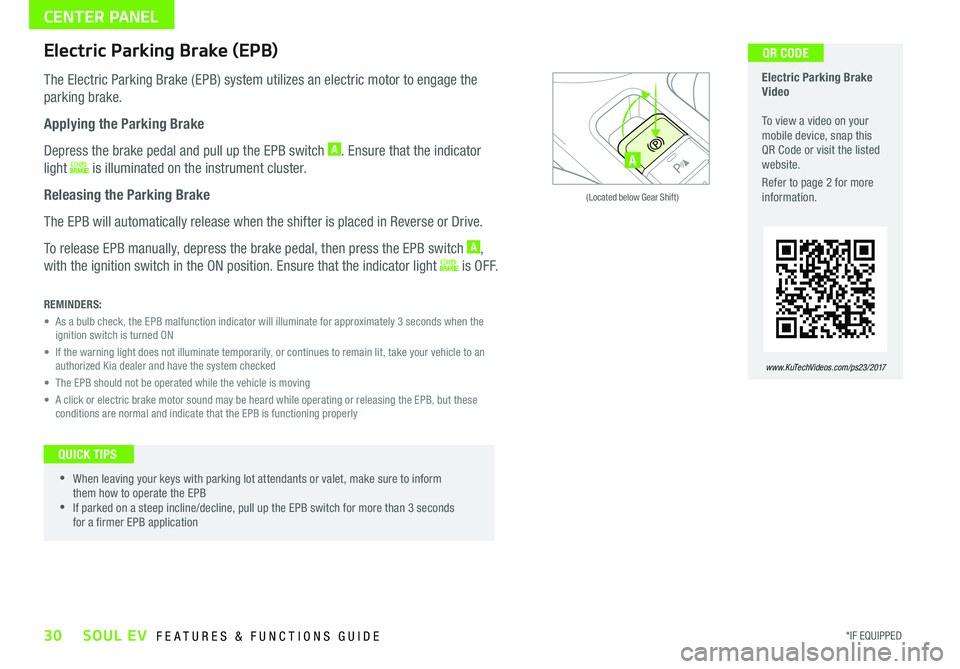
30*IF EQUIPPED SOUL EV FEATURES & FUNCTIONS GUIDE
CENTER PANEL
ACTIVE ECOECOOFF
ECOOFF
A
(Located below Gear Shift)
Electric Parking Brake Video To view a video on your mobile device, snap this QR Code or visit the listed website
Refer to page 2 for more information
www.KuTechVideos.com/ps23/2017
QR CODEElectric Parking Brake (EPB)
The Electric Parking Brake (EPB) system utilizes an electric motor to engage the
parking brake
Applying the Parking Brake
Depress the brake pedal and pull up the EPB switch A Ensure that the indicator
light is illuminated on the instrument cluster
Releasing the Parking Brake
The EPB will automatically release when the shifter is placed in Reverse or Drive
To release EPB manually, depress the brake pedal, then press the EPB switch A,
with the ignition switch in the ON position Ensure that the indicator light i s O F F
REMINDERS:
•
As a bulb check, the EPB malfunction indicator will illuminate for approximately 3 seconds when the ignition switch is turned ON
•
If the warning light does not illuminate temporarily, or continues to remain lit, take your vehicle to an authorized Kia dealer and have the system checked
• The EPB should not be operated while the vehicle is moving
•
A click or electric brake motor sound may be heard while operating or releasing the EPB, but these conditions are normal and indicate that the EPB is functioning properly
•
•When leaving your keys with parking lot attendants or valet, make sure to inform them how to operate the EPB •If parked on a steep incline/decline, pull up the EPB switch for more than 3 seconds for a firmer EPB application
QUICK TIPS
Page 39 of 51

OTHER KEY FEATURES
*IF EQUIPPED 37ALWAYS CHECK THE OWNER’S MANUAL FOR COMPLETE OPER ATING INFORMATION AND SAFET Y WARNINGS
ON
DOOR
ROOM
ROOMDOOR
OPENCLOSE
( Type A )
( Type A )
AA
BC
D
( Type B)D
Map/Room Lamps
Push the lens A to turn the Map Lamp ON/OFF This light produces a spot beam for
convenient use as a map lamp or personal lamp for the driver or front passenger
When the DOOR button B is pressed, the Map Lamp turns ON when any door is opened
When the ROOM button C is pressed, the Map and Room Lamps turn ON
Room Lamp
When the Room Lamp button D is pressed, the lamp turns ON
Automatic turn off function*
The interior lights automatically turn off approximately 30 seconds after the Engine
System Start /Stop button* is OFF
•When doors are unlocked by the Smart Key*, the lamp turns ON for approximately 30 seconds •If your vehicle is equipped with the theft alarm system, the interior lights automatically turn off approximately 3 seconds after the system is in armed stage •Using interior lights for an extended period of time may cause battery discharge
QUICK TIPS
Sunvisor
Use the Sunvisor to shield direct light through the front or
side windows Slide the Sunvisor out and adjust as needed
REMINDERS:
•Sunvisor may not shield all direct light
•Do not operate the vehicle if Sunvisor is impairing your visibility
•The Sunvisor may impair visibility if not adjusted properly
•
Be aware of seating position when adjusting or swinging Sunvisor around to or from the front or side windows
Pedestrian Warning System
The Pedestrian Warning System generates engine sound for
pedestrians to hear the vehicle since an Electric Vehicle (EV )
has no sound when operating
The Pedestrian Warning System will operate when:
•The EV vehicle is moving at a low speed
•The gear shift is moved to the (R) Reverse position
Page 40 of 51

38*IF EQUIPPED SOUL EV FEATURES & FUNCTIONS GUIDE
OTHER KEY FEATURES
(Rear-Camera Display)
(Rear Camera )
(Front and rear sensor location shown)(Located under gear shift)
ACTIVE ECOECOOFF
ECOOFFA
Rear-Camera Display*
The Rear-Camera Display* system is not a safety device It is a supplemental
system that displays the view behind the vehicle through the UVO EV Services
with Premium Navigation System screen while the vehicle is in Reverse
The Rear-Camera Display activates when the:
•POWER Start /Stop* button is in the ON position (Green Light)
•
Gear Shift Lever is in the R (Reverse) position
REMINDER: While camera is active, only the volume controls on the Audio System can be operated
The Rear-Camera Display* is not a substitute for proper and safe backing-up procedures. The Rear-Camera Display may not display every object behind the vehicle. Always drive safely and use caution when backing up.
Parking Assist System*
The Parking Assist System* is not a safety device The Parking Assist
System* is a supplemental system that assists the driver by chiming
if any object is detected within the sensing areas to the rear and side
of the vehicle when backing up
The Parking Assist system* activates with the POWER button ON and
the Parking Assist button A pressed (LED illuminated)
When Parking Assist button is OFF and the Gear Shift is placed into R
(Reverse), the Parking Assist button turns ON automatically and the
system activates
REMINDERS:
•
If the vehicle is moving at speeds over 3 mph, the system may not activate correctly
•
When more than two objects are sensed at the same time, the closest one will be recognized first
•
The above images are for illustration purposes only and may not reflect actual operation
The Parking Assist System* is not a substitute for proper and safe parking and backing-up procedures. Always drive safely and use caution when parking and backing up. The Parking Assist System* may not detect every object around the vehicle