Page 214 of 488
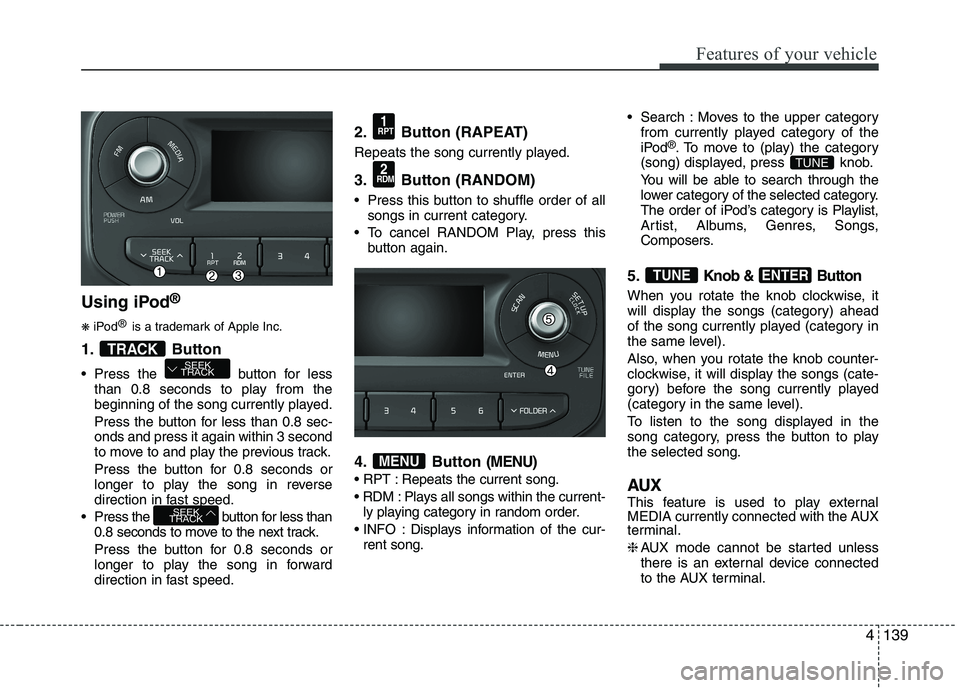
139
Features of your vehicle
Using iPod®
❋ iPod ®
is a trademark of Apple Inc.
1. Button
Press the button for less than 0.8 seconds to play from the
beginning of the song currently played.
Press the button for less than 0.8 sec- onds and press it again within 3 second
to move to and play the previous track.
Press the button for 0.8 seconds or
longer to play the song in reverse
direction in fast speed.
Press the button for less than 0.8 seconds to move to the next track.
Press the button for 0.8 seconds or
longer to play the song in forward
direction in fast speed. 2. Button (RAPEAT)
Repeats the song currently played.
3. Button (RANDOM)
Press this button to shuffle order of all
songs in current category.
To cancel RANDOM Play, press this button again.
4. Button
(MENU)
Repeats the current song.
Plays all songs within the current- ly playing category in random order.
INFO : Displays information of the cur- rent song. Search : Moves to the upper category
from currently played category of the
iPod ®
. To move to (play) the category
(song) displayed, press knob.
You will be able to search through the
lower category of the selected category.
The order of iPod’s category is Playlist,
Artist, Albums, Genres, Songs,
Composers.
5.
Knob & Button
When you rotate the knob clockwise, it
will display the songs (category) ahead
of the song currently played (category in
the same level).
Also, when you rotate the knob counter-
clockwise, it will display the songs (cate-
gory) before the song currently played
(category in the same level).
To listen to the song displayed in the
song category, press the button to playthe selected song.
AUX
This feature is used to play external
MEDIA currently connected with the AUX
terminal. ❈ AUX mode cannot be started unless
there is an external device connected
to the AUX terminal.
ENTERTUNE
TUNE
MENU
2
RDM
1
RPT
SEEK
TRACK
SEEK
TRACKTRACK
4
Page 217 of 488

Features of your vehicle
1424(8)
Each time the button is shortly pressed (under 0.8 seconds), sets screen Off
➟
Screen On ➟Screen Off
❈ Audio operation is maintained and
only the screen will be turned Off. In
the screen Off state, press any key to
turn the screen On again. (9) Radio Mode
- Shortly press the key (under 0.8 sec-
onds): TA On/Off
- Press and hold the key (over 0.8 sec- onds): Previews each broadcast for 5 seconds each
Media mode
- Press and hold the key (over 0.8 sec- onds): Previews each song (file) for 10 seconds each
❈ Press and holding the key again to
continue listening to the current song(file).
(10)
- Shortly press the key (under 0.8 sec- onds) : Moves to the Display, Sound,
Clock, Phone, System setting modes
- Press and hold the key (over 0.8 sec- onds) : Move to the Time settingscreen (11)
Displays menus for the current
mode. ❈
iPod ®
List : Move to parent category
(12)
CD MP3, USB mode : Folder Search
(13) TUNE knob
Radio mode : Changes frequency by
turning the knob left/right
CD, USB, iPod ®
, My Music mode:
Searches .songs (files) by turning the
knob left/right. ❈ When the desired song is dis-
played, press the knob to play the song.
Moves focus in all selection menus and
selects menus
FOLDER
MENUTA
SCAN
Page 219 of 488
Features of your vehicle
1444(19)
- Shortly press the key (under 0.8 sec-
onds) : Moves to the Display, Sound,
Clock, Phone, System setting modes
- Press and hold the key (over 0.8 sec- onds) : Move to the Time settingscreen (20) TUNE knob
Radio mode : Changes frequency by
turning the knob left/right
CD, USB, iPod
®
mode: Searches songs
(files) by turning the knob left/right.❈ When the desired song is displayed,
press the knob to play the song.
Moves focus in all selection menus and
selects menus
Page 222 of 488

147
Features of your vehicle
4
(8)
Each time the button is shortly pressed (under 0.8 seconds), sets screen Off
➟
Screen On ➟Screen Off
❈ Audio operation is maintained and
only the screen will be turned Off. In
the screen Off state, press any key to
turn the screen On again. (9)
- Press the key (under 0.8 seconds):
Previews each broadcast for 5 sec- onds each
- Press and hold the key (over 0.8 sec- onds): Previews the broadcasts saved
in Preset ~ for 5 secondseach.
- Press the key (under 0.8 seconds): Previews each song (file) for 10 sec- onds each
❈ Press the key again to continue listen- ing to the current song (file).
(10)
- Shortly press the key (under 0.8 sec- onds) : Moves to the Display, Sound,
Clock, Phone, System setting modes
- Press and hold the key (over 0.8 sec- onds) : Move to the Time setting screen (11)
Displays menus for the current mode. ❈
iPod ®
List : Move to parent category
(12)
CD MP3, USB mode : Folder Search
(13) TUNE knob
Radio mode : Changes frequency by
turning the knob left/right
CD, USB, iPod ®
, My Music mode:
Searches .songs (files) by turning the
knob left/right. ❈ When the desired song is displayed,
press the knob to play the song.
Moves focus in all selection menus and
selects menus
FOLDER
MENU
SETUP CLOCK
61
SCAN
DISP
Page 224 of 488
149
Features of your vehicle
4
(19)
- Shortly press the key (under 0.8 sec-
onds) : Moves to the Display, Sound,
Clock, Phone, System setting modes
- Press and hold the key (over 0.8 sec- onds) : Move to the Time settingscreen (20) TUNE knob
Radio mode : Changes frequency by
turning the knob left/right
CD, USB, iPod
®
mode: Searches songs
(files) by turning the knob left/right.❈ When the desired song is displayed,
press the knob to play the song.
Moves focus in all selection menus and
selects menus
SETUP CLOCK
Page 227 of 488
Features of your vehicle
1524CLOCK SETTINGS
Press the key Select [Clock]
through TUNE knob or key
Select menu through TUNE knob
❈
Display and settings may differ
depending on the selected audio. Clock Settings
This menu is used to set the time.
Select [Clock Settings] Set through
TUNE knob Press TUNE knob
❈
Adjust the number currently in focus to set the [hour] and press the tune knob
to set the [minute]. Day/Calendar Settings
This menu is used to set the date (DD/MM/YYYY).
Select [Day Settings] Set through
TUNE knob Press TUNE knob
❈Display and settings may differ
depending on the selected audio.
❈ Adjust the number currently in focus to
make the settings and press the tune
knob to move to the next setting. (Set
in order of Year/Month/Day)
3
Page 228 of 488
153
Features of your vehicle
4
Time Format This function is used to set the 12/24
hour time format of the audio system.
Select [Time Format] Set 12Hr / 24Hr
through TUNE knob
Clock Display when Power is OFF
Select [Clock Disp.(Pwr Off) Set
/through TUNEknob
: Displays time/date on screen
: Turn off. Automatic RDS Time
(for RDS model) This option is used to automatically set
the time by synchronizing with RDS.
Select [Automatic RDS Time] Set
/ through TUNE knob
: Turn on Automatic Time
Turn off.✽✽
NOTICE
Because some local radio stations do not
support an automatic RDS time func-
tion, some RDS Transmitters may not
provide correct time.
If incorrect time is displayed, set it man-
ually following the Step "Clock Setting"
in previous page.
Off
On
OffOn
Off
On
Off
On
Page 235 of 488
Features of your vehicle
1604Language
This menu is used to set the display and
voice recognition language.
Select [Language] Set through TUNE knob ❈
The system will reboot after the lan-
guage is changed.
❈ Language support by region SETUP
Type A-3, Type A-4
(for Colombia model)
Display Settings
Press the key Select [Display]
through TUNE knob or key
Select menu through TUNE knob
Mode Pop up
[Mode Pop up] Changes / selection mode
or
key to display the mode
change pop up screen.
Media Display
When playing an MP3 file, select the
desired display info from ‘Folder/File’ or
‘Album/Artist/Song’.
MEDIA
RADIO
OffOn
1
RPT
SETUP
CLOCK