2017 KIA OPTIMA PHEV ignition
[x] Cancel search: ignitionPage 12 of 54
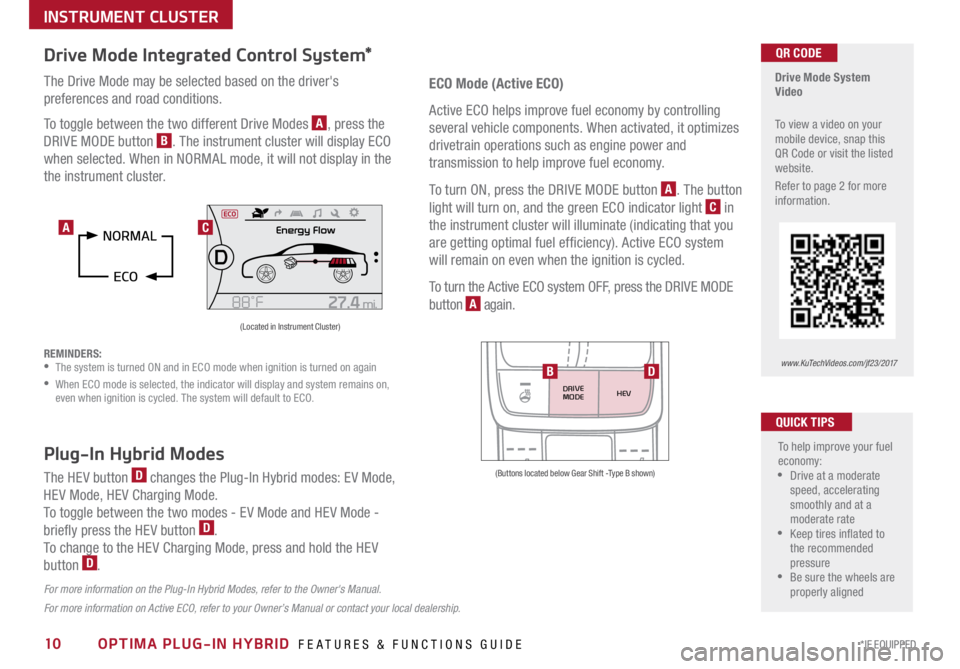
10*IF EQUIPPED OPTIMA PLUG-IN HYBRID FEATURES & FUNCTIONS GUIDE
Drive Mode Integrated Control System*
The Drive Mode may be selected based on the driver's
preferences and road conditions .
To toggle between the two different Drive Modes
A, press the
DRIVE MODE button
B . The instrument cluster will display ECO
when selected . When in NORMAL mode, it will not display in the
the instrument cluster .
REMINDERS:
• The system is turned ON and in ECO mode when ignition is turned on again
•
When ECO mode is selected, the indicator will display and system remains on,
even when ignition is cycled . The system will default to ECO .
Drive Mode System
Video
To view a video on your
mobile device, snap this
QR Code or visit the listed
website .
Refer to page 2 for more
information .QR CODE
www.KuTechVideos.com/jf23/2017
(Located in Instrument Cluster)
C
ECO Mode (Active ECO)
Active ECO helps improve fuel economy by controlling
several vehicle components . When activated, it optimizes
drivetrain operations such as engine power and
transmission to help improve fuel economy .
To turn ON, press the DRIVE MODE button
A . The button
light will turn on, and the green ECO indicator light
C in
the instrument cluster will illuminate (indicating that you
are getting optimal fuel efficiency) . Active ECO system
will remain on even when the ignition is cycled .
To turn the Active ECO system OFF, press the DRIVE MODE
button
A again .
To help improve your fuel
economy:
•Drive at a moderate
speed, accelerating
smoothly and at a
moderate rate
•Keep tires inflated to
the recommended
pressure
•Be sure the wheels are
properly aligned
QUICK TIPS
For more information on Active ECO, refer to your Owner’s Manual or contact your local dealership.
A
Plug-In Hybrid Modes
The HEV button D changes the Plug-In Hybrid modes: EV Mode,
HEV Mode, HEV Charging Mode .
To toggle between the two modes - EV Mode and HEV Mode -
briefly press the HEV button
D .
To change to the HEV Charging Mode, press and hold the HEV
button
D .
For more information on the Plug-In Hybrid Modes, refer to the Owner's Manual.
DRIVE
MODE HEV
(Buttons located below Gear Shift -Type B shown)
BD
INSTRUMENT CLUSTER
Page 18 of 54

16*IF EQUIPPED OPTIMA PLUG-IN HYBRID FEATURES & FUNCTIONS GUIDE
Blind Spot Detection (BSD) System*
The BSD system uses radar sensors to help alert the driver before changing
lanes . The light on the BSD button
A will illuminate when turned ON . The outside
rearview mirror warning lights will also illuminate for 3 seconds .
The system will become active when the vehicle is traveling more than 18 mph
and will alert the driver if another vehicle is detected by the radar sensor .
Blind Spot Detection / Lane Change Assist
1st-stage alert: When another vehicle is detected within the BSD System
boundary
B, a yellow indicator will illuminate on the outside rearview mirrors .
2nd-stage alert: When 1st-stage alert is on and the driver activates a turn signal,
a flashing yellow indicator will illuminate on the outside rearview mirrors and the
system will sound an alert .
RCTA (Rear Cross Traffic Alert)
If the RCTA system sensors detect approaching vehicles from the left or right
side
C, the system will sound an audible alert, the warning indicators on the
outside rearview mirror will illuminate and a message will appear on the LCD
screen, with these conditions:
• When the vehicle is in Reverse
• When the vehicle moves in reverse from a parking position
• Wh en the vehicle is moving less than 6 mph
REMINDERS:
• The BSD system will not show a warning if the vehicle speed is only 6 mph
above the surrounding vehicles
•If the BSD is turned ON and the ignition is cycled, the BSD system returns to ON
•The RCTA feature can be turned OFF/ON in User Settings
For more information on the Blind Spot Detection System, please refer to the Owner’s Manual.
Blind Spot Detection
System Video
To view a video on your
mobile device, snap this
QR Code or visit the listed
website .
Refer to page 2 for more
information .QR CODE
www.KuTechVideos.com/jf23/2017
B
C
(Buttons are located left
of the Steering Wheel)
REMINDER: The above images are for
illustration purposes only and may not reflect
actual operation .
DA
DRIVER'S PANEL
Page 19 of 54

17*IF EQUIPPED
ALWAYS CHECK THE OWNER’S MANUAL FOR COMPLETE OPER ATING INFORMATION AND SAFET Y WARNINGS .
DRIVER'S PANEL
Lane Departure Warning System (LDWS)*
With the ENGINE START/STOP button in the ON position, press the
LDWS button
D to turn system ON . The instrument cluster
indicator
will illuminate .
If the LDWS detects that you are veering outside of your lane, the
system may issue a warning on the LCD screen and an alert may
sound, while applying a slight adjustment to the steering, trying to
prevent the vehicle from moving outside its lane .
Standard LDWS is the operating mode by default when the button
is depressed to ON . To switch to Active LDWS mode or standard mode,
go to User Settings in the Instrument Cluster .
If the LDWS detects that you are veering outside of your lane, the
system may issue a warning on the LCD screen and an alert may sound .
All systems will operate under the following conditions:
• The vehicle exceeds approximately 55 mph
• The LDWS system recognizes the lane the vehicle is traveling in
• LDWS will stay on when the ignition is cycled
REMINDER: LDWS will not issue a warning if the turn signal is activated .
Autonomous (Assist) Emergency Braking (AEB) / Forward Collision Warning (FCW)*
The AEB helps to alert the driver when rapidly approaching a vehicle that is slowing down, braking
or stopped
E . A warning message will appear on the LCD screen and a chime will sound . The AEB
will become active when the vehicle is traveling more than 6 mph .
To turn the AEB off, go to User Settings in the LCD Instrument Cluster modes .
REMINDER: The AEB will be activated by default when vehicle power is cycled on, even when previously set to off
Autonomous (Assist) Emergency Braking is not a substitute for safe driving, and may not detect all objects in front of vehicle. Always drive safely and use caution.
When the LK AS sensor detects
the lane traveling in, both lanes
are illuminatedWhen the LK AS sensor does
not detect the lane traveling in
the lanes are not illuminated
When the LK AS sensor detects the vehicle veering outside of the lane traveling
in, a yellow indicator will illuminate either on the left or right lane (shown in both
images above)
Lane Keep Assist
Lane Keep Assist Lane Keep Assist
Lane Keep Assist
Lane Keep Assist
Lane Keep Assist
Lane Keep Assist
Lane Keep Assist
Lane Keep Assist
Lane Keep AssistLane Keep Assist
Lane Keep Assist
Lane Keep Assist
Lane Keep AssistLane Keep Assist
Lane Keep Assist
E
Lane Departure Warning
System Video
To view a video on your
mobile device, snap this
QR Code or visit the listed
website
.
Refer to page 2 for more
information .
www.KuTechVideos.com/jf23/2017
QR CODE
Page 23 of 54

21*IF EQUIPPED
ALWAYS CHECK THE OWNER’S MANUAL FOR COMPLETE OPER ATING INFORMATION AND SAFET Y WARNINGS .
Headlight position
Parking light position
AUTO *AFLS (Adaptive Front Lighting System)* /High Beam
Assist position / Daytime Running Lights (DRL)
OFF OFF position
Headlights & High Beams
To o p e rate:
• Rotate lever to change the Headlight function
• Push lever to turn High Beams ON
• Pull leve r to flash Headlights/High Beams
AFLS (Adaptive Front Lighting System)* — When switch is in the AUTO
position and the vehicle’s ignition or the Engine Start /Stop button* is on, the
AFLS system will operate . To turn the system off, change the switch setting .
After turning the system off, headlamp swiveling no longer occurs, but leveling
operates continuously .
High Beam Assist* — The High Beam Assist will automatically adjust the
brightness depending on brightness of oncoming vehicles and road conditions .
When switch is in the AUTO position and the vehicle’s ignition or the Engine
Start /Stop button* is on, the High Beam Assist will operate . To turn the system
off, change the switch setting .
Daytime Running Lights (DRL)* — DRL may help others to see the front of
your vehicle during the day . The lights will be on automatically when the ignition
or ENGINE START/STOP button* is ON and the headlight switch is in the AUTO
position, unless one of the following occurs:
• Headlights are on
• Parking brake is applied
• Fog lights are on
• Engine is turned off
Turn Signals & Fog Lights
To o p e r a t e :
• Tu r n Signals - Move lever Up/Down for Right /Left Turn Signal
• Fog Lights - Rotate lever ring to turn Fog Lights ON/OFF
REMINDER: Headlights must be ON for Fog Light operation .
One-Touch Lane Change Signal is activated by moving the
Turn Signal Lever slightly for less than 1 second and then
releasing . The lane change signal will blink 3 times .
To change how many times (3/5/7) the Lane Change Signal
blinks, go to User Settings Mode in the LCD Instrument Cluster
modes .
REMINDERS:
•DRL only operates during the daytime
• The DRL system turns off when the headlights are ON, parking brake is applied
or the front fog lights are tuned on
STEERING WHEEL CONTROLS
Page 24 of 54

22*IF EQUIPPED OPTIMA PLUG-IN HYBRID FEATURES & FUNCTIONS GUIDE
•
•Pressing lever up increases Intermittent wipe frequency and wipe speed .
Pressing lever down decreases frequency of wipes
•Set the wiper to OFF position when the wiper is not in use
If ignition is turned OFF, then ON again, within 30 minutes of steering wheel heater
being turned on, system will automatically be set ON again .
M I S T: Single wipe
OFF: Wiper off
I N T: Intermittent wipe
LO: Slow wipe
HI: Fast wipeHEV
B
A
(Located below gear shift)
Windshield Wipers & Washers
To o p e r a t e :
• Move lever Up/Down to change Wiper modes
• Press switch
A Up/Down to adjust Intermittent Wipe Speed
• Pull lever to spray and wipe
QUICK TIPSQUICK TIP
Heated Steering Wheel Button*
Press button B to turn ON/OFF steering wheel heater, while the ignition or
ENGINE START/STOP button is in the ON position .
Steering wheel heater will turn off automatically in 30 minutes, or when
button is pressed again to deactivate .
STEERING WHEEL CONTROLS
Page 25 of 54
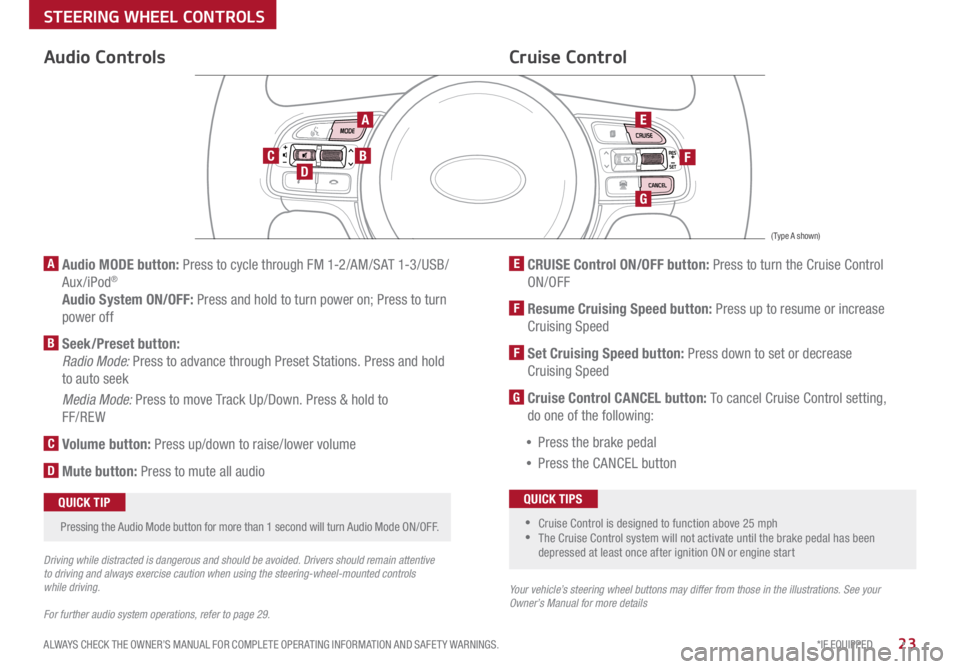
23*IF EQUIPPED
ALWAYS CHECK THE OWNER’S MANUAL FOR COMPLETE OPER ATING INFORMATION AND SAFET Y WARNINGS .
Audio Controls
AE
F
G
DCB
Cruise Control
A Audio MODE button: Press to cycle through FM 1-2/AM/SAT 1-3/USB/
Aux/iPod®
Audio System ON/OFF: Press and hold to turn power on; Press to turn
power off
B Seek/Preset button:
Radio Mode: Press to advance through Preset Stations . Press and hold
to auto seek
Media Mode: Press to move Track Up/Down . Press & hold to
FF/REW
C Volume button: Press up/down to raise/lower volume
D Mute button: Press to mute all audio
E CRUISE Control ON/OFF button: Press to turn the Cruise Control
ON/OFF
F Resume Cruising Speed button: Press up to resume or increase
Cruising Speed
F Set Cruising Speed button: Press down to set or decrease
Cruising Speed
G Cruise Control CANCEL button: To cancel Cruise Control setting,
do one of the following:
• Press the brake pedal
• Press the CANCEL button
•Cruise Control is designed to function above 25 mph
•The Cruise Control system will not activate until the brake pedal has been
depressed at least once after ignition ON or engine start
QUICK TIPS
Your vehicle’s steering wheel buttons may differ from those in the illustrations. See your
Owner’s Manual for more details
Driving while distracted is dangerous and should be avoided. Drivers should remain attentive
to driving and always exercise caution when using the steering-wheel-mounted controls
while driving.
For further audio system operations, refer to page 29.
Pressing the Audio Mode button for more than 1 second will turn Audio Mode ON/OFF
.QUICK TIP
(Type A shown)
STEERING WHEEL CONTROLS
Page 28 of 54
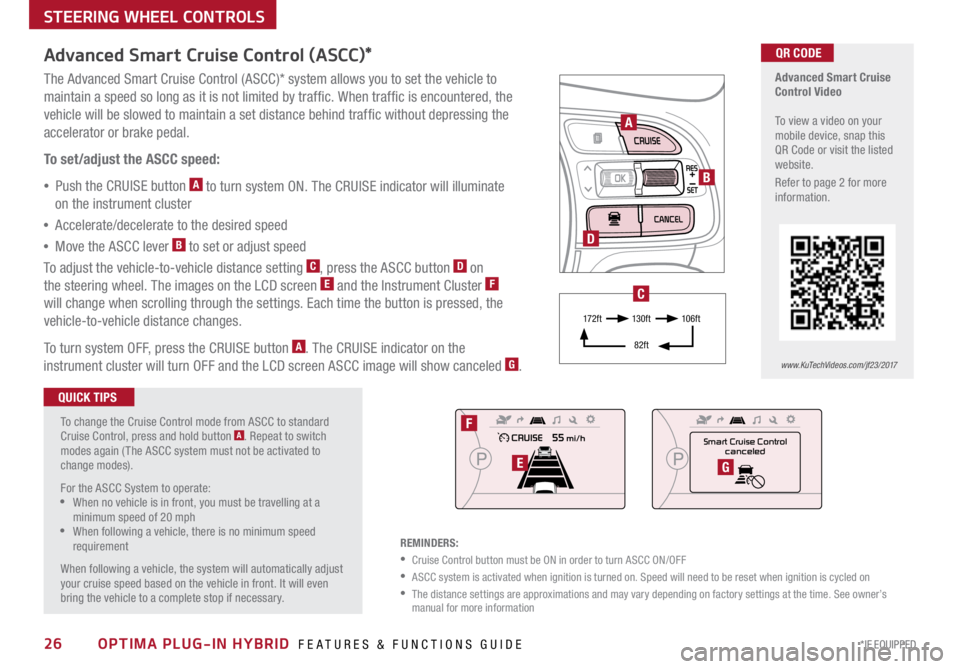
26*IF EQUIPPED OPTIMA PLUG-IN HYBRID FEATURES & FUNCTIONS GUIDE
STEERING WHEEL CONTROLS
Advanced Smart Cruise
Control Video
To view a video on your
mobile device, snap this
QR Code or visit the listed
website .
Refer to page 2 for more
information .
www.KuTechVideos.com/jf23/2017
QR CODE
To change the Cruise Control mode from ASCC to standard
Cruise Control, press and hold button
A . Repeat to switch
modes again ( The ASCC system must not be activated to
change modes) .
For the ASCC System to operate:
•When no vehicle is in front, you must be travelling at a
minimum speed of 20 mph
•When following a vehicle, there is no minimum speed
requirement
When following a vehicle, the system will automatically adjust
your cruise speed based on the vehicle in front . It will even
bring the vehicle to a complete stop if necessary .
Advanced Smart Cruise Control (ASCC)*
The Advanced Smart Cruise Control (ASCC)* system allows you to set the vehicle to
maintain a speed so long as it is not limited by traffic . When traffic is encountered, the
vehicle will be slowed to maintain a set distance behind traffic without depressing the
accelerator or brake pedal .
To set/adjust the ASCC speed:
• Push the CRUISE button
A to turn system ON . The CRUISE indicator will illuminate
on the instrument cluster
• Accelerate/decelerate to the desired speed
• Move the ASCC lever
B to set or adjust speed
To adjust the vehicle-to-vehicle distance setting
C, press the ASCC button D on
the steering wheel . The images on the LCD screen E and the Instrument Cluster F
will change when scrolling through the settings . Each time the button is pressed, the
vehicle-to-vehicle distance changes .
To turn system OFF, press the CRUISE button
A . The CRUISE indicator on the
instrument cluster will turn OFF and the LCD screen ASCC image will show canceled G .
QUICK TIPS
REMINDERS:
•Cruise Control button must be ON in order to turn ASCC ON/OFF
•ASCC system is activated when ignition is turned on . Speed will need to be reset when ignition is cycled on
• The distance settings are approximations and may vary depending on factory settings at the time . See owner’s
manual for more information
A
B
D
Smart Cruise Control canceled
F
EG
17 2 f t 13 0 f t
82ft 10 6 f t
C
Page 32 of 54
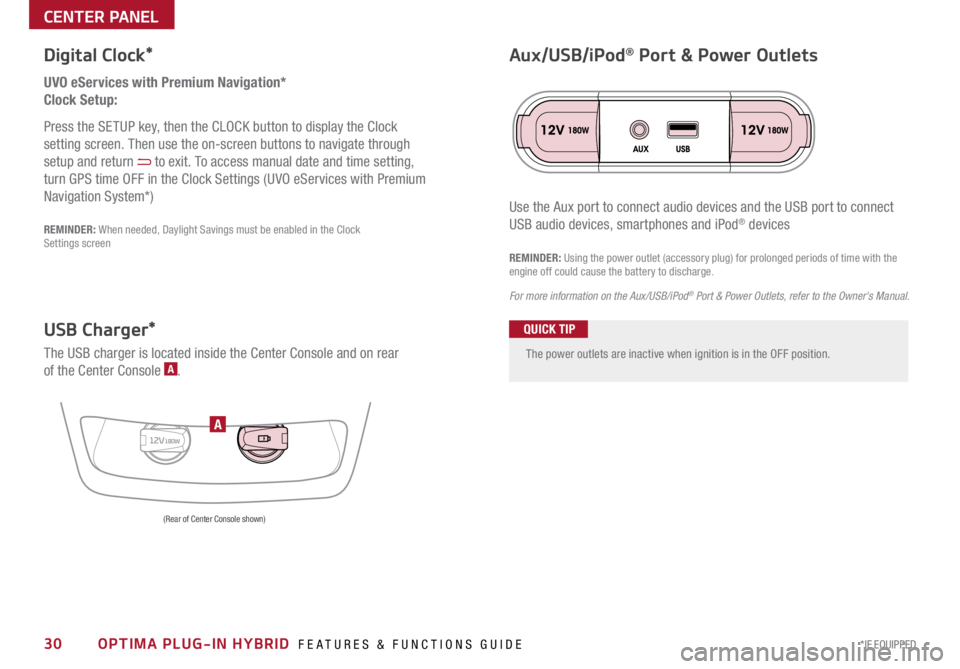
30*IF EQUIPPED OPTIMA PLUG-IN HYBRID FEATURES & FUNCTIONS GUIDE
The power outlets are inactive when ignition is in the OFF position .
UVO eServices with Premium Navigation*
Clock Setup:
Press the SETUP key, then the CLOCK button to display the Clock
setting screen . Then use the on-screen buttons to navigate through
setup and return
to exit . To access manual date and time setting,
turn GPS time OFF in the Clock Settings (UVO eServices with Premium
Navigation System*)
Digital Clock*
12V180WA
Aux/USB/iPod® Port & Power Outlets
QUICK TIP
REMINDER: Using the power outlet (accessory plug) for prolonged periods of time with the
engine off could cause the battery to discharge .
For more information on the Aux/USB/iPod
® Port & Power Outlets, refer to the Owner's Manual.
USB Charger*
The USB charger is located inside the Center Console and on rear
of the Center Console A .
(Rear of Center Console shown)
Use the Aux port to connect audio devices and the USB port to connect
USB audio devices, smartphones and iPod® devicesREMINDER: When needed, Daylight Savings must be enabled in the Clock
Settings screen
CENTER PANEL