2017 KIA OPTIMA PHEV steering
[x] Cancel search: steeringPage 24 of 54

22*IF EQUIPPED OPTIMA PLUG-IN HYBRID FEATURES & FUNCTIONS GUIDE
•
•Pressing lever up increases Intermittent wipe frequency and wipe speed .
Pressing lever down decreases frequency of wipes
•Set the wiper to OFF position when the wiper is not in use
If ignition is turned OFF, then ON again, within 30 minutes of steering wheel heater
being turned on, system will automatically be set ON again .
M I S T: Single wipe
OFF: Wiper off
I N T: Intermittent wipe
LO: Slow wipe
HI: Fast wipeHEV
B
A
(Located below gear shift)
Windshield Wipers & Washers
To o p e r a t e :
• Move lever Up/Down to change Wiper modes
• Press switch
A Up/Down to adjust Intermittent Wipe Speed
• Pull lever to spray and wipe
QUICK TIPSQUICK TIP
Heated Steering Wheel Button*
Press button B to turn ON/OFF steering wheel heater, while the ignition or
ENGINE START/STOP button is in the ON position .
Steering wheel heater will turn off automatically in 30 minutes, or when
button is pressed again to deactivate .
STEERING WHEEL CONTROLS
Page 25 of 54
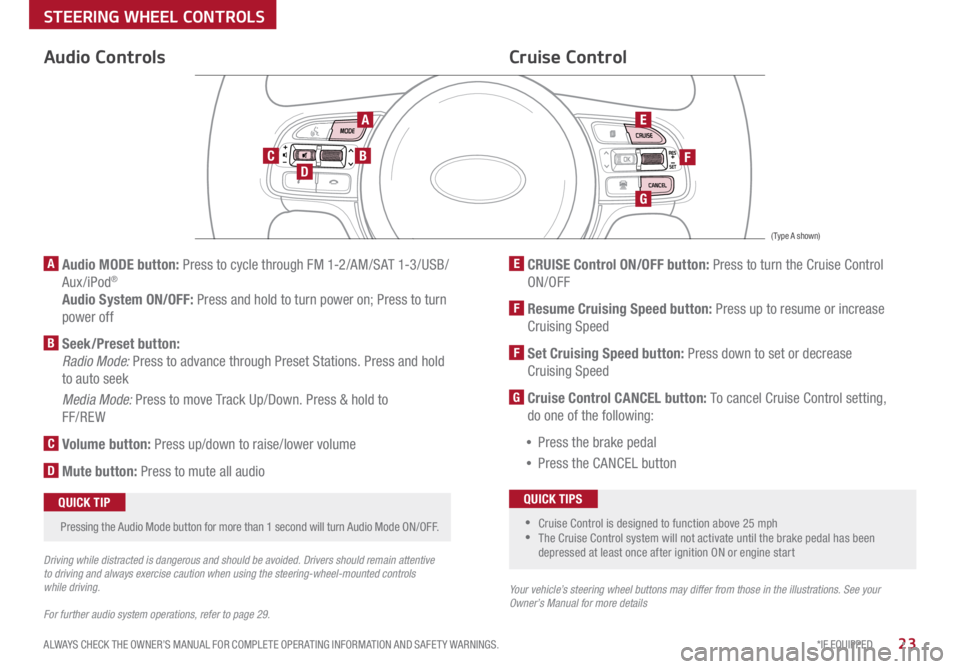
23*IF EQUIPPED
ALWAYS CHECK THE OWNER’S MANUAL FOR COMPLETE OPER ATING INFORMATION AND SAFET Y WARNINGS .
Audio Controls
AE
F
G
DCB
Cruise Control
A Audio MODE button: Press to cycle through FM 1-2/AM/SAT 1-3/USB/
Aux/iPod®
Audio System ON/OFF: Press and hold to turn power on; Press to turn
power off
B Seek/Preset button:
Radio Mode: Press to advance through Preset Stations . Press and hold
to auto seek
Media Mode: Press to move Track Up/Down . Press & hold to
FF/REW
C Volume button: Press up/down to raise/lower volume
D Mute button: Press to mute all audio
E CRUISE Control ON/OFF button: Press to turn the Cruise Control
ON/OFF
F Resume Cruising Speed button: Press up to resume or increase
Cruising Speed
F Set Cruising Speed button: Press down to set or decrease
Cruising Speed
G Cruise Control CANCEL button: To cancel Cruise Control setting,
do one of the following:
• Press the brake pedal
• Press the CANCEL button
•Cruise Control is designed to function above 25 mph
•The Cruise Control system will not activate until the brake pedal has been
depressed at least once after ignition ON or engine start
QUICK TIPS
Your vehicle’s steering wheel buttons may differ from those in the illustrations. See your
Owner’s Manual for more details
Driving while distracted is dangerous and should be avoided. Drivers should remain attentive
to driving and always exercise caution when using the steering-wheel-mounted controls
while driving.
For further audio system operations, refer to page 29.
Pressing the Audio Mode button for more than 1 second will turn Audio Mode ON/OFF
.QUICK TIP
(Type A shown)
STEERING WHEEL CONTROLS
Page 26 of 54
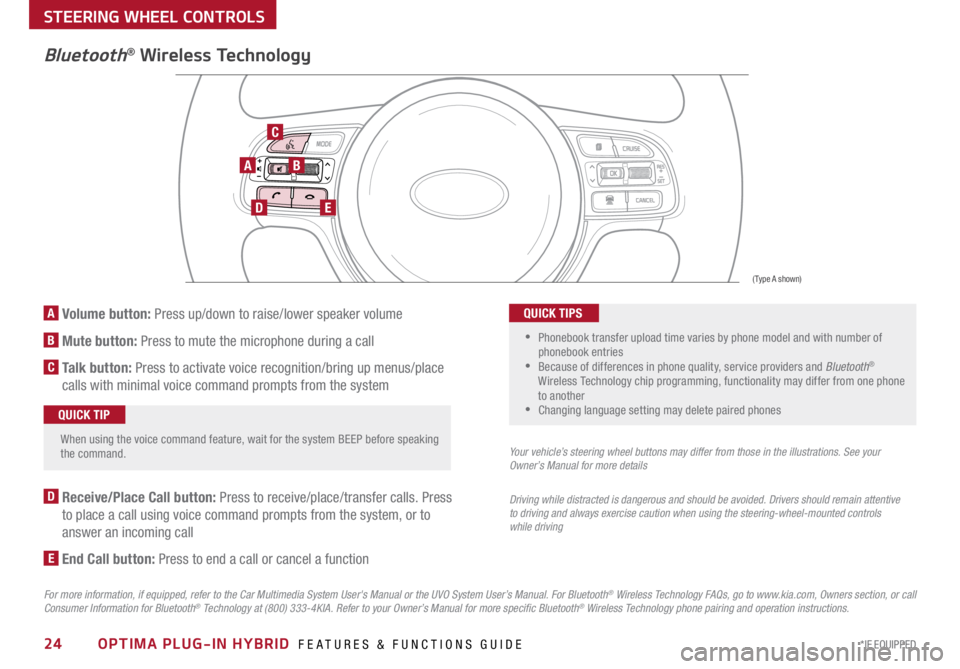
24*IF EQUIPPED OPTIMA PLUG-IN HYBRID FEATURES & FUNCTIONS GUIDE
A Volume button: Press up/down to raise/lower speaker volume
B Mute button: Press to mute the microphone during a call
C Talk button: Press to activate voice recognition/bring up menus/place
calls with minimal voice command prompts from the system
AB
DE
C
Bluetooth® Wireless Technology
When using the voice command feature, wait for the system BEEP before speaking
the command .QUICK TIP
D Receive/Place Call button: Press to receive/place/transfer calls . Press
to place a call using voice command prompts from the system, or to
answer an incoming call
E End Call button: Press to end a call or cancel a function
For more information, if equipped, refer to the Car Multimedia System User's Manual or the UVO System User’s Manual. For Bluetooth® Wireless Technology FAQs, go to www.kia.com, Owners section, or call
Consumer Information for Bluetooth® Technology at (800) 333-4KIA. Refer to your Owner’s Manual for more specific Bluetooth® Wireless Technology phone pairing and operation instructions.
• Phonebook transfer upload time varies by phone model and with number of
phonebook entries
•Because of differences in phone quality, service providers and Bluetooth®
Wireless Technology chip programming, functionality may differ from one phone
to another
•Changing language setting may delete paired phones
QUICK TIPS
Your vehicle’s steering wheel buttons may differ from those in the illustrations. See your
Owner’s Manual for more details
Driving while distracted is dangerous and should be avoided. Drivers should remain attentive
to driving and always exercise caution when using the steering-wheel-mounted controls
while driving
(Type A shown)
STEERING WHEEL CONTROLS
Page 27 of 54
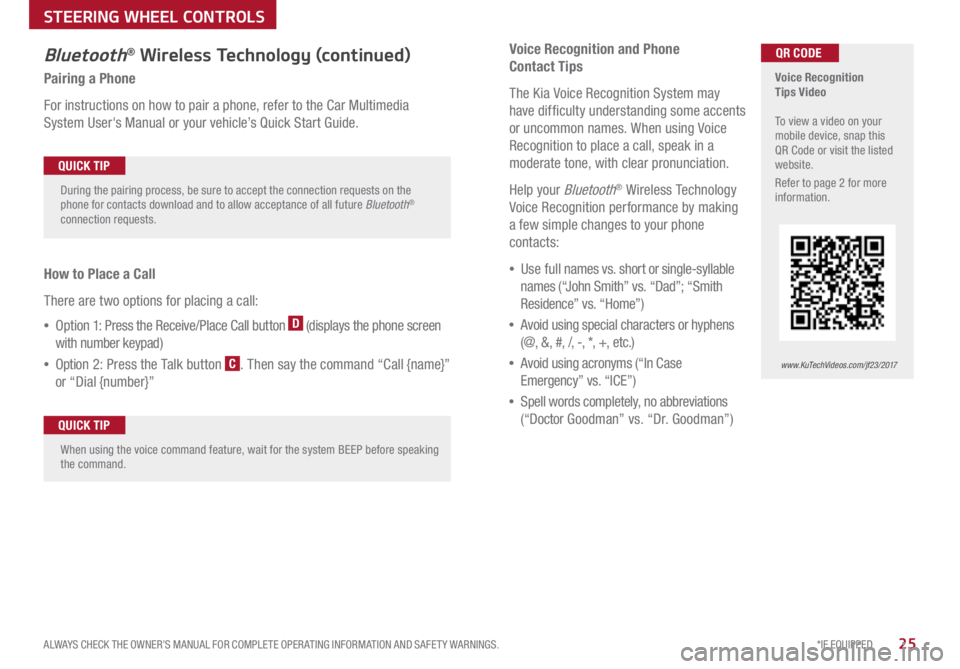
*IF EQUIPPED
ALWAYS CHECK THE OWNER’S MANUAL FOR COMPLETE OPER ATING INFORMATION AND SAFET Y WARNINGS .25
Voice Recognition and Phone
Contact Tips
The Kia Voice Recognition System may
have difficulty understanding some accents
or uncommon names
. When using Voice
Recognition to place a call, speak in a
moderate tone, with clear pronunciation .
Help your
Bluetooth® Wireless Technology
Voice Recognition performance by making
a few simple changes to your phone
contacts:
• Use full names vs . short or single-syllable
names (“John Smith” vs . “Dad”; “Smith
Residence” vs . “Home”)
• Avoid using special characters or hyphens
(@, &, #, /, -, *, +, etc . )
• Avoid using acronyms (“In Case
Emergency” vs . “ICE”)
• Spell words completely, no abbreviations
(“Docto r Goodman” vs . “Dr . Goodman”)
Bluetooth® Wireless Technology (continued)
Pairing a Phone
For instructions on how to pair a phone, refer to the Car Multimedia
System User's Manual or your vehicle’s Quick Start Guide .
How to Place a Call
There are two options for placing a call:
• Opt ion 1: Press the Receive/Place Call button
D (displays the phone screen
with number keypad)
• Opti on 2: Press the Talk button
C . Then say the command “Call {name}”
or “Dial {number}”
Voice Recognition
Tips Video
To view a video on your
mobile device, snap this
QR Code or visit the listed
website .
Refer to page 2 for more
information .
www.KuTechVideos.com/jf23/2017
QR CODE
During the pairing process, be sure to accept the connection requests on the
phone for contacts download and to allow acceptance of all future Bluetooth
®
connection requests .
QUICK TIP
When using the voice command feature, wait for the system BEEP before speaking
the command .QUICK TIP
STEERING WHEEL CONTROLS
Page 28 of 54
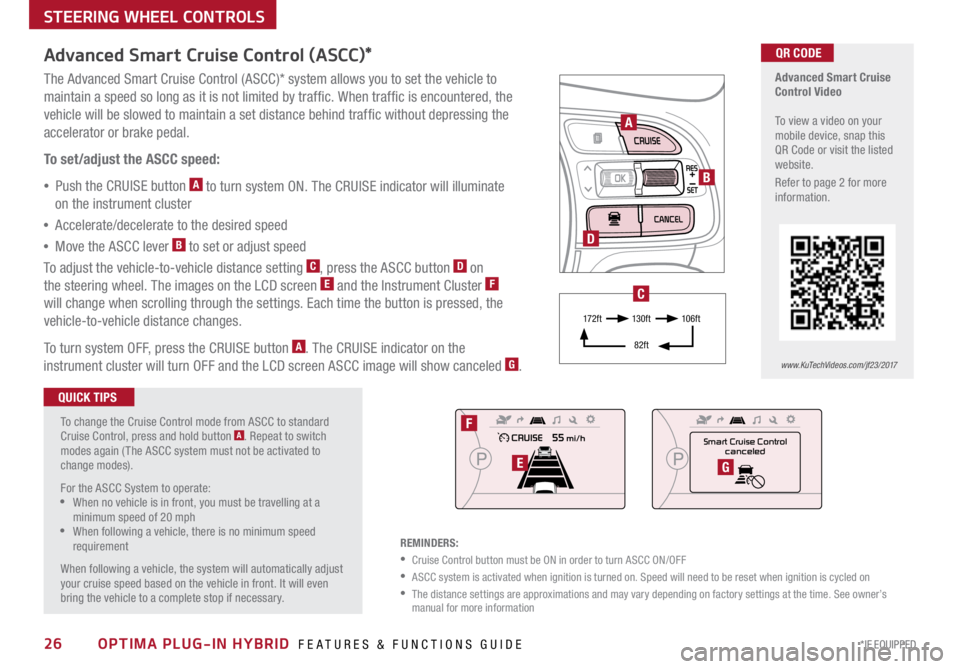
26*IF EQUIPPED OPTIMA PLUG-IN HYBRID FEATURES & FUNCTIONS GUIDE
STEERING WHEEL CONTROLS
Advanced Smart Cruise
Control Video
To view a video on your
mobile device, snap this
QR Code or visit the listed
website .
Refer to page 2 for more
information .
www.KuTechVideos.com/jf23/2017
QR CODE
To change the Cruise Control mode from ASCC to standard
Cruise Control, press and hold button
A . Repeat to switch
modes again ( The ASCC system must not be activated to
change modes) .
For the ASCC System to operate:
•When no vehicle is in front, you must be travelling at a
minimum speed of 20 mph
•When following a vehicle, there is no minimum speed
requirement
When following a vehicle, the system will automatically adjust
your cruise speed based on the vehicle in front . It will even
bring the vehicle to a complete stop if necessary .
Advanced Smart Cruise Control (ASCC)*
The Advanced Smart Cruise Control (ASCC)* system allows you to set the vehicle to
maintain a speed so long as it is not limited by traffic . When traffic is encountered, the
vehicle will be slowed to maintain a set distance behind traffic without depressing the
accelerator or brake pedal .
To set/adjust the ASCC speed:
• Push the CRUISE button
A to turn system ON . The CRUISE indicator will illuminate
on the instrument cluster
• Accelerate/decelerate to the desired speed
• Move the ASCC lever
B to set or adjust speed
To adjust the vehicle-to-vehicle distance setting
C, press the ASCC button D on
the steering wheel . The images on the LCD screen E and the Instrument Cluster F
will change when scrolling through the settings . Each time the button is pressed, the
vehicle-to-vehicle distance changes .
To turn system OFF, press the CRUISE button
A . The CRUISE indicator on the
instrument cluster will turn OFF and the LCD screen ASCC image will show canceled G .
QUICK TIPS
REMINDERS:
•Cruise Control button must be ON in order to turn ASCC ON/OFF
•ASCC system is activated when ignition is turned on . Speed will need to be reset when ignition is cycled on
• The distance settings are approximations and may vary depending on factory settings at the time . See owner’s
manual for more information
A
B
D
Smart Cruise Control canceled
F
EG
17 2 f t 13 0 f t
82ft 10 6 f t
C
Page 29 of 54

B
C
A
Tilt/Telescoping Steering Wheel
To adjust the Steering Wheel, push the lock-release lever A down and adjust the
desired angle
B and distance C .
When finished, pull the lock-release lever
A up to lock Steering Wheel in place .
27
*IF EQUIPPED
ALWAYS CHECK THE OWNER’S MANUAL FOR COMPLETE OPER ATING INFORMATION AND SAFET Y WARNINGS .
STEERING WHEEL CONTROLS
Page 40 of 54

38*IF EQUIPPED OPTIMA PLUG-IN HYBRID FEATURES & FUNCTIONS GUIDE
Power Trunk / Smart Trunk*
Smart Key:
To open the Power Trunk, press and hold the Trunk
button
A until the Trunk begins opening . Press
again to cancel .
REMINDER: Pulling the Trunk upward by the handle or pressing
the button a second time will interrupt the automatic opening of
the Power Trunk .
HOLDA
Outside the Vehicle:
To open Power Trunk
automatically, press the Trunk
Release button
B located
underneath the Trunk lid .
Inside the Vehicle:
Press and hold the Power
Trunk Open/Close button
C
to automatically open/close
the Trunk . Smart Trunk*
When the Smart Key fob is on your person and you are near the back of
the vehicle, within close proximity, the hazard lights will blink and a chime
will sound for about 3 seconds as an alert that the Power Trunk is about
to open
. Then the alert system will blink and chime two additional times
before opening the Power Trunk .
The Smart Trunk feature is off by default . To enable the Smart Trunk, go to
User Settings in the LCD Instrument Cluster modes .
REMINDERS:
•All doors are closed and locked after about 15 seconds
•The Smart Trunk feature will not operate when:
- The doors are recently closed and locked, and the Smart Key is still detected after 15
seconds near the vehicle or within 60 inches of the door handles
- A door is not locked or closed
- The Smart Key is in the vehicle
For more information on the Smart Trunk operation, please refer to the Owner's Manual.
During the Smart Trunk alert, the Smart Trunk can be deactivated with the Smart
Key by pressing any button on the key fob . QUICK TIP
B
(Button located on Driver's Panel left of Steering Wheel)
C
OTHER KEY FEATURES
Page 43 of 54

41*IF EQUIPPED
ALWAYS CHECK THE OWNER’S MANUAL FOR COMPLETE OPER ATING INFORMATION AND SAFET Y WARNINGS .
Rear Parking Assist System*
The Rear Parking Assist System* is not a safety device . The Rear Parking
Assist System* is a supplemental system that assists the driver by chiming
if any object is detected within the sensing area to the rear and side of the
vehicle when backing up . When the ignition is ON, the system is activated .
REMINDERS:
•If the vehicle is moving at speeds over 3 mph, the system may not activate correctly
• When more than two objects are sensed at the same time, the closest one will be
recognized first
REMINDER: The above images are for illustration purposes only and may not reflect
actual operation
The Rear Parking Assist System* is not a substitute for proper and safe backing-up
procedures. Always drive safely and use caution when backing up. The Rear Parking
Assist System* may not detect every object behind the vehicle
Rear-Camera Display*
The Rear-Camera Display system is not a safety device . It is a
supplemental system that displays the view behind the vehicle through
the rearview display mirror or the UVO eServices with Premium Navigation
System* screen while the vehicle is in Reverse .
The Rear-Camera Display activates when the:
• ENGINE START/STOP button is in the ON position (green light)
• Gear Shift Lever is in the R (Reverse) position
REMINDERS:
•The above images are for illustration purposes only and may not reflect actual operation
• While camera is active, only the Audio System can be operated on the Steering Wheel and
Audio Control Unit . Navigation features are disabled .
The Rear-Camera Display is not a substitute for proper and safe backing-up procedures.
The Rear-Camera Display may not display every object behind the vehicle. Always drive safely
and use caution when backing up
OTHER KEY FEATURES