2017 KIA OPTIMA PHEV display
[x] Cancel search: displayPage 14 of 54

12*IF EQUIPPED OPTIMA PLUG-IN HYBRID FEATURES & FUNCTIONS GUIDE
Instrument Cluster - Energy Flow
Optima Plug-In Hybrid’s instrument cluster LCD screen displays the following hybrid system modes to inform the driver of its status .
To change modes, go to User Settings in the LCD Instrument Cluster modes .
EV Propulsion - The electric motor is moving
the vehicle . Engine-Only Propulsion
- The engine is moving
your vehicle .
Power Assist - Both the electric motor AND the
engine are moving the vehicle . Engine Generation
- While the vehicle is stopped,
the engine is charging the plug-in hybrid battery .
PLUG-IN HYBRID SYSTEM
Page 15 of 54

13*IF EQUIPPED
ALWAYS CHECK THE OWNER’S MANUAL FOR COMPLETE OPER ATING INFORMATION AND SAFET Y WARNINGS .
Instrument Cluster - Energy Flow
Optima Plug-In Hybrid’s instrument cluster LCD screen displays the following hybrid system modes to inform the driver of its status . To change modes,
go to User Settings in the LCD Instrument Cluster modes .
Power Reserve - While the engine powers the
vehicle, it is also recharging the hybrid battery .Engine Brake/Regeneration
- The regenerative
braking system is recharging the hybrid battery .
Vehicle Stop - The vehicle’s hybrid system is
standing by . Engine Generation/Regeneration
- The engine
and the regenerative braking system are both
recharging the hybrid battery .
PLUG-IN HYBRID SYSTEM
Page 20 of 54

18*IF EQUIPPED OPTIMA PLUG-IN HYBRID FEATURES & FUNCTIONS GUIDE
Electronic Stability Control (ESC)
The ESC system is designed to help stabilize the vehicle during cornering
maneuvers . It is a good idea to keep the ESC turned ON for daily driving
whenever possible .
Press ESC OFF button
B to disable Traction Control in ESC (ESC OFF
indicator will illuminate) .
To turn both Traction Control and Stability Control off, press and hold ESC
OFF button
B (ESC OFF indicator will illuminate, and an alert sounds) .
REMINDERS:
•ESC is active by default at vehicle start-up
• The ESC Indicator Light in the instrument cluster will illuminate whenever the ESC is in
operation
For more information on Electronic Stability Control (ESC) and its specific features and
operations, please refer to your Owner’s Manual.
(Located left of Steering Wheel)
Instrument Panel Dimmer
Toggle switch A up or down to
adjust display brightness of the
instrument panel illumination .
REMINDER: The Instrument Panel
Dimmer does not adjust brightness
on the UVO eServices System or
the UVO eServices with Premium
Navigation System screens; use the
system’s setup menu to adjust
brightness on the screens .
Hill-Start Assist Control (HAC)
HAC helps prevent the vehicle from rolling backward when accelerating
from a stop while on a steep incline .
The HAC automatically activates whether the ESC is OFF or ON but does
NOT activate when the ESC has malfunctioned .
REMINDERS:
•The HAC does not operate when the gear shift is in the P (Park) or the N (Neutral) position .
•In the event of HAC system malfunction, see Authorized Kia Dealer for service .
•
•When HAC is active (e .g ., accelerating from a stop on an incline), you may
notice that the brakes will momentarily remain engaged after you depress the
accelerator
•HAC provides a 2-second delay before the vehicle may start rolling backward
QUICK TIPS
A
B
DRIVER'S PANEL
Page 27 of 54
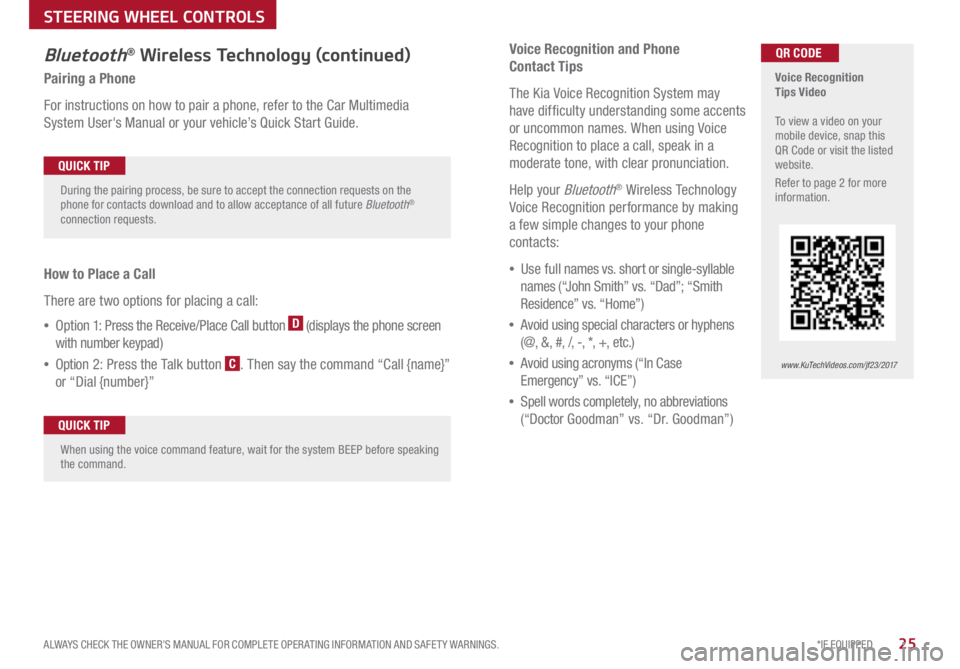
*IF EQUIPPED
ALWAYS CHECK THE OWNER’S MANUAL FOR COMPLETE OPER ATING INFORMATION AND SAFET Y WARNINGS .25
Voice Recognition and Phone
Contact Tips
The Kia Voice Recognition System may
have difficulty understanding some accents
or uncommon names
. When using Voice
Recognition to place a call, speak in a
moderate tone, with clear pronunciation .
Help your
Bluetooth® Wireless Technology
Voice Recognition performance by making
a few simple changes to your phone
contacts:
• Use full names vs . short or single-syllable
names (“John Smith” vs . “Dad”; “Smith
Residence” vs . “Home”)
• Avoid using special characters or hyphens
(@, &, #, /, -, *, +, etc . )
• Avoid using acronyms (“In Case
Emergency” vs . “ICE”)
• Spell words completely, no abbreviations
(“Docto r Goodman” vs . “Dr . Goodman”)
Bluetooth® Wireless Technology (continued)
Pairing a Phone
For instructions on how to pair a phone, refer to the Car Multimedia
System User's Manual or your vehicle’s Quick Start Guide .
How to Place a Call
There are two options for placing a call:
• Opt ion 1: Press the Receive/Place Call button
D (displays the phone screen
with number keypad)
• Opti on 2: Press the Talk button
C . Then say the command “Call {name}”
or “Dial {number}”
Voice Recognition
Tips Video
To view a video on your
mobile device, snap this
QR Code or visit the listed
website .
Refer to page 2 for more
information .
www.KuTechVideos.com/jf23/2017
QR CODE
During the pairing process, be sure to accept the connection requests on the
phone for contacts download and to allow acceptance of all future Bluetooth
®
connection requests .
QUICK TIP
When using the voice command feature, wait for the system BEEP before speaking
the command .QUICK TIP
STEERING WHEEL CONTROLS
Page 31 of 54
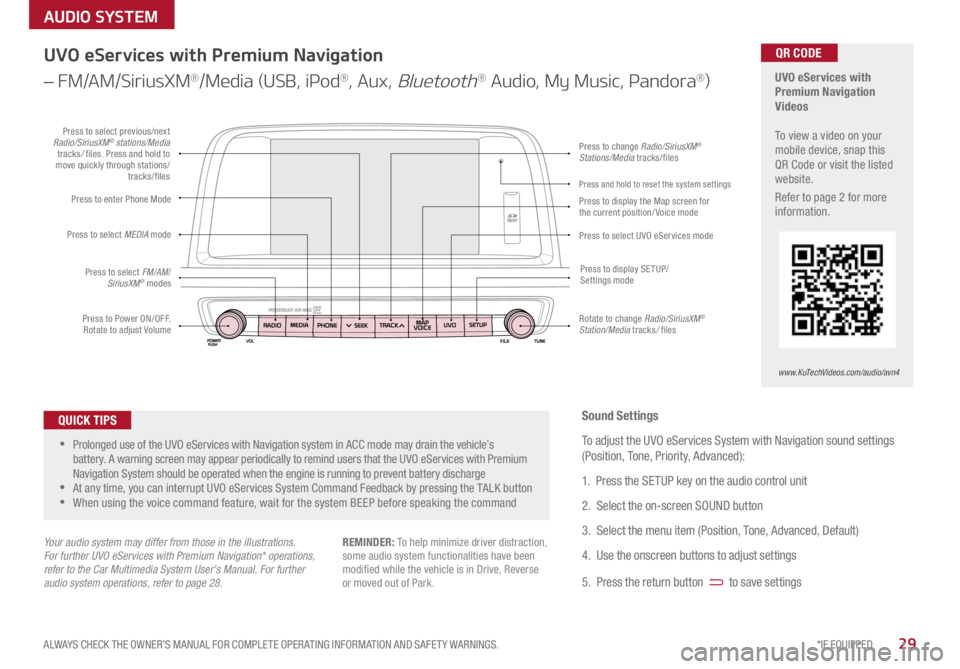
29*IF EQUIPPED
ALWAYS CHECK THE OWNER’S MANUAL FOR COMPLETE OPER ATING INFORMATION AND SAFET Y WARNINGS .
AUDIO SYSTEM
UVO eServices with
Premium Navigation
Videos
To view a video on your
mobile device, snap this
QR Code or visit the listed
website .
Refer to page 2 for more
information .QR CODE
www.KuTechVideos.com/audio/avn4
UVO eServices with Premium Navigation
– FM/AM/SiriusXM
®/Media (USB, iPod®, Aux, Bluetooth® Audio, My Music, Pandora®)
•Prolonged use of the UVO eServices with Navigation system in ACC mode may drain the vehicle’s
battery . A warning screen may appear periodically to remind users that the UVO eServices with Premium
Navigation System should be operated when the engine is running to prevent battery discharge
•At any time, you can interrupt UVO eServices System Command Feedback by pressing the TALK button
•When using the voice command feature, wait for the system BEEP before speaking the command
QUICK TIPS
Your audio system may differ from those in the illustrations.
For further UVO eServices with Premium Navigation* operations,
refer to the Car Multimedia System User's Manual. For further
audio system operations, refer to page 28.
Sound Settings
To adjust the UVO eServices System with Navigation sound settings
(Position, Tone, Priority, Advanced):
1 . Press the SETUP key on the audio control unit
2 . Select the on-screen SOUND button
3 . Select the menu item (Position, Tone, Advanced, Default)
4 . Use the onscreen buttons to adjust settings
5 . Press the return button
to save settings
REMINDER: To help minimize driver distraction,
some audio system functionalities have been
modified while the vehicle is in Drive, Reverse
or moved out of Park .
Press to Power ON/OFF .
Rotate to adjust Volume
Press to enter Phone Mode
Press to select FM/AM /
SiriusXM
® modes
Press to select MEDIA
mode
Press to display SE TUP/
Settings mode
Press to change Radio/SiriusXM®
Stations/Media tracks/files
Press to display the Map screen for
the current position/ Voice mode
Press to select UVO eServices modePress to select previous/next
Radio/SiriusXM® stations/Media
tracks / files . Press and hold to
move quickly through stations/ tracks/files
Rotate to change Radio/SiriusXM
®
Station/Media tracks / files
Press and hold to reset the system settings
Page 32 of 54
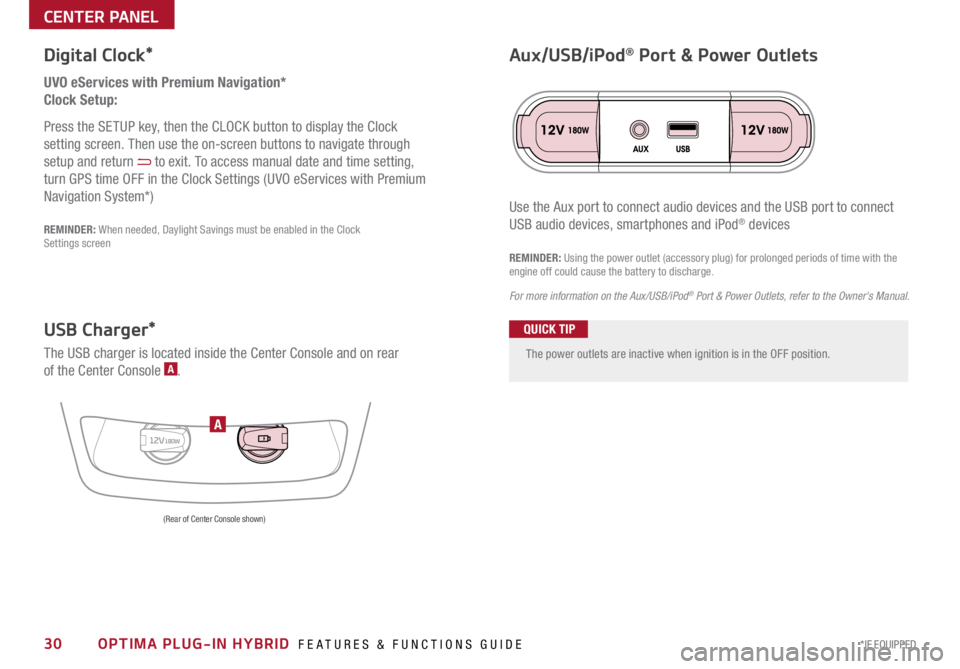
30*IF EQUIPPED OPTIMA PLUG-IN HYBRID FEATURES & FUNCTIONS GUIDE
The power outlets are inactive when ignition is in the OFF position .
UVO eServices with Premium Navigation*
Clock Setup:
Press the SETUP key, then the CLOCK button to display the Clock
setting screen . Then use the on-screen buttons to navigate through
setup and return
to exit . To access manual date and time setting,
turn GPS time OFF in the Clock Settings (UVO eServices with Premium
Navigation System*)
Digital Clock*
12V180WA
Aux/USB/iPod® Port & Power Outlets
QUICK TIP
REMINDER: Using the power outlet (accessory plug) for prolonged periods of time with the
engine off could cause the battery to discharge .
For more information on the Aux/USB/iPod
® Port & Power Outlets, refer to the Owner's Manual.
USB Charger*
The USB charger is located inside the Center Console and on rear
of the Center Console A .
(Rear of Center Console shown)
Use the Aux port to connect audio devices and the USB port to connect
USB audio devices, smartphones and iPod® devicesREMINDER: When needed, Daylight Savings must be enabled in the Clock
Settings screen
CENTER PANEL
Page 34 of 54

32*IF EQUIPPED OPTIMA PLUG-IN HYBRID FEATURES & FUNCTIONS GUIDE
CLIMATE
A/C
OFFDRIVER
ONLY
MODE
ECON
REA RFRON T
CLIMA TE
A/C
OFFDRIVER
ONLY
MODE
ECON
REA RFRON T
Fan Speed
Control buttons
Temperature
Control knob
Driver Only
Fan Control
System OFF
button Mode Selection
button
Air Conditioning On/Off button Dual Climate
Control button
ECON (Economy Air
Conditioning) button
Automatic Climate Control button
Dual Temperature
Control knob
Climate information
screen selection button
Rear Windshield Defroster
Front Windshield
Defroster Recirculated Air
button
Automatic Climate Control*
Climate Control Auto Function
1 . Press AUTO to select Full Auto Operation . The Auto setting automatically controls the airflow
modes, fan speeds, air intake and air conditioning according to the temperature setting selected
2 . Set desired Temperature
3 . Press SYNC to synchronize driver and passenger temperature Defrost Outside Windshield:
1
. Set Fan Speed to the highest position
2 . Set Temperature to Hot
3 .
Press the Front Defrost button
Defog Inside Windshield:
1 . Set Fan Speed to desired position
2 . Set desired Temperature
3 . Press the Front Defrost button
Air Flow Modes:
To select Air Flow Modes, press the Mode
selection buttons:
Face-Level
Bi-Level
F lo o r- L evel
Floor/Defrost-Level
Your Automatic Climate Control system may differ from those in the illustrations. See your Owner’s Manual for more details. REMINDERS:
•MA X A /C Mode automatically engages Recirculated Air
• Pressing any button during AUTO operation will
deactivate the AUTO function and switch to manual
mode, except for Temperature Control
• When in AUTO mode, Air Flow mode and Fan Speed
do not display on the Climate Control Display
• Warm air may flow in through vents if Recirculated Air
button is not pressed ON (LED lit)
•Defrost mode [~] activates A /C and opens Fresh Air Vent to help
dehumidify the air and improve Defroster performance
•During Auto Operation, the A /C indicator will NOT illuminate .
The fan speed, air intake, air flow and air conditioning may
automatically be engaged at any time to reach desired
temperature and reduce humidity
•Keep inside glass as clean as possible to reduce window fogging
QUICK TIPSDriver Only Ventilation
Driver Only Ventilation restricts air flow
to the drtiver’s side vents only . This helps
to optimize driving range by limiting the
power drawn from the battery .
Press DRIVER ONLY button to enable air
flow through the driver’s side vents only .
CENTER PANEL
Page 43 of 54

41*IF EQUIPPED
ALWAYS CHECK THE OWNER’S MANUAL FOR COMPLETE OPER ATING INFORMATION AND SAFET Y WARNINGS .
Rear Parking Assist System*
The Rear Parking Assist System* is not a safety device . The Rear Parking
Assist System* is a supplemental system that assists the driver by chiming
if any object is detected within the sensing area to the rear and side of the
vehicle when backing up . When the ignition is ON, the system is activated .
REMINDERS:
•If the vehicle is moving at speeds over 3 mph, the system may not activate correctly
• When more than two objects are sensed at the same time, the closest one will be
recognized first
REMINDER: The above images are for illustration purposes only and may not reflect
actual operation
The Rear Parking Assist System* is not a substitute for proper and safe backing-up
procedures. Always drive safely and use caution when backing up. The Rear Parking
Assist System* may not detect every object behind the vehicle
Rear-Camera Display*
The Rear-Camera Display system is not a safety device . It is a
supplemental system that displays the view behind the vehicle through
the rearview display mirror or the UVO eServices with Premium Navigation
System* screen while the vehicle is in Reverse .
The Rear-Camera Display activates when the:
• ENGINE START/STOP button is in the ON position (green light)
• Gear Shift Lever is in the R (Reverse) position
REMINDERS:
•The above images are for illustration purposes only and may not reflect actual operation
• While camera is active, only the Audio System can be operated on the Steering Wheel and
Audio Control Unit . Navigation features are disabled .
The Rear-Camera Display is not a substitute for proper and safe backing-up procedures.
The Rear-Camera Display may not display every object behind the vehicle. Always drive safely
and use caution when backing up
OTHER KEY FEATURES