Page 263 of 629

Audio system
20
5
(Continued)
• Phone contact names should be
saved in English or they may not
be displayed correctly.
• The Handsfree call volume and quality may differ depending on
the mobile phone.
• Only one Bluetooth
®Wireless
Technology device can be connect-
ed at a time.
• In some mobile phones, starting the ignition while talking through
Bluetooth
®Wireless Technology
enabled handsfree call will result
in the call becoming disconnected.
(Switch the call back to your
mobile phone when starting the
ignition.)
• If the mobile phone is not paired or connected, it is not possible to
enter Phone mode. Once a phone
is paired or connected, the guid-
ance screen will be displayed.
• Bluetooth
®Handsfree may not be
supported in some mobile phones.
✽ ✽ NOTICE
•Bluetooth®Wireless Technology
Handsfree is a feature that enables
drivers to practice safe driving.
Connecting the car audio system
with a Bluetooth
®Wireless
Technology phone allows the user
to conveniently make calls, receive
calls, and manage the phone book.
Before using the Bluetooth
®
Wireless Technology, carefully
read the contents of this user’s
manual.
WARNING
Excessive use or operations
while driving may lead to neg-
ligent driving practices and be
the cause of accidents.
Do not operate the device excessively while driving.
Viewing the screen for pro- longed periods of time while
driving is dangerous and may
lead to accidents.
JF CAN (ENG) 5 (Audio).qxp 2016-09-21 11:22 Page 20
Page 267 of 629

Audio system
24
5
SiriusXM Radio Mode
Using SiriusXM Satellite Radio
Your Kia vehicle is equipped with a 3-
month trial subscription to SiriusXM
so you have access to over 140
channels of music, information, and
entertainment programming.
Activation
In order to extend or reactivate your
Sirius Select subscription, you will
need to contact SiriusXM Customer
Care at 1-800-643-2112. Have your
12-digit RID (Radio Identification
Number) / ESN (Electronic Serial
Number) ready. To retrieve the RID /
ESN, turn on the radio, press the
[RADIO] button, and tune to channel
zero. Please note that the vehicle will need
to be turned on, in Sirius mode, and
have an unobstructed view of the sky
in order for the radio to receive the
activation signal.
SEEK
Press the [SEEK TRACK]
button.
Shortly pressing the button : Select previous or next channel.
Pressing and holding the button : Continuously move to previous or
next channel.
If the “Category” icon is displayed, channels are changed within the
current category. SCAN
Press the [SCAN]
button.
Shortly pressing the button : Previews each broadcast for 5 sec-
onds each.
Press the [SCAN] button again to
continue listening to the current
frequency.
If the “Category” icon is displayed, channels are changed within the
current category.
Category
Press the [CAT/FOLDER] button.
The display will indicate the catego- ry menus, highlight the category
that the current channel belongs to.
In the Category List Mode, press the [CAT/FOLDER] button to navi-
gate category list.
Press the tune knob to select the lowest channel in the highlighted
category.
If channel is selected by selecting category, then the “CATEGORY”
icon is displayed at the top of the
screen.
JF CAN (ENG) 5 (Audio).qxp 2016-09-21 11:22 Page 24
Page 268 of 629
Audio system
525
Preset
Press the [1]~ [6] button
Shortly pressing the button : Plays the channel saved in the corre-
sponding button.
Pressing and holding the button : Pressing and holding the desired
button from [1] ~ [6] will save the
current broadcast to the selected
button and sound a BEEP.
✽ ✽ Troubleshooting
1. Antenna Error
If this message is displayed, the
antenna or antenna cable is bro-
ken or unplugged. Please consult
with your Kia dealership.
2. No Signal If this message is displayed, it
means that the antenna is covered
and that the SiriusXM Satellite
Radio signal is not available.
Ensure the antenna is uncovered
and has a clear view of the sky.
Tu n e
Rotate
TUNEknob : Changes the
channel number or scrolls catego-
ry list.
Press
TUNEknob : Selects the
menu.
Menu : SiriusXM Radio
Press the [MENU] button.
Info (Information) : [1] Button
Displays the Artist/Song info of the
current song.
JF CAN (ENG) 5 (Audio).qxp 2016-09-21 11:22 Page 25
Page 269 of 629
Audio system
26
5
Media Mode
With the Media Mode Button
Press the [MEDIA] button to change
the mode in order of CD
➟
USB(iPod®) ➟ AUX ➟ My Music ➟ BT
Audio.
The folder/file name is displayed on
the screen.
The CD is automatically played when
a CD is inserted.
The USB music is automatically
played when a USB is connected.Repeat
While song (file) is playing
�[RPT]
button
Audio CD, MP3 CD, USB, iPod
®, My
Music mode : RPT on screen
ton) : Repeats the current song.
MP3 CD, USB mode : FLD.RPT on
screen
To repeat folder (press the button twice) : repeats all files within the
current folder.
Press the [RPT] button again to turn
off repeat.
■ My Music Mode
■ USB Mode
■ MP3 CD Mode
■ Audio CD Mode
JF CAN (ENG) 5 (Audio).qxp 2016-09-21 11:22 Page 26
Page 271 of 629
![KIA OPTIMA 2017 Owners Manual Audio system
28
5
MENU : Audio CD
Press the Audio CD mode [MENU]
button to set the Repeat, Random,
Information features.
Repeat : [1] Button
Repeat the current song.
Press RPT again to turn off.
Rand KIA OPTIMA 2017 Owners Manual Audio system
28
5
MENU : Audio CD
Press the Audio CD mode [MENU]
button to set the Repeat, Random,
Information features.
Repeat : [1] Button
Repeat the current song.
Press RPT again to turn off.
Rand](/manual-img/2/40406/w960_40406-270.png)
Audio system
28
5
MENU : Audio CD
Press the Audio CD mode [MENU]
button to set the Repeat, Random,
Information features.
Repeat : [1] Button
Repeat the current song.
Press RPT again to turn off.
Random : [2] Button
Randomly play songs within the cur-
rent CD.
Press RDM again to turn off.
Information : [3] Button
Display information of the current
song.
Press the [MENU] button to turn off
info display.
MENU : MP3 CD / USB
Press the MP3 CD / USB mode
[MENU] button to set the Repeat,
Folder Random, Folder Repeat, All
Random, Information, and Copy fea-
tures.
Repeat : [1] Button
Repeat the current song.
Press RPT again to turn off.
Folder Random : [2] Button
Randomly play songs within the cur-
rent folder.
Press F.RDM again to turn off.
Folder Repeat : [3] Button
Repeat songs within the current fold-
er.
Press F.RPT again to turn off. All Random : [4]
Button
Randomly play all songs within the
CD/USB.
Press A.RDM again to turn off.
Information : [5] Button
Display information of the current
song.
Press the [MENU] button to turn off
info display.
Copy : [6] Button
This is used to copy the current song
into My Music. You can play the
copied Music in My Music mode.
If another button is pressed while
copying is in progress, a pop up ask-
ing you whether to cancel copying is
displayed.
If another media is connected or
inserted (USB, CD, iPod
®, AUX)
while copying is in progress, copying
is canceled.
Music will not be played while copy-
ing is in progress.
JF CAN (ENG) 5 (Audio).qxp 2016-09-21 11:22 Page 28
Page 272 of 629
![KIA OPTIMA 2017 Owners Manual Audio system
529
MENU : iPod®
In iPod®mode, press the [MENU]
button to set the Repeat, Random,
Information and Search features.
Repeat : [1] Button
Repeat the current song.
Press RPT again to turn KIA OPTIMA 2017 Owners Manual Audio system
529
MENU : iPod®
In iPod®mode, press the [MENU]
button to set the Repeat, Random,
Information and Search features.
Repeat : [1] Button
Repeat the current song.
Press RPT again to turn](/manual-img/2/40406/w960_40406-271.png)
Audio system
529
MENU : iPod®
In iPod®mode, press the [MENU]
button to set the Repeat, Random,
Information and Search features.
Repeat : [1] Button
Repeat the current song.
Press RPT again to turn repeat off.
Random : [2] Button
Plays all songs within the currently
playing category in random order.
Press RDM again to turn off. Information : [3]
Button
Displays information for the current
song.
Press the [MENU] button to turn off
info display.
Search : [4] Button
Displays iPod®category list.
While in iPod
®category sublists,
press the [MENU] button to move up
to the parent category.
MENU : AUX
AUX is used to play external MEDIA
currently connected with the AUX
terminal.
AUX mode will automatically start
when an external device is connect-
ed with the AUX terminal.
If an external device is connected,
you can also press the [MENU] but-
ton to change to AUX mode.
AUX mode cannot be started unless
there is an external device connect-
ed to the AUX terminal.
✽ ✽ NOTICE - Using the AUX
Fully insert the AUX cable into the
AUX terminal for use.
JF CAN (ENG) 5 (Audio).qxp 2016-09-21 11:22 Page 29
Page 273 of 629
![KIA OPTIMA 2017 Owners Manual Audio system
30
5
MENU : My Music
In My Music mode, press the
[MENU] button to set the Repeat,
Random, Information, Delete, Delete
All and Delete Selection features.
Repeat : [1] Button
Repeats the KIA OPTIMA 2017 Owners Manual Audio system
30
5
MENU : My Music
In My Music mode, press the
[MENU] button to set the Repeat,
Random, Information, Delete, Delete
All and Delete Selection features.
Repeat : [1] Button
Repeats the](/manual-img/2/40406/w960_40406-272.png)
Audio system
30
5
MENU : My Music
In My Music mode, press the
[MENU] button to set the Repeat,
Random, Information, Delete, Delete
All and Delete Selection features.
Repeat : [1] Button
Repeats the currently playing song.
Press RPT again to turn repeat off.
Random : [2] Button
Plays all songs in random order.
Press RDM again to turn random off.
Information : [3] Button
Displays information for the current
song.
Press the [MENU] button to turn off
info display. Delete : [4]
Button
Deletes currently playing file
In the play screen, pressing delete
will delete the currently playing song.
Deletes file from list
➀ Select the file you wish to delete
by using the TUNE knob.
\b Press the [MENU] button and
select [Delete] from the menu to
delete the selected file.
Delete All : [5] Button
Deletes all songs of My Music. Delete Selection :
[6] Button
Songs within My Music are selected
and deleted.
➀ Select the songs you wish to
delete from the list.
\b After selecting, press [MENU] but-
ton and select [Delete] from the
menu.
JF CAN (ENG) 5 (Audio).qxp 2016-09-21 11:22 Page 30
Page 274 of 629
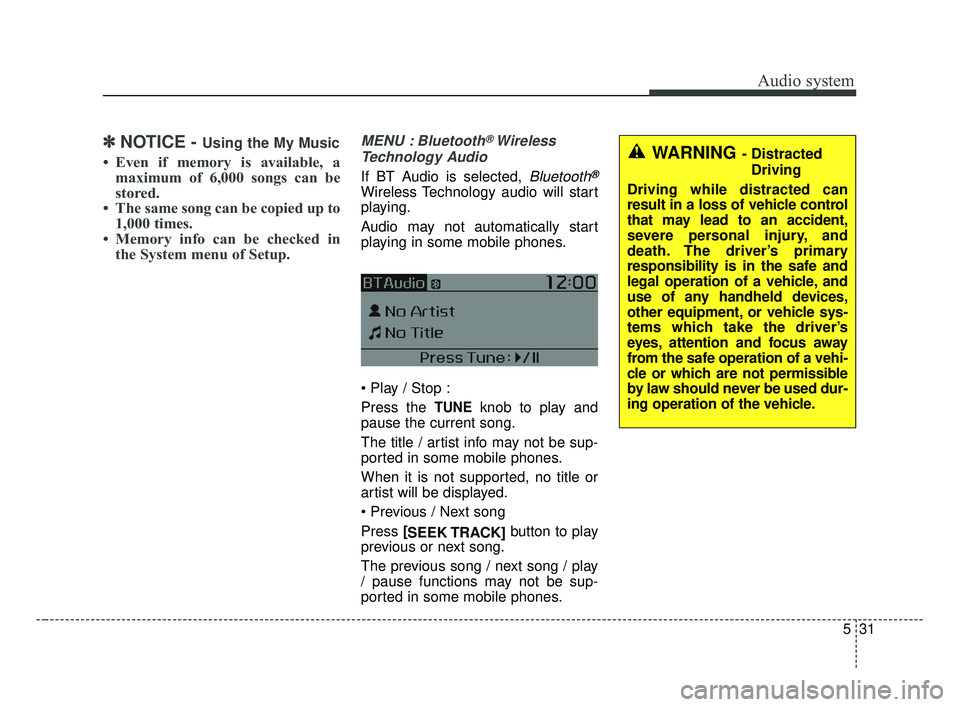
Audio system
531
✽ ✽NOTICE - Using the My Music
• Even if memory is available, a
maximum of 6,000 songs can be
stored.
• The same song can be copied up to 1,000 times.
• Memory info can be checked in the System menu of Setup.
MENU : Bluetooth® Wireless
Technology Audio
If BT Audio is selected, Bluetooth®
Wireless Technology audio will start
playing.
Audio may not automatically start
playing in some mobile phones.
Press the
TUNEknob to play and
pause the current song.
The title / artist info may not be sup-
ported in some mobile phones.
When it is not supported, no title or
artist will be displayed.
Press [
SEEK TRACK] button to play
previous or next song.
The previous song / next song / play
/ pause functions may not be sup-
ported in some mobile phones.
WARNING - Distracted
Driving
Driving while distracted can
result in a loss of vehicle control
that may lead to an accident,
severe personal injury, and
death. The driver’s primary
responsibility is in the safe and
legal operation of a vehicle, and
use of any handheld devices,
other equipment, or vehicle sys-
tems which take the driver’s
eyes, attention and focus away
from the safe operation of a vehi-
cle or which are not permissible
by law should never be used dur-
ing operation of the vehicle.
JF CAN (ENG) 5 (Audio).qxp 2016-09-21 11:22 Page 31