2017 KIA OPTIMA reset
[x] Cancel search: resetPage 8 of 50
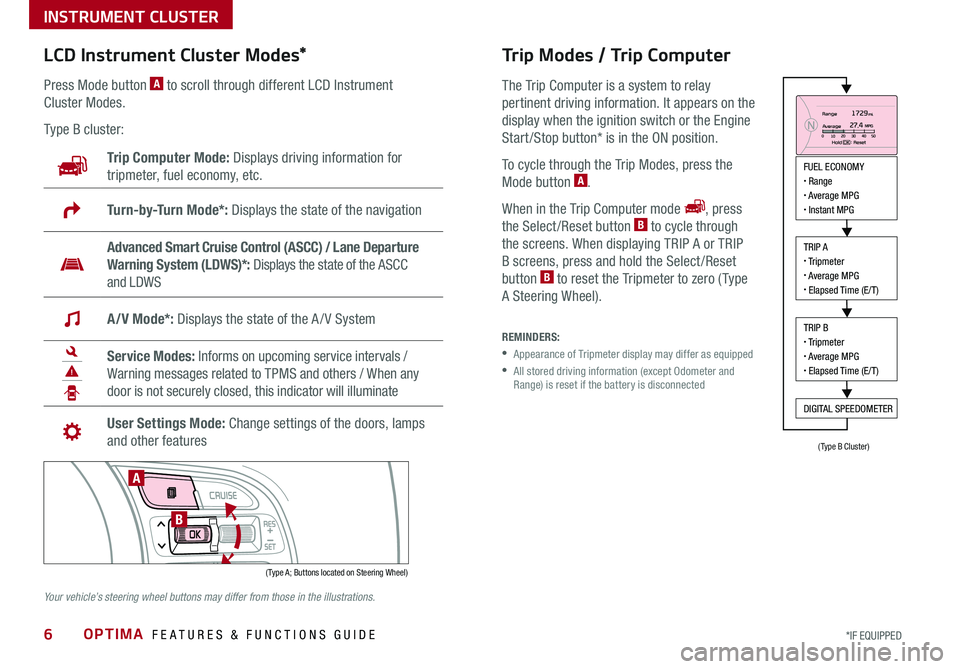
OPTIMA FEATURES & FUNCTIONS GUIDE6*IF EQUIPPED
LCD Instrument Cluster Modes*
( Type A; Buttons located on Steering Wheel)
A
B
Trip Computer Mode: Displays driving information for
tripmeter, fuel economy, etc .
Turn-by-Turn Mode*: Displays the state of the navigation
Advanced Smart Cruise Control (ASCC) / Lane Departure
Warning System (LDWS)*: Displays the state of the ASCC
and LDWS
A/V Mode*: Displays the state of the A / V System
Service Modes: Informs on upcoming service intervals /
Warning messages related to TPMS and others / When any
door is not securely closed, this indicator will illuminate
User Settings Mode: Change settings of the doors, lamps
and other features
Press Mode button A to scroll through different LCD Instrument
Cluster Modes .
Type B cluster:
Your vehicle’s steering wheel buttons may differ from those in the illustrations.
Trip Modes / Trip Computer
The Trip Computer is a system to relay
pertinent driving information . It appears on the
display when the ignition switch or the Engine
Start /Stop button* is in the ON position .
To cycle through the Trip Modes, press the
Mode button A .
When in the Trip Computer mode , press
the Select /Reset button B to cycle through
the screens . When displaying TRIP A or TRIP
B screens, press and hold the Select /Reset
button B to reset the Tripmeter to zero ( Type
A Steering Wheel) .
REMINDERS:
•
Appearance of Tripmeter display may differ as equipped
•
All stored driving information (except Odometer and Range) is reset if the battery is disconnected
INSTRUMENT CLUSTER
FUEL ECONOMY• Range• Average MPG• Instant MPG
TRIP A• Tripmeter• Average MPG• Elapsed Time (E/T)
TRIP B• Tripmeter• Average MPG• Elapsed Time (E/T)
DIGITAL SPEEDOMETER
(Type B Cluster)
Page 10 of 50
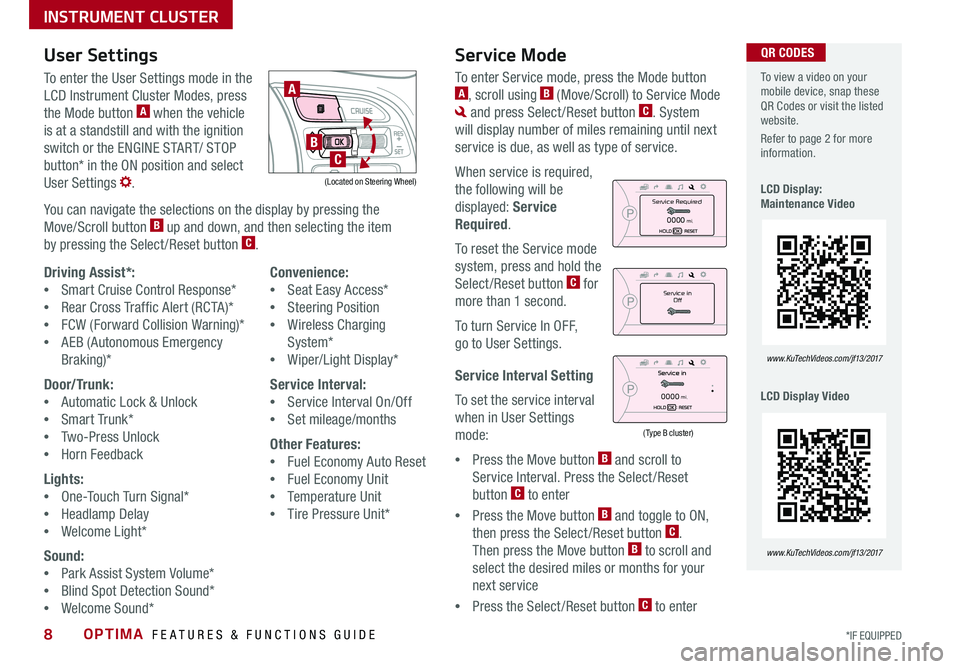
OPTIMA FEATURES & FUNCTIONS GUIDE8*IF EQUIPPED
To view a video on your mobile device, snap these QR Codes or visit the listed website .
Refer to page 2 for more information .
LCD Display: Maintenance Video
LCD Display Video
www.KuTechVideos.com/jf13/2017
www.KuTechVideos.com/jf13/2017
(Type B cluster)
Service in
Off
Service Required
0000mi.
0000mi.
QR CODESUser SettingsService Mode
To enter the User Settings mode in the
LCD Instrument Cluster Modes, press
the Mode button A when the vehicle
is at a standstill and with the ignition
switch or the ENGINE START/ STOP
button* in the ON position and select
User Settings .
You can navigate the selections on the display by pressing the
Move/Scroll button B up and down, and then selecting the item
by pressing the Select /Reset button C .
(Located on Steering Wheel)
A
B
C
Driving Assist*:
•Smart Cruise Control Response*
•Rear Cross Traffic Alert (RCTA)*
•FCW (Forward Collision Warning)*
•AEB (Autonomous Emergency
Braking)*
Door/Trunk:
•Automatic Lock & Unlock
•Smart Trunk*
•Two-Press Unlock
•Horn Feedback
Lights:
•One-Touch Turn Signal*
•Headlamp Delay
•Welcome Light*
Sound:
•Park Assist System Volume*
•Blind Spot Detection Sound*
•Welcome Sound*
Convenience:
•Seat Easy Access*
•Steering Position
•Wireless Charging
System*
•Wiper/Light Display*
Service Interval:
•Service Interval On/Off
•Set mileage/months
Other Features:
•Fuel Economy Auto Reset
•Fuel Economy Unit
•Temperature Unit
•Tire Pressure Unit*
To enter Service mode, press the Mode button A, scroll using B (Move/Scroll) to Service Mode
and press Select /Reset button C . System
will display number of miles remaining until next
service is due, as well as type of service .
When service is required,
the following will be
displayed: Service
Required .
To reset the Service mode
system, press and hold the
Select /Reset button C for
more than 1 second .
To turn Service In OFF,
go to User Settings .
Service Interval Setting
To set the service interval
when in User Settings
mode:
•Press the Move button B and scroll to
Service Interval . Press the Select /Reset
button C to enter
•Press the Move button B and toggle to ON,
then press the Select /Reset button C .
Then press the Move button B to scroll and
select the desired miles or months for your
next service
•Press the Select /Reset button C to enter
INSTRUMENT CLUSTER
Page 22 of 50

OPTIMA FEATURES & FUNCTIONS GUIDE20*IF EQUIPPED
To change the Cruise Control mode from ASCC to standard Cruise Control, press and hold button A . Repeat to switch modes again ( The ASCC system must not be activated to change modes) .
For the ASCC System to operate: •When no vehicle is in front, you must be travelling at a minimum speed of 19 mph •When following a vehicle, there is no minimum speed requirement
When following a vehicle, the system will automatically adjust your cruise speed based on the vehicle in front . It will even bring the vehicle to a complete stop if necessary .
Advanced Smart Cruise Control (ASCC)*
The Advanced Smart Cruise Control (ASCC)* system allows you to set the vehicle
to maintain a speed so long as it is not limited by traffic . When traffic is encountered,
the vehicle will be slowed to maintain a set distance behind traffic without depressing
the accelerator or brake pedal .
To set/adjust the ASCC speed:
•Push the CRUISE button A to turn system ON . The CRUISE indicator
will illuminate on the instrument cluster
•Accelerate/decelerate to the desired speed
•Move the ASCC lever B to set or adjust speed
To set the vehicle-to-vehicle distance, press the ASCC button C on the steering wheel .
The images on the LCD screen D and the Instrument Cluster E will change when
scrolling through the settings . Each time the button is pressed, the vehicle-to-vehicle
distance changes .
To turn system OFF, press the CRUISE button A . The CRUISE indicator on the instrument
cluster will turn OFF and the LCD screen ASCC image will show canceled F .
Advanced Smart Cruise Control Video
To view a video on your mobile device, snap this QR Code or visit the listed website .
Refer to page 2 for more information .
www.KuTechVideos.com/jf13/2017
QR CODE
QUICK TIPS
REMINDERS:
•Cruise Control button must be ON in order to turn ASCC ON/OFF
•ASCC system is activated when ignition is turned on . Speed will need to be reset when ignition is cycled on
•
The distance settings are approximations and may vary depending on factory settings at the time . See owner’s manual for more information
A
B
C
Smart Cruise Control
canceled
E
DF
17 2 f t13 0 f t
82ft
10 6 f t
STEERING WHEEL CONTROLS
Page 23 of 50

21ALWAYS CHECK THE OWNER’S MANUAL FOR COMPLETE OPER ATING INFORMATION AND SAFET Y WARNINGS . *IF EQUIPPED
Your vehicle’s steering wheel buttons may differ from those in the illustrations. See your Owner’s Manual for more details.
Audio Controls*Cruise Control*
E CRUISE Control ON/OFF button: Press to turn the Cruise
Control ON/OFF
F Resume Cruising Speed button: Press up to resume or
increase Cruising Speed
F Set Cruising Speed button: Press down to set or decrease
Cruising Speed
G Cruise Control CANCEL button: To cancel Cruise Control
setting, do one of the following:
•Press the brake pedal
•Press the CANCEL button
A
Audio MODE button: Press to cycle through FM 1-2/AM/SAT 1-3/CD/
USB/Aux /iPod®
Audio System ON/OFF: Press and hold to turn power on; Press to turn
power off
B Seek/Preset button:
Radio Mode: Press to advance through Preset Stations . Press and hold
to auto seek
Media Mode: Press to move Track Up/Down . Press & hold to FF/REW
C Volume button: Press up/down to raise/lower volume
D Mute button: Press to mute all audio
For further audio system operations, refer to pages 22-23.
Driving while distracted is dangerous and should be avoided. Drivers should remain attentive to driving and always exercise caution when using the steering-wheel-mounted controls while driving.
Pressing the Audio Mode button for more than 1 second will turn Audio Mode ON/OFF .
QUICK TIP
•Cruise Control is designed to function above 25 mph •The Cruise Control system will not activate until the brake pedal has been depressed at least once after ignition ON or engine start
QUICK TIPS
AE
F
G
DCB
STEERING WHEEL CONTROLS
Page 26 of 50
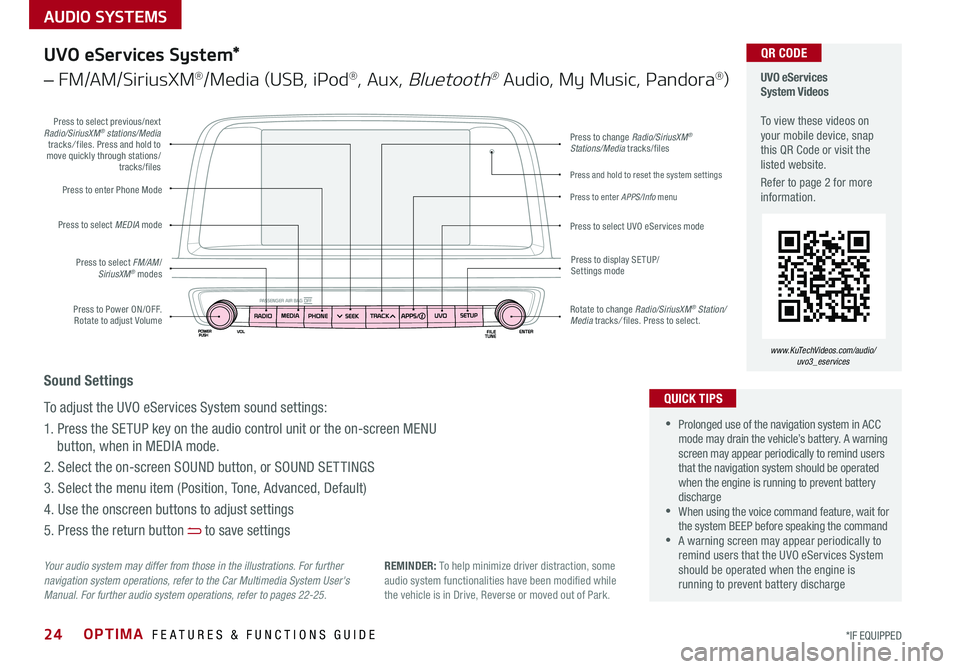
AUDIO SYSTEMS
OPTIMA FEATURES & FUNCTIONS GUIDE24*IF EQUIPPED
Press to Power ON/OFF . Rotate to adjust Volume
Press to enter Phone Mode
Press to select FM/AM/SiriusXM® modes
Press to select MEDIA mode
Press to display SE TUP/Settings mode
Press to change Radio/SiriusXM® Stations/Media tracks/files
Press to enter APPS/Info menu
Press and hold to reset the system settings
Press to select UVO eServices mode
Press to select previous/next Radio/SiriusXM® stations/Media tracks/ files . Press and hold to move quickly through stations/tracks/files
Rotate to change Radio/SiriusXM® Station/Media tracks/ files . Press to select .
UVO eServices System Videos To view these videos on your mobile device, snap this QR Code or visit the listed website .
Refer to page 2 for more information .
www.KuTechVideos.com/audio/ uvo3_eservices
QR CODE
Your audio system may differ from those in the illustrations. For further navigation system operations, refer to the Car Multimedia System User's Manual. For further audio system operations, refer to pages 22-25.
UVO eServices System*
– FM/AM/SiriusXM®/Media (USB, iPod®, Aux, Bluetooth® Audio, My Music, Pandora®)
•Prolonged use of the navigation system in ACC mode may drain the vehicle’s battery . A warning screen may appear periodically to remind users that the navigation system should be operated when the engine is running to prevent battery discharge •When using the voice command feature, wait for the system BEEP before speaking the command •A warning screen may appear periodically to remind users that the UVO eServices System should be operated when the engine is running to prevent battery discharge
QUICK TIPS
Sound Settings
To adjust the UVO eServices System sound settings:
1 . Press the SETUP key on the audio control unit or the on-screen MENU
button, when in MEDIA mode .
2 . Select the on-screen SOUND button, or SOUND SET TINGS
3 . Select the menu item (Position, Tone, Advanced, Default)
4 . Use the onscreen buttons to adjust settings
5 . Press the return button to save settings
REMINDER: To help minimize driver distraction, some audio system functionalities have been modified while the vehicle is in Drive, Reverse or moved out of Park .