2017 KIA OPTIMA ignition
[x] Cancel search: ignitionPage 8 of 50
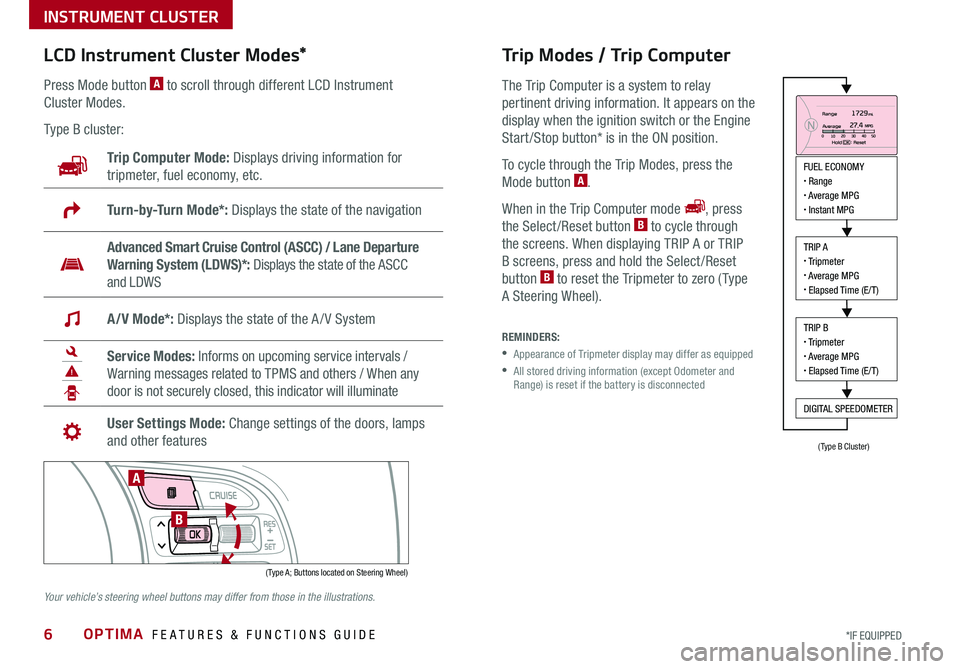
OPTIMA FEATURES & FUNCTIONS GUIDE6*IF EQUIPPED
LCD Instrument Cluster Modes*
( Type A; Buttons located on Steering Wheel)
A
B
Trip Computer Mode: Displays driving information for
tripmeter, fuel economy, etc .
Turn-by-Turn Mode*: Displays the state of the navigation
Advanced Smart Cruise Control (ASCC) / Lane Departure
Warning System (LDWS)*: Displays the state of the ASCC
and LDWS
A/V Mode*: Displays the state of the A / V System
Service Modes: Informs on upcoming service intervals /
Warning messages related to TPMS and others / When any
door is not securely closed, this indicator will illuminate
User Settings Mode: Change settings of the doors, lamps
and other features
Press Mode button A to scroll through different LCD Instrument
Cluster Modes .
Type B cluster:
Your vehicle’s steering wheel buttons may differ from those in the illustrations.
Trip Modes / Trip Computer
The Trip Computer is a system to relay
pertinent driving information . It appears on the
display when the ignition switch or the Engine
Start /Stop button* is in the ON position .
To cycle through the Trip Modes, press the
Mode button A .
When in the Trip Computer mode , press
the Select /Reset button B to cycle through
the screens . When displaying TRIP A or TRIP
B screens, press and hold the Select /Reset
button B to reset the Tripmeter to zero ( Type
A Steering Wheel) .
REMINDERS:
•
Appearance of Tripmeter display may differ as equipped
•
All stored driving information (except Odometer and Range) is reset if the battery is disconnected
INSTRUMENT CLUSTER
FUEL ECONOMY• Range• Average MPG• Instant MPG
TRIP A• Tripmeter• Average MPG• Elapsed Time (E/T)
TRIP B• Tripmeter• Average MPG• Elapsed Time (E/T)
DIGITAL SPEEDOMETER
(Type B Cluster)
Page 10 of 50
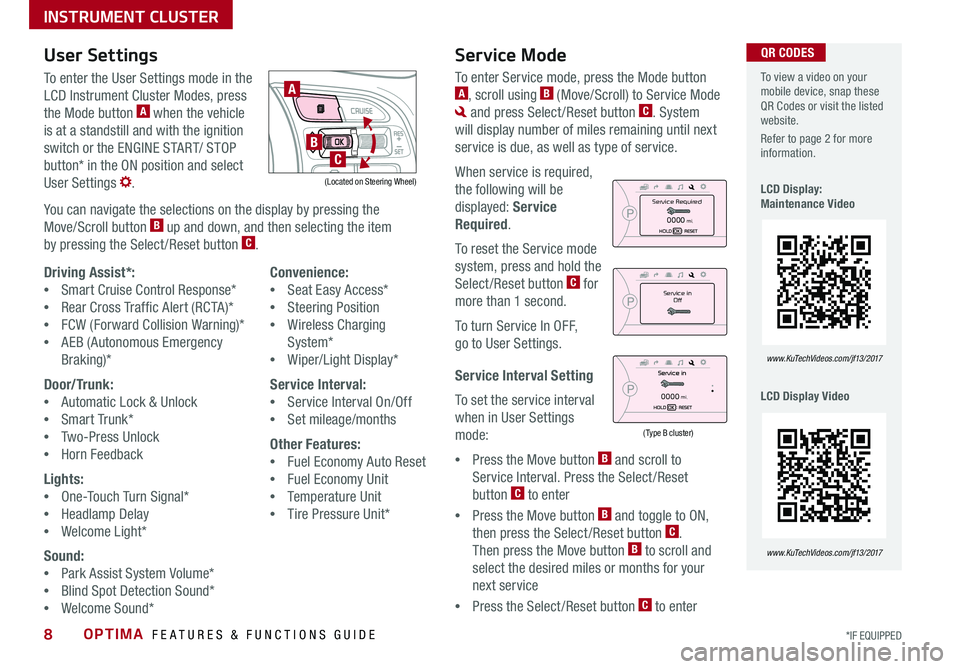
OPTIMA FEATURES & FUNCTIONS GUIDE8*IF EQUIPPED
To view a video on your mobile device, snap these QR Codes or visit the listed website .
Refer to page 2 for more information .
LCD Display: Maintenance Video
LCD Display Video
www.KuTechVideos.com/jf13/2017
www.KuTechVideos.com/jf13/2017
(Type B cluster)
Service in
Off
Service Required
0000mi.
0000mi.
QR CODESUser SettingsService Mode
To enter the User Settings mode in the
LCD Instrument Cluster Modes, press
the Mode button A when the vehicle
is at a standstill and with the ignition
switch or the ENGINE START/ STOP
button* in the ON position and select
User Settings .
You can navigate the selections on the display by pressing the
Move/Scroll button B up and down, and then selecting the item
by pressing the Select /Reset button C .
(Located on Steering Wheel)
A
B
C
Driving Assist*:
•Smart Cruise Control Response*
•Rear Cross Traffic Alert (RCTA)*
•FCW (Forward Collision Warning)*
•AEB (Autonomous Emergency
Braking)*
Door/Trunk:
•Automatic Lock & Unlock
•Smart Trunk*
•Two-Press Unlock
•Horn Feedback
Lights:
•One-Touch Turn Signal*
•Headlamp Delay
•Welcome Light*
Sound:
•Park Assist System Volume*
•Blind Spot Detection Sound*
•Welcome Sound*
Convenience:
•Seat Easy Access*
•Steering Position
•Wireless Charging
System*
•Wiper/Light Display*
Service Interval:
•Service Interval On/Off
•Set mileage/months
Other Features:
•Fuel Economy Auto Reset
•Fuel Economy Unit
•Temperature Unit
•Tire Pressure Unit*
To enter Service mode, press the Mode button A, scroll using B (Move/Scroll) to Service Mode
and press Select /Reset button C . System
will display number of miles remaining until next
service is due, as well as type of service .
When service is required,
the following will be
displayed: Service
Required .
To reset the Service mode
system, press and hold the
Select /Reset button C for
more than 1 second .
To turn Service In OFF,
go to User Settings .
Service Interval Setting
To set the service interval
when in User Settings
mode:
•Press the Move button B and scroll to
Service Interval . Press the Select /Reset
button C to enter
•Press the Move button B and toggle to ON,
then press the Select /Reset button C .
Then press the Move button B to scroll and
select the desired miles or months for your
next service
•Press the Select /Reset button C to enter
INSTRUMENT CLUSTER
Page 11 of 50

9ALWAYS CHECK THE OWNER’S MANUAL FOR COMPLETE OPER ATING INFORMATION AND SAFET Y WARNINGS . *IF EQUIPPED
Active ECO System Video
To view a video on your mobile device, snap this QR Code or visit the listed website .
Refer to page 2 for more information .
www.KuTechVideos.com/jf13/2017
The ECO Mode system helps improve fuel economy
by controlling several vehicle components . When
activated, it optimizes drivetrain operations such as
engine power and transmission to help improve fuel
economy .
To turn ON, press DRIVE MODE* B or the ECO Mode
button . The button light will turn on, and the green
ECO indicator light C in the instrument cluster will
illuminate (indicating that you are getting optimal
fuel efficiency) . The ECO Mode system will remain
on even when the ignition is cycled .
To turn the ECO Mode system OFF, press DRIVE
MODE* B or the ECO Mode button again .
For more information on ECO Mode, refer to your Owner’s Manual or contact your local dealership.
0
1 2
3
4
5
6
7
8
2040
60
80
100
120
140
160
0
MPH
km/h
0
20
40 60
80
100
120
140
160
180
200
220
240
260
x1000rpm
ECO
SPORT
AUTO
EPBC HE F
( Type C - Located below gear shift)
(Located in Instrument Cluster)
To help improve your fuel economy: •Drive at a moderate speed, accelerating smoothly and at a moderate rate •Keep tires inflated to the recommended pressure •Be sure the wheels are properly aligned
QUICK TIPS
A
B
C
QR CODEDrive Mode Integrated Control System*ECO Mode (Active ECO)*
The Drive Mode may be selected depending on driver’s
preferences and road conditions
.
To cycle through the different Drive Modes A, press the DRIVE
MODE button B . The Instrument Cluster will display SPORT or
ECO when selected . When in Normal mode, it will not display in
the Instrument Cluster .
REMINDERS:
•
The system is turned ON and in Normal mode when ignition is in the ON position
•
When ECO mode is selected, the indicator will display and system remains on, even when ignition is cycled
INSTRUMENT CLUSTER
Page 12 of 50

OPTIMA FEATURES & FUNCTIONS GUIDE10*IF EQUIPPED
Blind Spot Detection with RCTA Video
To view a video on your mobile device, snap this QR Code or visit the listed website .
Refer to page 2 for more information .
www.KuTechVideos.com/jf13/2017
A
B
C
QR CODE
(Located left of Steering Wheel)
Blind Spot Detection (BSD) System*
The BSD system uses radar sensors to help alert the driver before changing
lanes . The light on the BSD button A will illuminate when turned ON . The outside
rearview mirror warning lights will also illuminate for 3 seconds .
The system will become active when the vehicle is traveling more than 18 mph
and will alert the driver if another vehicle is detected by the radar sensor .
Blind Spot Detection / Lane Change Assist
1st-stage alert: When another vehicle is detected within the BSD System
boundary B, a yellow indicator will illuminate on the outside rearview mirrors .
2nd-stage alert: When 1st-stage alert is on and the driver activates a turn
signal, a flashing yellow indicator will illuminate on the outside rearview mirrors
and the system will sound an alert .
RCTA (Rear Cross Traffic Alert)
If the RCTA system sensors detect approaching vehicles from the left or right side C, the system will sound an audible alert, the warning indicators on the outside
rearview mirror will illuminate and a message will appear on the LCD screen,
with these conditions:
•When the vehicle is in Reverse
•When the vehicle moves in reverse from a parking position
•When the vehicle is moving less than 6 mph
REMINDERS:
•If the BSD is turned ON and the ignition is cycled, the BSD system returns to ON
•The RCTA feature can be turned OFF/ON in User Settings
•The RCTA system will not show a warning if the vehicle speed is only 6 mph above the surrounding vehicles
For more information on the Blind Spot Detection System, please refer to the Owner’s Manual.
REMINDER: The above images are for illustration purposes only and may not reflect actual operation .
DRIVER'S PANEL
Page 13 of 50

11ALWAYS CHECK THE OWNER’S MANUAL FOR COMPLETE OPER ATING INFORMATION AND SAFET Y WARNINGS . *IF EQUIPPED
A
B
(Located left of Steering Wheel)
Instrument Panel Dimmer
Press left /right side of switch A to adjust the display brightness of the
instrument panel illumination .
REMINDERS:
• Dimmer does not change brightness when lights are turned off .
• The Instrument Panel Dimmer does not adjust brightness on the navigation system screen, use UVO eServices with Premium Navigation system setup to adjust brightness on the navigation system .
Electronic Stability Control (ESC)
The ESC system is designed to help stabilize the vehicle during cornering
maneuvers . It is a good idea to keep the ESC turned ON for daily driving
whenever possible .
Press ESC OFF button B to disable Traction Control in ESC (ESC OFF
indicator will illuminate) .
To turn both Traction Control and Stability Control off, press and hold ESC
OFF button B (ESC OFF indicator will illuminate, and an alert sounds) .
REMINDERS:
•ESC is active by default at vehicle start-up . When ignition is cycled, ESC will turn ON again
•
The ESC Indicator Light in the instrument cluster will illuminate whenever the ESC is in operation
For more information on Electronic Stability Control (ESC) and its specific features and operations, please refer to your Owner’s Manual.
Hill-Start Assist Control (HAC)
HAC helps prevent the vehicle from rolling backward when accelerating
from a stop while on a steep incline .
The HAC automatically activates whether the ESC is OFF or ON but does
NOT activate when the ESC has malfunctioned .
REMINDERS:
•The HAC does not operate when the gear shift is in the P (Park) or the N (Neutral) position .
•In the event of HAC system malfunction, see Authorized Kia Dealer for service .
•When HAC is active (e .g ., accelerating from a stop on an incline), you may notice that the brakes will momentarily remain engaged after you depress the accelerator •HAC provides a 2-second delay before the vehicle may start rolling backward
QUICK TIPS
DRIVER'S PANEL
Page 14 of 50

OPTIMA FEATURES & FUNCTIONS GUIDE12*IF EQUIPPED
Lane Departure Warning System Video
To view a video on your mobile device, snap this QR Code or visit the listed website .
Refer to page 2 for more information .
www.KuTechVideos.com/jf13/2017
QR CODE
A
(Located left of Steering Wheel)
LDWSLDWS
LDWSLDWS
LDWSLDWS
LDWSLDWS
When the LDWS sensor detects the lane traveling inWhen the LDWS sensor does not detect the lane traveling inWhen the LDWS sensor detects the vehicle veering outside of the lane traveling in, a yellow indicator will illuminate
Lane Departure Warning System (LDWS)*
With the ENGINE START/STOP button in the ON position, press the LDWS button A to
turn system ON . The instrument cluster indicator will illuminate green . LDWS will
stay on when the ignition is cycled .
If the LDWS detects that you are veering outside of your lane, the system may issue a
warning on the LCD screen and an alert may sound, under these conditions:
•The vehicle exceeds approximately 37 mph
•The LDWS system recognizes the lane the vehicle is traveling in
REMINDERS:
• LDWS will not issue a warning if the turn signal is activated
• If the LDWS button is ON and ignition is cycled, the system will turn ON again . If the LDWS button is OFF, the system remains OFF
The Lane Departure Warning System (LDWS) is not a substitute for safe and proper driving. Always drive safely and use caution. LDWS may not always alert the driver if the vehicle is driven outside of its lane.
Autonomous (Assist) Emergency Braking (AEB) / Forward Collision Warning System (FCWS)*
The AEB helps to alert the driver when rapidly approaching a vehicle that is slowing down, braking or stopped . A warning message will appear on the LCD
screen and a chime will sound . The AEB will become active when the vehicle is traveling more than 20 mph .
To turn the AEB off, go to User Settings in the LCD Instrument Cluster modes .
REMINDERS:
•The AEB will be activated by default when vehicle power is cycled on, even when previous setting to off
•The AEB will not operate when the vehicle is traveling more than approximately 50 mph
The Autonomous (Assist) Emergency Braking (AEB) / Forward Collision Warning System (FCWS) is not a substitute for safe and proper driving. Always drive safely and use caution. FCWS may not always alert the driver when the vehicle is approaching another vehicle.
DRIVER'S PANEL
Page 17 of 50

15ALWAYS CHECK THE OWNER’S MANUAL FOR COMPLETE OPER ATING INFORMATION AND SAFET Y WARNINGS . *IF EQUIPPED
Headlight position
Parking light position
AUTO*Auto Light Position* / AFLS (Adaptive Front Lighting System)* / High Beam Assist*
OFFOFF position
One-Touch Lane Change Signal
Headlights & High Beams
To o p e r a t e :
•Rotate lever to change the Headlight function
•Push lever to turn High Beams ON
•Pull lever to flash Headlights/High Beams
AUTO Light position — When the light switch is in the AUTO Light
position, the tail lights and headlights will turn ON/OFF automatically
depending on the amount of light outside the vehicle .
Adaptive Front Lighting System (AFLS)* — The Adaptive Front Lighting System helps improve
visibility during nighttime driving by aiming the low beam headlights in the direction the vehicle is
moving . AFLS controls the aiming direction based on steering angle and speed . When the headlight
switch is in the AUTO Light position, the AFLS will activate .
REMINDER: When the AFLS indicator illuminates on the instrument cluster, the AFLS is not working properly . See authorized Kia dealer for service .
High Beam Assist* — The High Beam Assist will automatically adjust the brightness depending on
brightness of oncoming vehicles and road conditions . When switch is in the AUTO position and the
vehicle’s ignition or the Engine Start / Stop button* is on, the High Beam Assist will operate . To turn the
system off, change the switch setting .
Turn Signals*
To operate Turn Signals - Move lever
Up/Down for Right /Left Turn Signal
One-Touch Lane Change Signal is
activated by moving the Turn Signal Lever
slightly for less than 1 second and then
releasing . The lane change signal will
blink 3 times .
To change how many times the Lane
Change Signal blinks (3/5/7), go to User
Settings Mode in the LCD Instrument
Cluster modes .
Dynamic Bending Light (AFLS) Video
To view a video on your mobile device, snap this QR Code or visit the listed website .
Refer to page 2 for more information .
www.KuTechVideos.com/jf13/2017
QR CODE
STEERING WHEEL CONTROLS
Page 18 of 50

OPTIMA FEATURES & FUNCTIONS GUIDE16*IF EQUIPPED
To o p e r a t e :
•Move lever Up/Down to change Wiper modes
•Press switch Up/Down to adjust Intermittent Wipe Speed
•Pull lever to spray and wipe
M I S T: Single wipeOFF: Wiper off
I N T: Intermittent wipeLO: Slow wipeHI: Fast wipe
Windshield Wipers & WashersHeated Steering Wheel Button*
Press button A to turn ON/OFF steering wheel heater, while the ignition
or ENGINE START/STOP button is in the ON position .
Steering wheel heater will turn off automatically in 30 minutes, or when
button is pressed again to deactivate .
•
•Pressing lever up increases Intermittent wipe frequency and wipe speed . Pressing lever down decreases frequency of wipes •Set the wiper to OFF position when the wiper is not in use
QUICK TIPS
If ignition is turned OFF, then ON again, within 30 minutes of steering wheel heater being turned on, system will automatically be set ON again .
QUICK TIP
A
(Located below gear shift)
STEERING WHEEL CONTROLS