2017 KIA OPTIMA service
[x] Cancel search: servicePage 25 of 50

23ALWAYS CHECK THE OWNER’S MANUAL FOR COMPLETE OPER ATING INFORMATION AND SAFET Y WARNINGS . *IF EQUIPPED
AUDIO SYSTEMS
REMINDERS:
• Android Auto compatibility requirements: Micro-USB cable that came with your phone, OS Android™ 5 .0 or higher, compatible Android smartphone and data and wireless plan for applicable feature(s) .
• Apple CarPlay compatibility requirements: Apple Lightning cable, latest iOS software, iPhone 5 or later and data and wireless plan for applicable feature(s)
For further UVO eServices System operations, refer to the Car Multimedia System User's Manual. For other audio system information, refer to pages 22-25.
UVO eServices Setup*
UVO eServices Registration/Activation – To use UVO eServices:
1 . On your Smartphone, go to an app store or marketplace to download the free Kia UVO eServices app .
2 . Open the UVO eServices app and create an account by clicking on REGISTER . After entering your information and following the prompts to complete
registration, go to your email and click on the confirmation link ( You can also register an account by logging into MyUVO .com) .
3 . In the app, click CONTINUE, accept the terms and click CONTINUE once again .
4 . Follow the app’s IN-CAR SETUP instructions to connect your smartphone and complete UVO eServices activation .
Apple CarPlay®*
Setting up and starting Apple CarPlay®:
1 . Connect the Apple CarPlay® compatible iPhone with the vehicle’s USB
port using the manufacture’s cable provided with your iPhone .
2 . On the UVO eServices System audio control unit, press the SETUP key .
3 . Press the CONNECTIVIT Y button on the screen and select Apple
CarPlay® .
4 . Select ENABLE APPLE CARPL AY .
5 . From the vehicle’s home screen, select the Apple CarPlay® button,
where you’ll see all the Apple CarPlay® supported apps
Android Auto™*
Setting up Android Auto™:
1 . From an Android Auto™ compatible device, download the Android
Auto™ app from the Google Play™ Store .
2 . Open the Android Auto™ app and proceed with the on-screen
instructions to complete setup on the mobile device .
How to start Android Auto™:
1 . Press the SETUP key on your UVO eServices system’s control panel .
2 . Press the CONNECTIVIT Y button, select Android Auto™ then select
ENABLE ANDROID AUTO .
3 . Connect the Android™ device with the vehicle’s USB port using the
manufacturer’s cable provided with your phone .
4 . From the vehicle’s home screen, select the Android Auto™ button,
where you’ll see all the Android Auto™ supported apps .
Page 26 of 50
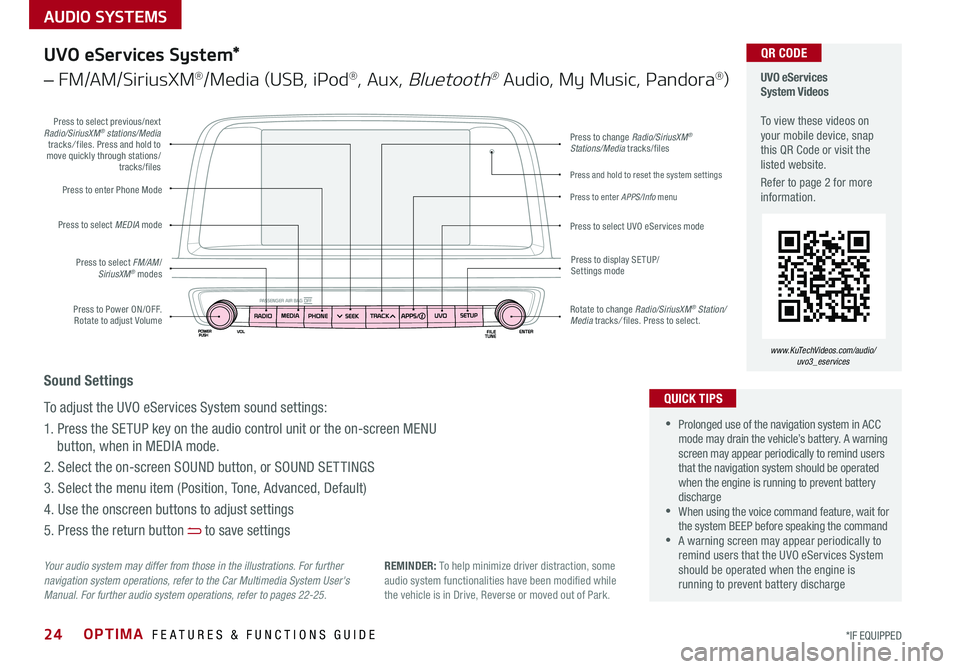
AUDIO SYSTEMS
OPTIMA FEATURES & FUNCTIONS GUIDE24*IF EQUIPPED
Press to Power ON/OFF . Rotate to adjust Volume
Press to enter Phone Mode
Press to select FM/AM/SiriusXM® modes
Press to select MEDIA mode
Press to display SE TUP/Settings mode
Press to change Radio/SiriusXM® Stations/Media tracks/files
Press to enter APPS/Info menu
Press and hold to reset the system settings
Press to select UVO eServices mode
Press to select previous/next Radio/SiriusXM® stations/Media tracks/ files . Press and hold to move quickly through stations/tracks/files
Rotate to change Radio/SiriusXM® Station/Media tracks/ files . Press to select .
UVO eServices System Videos To view these videos on your mobile device, snap this QR Code or visit the listed website .
Refer to page 2 for more information .
www.KuTechVideos.com/audio/ uvo3_eservices
QR CODE
Your audio system may differ from those in the illustrations. For further navigation system operations, refer to the Car Multimedia System User's Manual. For further audio system operations, refer to pages 22-25.
UVO eServices System*
– FM/AM/SiriusXM®/Media (USB, iPod®, Aux, Bluetooth® Audio, My Music, Pandora®)
•Prolonged use of the navigation system in ACC mode may drain the vehicle’s battery . A warning screen may appear periodically to remind users that the navigation system should be operated when the engine is running to prevent battery discharge •When using the voice command feature, wait for the system BEEP before speaking the command •A warning screen may appear periodically to remind users that the UVO eServices System should be operated when the engine is running to prevent battery discharge
QUICK TIPS
Sound Settings
To adjust the UVO eServices System sound settings:
1 . Press the SETUP key on the audio control unit or the on-screen MENU
button, when in MEDIA mode .
2 . Select the on-screen SOUND button, or SOUND SET TINGS
3 . Select the menu item (Position, Tone, Advanced, Default)
4 . Use the onscreen buttons to adjust settings
5 . Press the return button to save settings
REMINDER: To help minimize driver distraction, some audio system functionalities have been modified while the vehicle is in Drive, Reverse or moved out of Park .
Page 27 of 50

AUDIO SYSTEMS
25ALWAYS CHECK THE OWNER’S MANUAL FOR COMPLETE OPER ATING INFORMATION AND SAFET Y WARNINGS . *IF EQUIPPED
Press to Power ON/OFF . Rotate to adjust Volume
Press to enter Phone Mode
Press to select FM/AM/SiriusXM® modes
Press to select MEDIA mode
Press to display SE TUP/Settings mode
Press to change Radio/SiriusXM® Stations/Media tracks/files
Press to display the Map screen for the current position/ Voice mode
Press to select UVO eServices mode
Press to select previous/next Radio/SiriusXM® stations/Media tracks/ files . Press and hold to move quickly through stations/tracks/files
Rotate to change Radio/SiriusXM® Station/Media tracks/ files . Press to select .
UVO eServices with Premium Navigation Videos To view these videos on your mobile device, snap this QR Code or visit the listed website .
Refer to page 2 for more information .
www.KuTechVideos.com/audio/avn4
QR CODE
Your audio system may differ from those in the illustrations. For further navigation system operations, refer to the Car Multimedia System User's Manual. For further audio system operations, refer to pages 22-25.
•Prolonged use of the navigation system in ACC mode may drain the vehicle’s battery . A warning screen may appear periodically to remind users that the navigation system should be operated when the engine is running to prevent battery discharge •When using the voice command feature, wait for the system BEEP before speaking the command •A warning screen may appear periodically to remind users that the UVO eServices System should be operated when the engine is running to prevent battery discharge
QUICK TIPS
Sound Settings
To adjust the UVO eServices System sound settings:
1 . Press the SETUP key on the audio control unit or the on-screen MENU
button, when in MEDIA mode .
2 . Select the on-screen SOUND button, or SOUND SET TINGS
3 . Select the menu item (Position, Tone, Advanced, Default)
4 . Use the onscreen buttons to adjust settings
5 . Press the return button to save settings
UVO eServices with Premium Navigation*
– FM/AM/SiriusXM®/Media (USB, iPod®, Aux, Bluetooth® Audio, My Music, Pandora®)
REMINDER: To help minimize driver distraction, some audio system functionalities have been modified while the vehicle is in Drive, Reverse or moved out of Park .
Page 29 of 50

27ALWAYS CHECK THE OWNER’S MANUAL FOR COMPLETE OPER ATING INFORMATION AND SAFET Y WARNINGS . *IF EQUIPPED
REMINDERS:
•
Avoid placing other metal items in the bin while charging as to not impede the charging area
•
This vehicle is equipped with wireless charging technology which allows for a device to be charged using inductive charging, however, device compatibility varies . See your owner’s manual for more detailed information and the back page for legal disclaimers
•
Inductive charging systems are less ef ficient than conventional charging through cable . As a result, higher device operating temperatures may be experienced during use
•
Charging Performance - Device position on the wireless charging system can affect charging performance . Other factor that may affect the charging rate includes foreign objects, such as coins or pens, and phone case thickness
The power outlets are inactive when ignition is in the OFF position .
Wireless Charging Video To view a video on your mobile device, snap this QR Code or visit the listed website .
Refer to page 2 for more information .
www.KuTechVideos.com/jf13/2017
Standard Audio System Clock Setup:
Press the CLOCK key to display the Clock setting screen . Then use the
on-screen buttons to navigate through setup and return to exit .
UVO eServices / UVO eServices with Premium Navigation*
Clock Setup:
Press the SETUP key, then the CLOCK button to display the Clock setting
screen . Then use the on-screen buttons to navigate through setup and return
to exit . To access manual date and time setting, turn GPS time OFF in the
Clock Settings (UVO eServices with Premium Navigation System*)
QR CODEDigital Clock*
12V180W
B
A
Aux/USB/iPod® Port & Power Outlets
QUICK TIP
REMINDER: Using the power outlet (accessory plug) for prolonged periods of time with the engine off could cause the battery to discharge .
For more information on the Aux/USB/iPod® Port & Power Outlets, refer to the Owner's Manual.
USB Charger*
The USB charger is located inside
the Center Console and on rear of
the Center Console A .
Wireless Smartphone
Charging System*
1 . Slide open tray cover
2 . Place smartphone on the center of the charging pad
3 . Indicator light B will change to amber once the wireless charging begins
4 . Once charging is complete, the
orange light will change to green
If wireless charging does not work, move smartphone around the pad until the charging indicator turns amber . Avoid placing other metal items in the bin while charging as to not impede the charging area .
QUICK TIP
(Rear of Center Console shown)
(Located in front of Gear Shift)
Requires QI enabled device or QI enabled case
Use the Aux port to connect audio devices and the USB port to connect
USB audio devices, smartphones and iPod® devices
REMINDER: When needed, Daylight Savings must be enabled in the Clock Settings screen
CENTER PANEL
Page 41 of 50

39ALWAYS CHECK THE OWNER’S MANUAL FOR COMPLETE OPER ATING INFORMATION AND SAFET Y WARNINGS . *IF EQUIPPED
A
B
(Navigation screen display shown)
•The Tire Mobility Kit is a temporary fix and is to be used for one tire only; the tire should be inspected as soon as possible •The kit should only be used for sealing/inflating passenger car tires; do not use for inflating any other type of tires •Some damaged tires cannot be sealed completely; do not use the kit if it appears a tire is damaged beyond repair
The Rear-Camera Display is not a substitute for proper and safe backing-up procedures. The Rear-Camera Display may not display every object behind the vehicle. Always drive safely and use caution when backing up.
Tire Mobility Kit*
The Tire Mobility Kit may temporarily seal
certain types of tire damage .
For operational information, please refer
to the Owner’s Manual .
A Sealant Bottle
B Compressor
REMINDER: After tire is properly sealed, drive cautiously at a maximum speed of 50 mph for a maximum distance of up to 120 miles .
Rear-Camera Display*
The Rear-Camera Display system is not a safety device . It is a
supplemental system that displays the view behind the vehicle through
the UVO eServices with Premium Navigation system* screen while the
vehicle is in Reverse .
The Rear-Camera Display activates when the:
•ENGINE START/STOP button* is in the ON position (green light)
•Gear Shift Lever is in the R (Reverse) position
REMINDER: While camera is active, only the volume controls on the audio system can be operated
Tire Mobility Kit Video To view a video on your mobile device, snap this QR Code or visit the listed website .
Refer to page 2 for more information .
QR CODE
QUICK TIPS
www.KuTechVideos.com/jf13/2017
OTHER KEY FEATURES
Page 43 of 50

41ALWAYS CHECK THE OWNER’S MANUAL FOR COMPLETE OPER ATING INFORMATION AND SAFET Y WARNINGS . *IF EQUIPPED
Check your Maintenance Schedule or schedule an appointment with a dealer using your UVO eServices account by logging into your UVO App or your account on MyUVO . com ( Vehicles equipped with UVO eServices only - See page 23 for setup information)
Normal Maintenance Schedule
When your vehicle requires service, remember that your dealer knows your vehicle best . Your dealer has factory-trained technicians, recommended special tools,
genuine Kia replacement parts and is dedicated to your complete satisfaction . For expert advice and quality service, see your authorized Kia dealer .
7,500 miles
PERFORM
•Add fuel additive1
•Rotate tires - including tire pressure and tread wear
REPLACE
•Engine oil and filter (2 .4 GDI - every 7,500 miles; 1 .6 Turbo GDI /
2 .0 Turbo GDI - at first, replace at 3,000 miles, then ever y 5,000 miles)
INSPECT*
•Air cleaner filter
•Vacuum hose
•Intercooler, in/out hose, air intake hose ( Turbo GDI)
*Inspect and, if necessary, adjust, correct, clean, or replace . 1 If TOP TIER Detergent Gasoline is not available, one bottle of additive is recommended . Additives are available from your authorized Kia dealer along with information on how to use them . Do not mix other additives .
15,000 miles
PERFORM
•Add fuel additive1
•Rotate tires - including tire pressure and tread wear
REPLACE
•Climate control air filter (For evaporator and blower unit)
•Engine oil and filter (2 .4 GDI - every 7,500 miles; 1 .6 Turbo GDI / 2 .0
Turbo GDI - at first, replace at 3,000 miles, then ever y 5,000 miles)
INSPECT*
•Air cleaner filter
•Vacuum hose
•Air conditioning refrigerant
•Brake hoses and lines
•Drive shafts and boots
•Exhaust pipe and muffler
•Front brake disc/pads, calipers
•Rear brake disc/pads
•Steering gear box, linkage &
boots/lower arm ball joint, upper
arm ball joint
•Suspension mounting bolts
•Intercooler, in/out hose, air intake
hose ( Turbo GDI)
*Inspect and, if necessary, adjust, correct, clean, or replace . 1 If TOP TIER Detergent Gasoline is not available, one bottle of additive is recommended . Additives are available from your authorized Kia dealer along with information on how to use them . Do not mix other additives .
QUICK TIP
MAINTENANCE
Page 47 of 50

Sales Consultant:
______________________________________________________________
Date:
____________________
Sales Manager:
________________________________________________________________
Date:
____________________
Customer:
_____________________________________________________________________
Date:
____________________
LEGAL DISCLAIMERS
Driving while distracted is dangerous and should be avoided. Drivers should remain attentive to driving and always exercise caution when using the steering-wheel-mounted controls while dri\
ving.
Driving while distracted can result in a loss of vehicle control that may lead to an accident, severe personal injury and death. The driver’s primary responsibility is in the safe and legal operation of a vehicle, and use of any handheld devices, other equipment or vehicle systems which take the driver’s eyes, attention and focus away from the safe operation of a vehicle or that are not permissible by law should never be used during operation of the vehicle.
Safety Features: No system, no matter how advanced, can compensate for all driver error and/or driving conditions. Always drive responsibly.
Airbags: For maximum protection, always wear your seat belt.Android Auto™: Android Auto is a trademark of Google, Inc. Android™ is a registered trademark of Google, Inc. Distracted driving can result in a loss of vehicle control. Never use a handheld device or vehicle system that takes your focus away from safe vehicle operation. Navigation is for information purposes only, and Kia does not make any warranties about the accuracy of the information.Apple CarPlay®: Apple CarPlay® a registered trademark of Apple Inc. Distracted driving can result in a loss of vehicle control. Never use a handheld device or vehicle system that takes your focus away from safe vehicle operation. Navigation is for information purposes only, and Kia does not make any warranties about the accuracy of the information.Apps: All information contained herein was based upon the latest available information at the time of appstore registration. Descriptions are believed to be correct, and Kia makes every effort to ensure accuracy, however, accuracy cannot be guaranteed. From time to time, Kia may need to update or make changes to the vehicle features and other vehicle information reported in this app. Kia, by the publication and dissemination of this material, does not create any warranties, either express or implied, to any Kia products. Contact your local Kia dealer for the most current information.Autonomous Emergency Braking System (AEB) / Forward Collision Warning System: These systems are not substitutes for safe driving, and may not detect all objects in front of vehicle. Always drive safely and use caution.Bluetooth® Wireless Technology: The Bluetooth® word mark and logos are registered trademarks owned by Bluetooth SIG Inc., and any use of such marks by Kia is pursuant to license. A Bluetooth® enabled cell phone is required to use Bluetooth® wireless technology.Driver Assist Features - Blind Spot Detection (BSD) with Lane Change Assist, Rear Cross Traffic Alert (RCTA), Lane Departure Warning System, Rear-Camera Display: These features are not substitutes for safe driving, and may not detect all objects surrounding vehicle. Always drive safely and use caution.Electronic Stability Control (ESC)/ Traction Control System (TCS)/Hill-start Assist Control (HAC): No system, no matter how advanced, can compensate for all driver error and/or driving conditions. Always drive responsibly.Engine Start/Stop Button with Smart Key: Always come to a complete stop before turning the engine on or off. However, if you have an emergency while the vehicle is in motion and must turn the engine off, you can turn the engine off to the ACC position by pressing the Start/Stop button for more than 3 seconds o\
r 3 times in succession. If the vehicle is still moving, you can restart the engine by pressing the Start/Stop button with the s\
hift lever in Neutral (N). With the engine off, hydraulic power assist for steering and braking will be disabled and the vehicle will be more difficult to control.Front Seat Headrest Adjustment: Never attempt to adjust headrests when vehicle is in motion.Google Play™ Store is a trademark of Google, Inc. © 2012 Google Inc. All rights reserved. Google and the Google Logo are registered trademarks of Google Inc.HomeLink®: Homelink® is a registered trademark of Gentex CorporationiPod® is a registered trademark of Apple Inc. iPod® mobile digital device sold separately, and connectivity requires the Kia accessory cable.Navigation: Distracted driving can result in a loss of vehicle control. When operating a vehicle, never use a vehicle system that takes your focus away from safe vehicle operation. Navigation is for information purposes only, and Kia does not make any warranties about the accuracy of the information.Occupant Detection System (ODS): Kia vehicles use a number of different ODS types that vary by model.Pandora® internet radio: Pandora® is a registered trademark of Pandora Media, Inc.
Roadside Assist: 24-hour Enhanced Roadside Assistance is a service plan provided by Kia Motors America, Inc. Certain limitations apply. Coverage details are available in the Kia Warranty and Consumer Information Manual. For access to Enhanced Roadside Assistance, a connected mobile phone via Bluetooth® within the cellular service coverage area is required.Seat adjustments: Reclining the passenger seats can reduce the effectiveness of the safety restraint system and may lead to additional injury in an accident.Seat belts: For maximum protection, always wear your seatbelt.Seat warmers: Use extreme caution when using the seat warmers to avoid burns. Refer to the Owner’s Manual for more information.SiriusXM®: SiriusXM Satellite Radio, SiriusXM Traffic and SiriusXM Travel Link each require a subscription sold separately, or as a package, by SiriusXM Radio Inc. If you decide to continue your service at the end of your trial subscription, the plan you choose will automatically renew and bill at then-current r\
ates until you call 1-866-635-2349 to cancel. See SiriusXM Customer Agreement for complete terms at www.siriusxm.com. Other fees and taxes will apply. All fees and programming are subject to change. Not all vehicles or devices are capable of receiving all services offered by SiriusXM. Data displays and individual product availability vary by vehicle hardware. Current information and features may not be available in all locations, or on all receivers. Weather Forecast, Current Conditions may not be available in all locations. Images above are for representative purposes only and are not real products. For actual features and images of real products, consult the vehicle manufacturer. SiriusXM is not responsible for any errors or inaccuracies in the data services or their use in the vehicle. Travel Link Stocks displays current price and daily delta of around 7,000 actively reported securities traded on t\
he NYSE®, NASDAQ® and AMEX®. The service is delayed approximately 20 minutes. SiriusXM satellite service is available only to those at least 18 years of age in the 48 contiguous USA, DC, and Puerto Rico (with coverage limitations). SiriusXM Internet Radio service is available throughout our satellite service area and in AK and HI. © 2016 SiriusXM Radio Inc. Sirius, XM and all related marks and logos are trademarks of SiriusXM Radio Inc.Power Liftgate (Tailgate)* / Smart Liftgate*: Driving with the liftgate open may be unlawful and can draw dangerous exhaust fumes into your vehicle; if you choose to do so, keep air vents and all windows open for proper ventilation.Sportmatic® is a registered trademark of Kia Motors America.Steering-wheel-mounted controls: Driving while distracted is dangerous and should be avoided. Remain attentive to driving and be cautious when using steering-wheel-mounted controls while\
driving.Sunvisors: Sunvisor may not shield all direct light. Do not operate the vehicle if sunvisor is impairing your visibility.Tilt/Telescoping Steering Wheel: Never attempt to adjust steering wheel position when vehicle is in motion.Tire Pressure Monitoring System (TPMS): Even with Tire Pressure Monitoring System, check tire pressure on a regular basis.UVO eServices: Distracted driving can result in a loss of vehicle control. Never use a handheld device or vehicle system that takes your focus away from safe vehicle operation.UVO eServices app: App uses your smartphone data service. Normal cellular service rates will apply.UVO eServices with Premium Navigation: Distracted driving can result in a loss of vehicle control. Never use a handheld device or vehicle system that takes your focus away from safe vehicle operation. Navigation is for information purposes only, and Kia does not make any warranties about the accuracy of the information.
Page 49 of 50

Sales Consultant:
______________________________________________________________
Date:
____________________
Sales Manager:
________________________________________________________________
Date:
____________________
Customer:
_____________________________________________________________________
Date:
____________________
Active ECO System* – page 9 Tire Pressure Monitoring System ( TPMS) – page 5 Engine Start /Stop Button* – page 13 Aux/USB/iPod
® Port – page 27
Digital Clock – page 27 Seat Warmers/ Ventilated Seats* – page 33 Sunvisor – page 35
Panoramic Sunroof Operation* – page 36 Rear-Camera Display* – page 39 Smart Key* – page 34 Back-Up Warning System* – page 38 Passenger Airbag Off Indicator – page 40 Tire Mobility Kit* – page 39
*IF EQUIPPED
Explain first service process and schedule first service appointment Tour Parts & Service departments, introduce staff & explain value of Kia Parts and Service Review recommended maintenance schedule and maintenance requirements to validate warranty Review business hours & Customer 360° Care Review the Kia 10-year/100,000-mile warranty program Ensure 100% satisfaction with sales and delivery process and no problems with the vehicle Confirm time and best contact number for initial dealer follow-up Standard Audio System ( Type B)* – page 22
For more information, refer to the Owner’s Manual. Cruise Control* – page 21 Demonstrate operation.
Wireless Smartphone Charging System* – page 27
Bluetooth
® Wireless
Technology
*– page 18
Demonstrate operation.
UVO eServices with Premium Navigation* – page 25
For more information, refer to the Car Multimedia System User’s Manual.
Demonstrate the following with the customer
OPTIMA
CUSTOMER DELIVERY CHECKLIST
...
continued
KEY FEATURE WALKTHROUGHDURING DELIVERY
DISPSCAN
RADIO
MEDIA
PHONE SEEK
TRACKSETUPCLOCK
C AT
FOLDER