2017 KIA OPTIMA engine
[x] Cancel search: enginePage 14 of 50

OPTIMA FEATURES & FUNCTIONS GUIDE12*IF EQUIPPED
Lane Departure Warning System Video
To view a video on your mobile device, snap this QR Code or visit the listed website .
Refer to page 2 for more information .
www.KuTechVideos.com/jf13/2017
QR CODE
A
(Located left of Steering Wheel)
LDWSLDWS
LDWSLDWS
LDWSLDWS
LDWSLDWS
When the LDWS sensor detects the lane traveling inWhen the LDWS sensor does not detect the lane traveling inWhen the LDWS sensor detects the vehicle veering outside of the lane traveling in, a yellow indicator will illuminate
Lane Departure Warning System (LDWS)*
With the ENGINE START/STOP button in the ON position, press the LDWS button A to
turn system ON . The instrument cluster indicator will illuminate green . LDWS will
stay on when the ignition is cycled .
If the LDWS detects that you are veering outside of your lane, the system may issue a
warning on the LCD screen and an alert may sound, under these conditions:
•The vehicle exceeds approximately 37 mph
•The LDWS system recognizes the lane the vehicle is traveling in
REMINDERS:
• LDWS will not issue a warning if the turn signal is activated
• If the LDWS button is ON and ignition is cycled, the system will turn ON again . If the LDWS button is OFF, the system remains OFF
The Lane Departure Warning System (LDWS) is not a substitute for safe and proper driving. Always drive safely and use caution. LDWS may not always alert the driver if the vehicle is driven outside of its lane.
Autonomous (Assist) Emergency Braking (AEB) / Forward Collision Warning System (FCWS)*
The AEB helps to alert the driver when rapidly approaching a vehicle that is slowing down, braking or stopped . A warning message will appear on the LCD
screen and a chime will sound . The AEB will become active when the vehicle is traveling more than 20 mph .
To turn the AEB off, go to User Settings in the LCD Instrument Cluster modes .
REMINDERS:
•The AEB will be activated by default when vehicle power is cycled on, even when previous setting to off
•The AEB will not operate when the vehicle is traveling more than approximately 50 mph
The Autonomous (Assist) Emergency Braking (AEB) / Forward Collision Warning System (FCWS) is not a substitute for safe and proper driving. Always drive safely and use caution. FCWS may not always alert the driver when the vehicle is approaching another vehicle.
DRIVER'S PANEL
Page 15 of 50

13ALWAYS CHECK THE OWNER’S MANUAL FOR COMPLETE OPER ATING INFORMATION AND SAFET Y WARNINGS . *IF EQUIPPED
Engine Start/Stop Button & Smart Key Video
To view a video on your mobile device, snap this QR Code or visit the listed website .
Refer to page 2 for more information .
www.KuTechVideos.com/jf13/2017
AB
QR CODEEngine Start/Stop Button*
To start the engine:
1 . Depress the brake pedal
2 .
Press the ENGINE START/STOP button while gear shift is in P (Park)
To turn the engine OFF, press the ENGINE START/STOP button .
To use the ENGINE START/STOP button, you must have the Smart Key
fob on your person .
REMINDERS:
•
In an emergency situation while the vehicle is in motion, you are able to turn the engine off and to the ACC position by pressing the ENGINE START/STOP button for more than 2 seconds or 3 times successively within 3 seconds
•
If the Smart Key battery is weak or not working properly, hold the Smart Key fob up to the ENGINE START/STOP button (Lock button side closest) and press to start engine
To use electrical accessories:
ACC position •When in the OFF position and without depressing the brake pedal, press the ENGINE START/STOP button once (amber light A )
ON position •When already in the ACC position (amber light A ) and without depressing the brake pedal, press the ENGINE START/STOP button again (red light B ) •
When in the OFF position and without depressing the brake pedal, press the ENGINE START/STOP button twice (red light B )
Keeping the vehicle in ACC or ON position without turning engine on may discharge the vehicle’s battery
QUICK TIPS
DRIVER'S PANEL
Page 17 of 50

15ALWAYS CHECK THE OWNER’S MANUAL FOR COMPLETE OPER ATING INFORMATION AND SAFET Y WARNINGS . *IF EQUIPPED
Headlight position
Parking light position
AUTO*Auto Light Position* / AFLS (Adaptive Front Lighting System)* / High Beam Assist*
OFFOFF position
One-Touch Lane Change Signal
Headlights & High Beams
To o p e r a t e :
•Rotate lever to change the Headlight function
•Push lever to turn High Beams ON
•Pull lever to flash Headlights/High Beams
AUTO Light position — When the light switch is in the AUTO Light
position, the tail lights and headlights will turn ON/OFF automatically
depending on the amount of light outside the vehicle .
Adaptive Front Lighting System (AFLS)* — The Adaptive Front Lighting System helps improve
visibility during nighttime driving by aiming the low beam headlights in the direction the vehicle is
moving . AFLS controls the aiming direction based on steering angle and speed . When the headlight
switch is in the AUTO Light position, the AFLS will activate .
REMINDER: When the AFLS indicator illuminates on the instrument cluster, the AFLS is not working properly . See authorized Kia dealer for service .
High Beam Assist* — The High Beam Assist will automatically adjust the brightness depending on
brightness of oncoming vehicles and road conditions . When switch is in the AUTO position and the
vehicle’s ignition or the Engine Start / Stop button* is on, the High Beam Assist will operate . To turn the
system off, change the switch setting .
Turn Signals*
To operate Turn Signals - Move lever
Up/Down for Right /Left Turn Signal
One-Touch Lane Change Signal is
activated by moving the Turn Signal Lever
slightly for less than 1 second and then
releasing . The lane change signal will
blink 3 times .
To change how many times the Lane
Change Signal blinks (3/5/7), go to User
Settings Mode in the LCD Instrument
Cluster modes .
Dynamic Bending Light (AFLS) Video
To view a video on your mobile device, snap this QR Code or visit the listed website .
Refer to page 2 for more information .
www.KuTechVideos.com/jf13/2017
QR CODE
STEERING WHEEL CONTROLS
Page 18 of 50

OPTIMA FEATURES & FUNCTIONS GUIDE16*IF EQUIPPED
To o p e r a t e :
•Move lever Up/Down to change Wiper modes
•Press switch Up/Down to adjust Intermittent Wipe Speed
•Pull lever to spray and wipe
M I S T: Single wipeOFF: Wiper off
I N T: Intermittent wipeLO: Slow wipeHI: Fast wipe
Windshield Wipers & WashersHeated Steering Wheel Button*
Press button A to turn ON/OFF steering wheel heater, while the ignition
or ENGINE START/STOP button is in the ON position .
Steering wheel heater will turn off automatically in 30 minutes, or when
button is pressed again to deactivate .
•
•Pressing lever up increases Intermittent wipe frequency and wipe speed . Pressing lever down decreases frequency of wipes •Set the wiper to OFF position when the wiper is not in use
QUICK TIPS
If ignition is turned OFF, then ON again, within 30 minutes of steering wheel heater being turned on, system will automatically be set ON again .
QUICK TIP
A
(Located below gear shift)
STEERING WHEEL CONTROLS
Page 23 of 50

21ALWAYS CHECK THE OWNER’S MANUAL FOR COMPLETE OPER ATING INFORMATION AND SAFET Y WARNINGS . *IF EQUIPPED
Your vehicle’s steering wheel buttons may differ from those in the illustrations. See your Owner’s Manual for more details.
Audio Controls*Cruise Control*
E CRUISE Control ON/OFF button: Press to turn the Cruise
Control ON/OFF
F Resume Cruising Speed button: Press up to resume or
increase Cruising Speed
F Set Cruising Speed button: Press down to set or decrease
Cruising Speed
G Cruise Control CANCEL button: To cancel Cruise Control
setting, do one of the following:
•Press the brake pedal
•Press the CANCEL button
A
Audio MODE button: Press to cycle through FM 1-2/AM/SAT 1-3/CD/
USB/Aux /iPod®
Audio System ON/OFF: Press and hold to turn power on; Press to turn
power off
B Seek/Preset button:
Radio Mode: Press to advance through Preset Stations . Press and hold
to auto seek
Media Mode: Press to move Track Up/Down . Press & hold to FF/REW
C Volume button: Press up/down to raise/lower volume
D Mute button: Press to mute all audio
For further audio system operations, refer to pages 22-23.
Driving while distracted is dangerous and should be avoided. Drivers should remain attentive to driving and always exercise caution when using the steering-wheel-mounted controls while driving.
Pressing the Audio Mode button for more than 1 second will turn Audio Mode ON/OFF .
QUICK TIP
•Cruise Control is designed to function above 25 mph •The Cruise Control system will not activate until the brake pedal has been depressed at least once after ignition ON or engine start
QUICK TIPS
AE
F
G
DCB
STEERING WHEEL CONTROLS
Page 26 of 50
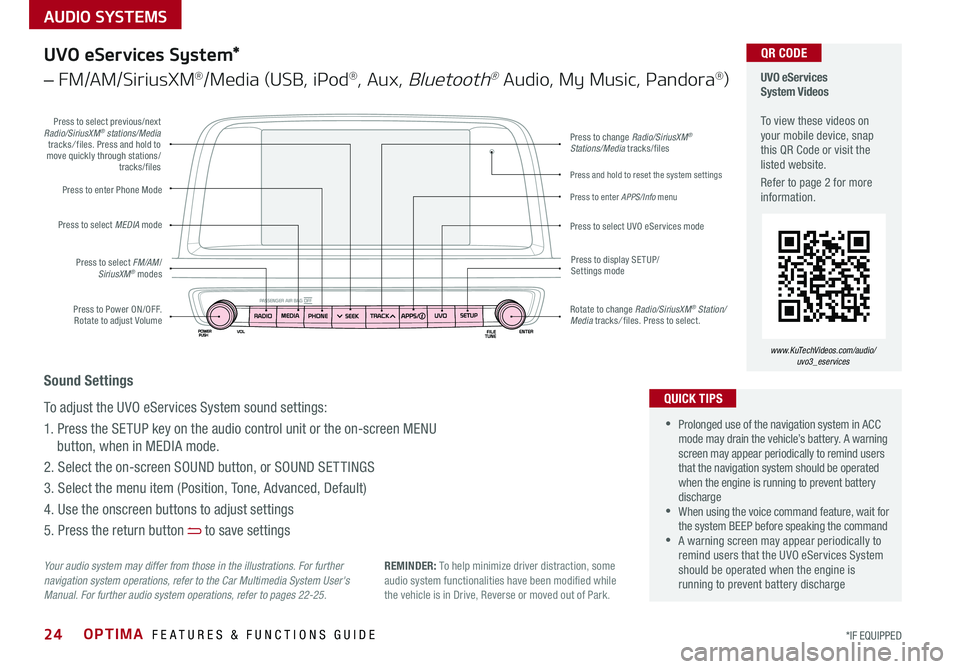
AUDIO SYSTEMS
OPTIMA FEATURES & FUNCTIONS GUIDE24*IF EQUIPPED
Press to Power ON/OFF . Rotate to adjust Volume
Press to enter Phone Mode
Press to select FM/AM/SiriusXM® modes
Press to select MEDIA mode
Press to display SE TUP/Settings mode
Press to change Radio/SiriusXM® Stations/Media tracks/files
Press to enter APPS/Info menu
Press and hold to reset the system settings
Press to select UVO eServices mode
Press to select previous/next Radio/SiriusXM® stations/Media tracks/ files . Press and hold to move quickly through stations/tracks/files
Rotate to change Radio/SiriusXM® Station/Media tracks/ files . Press to select .
UVO eServices System Videos To view these videos on your mobile device, snap this QR Code or visit the listed website .
Refer to page 2 for more information .
www.KuTechVideos.com/audio/ uvo3_eservices
QR CODE
Your audio system may differ from those in the illustrations. For further navigation system operations, refer to the Car Multimedia System User's Manual. For further audio system operations, refer to pages 22-25.
UVO eServices System*
– FM/AM/SiriusXM®/Media (USB, iPod®, Aux, Bluetooth® Audio, My Music, Pandora®)
•Prolonged use of the navigation system in ACC mode may drain the vehicle’s battery . A warning screen may appear periodically to remind users that the navigation system should be operated when the engine is running to prevent battery discharge •When using the voice command feature, wait for the system BEEP before speaking the command •A warning screen may appear periodically to remind users that the UVO eServices System should be operated when the engine is running to prevent battery discharge
QUICK TIPS
Sound Settings
To adjust the UVO eServices System sound settings:
1 . Press the SETUP key on the audio control unit or the on-screen MENU
button, when in MEDIA mode .
2 . Select the on-screen SOUND button, or SOUND SET TINGS
3 . Select the menu item (Position, Tone, Advanced, Default)
4 . Use the onscreen buttons to adjust settings
5 . Press the return button to save settings
REMINDER: To help minimize driver distraction, some audio system functionalities have been modified while the vehicle is in Drive, Reverse or moved out of Park .
Page 27 of 50

AUDIO SYSTEMS
25ALWAYS CHECK THE OWNER’S MANUAL FOR COMPLETE OPER ATING INFORMATION AND SAFET Y WARNINGS . *IF EQUIPPED
Press to Power ON/OFF . Rotate to adjust Volume
Press to enter Phone Mode
Press to select FM/AM/SiriusXM® modes
Press to select MEDIA mode
Press to display SE TUP/Settings mode
Press to change Radio/SiriusXM® Stations/Media tracks/files
Press to display the Map screen for the current position/ Voice mode
Press to select UVO eServices mode
Press to select previous/next Radio/SiriusXM® stations/Media tracks/ files . Press and hold to move quickly through stations/tracks/files
Rotate to change Radio/SiriusXM® Station/Media tracks/ files . Press to select .
UVO eServices with Premium Navigation Videos To view these videos on your mobile device, snap this QR Code or visit the listed website .
Refer to page 2 for more information .
www.KuTechVideos.com/audio/avn4
QR CODE
Your audio system may differ from those in the illustrations. For further navigation system operations, refer to the Car Multimedia System User's Manual. For further audio system operations, refer to pages 22-25.
•Prolonged use of the navigation system in ACC mode may drain the vehicle’s battery . A warning screen may appear periodically to remind users that the navigation system should be operated when the engine is running to prevent battery discharge •When using the voice command feature, wait for the system BEEP before speaking the command •A warning screen may appear periodically to remind users that the UVO eServices System should be operated when the engine is running to prevent battery discharge
QUICK TIPS
Sound Settings
To adjust the UVO eServices System sound settings:
1 . Press the SETUP key on the audio control unit or the on-screen MENU
button, when in MEDIA mode .
2 . Select the on-screen SOUND button, or SOUND SET TINGS
3 . Select the menu item (Position, Tone, Advanced, Default)
4 . Use the onscreen buttons to adjust settings
5 . Press the return button to save settings
UVO eServices with Premium Navigation*
– FM/AM/SiriusXM®/Media (USB, iPod®, Aux, Bluetooth® Audio, My Music, Pandora®)
REMINDER: To help minimize driver distraction, some audio system functionalities have been modified while the vehicle is in Drive, Reverse or moved out of Park .
Page 28 of 50

OPTIMA FEATURES & FUNCTIONS GUIDE26*IF EQUIPPED
Surround View Monitoring (SVM) System*
The Surround View Monitor (SVM) system is a parking support system that shows the areas around the
front, rear, left, and right sides of the vehicle via four cameras displayed onto the navigation screen .
The SVM system will turn on when the SVM button A is pressed and the LED is illuminated .
•The Front SVM camera is ON when the ENGINE START/STOP
button is On, the gear shift is in Drive or Neutral and the SVM
button is pressed ON
•Rear SVM: The camera view will automatically display on the
navigation screen when the vehicle is shifted into Reverse . The
camera view will turn off when the vehicle is shifted out of Reverse
•Front SVM: The camera view will display on the navigation screen
in both Drive and Neutral . In Drive, the camera view will continue
to display until the vehicle is above approximately 12 mph . The
camera view will reappear on the navigation screen whenever the
vehicle drops below approximately 12 mph
Camera View Modes – To change camera view modes, press the icons shown below on the navigation screen to
select the mode .
REMINDER: The SVM camera is equipped with an optical lens to provide a wider range of vision and may appear different from the actual distance .
Surround View Monitor Video To view a video on your mobile device, snap this QR Code or visit the listed website .
Refer to page 2 for more information .
www.KuTechVideos.com/jf13/2017
QR CODE
Check yo ur sur roun dings for safety.
Front SVM - when in Drive & Neutral: Rear SVM - when in Reverse:
Displays the front side and SVM images
simultaneously on the screen
Displays the front side image on
the screen
Displays the front side and left side
images simultaneously on the screen
Displays the front side and right side
images simultaneously on the screen
Displays the rear view and SVM images
simultaneously on the screen
Displays the rear side image on
the screen
Displays the rear and left side images
simultaneously on the screen
Displays the rear and right side images
simultaneously on the screen
The Surround View Monitor system is only a supplemental device. Drivers should not rely solely on the SVM information when parking and backing up. Drivers should always pay attention and directly check the left/right and rear.
A
(Located below gear shift)
CENTER PANEL