Page 50 of 92

47
With Download Center, you can
install paid/free applications or check
for related information. Only UVO
center verified applications can be
installed.
You can use Download Center after
agreeing to the User Agreement and
Privacy Policy. (Only 1 time for initial
launch)
Apps List
Select All Menus or My Menu from Home
screen ▶
UVO Apps ▶
followed by
Download Center and then ▶
Apps List.
Download Center
Name Description
Application
Download
and Run
buttons Button state
changes according
to the application
state.
DownloadDownloads free
applications.
PurchaseDownloads paid
applications.
Re-download
Downloads deleted
applications after
previously installing
them.
Retry
Downloads the
applications that
failed to download
due to network or
system errors.
RunRuns installed
applications.
CancelCancels any down-
loads and updates.
Menu
Updates and
refreshes the menu.
Update
After installation, it
shows applications
requiring updates.
The update
screen shows the
Update All button
to update all appli-
cations that need
updates.
RefreshRefreshes the app
list status.
Detailed
Information When the appli-
cation list area is
pressed, it moves
to the Detailed
Information screen.
Preview
Displays applica-
tion images.
InformationDisplays applica-
tion information.
�,�@�%�&�������@�(�������<�6�4�"�@�&�6�>�"�7�/�@�2�3�(���J�O�E�E����������
�@�(�������<�6�4�"�@�&�6�>�"�7�/�@�2�3�(���J�O�E�E���������� �������������������������� ß
1���������������� ����������������������
Page 54 of 92

51
SiriusXM™ Stock
Information
In the “SiriusXM Data” screen, select
the
Stocks icon to enter the
Stocks mode.
Stocks is a feature that shows the
current value and change of stocks.
For symbols which you are inter-
ested in, press the icon to save the
symbol as a part of the “Saved” sym-
bols which can be viewed from the
“My Favorites” button on the Stocks
Main screen.
My Favorites
My Favorites shows a list of stocks
added by the user. When entering
the Stocks menu for the first time,
a screen is displayed for you to
add your favorite stock information.
Select the
Add button to move to
the stock search screen.
Stock Search
Use the Stock Search menu to
search for specific stocks.
Select the
★ button after search-
ing for your favorite stocks to save
them in “My Favorites”.
In the My Favorites screen, you can
find the selected stock information
that you registered.
�,�@�%�&�������@�(�������<�6�4�"�@�&�6�>�"�7�/�@�2�3�(���J�O�E�E���������� �@�(�������<�6�4�"�@�&�6�>�"�7�/�@�2�3�(���J�O�E�E���������� �������������������������� ß
1���������������� ����������������������
Page 58 of 92

55
About Pairing Mobile Phones
QI cannot pair my mobile phone. What is the cause?
A
Check to see that the mobile phone supports Bluetooth® function. Verify
if Bluetooth on the cell phone is set to OFF. If so, set it to ON. If the cell
phone still can’t be registered, try again after turning Bluetooth off and on,
or delete the device registration on the multimedia system and cell phone
and then register the cell phone again.
Q
What is the difference between pairing a mobile phone and connecting a mobile phone?
A
Pairing occurs through authenticating the head unit and mobile phone. Mobile phones paired to the head unit can be connected and disconnected \
until the paired mobile phone is deleted from the system. Bluetooth
®
Handsfree features, such as making/answering calls or managing contacts,
are supported only in mobile phones connected with the head unit.
Q
What is a Passkey?
A
A passkey is the password used to authenticate the connection between the head unit and mobile phone. The passkey only needs to be entered
once when pairing the mobile phone for the first time.
The initial passkey is 0000. You can change it with
SETUP ▶
Bluetooth ▶
Bluetooth System Info ▶
Passkey menu options.
FAQ
�,�@�%�&�������@�(�������<�6�4�"�@�&�6�>�"�7�/�@�2�3�(���J�O�E�E���������� �@�(�������<�6�4�"�@�&�6�>�"�7�/�@�2�3�(���J�O�E�E���������� �������������������������� ß
1���������������� ����������������������
Page 76 of 92

73
All Routes
When the alternative routes option
is enabled in navigation setting, two
routing options are displayed based
on faster time and shorter distance.
• Faster Time: Select time optimized route, being the fastest roads.
• Shorter Distance: Select short dis- tance, irrespective of how fast or
slow progress will be calculated.
Name Description
Display total
distance, travel
time. Select the
desired route.
Start GuidanceStart the guidance
with the route.
Route OptionsChange the
route option.
Route Info.You can check
route information.
Edit RouteEdit the route.
Total Display total dis-
tance of the route.
Freeway Display length of
freeway on the
route.
Toll Road Display length of
toll road on the
route.
Ferry
Display length of
Ferry route on
the route.
The route will be calculated using
the option “Faster Time” by default.
Alternative routes can be suggested if
necessary,
SETUP key
▶ Navigation
Icon ▶
Route ▶
Alternative: ON
�,�@�%�&�������@�(�������<�6�4�"�@�&�6�>�"�7�/�@�2�3�(���J�O�E�E���������� �@�(�������<�6�4�"�@�&�6�>�"�7�/�@�2�3�(���J�O�E�E���������� �������������������������� ß
1���������������� ����������������������
Page 79 of 92

76
Route Overview
Check the information on route
including the distance, estimated
time, toll fees, etc.
Press the
MAP
VOICE head unit key. ▶
Select the NaviMenu in the bottom of
right of the screen. ▶
Press the
Route tab. ▶
Select Route Overview.
Press the Route Overview icon.
Name Description
Route OptionsChange the
search option.
Route Info.You can check
route information.
Edit RouteEdit the current
route.
Route Preview
Check the detailed turn-by-turn list.
Press the
MAP
VOICE head unit key. ▶
Select the NaviMenu in the bottom of
right of the screen. ▶
Press the
Route tab. ▶
Select Route Preview.
Press the Route Preview icon.
Name Description
Departure
Place Move to the depar-
ture location.
Previous
Move to the previ-
ous maneuver.
Forward Move to the next
maneuver.
DestinationMove to the desti-
nation location.
Section
Displaying
Bar Touch bar to move
to the specific
position.
Close the route
preview.
Navigation
�,�@�%�&�������@�(�������<�6�4�"�@�&�6�>�"�7�/�@�2�3�(���J�O�E�E����������
�@�(�������<�6�4�"�@�&�6�>�"�7�/�@�2�3�(���J�O�E�E���������� �������������������������� ß
1���������������� ����������������������
Page 82 of 92
79
Display
Change the display map settings.
Change the map colors and the
route guidance line colors.
Change the vehicle symbol.
Press the GPS Infomation to display
the detail GPS satellites information.
Name Description
ReceivingActive when current
position is being
calculated.
Speed Display current
speed of the vehicle.
Location
Display current posi-
tion of the vehicle.
ElevationDisplay current ele-
vation of the vehicle.
Time
Display time.
DateDisplay date.
�,�@�%�&�������@�(�������<�6�4�"�@�&�6�>�"�7�/�@�2�3�(���J�O�E�E�����������@�(�������<�6�4�"�@�&�6�>�"�7�/�@�2�3�(���J�O�E�E���������� �������������������������� ß
1���������������� ����������������������
Page 83 of 92
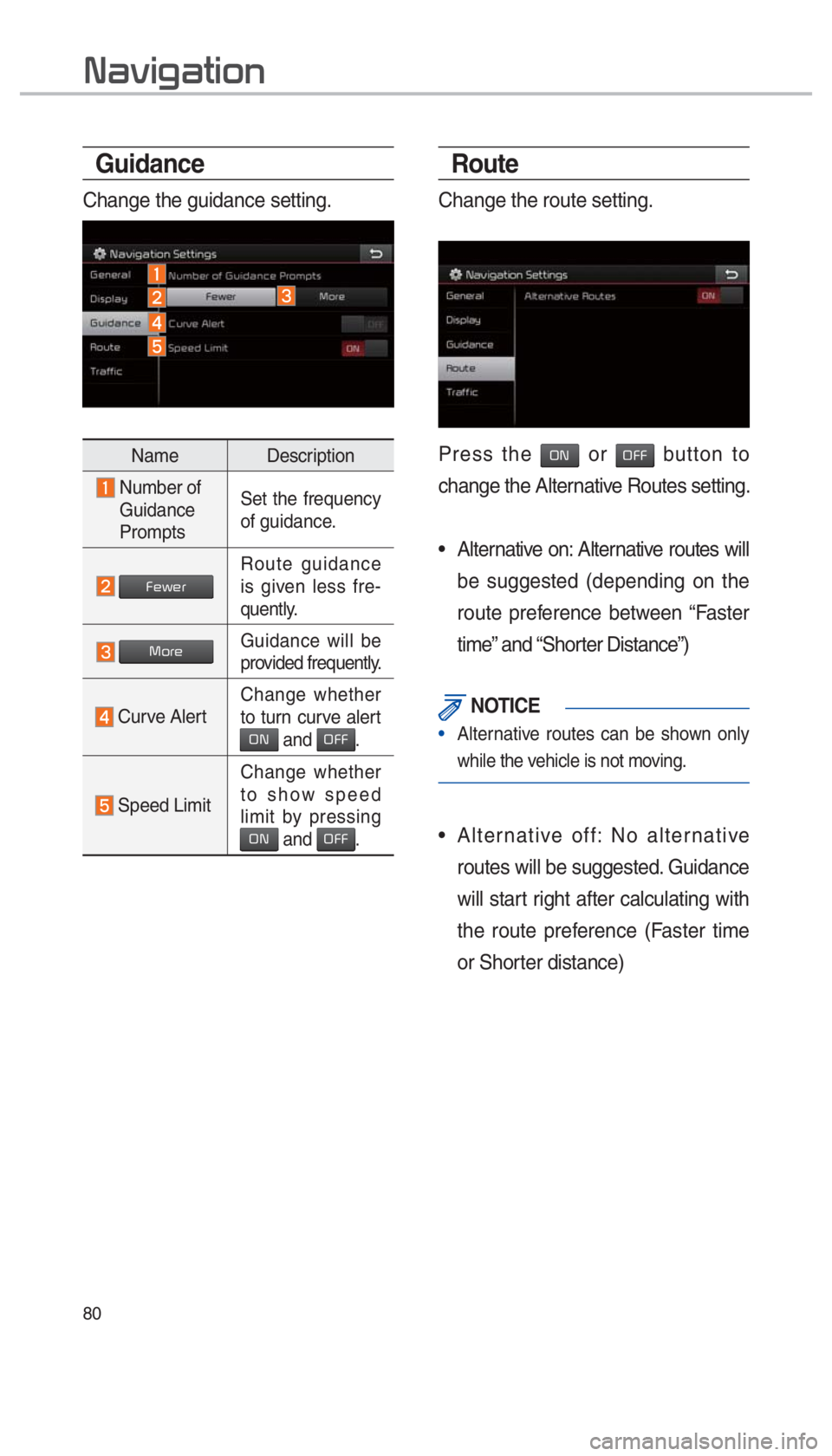
80
Route
Change the route setting.
Press the ON or OFF button to
change the Alternative Routes setting.
• Alternative on: Alternative routes will be suggested (depending on the
route preference between “Faster
time” and “Shorter Distance”)
NOTICE
• Alternative routes can be shown only
while the v
ehicle is not moving.
• Alternative off: No alternative
routes will be suggested. Guidance
will start right after calculating with
the route preference (Faster time
or Shorter distance)
Guidance
Change the guidance setting.
Name Description
Number of Guidance
Prompts Set the frequency
of guidance.
FewerRoute guidance
is given less fre-
quently.
More
Guidance will be
provided frequently.
Curve Alert Change whether
to turn curve alert ON and OFF.
Speed Limit Change whether
to show speed
limit by pressing
ON and OFF.
Navigation
�,�@�%�&�������@�(�������<�6�4�"�@�&�6�>�"�7�/�@�2�3�(���J�O�E�E����������
�@�(�������<�6�4�"�@�&�6�>�"�7�/�@�2�3�(���J�O�E�E���������� �������������������������� ß
1���������������� ����������������������