2017 KIA NIRO engine
[x] Cancel search: enginePage 26 of 54
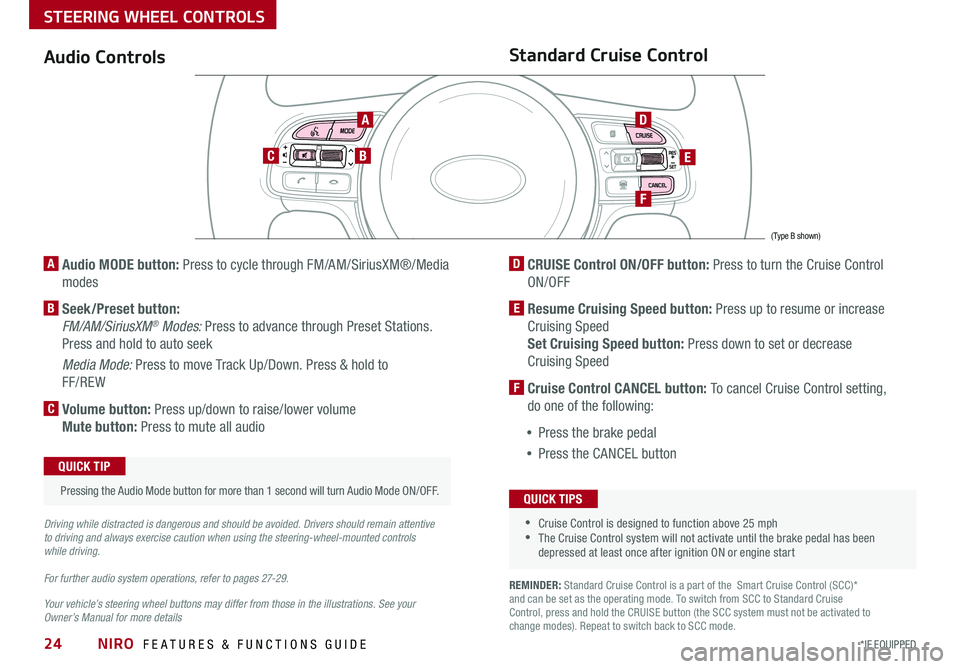
NIRO FEATURES & FUNCTIONS GUIDE24*IF EQUIPPED
Audio Controls
AD
E
F
CB
Standard Cruise Control
A Audio MODE button: Press to cycle through FM/AM/SiriusXM®/Media
modes
B Seek/Preset button:
FM/AM/SiriusXM® Modes: Press to advance through Preset Stations .
Press and hold to auto seek
Media Mode: Press to move Track Up/Down . Press & hold to
FF/REW
C Volume button: Press up/down to raise/lower volume
Mute button: Press to mute all audio
D CRUISE Control ON/OFF button: Press to turn the Cruise Control
ON/OFF
E Resume Cruising Speed button: Press up to resume or increase
Cruising Speed
Set Cruising Speed button: Press down to set or decrease
Cruising Speed
F Cruise Control CANCEL button: To cancel Cruise Control setting,
do one of the following:
•Press the brake pedal
•Press the CANCEL button
•Cruise Control is designed to function above 25 mph •The Cruise Control system will not activate until the brake pedal has been depressed at least once after ignition ON or engine start
QUICK TIPS
Your vehicle’s steering wheel buttons may differ from those in the illustrations. See your Owner’s Manual for more details
Driving while distracted is dangerous and should be avoided. Drivers should remain attentive to driving and always exercise caution when using the steering-wheel-mounted controls while driving.
For further audio system operations, refer to pages 27-2 9 .
Pressing the Audio Mode button for more than 1 second will turn Audio Mode ON/OFF .
QUICK TIP
(Type B shown)
REMINDER: Standard Cruise Control is a part of the Smart Cruise Control (SCC)* and can be set as the operating mode . To switch from SCC to Standard Cruise Control, press and hold the CRUISE button (the SCC system must not be activated to change modes) . Repeat to switch back to SCC mode .
STEERING WHEEL CONTROLS
Page 30 of 54
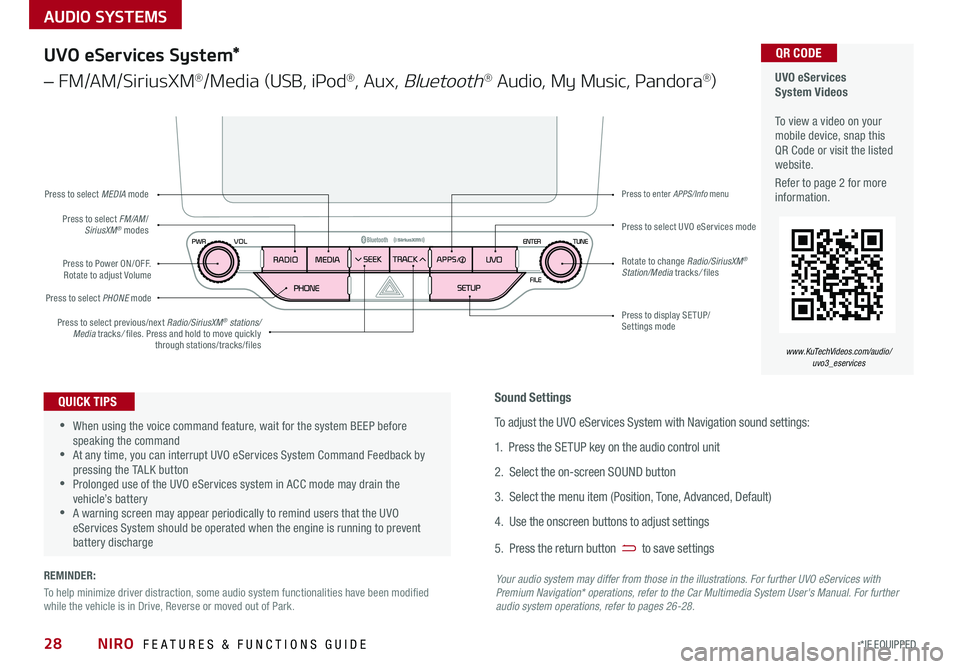
AUDIO SYSTEMS
UVO eServices System Videos To view a video on your mobile device, snap this QR Code or visit the listed website .
Refer to page 2 for more information .
QR CODE
www.KuTechVideos.com/audio/uvo3_eservices
UVO eServices System*
– FM/AM/SiriusXM®/Media (USB, iPod®, Aux, Bluetooth® Audio, My Music, Pandora®)
•When using the voice command feature, wait for the system BEEP before speaking the command •At any time, you can interrupt UVO eServices System Command Feedback by pressing the TALK button •Prolonged use of the UVO eServices system in ACC mode may drain the vehicle’s battery •A warning screen may appear periodically to remind users that the UVO eServices System should be operated when the engine is running to prevent battery discharge
QUICK TIPSSound Settings
To adjust the UVO eServices System with Navigation sound settings:
1 . Press the SETUP key on the audio control unit
2 . Select the on-screen SOUND button
3 . Select the menu item (Position, Tone, Advanced, Default)
4 . Use the onscreen buttons to adjust settings
5 . Press the return button to save settings
Your audio system may differ from those in the illustrations. For further UVO eServices with Premium Navigation* operations, refer to the Car Multimedia System User's Manual. For further audio system operations, refer to pages 26-28.
Press to Power ON/OFF . Rotate to adjust Volume
Press to select PHONE mode
Press to select UVO eServices modePress to select FM/AM/SiriusXM® modes
Press to select MEDIA mode
Press to display SE TUP/Settings mode
Press to enter APPS/Info menu
Press to select previous/next Radio/SiriusXM® stations/Media tracks/ files . Press and hold to move quickly through stations/tracks/files
Rotate to change Radio/SiriusXM® Station/Media tracks/ files
NIRO FEATURES & FUNCTIONS GUIDE28*IF EQUIPPED
REMINDER:
To help minimize driver distraction, some audio system functionalities have been modified while the vehicle is in Drive, Reverse or moved out of Park .
Page 31 of 54
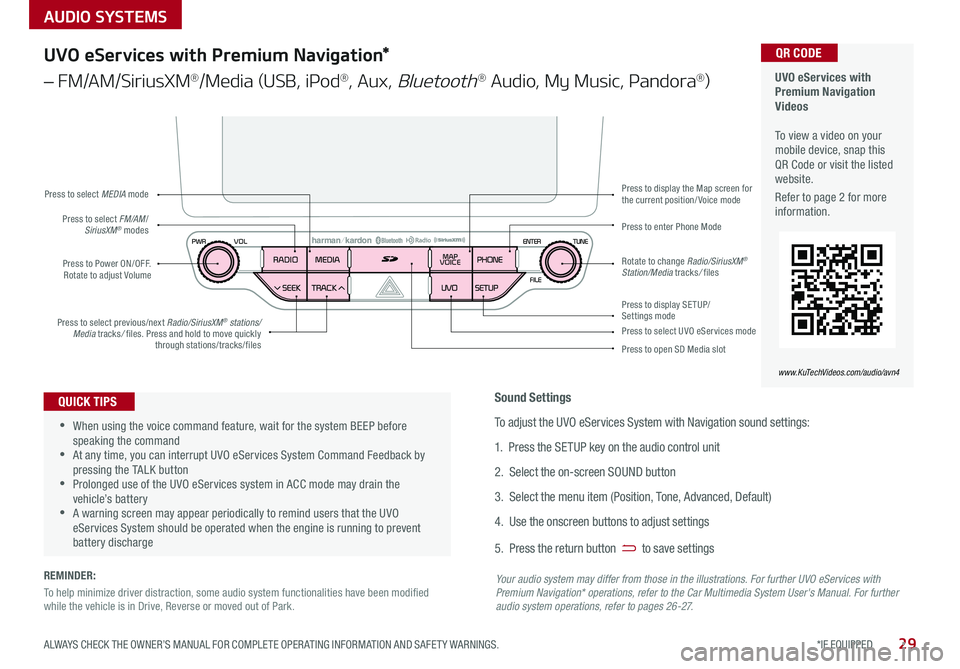
AUDIO SYSTEMS
29*IF EQUIPPED ALWAYS CHECK THE OWNER’S MANUAL FOR COMPLETE OPER ATING INFORMATION AND SAFET Y WARNINGS .
UVO eServices with Premium Navigation Videos To view a video on your mobile device, snap this QR Code or visit the listed website .
Refer to page 2 for more information .
QR CODE
www.KuTechVideos.com/audio/avn4
UVO eServices with Premium Navigation*
– FM/AM/SiriusXM®/Media (USB, iPod®, Aux, Bluetooth® Audio, My Music, Pandora®)
Press to Power ON/OFF . Rotate to adjust Volume
Press to enter Phone ModePress to select FM/AM/SiriusXM® modes
Press to select MEDIA mode
Press to display SE TUP/Settings mode
Press to display the Map screen for the current position/ Voice mode
Press to select UVO eServices mode
Press to open SD Media slot
Press to select previous/next Radio/SiriusXM® stations/Media tracks/ files . Press and hold to move quickly through stations/tracks/files
Rotate to change Radio/SiriusXM® Station/Media tracks/ files
•When using the voice command feature, wait for the system BEEP before speaking the command •At any time, you can interrupt UVO eServices System Command Feedback by pressing the TALK button •Prolonged use of the UVO eServices system in ACC mode may drain the vehicle’s battery •A warning screen may appear periodically to remind users that the UVO eServices System should be operated when the engine is running to prevent battery discharge
QUICK TIPSSound Settings
To adjust the UVO eServices System with Navigation sound settings:
1 . Press the SETUP key on the audio control unit
2 . Select the on-screen SOUND button
3 . Select the menu item (Position, Tone, Advanced, Default)
4 . Use the onscreen buttons to adjust settings
5 . Press the return button to save settings
Your audio system may differ from those in the illustrations. For further UVO eServices with Premium Navigation* operations, refer to the Car Multimedia System User's Manual. For further audio system operations, refer to pages 26-27.
REMINDER:
To help minimize driver distraction, some audio system functionalities have been modified while the vehicle is in Drive, Reverse or moved out of Park .
Page 32 of 54
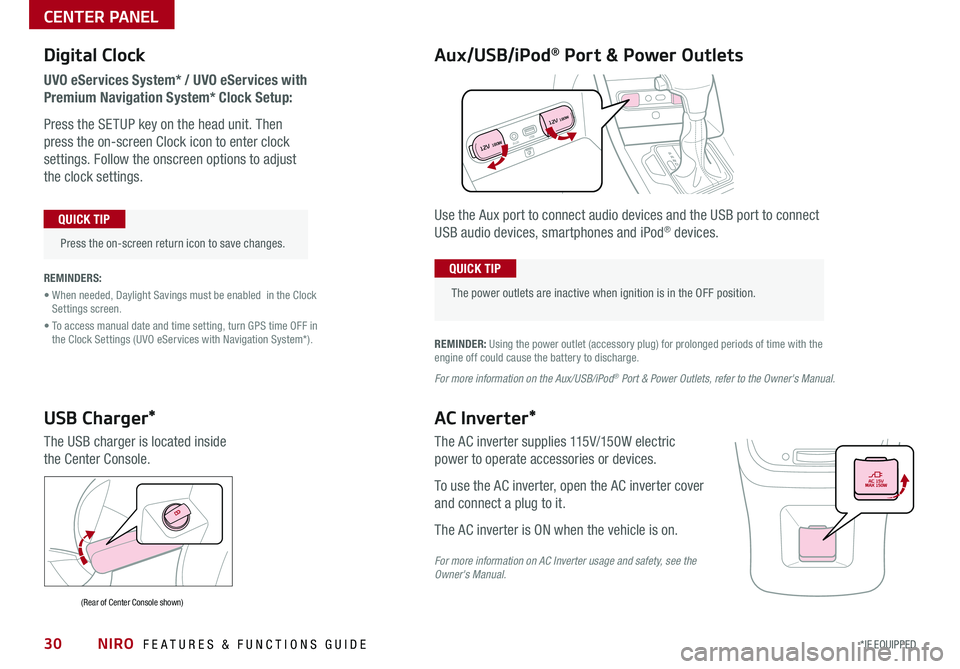
NIRO FEATURES & FUNCTIONS GUIDE30*IF EQUIPPED
Digital Clock
UVO eServices System* / UVO eServices with
Premium Navigation System* Clock Setup:
Press the SETUP key on the head unit . Then
press the on-screen Clock icon to enter clock
settings . Follow the onscreen options to adjust
the clock settings .
Press the on-screen return icon to save changes .
QUICK TIP
Aux/USB/iPod® Port & Power Outlets
The power outlets are inactive when ignition is in the OFF position .
QUICK TIP
REMINDER: Using the power outlet (accessory plug) for prolonged periods of time with the engine off could cause the battery to discharge .
For more information on the Aux/USB/iPod® Port & Power Outlets, refer to the Owner's Manual.
REMINDERS:
• When needed, Daylight Savings must be enabled in the Clock Settings screen .
• To access manual date and time setting, turn GPS time OFF in the Clock Settings (UVO eServices with Navigation System*) .
Use the Aux port to connect audio devices and the USB port to connect
USB audio devices, smartphones and iPod® devices .
USB Charger*
The USB charger is located inside
the Center Console .
(Rear of Center Console shown)
AC Inverter*
The AC inverter supplies 115V/150W electric
power to operate accessories or devices .
To use the AC inverter, open the AC inverter cover
and connect a plug to it .
The AC inverter is ON when the vehicle is on .
For more information on AC Inverter usage and safety, see the Owner's Manual.
AUXUSB
12V 180W
12V 180W
CENTER PANEL
Page 39 of 54

37*IF EQUIPPED ALWAYS CHECK THE OWNER’S MANUAL FOR COMPLETE OPER ATING INFORMATION AND SAFET Y WARNINGS .
Smart Key*
Smart Key Fob:
A Press to lock All Doors
B Press to unlock Driver’s Door . Press twice in
4 seconds to unlock All Doors
C Press and hold for more than 1 second to unlock Liftgate . Then
lift the lid to manually open Liftgate . REMINDER:
The Liftgate unlocks when the Smart Key fob is within close proximity of the vehicle .
D Press and hold more than 1 second for Panic Alarm .
To turn off Alarm, press any button
E Press to release Mechanical Key (on reverse side of fob)
Driver’s Door Lock/Unlock button G:
•
Press button once to unlock Driver’s Door
•Press again within 4 seconds to unlock All Doors
•Press again to lock All Doors
Mechanical Key F:
•Use to unlock Driver’s Door
•
Use to enable/disable Child Safety Locks
Engine Start/Stop Button & Smart Key Video To view a video on your mobile device, snap this QR Code or visit the listed website .
Refer to page 2 for more information .
QR CODE
www.KuTechVideos.com/de23/2017
•If the Smart Key battery is weak or not working properly, hold the Smart Key fob up to the ENGINE START/STOP button (Lock button side closest) and press to start engine •The Smart Key’s signal can be blocked by the normal operation of a cell phone or smartphone . To help prevent this, store each device separately
QUICK TIPS
REMINDER: Remote button configuration may vary depending on vehicle options .
Double-Turn Lock/Unlock All
•Turn clockwise once to unlock Driver’s Door
•Turn clockwise again within
4 seconds to unlock All Doors
•Turn counterclockwise once
to lock All Doors
LockUnlock
OTHER KEY FEATURES
HOLDG
A
B
C
D
F
E
Page 41 of 54

Map/Room Lamps
Automatic turn off function*
The interior lights automatically turn off approximately 30 seconds after the
ENGINE START/STOP button is OFF .
Map/Personal Lamp
Push the lens A to turn the Map Lamp ON/OFF . This light produces a spot
beam for convenient use as a Map Lamp or Personal Lamp for the driver or
front passenger .
Room Lamp
: When pressed B, the lamp turns ON when any door is opened .
: When pressed C, the lamp stays on continuously .
( Type A )
( Type B)
Sunroof Operation*
The Sunroof and Sunshade operation is controlled through a multi-
directional switch/lever, and the ignition needs to be in the ON position to
operate the Sunroof/Sunshade .
Slide the Sunshade and Sunroof:
•Auto Open: Slide lever backward to the farthest position and release
•Auto Close (Sunroof only): Slide the lever D forward to the farthest
position and release
Slide the Sunshade:
•Open: Manually slide the Sunshade open
•Auto Close: Slide the lever D forward to the farthest position
Slide the Sunroof (with Sunshade open):
•Open: Slide the lever D backward and release
•Close: Slide the lever D partially forward to the first detent position or
pull the lever downward
Tilt the Sunroof:
•Raise: Push lever D upward
•Auto Close: Slide the lever D forward to the farthest position
REMINDER: Sunshade needs to remain OPEN while Sunroof is open and vehicle is moving .
•When doors are unlocked by the Smart Key*, the lamp turns ON for approximately 30 seconds •If your vehicle is equipped with the theft alarm system, the interior lights automatically turn off approximately 3 seconds after the system is in armed stage •Using interior lights for an extended period of time may cause battery discharge
QUICK TIPS To stop the Sunroof/Sunshade at any position, push or pull the Sunroof control lever in any direction .
QUICK TIP
CAA
B
D
C
39*IF EQUIPPED ALWAYS CHECK THE OWNER’S MANUAL FOR COMPLETE OPER ATING INFORMATION AND SAFET Y WARNINGS .
OTHER KEY FEATURES
Page 42 of 54

NIRO FEATURES & FUNCTIONS GUIDE40
Fuel Door Release
Press the button C to release the fuel door .
Hood Release Lever and Latch
Opening the Hood:
1 . Pull the Hood Release Lever A to unlatch the Hood
2 . In the front of the vehicle, lift the Hood slightly, pull the secondary
Latch B inside of the Hood’s center and lift the Hood
Closing the Hood: Lower the Hood about halfway and then press
down to securely lock in place .
(Buttons located on Driver's Panel to the left of the Steering Wheel)
C
(Located on Driver side kick panel)(Latch located inside hood)
A
One-Click Fuel Cap Video
To view a video on your mobile device, snap this QR Code or visit the listed website .
Refer to page 2 for more information .
QR CODE
www.KuTechVideos.com/de23/2017
Fuel Cap / Malfunction
Indicator (Check Engine Light)
Tighten for ONE CLICK to prevent Malfunction
Indicator from illuminating .
REMINDER: The Fuel Filler Door Release button is located on the left side of the Steering Wheel on the lower button panel
REMINDERS:
•Sunvisor may not shield all direct light
•
Do not operate the vehicle if Sunvisor is impairing your visibility
•
Be aware of your seating position when adjusting or swinging Sunvisor around from the front or side windows
Sunvisor
Use the Sunvisor to shield
direct light through the front
or side windows . Slide the
Sunvisor out and adjust
as needed .
CLICK!
B
OTHER KEY FEATURES
Page 43 of 54

41*IF EQUIPPED ALWAYS CHECK THE OWNER’S MANUAL FOR COMPLETE OPER ATING INFORMATION AND SAFET Y WARNINGS .
Parking Assist System*
The Parking Assist System* is not a safety device . The Parking Assist
System* is a supplemental system that assists the driver by chiming if any
object is detected within the sensing area to the front, rear and side of the
vehicle when moving forward or backing up .
The system is activated when the ignition is ON and the vehicle is in R
(Reverse) .To deactivate the system,
press the Parking Assist System*
button A LED illuminated), when
vehicle is in D (Drive) or R (Reverse) .
To activate, press button A again
(LED not illuminated) .
REMINDERS:
•If the vehicle is moving at speeds over 3 mph, the system may not activate correctly
•
When more than two objects are sensed at the same time, the closest one will be recognized first
•
The above images are for illustration purposes only and may not reflect actual operation
The Parking Assist System* is not a substitute for proper and safe parking and backing-up procedures. Always drive safely and use caution when backing up. The Parking Assist System* may not detect every object in front of or behind the vehicle.
Rear-Camera Display*
The Rear-Camera Display system is not a safety device . It is a
supplemental system that displays the view behind the vehicle through the
rearview display mirror or the UVO eServices System/UVO eServices with
Premium Navigation System* screens while the vehicle is in Reverse .
The Rear-Camera Display activates when the:
•ENGINE START/STOP button is in the ON position (green light)
•Gear Shift Lever is in the R (Reverse) position
REMINDERS:
•The above images are for illustration purposes only and may not reflect actual operation
•
UVO eServices System* — While camera is active, only the volume controls on the Audio System can be operated .
•
UVO eServices System/UVO eServices with Premium Navigation System* — While camera is active, only the Audio System can be operated on the Steering Wheel and Audio Control Unit . Navigation features are disabled .
The Rear-Camera Display is not a substitute for proper and safe backing-up procedures. The Rear-Camera Display may not display every object behind the vehicle. Always drive safely and use caution when backing up
A
OTHER KEY FEATURES