Page 279 of 595
![KIA FORTE KOUP 2017 Owners Manual 207 4
Features of your vehicle
With the Phone Button
Press the [SETUP]button
�Select
[Phone].
Pair Phone
The following steps are the same as
those described in the section
“Pairing on the Steering KIA FORTE KOUP 2017 Owners Manual 207 4
Features of your vehicle
With the Phone Button
Press the [SETUP]button
�Select
[Phone].
Pair Phone
The following steps are the same as
those described in the section
“Pairing on the Steering](/manual-img/2/57957/w960_57957-278.png)
207 4
Features of your vehicle
With the Phone Button
Press the [SETUP]button
�Select
[Phone].
Pair Phone
The following steps are the same as
those described in the section
“Pairing on the Steering wheel con-
trols” on the previous page.•
Bluetooth®Wireless Technology
features supported within the vehi-
cle are as follows. Some features
may not be supported depending
on your
Bluetooth®Wireless
Technology device.
- Outgoing/Incoming Handsfree
calls
- Operations during a call (Switch
to Private, Switch to call waiting,
MIC on/off)
- Downloading Call History
- Downloading Mobile Contacts
-
Bluetooth®Wireless Technology
device auto connection
- Bluetooth
®Audio Streaming
• Up to five
Bluetooth®Wireless
Technology devices can be paired
to the Car Handsfree system.
• Only one
Bluetooth®Wireless
Technology device can be con-
nected at a time.• Other devices cannot be paired
while a
Bluetooth®Wireless
Technology device is connected.
• Only
Bluetooth®Wireless Technology
Handsfree and Bluetooth®audio
related features are supported.
• Bluetooth
®related operations are
possible only within devices that
support Handsfree or audio fea-
tures, such as a
Bluetooth®
Wireless Technology mobile phone
or a Bluetooth®audio device.
• If a connected
Bluetooth®Wireless
Technology device becomes dis-
connected due to being out of
communication range, turning the
device OFF, or a
Bluetooth®
Wireless Technology communica-
tion error, corresponding
Bluetooth®
Wireless Technology devices are
automatically searched and recon-
nected.
Page 319 of 595

247 4
Features of your vehicle
Phone Mode
Making a call using the Steering
wheel controls
❈The actual features in the vehicle
may differ from the illustration.
(1) Mutes audio volume.
(2) Each time this button is pressed,
the mode is changed in the order of
FM1➟ FM2➟ AM➟ SAT1 ➟ SAT2
➟ SAT3 ➟ CD➟ USB(iPod
®)➟
AUX ➟ My Music ➟ BT Audio.
If the media is not connected or a
disc is not inserted, correspon-
ding modes will be disabled.
(3) Used to control volume.(4) When pressed shortly
- Radio mode: Searches broad-
cast frequencies saved to pre-
sets.
- Media(CD/USB/iPod
®/My Music/
BT Audio) modes: Changes the
track, file or chapter.
When pressed and held
- Radio mode, automatically
searches broadcast frequencies
and channels.
- Media(CD/USB/iPod
®/My Music)
modes, rewinds or fast forwards
the track or song(file).
- BT Audio mode may not be sup-
ported in some mobile phones.
(5) When pressed shortly
- Starts voice recognition.
- When selecting during a voice
prompt, stops the prompt and
converts to voice command wait-
ing state.
When pressed and held
- Ends voice recognition.(6) When pressed shortly
- When pressed in the phone
screen, displays call history
screen.
- When pressed in the dial screen,
makes a call.
- When pressed in the incoming
call screen, answers the call.
- When pressed during call wait-
ing, switches to waiting call (Call
Waiting).
When pressed and held
- When pressed in the
Bluetooth®
Wireless Technology Handsfree
wait mode, redials the last call.
- When pressed during a
Bluetooth®
Wireless Technology Handsfree
call, switches call back to mobile
phone. (Private)
- When pressed while calling on
the mobile phone, switches call
back to
Bluetooth®Wireless
Technology Handsfree. (Operates
only when
Bluetooth®Wireless
Technology Handsfree is con-
nected)
(7) Ends phone call.
Page 320 of 595
4 248
Features of your vehicle
Bluetooth®Wireless Technology
When No Devices have been
Paired
➀Press the [PHONE]button or the
[CALL]button on the steering
wheel controls. The following
screen is displayed.
➁Press the [OK] to enter the Pair
Phone screen.• Vehicle Name: Name of device as
shown when searching from your
Bluetooth®Wireless Technology
device.
• Passkey: Passkey used to pair the
device.
➂From your
Bluetooth®Wireless
Technology device (i.e. Mobile
Phone), search and select your
car audio system.
❈SSP: Secure Simple Pairing
Non SSP supported device:
➃After a few moments, a screen is
displayed where the passkey is
entered.
Enter the passkey “0000” to pair your
Bluetooth®Wireless Technology
device with the car audio system.SSP supported device:
➃After a few moments, a screen is
displayed 6 digits passkey.
Check the passkey on your
Bluetooth®Wireless Technology
device and confirm.
➄Once pairing is complete, the fol-
lowing screen is displayed.
Page 321 of 595
249 4
Features of your vehicle
✽NOTICE
If Bluetooth®Wireless Technology
devices are paired but none are cur-
rently connected, pressing the
[PHONE]button or the [CALL]
but-
ton
on the steering wheel control dis-
plays the following screen. Press the
[Pair] to pair a new device or press the
[Connect]
to connect a previously
paired device.
Pairing through [PHONE] Setup
Press the [SETUP]button
�Select
[Phone].
Pair Phone
The following steps are the same as
those described in the section “When
No Devices have been Paired” on the
previous page.
Paired Phone List
Press the [SETUP]button
�Select
[Phone]
�Select[Pair Phone List].
• Connected Phone: Device that is
currently connected.
• Paired Phone: Device that is paired
but not connected.
Connecting a Device
From the paired phone list, select the
device you want to connect and
press the [Connect](1).
Page 327 of 595
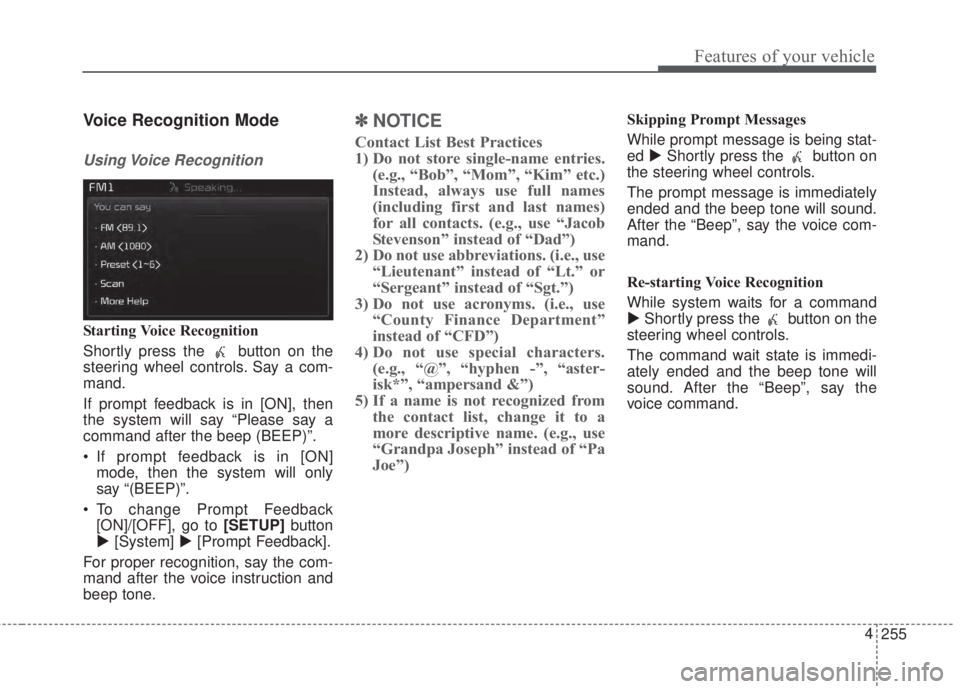
255 4
Features of your vehicle
Voice Recognition Mode
Using Voice Recognition
Starting Voice Recognition
Shortly press the button on the
steering wheel controls. Say a com-
mand.
If prompt feedback is in [ON], then
the system will say “Please say a
command after the beep (BEEP)”.
• If prompt feedback is in [ON]
mode, then the system will only
say “(BEEP)”.
• To change Prompt Feedback
[ON]/[OFF], go to [SETUP]button
�[System]�[Prompt Feedback].
For proper recognition, say the com-
mand after the voice instruction and
beep tone.
✽NOTICE
Contact List Best Practices
1) Do not store single-name entries.
(e.g., “Bob”, “Mom”, “Kim” etc.)
Instead, always use full names
(including first and last names)
for all contacts. (e.g., use “Jacob
Stevenson” instead of “Dad”)
2) Do not use abbreviations. (i.e., use
“Lieutenant” instead of “Lt.” or
“Sergeant” instead of “Sgt.”)
3) Do not use acronyms. (i.e., use
“County Finance Department”
instead of “CFD”)
4) Do not use special characters.
(e.g., “@”, “hyphen -”, “aster-
isk*”, “ampersand &”)
5) If a name is not recognized from
the contact list, change it to a
more descriptive name. (e.g., use
“Grandpa Joseph” instead of “Pa
Joe”)
Skipping Prompt Messages
While prompt message is being stat-
ed�Shortly press the button on
the steering wheel controls.
The prompt message is immediately
ended and the beep tone will sound.
After the “Beep”, say the voice com-
mand.
Re-starting Voice Recognition
While system waits for a command
�Shortly press the button on the
steering wheel controls.
The command wait state is immedi-
ately ended and the beep tone will
sound. After the “Beep”, say the
voice command.
Page 348 of 595
55
Driving your vehicle
WARNING- Fire risk
When you intend to park or stop
the vehicle with the engine on,
be careful not to depress the
accelerator pedal for a long
period of time. It may overheat
the engine or exhaust system
and cause a fire.
WARNING- Driving while
intoxicated
Do not drive while intoxicated.
Drinking and driving is danger-
ous. Even a small amount of
alcohol will affect your reflexes,
perceptions and judgment.
Driving while under the influ-
ence of drugs is as dangerous
as or more dangerous than driv-
ing drunk.
WARNING- Loose object
Securely store items in your
vehicle. When you make a sud-
den stop or turn the steering
wheel rapidly, loose objects
may drop on the floor and it
could interfere with the opera-
tion of the foot pedals, possibly
causing an accident.WARNING
- Check surrounding
Always check the surrounding
areas near your vehicle for peo-
ple, especially children, before
putting a vehicle into D (Drive)
or R (Reverse).
Page 349 of 595
Driving your vehicle
6 5
Illuminated ignition switch
(if equipped)
Whenever a front door is opened, the
ignition switch will illuminate for your
convenience, provided the ignition
switch is not in the ON position. The
light will go off immediately when the
ignition switch is turned on. It will
also go off after about 30 seconds
after the door is closed.
Ignition switch position
LOCK
The steering wheel locks to protect
against theft. (If equipped)
The ignition key can be removed only
in the LOCK position. When turning
the ignition switch to the LOCK posi-
tion, push the key inward at the ACC
position and turn the key toward the
LOCK position.The anti-theft steering column lock is
not a substitute for the parking brake.
Before leaving the driver’s seat,
always make sure the shift lever is
engaged in 1st gear for the manual
transaxle or P (Park) for the auto-
matic transaxle, set the parking
brake fully and shut the engine off.
KEY POSITIONS
OYDDDR3001OYDDDR3002
Page 350 of 595

57
Driving your vehicle
ACC (Accessory)
The steering wheel is unlocked (If
equipped) and electrical accessories
are operative.
If difficulty is experienced turning the
ignition switch to the ACC position,
turn the key while turning the steer-
ing wheel right and left to release the
tension.
ON
The warning lights can be checked
before the engine is started. This is
the normal running position after the
engine is started.
Do not leave the ignition switch ON if
the engine is not running to prevent
battery discharge.START
Turn the ignition switch to the START
position to start the engine. The
engine will crank until you release
the key; then it returns to the ON
position. The brake warning light can
be checked in this position.WARNING- Ignition
switch
Never turn the ignition switch to
LOCK or ACC while the vehicle
is moving. This would result in
loss of directional control and
braking function, which could
cause an accident.
WARNING- Steering
wheel
Never reach for any controls
through the steering wheel
while the vehicle is in motion.
The presence of your hand or
arm in this area could cause a
loss of vehicle control.