Page 182 of 595
Features of your vehicle
110 4
- The room lamp will stay on for
approximately 20 minutes if a
door is opened with the ignition
switch in the ACC or LOCK/OFF
position.
- The room lamp will stay on con-
tinuously if the door is opened
with the ignition switch in the ON
position.
- The room lamp will go out imme-
diately if the ignition switch is
changed to the ON position or all
doors are locked.Luggage room lamp
The luggage room lamp comes on
when the trunk (liftgate) is opened.The luggage lamp comes on as long
as the trunk lid (liftgate) is open. To
prevent unnecessary charging sys-
tem drain, close the trunk lid (liftgate)
securely after using the luggage
room.
OYDDCO2045
OYDDCO3237
• 4 Door
• 5 Door
Page 183 of 595
4 111
Features of your vehicle
Glove box lamp
The glove box lamp comes on when
the glove box is opened. To prevent
unnecessary charging system drain,
close the glove box securely after
use.
Vanity mirror lamp (if equipped)
Push the switch to turn the light on or
off.
• : The lamp will turn on if this
button is pressed.
• : The lamp will turn off if this
button is pressed.
Always have the switch in the off
position when the vanity mirror lamp
is not in use. If the sunvisor is closed
without turning the lamp off, it may
discharge the battery or damage the
sunvisor.
OLM049105OYDECO2046CN
Page 215 of 595
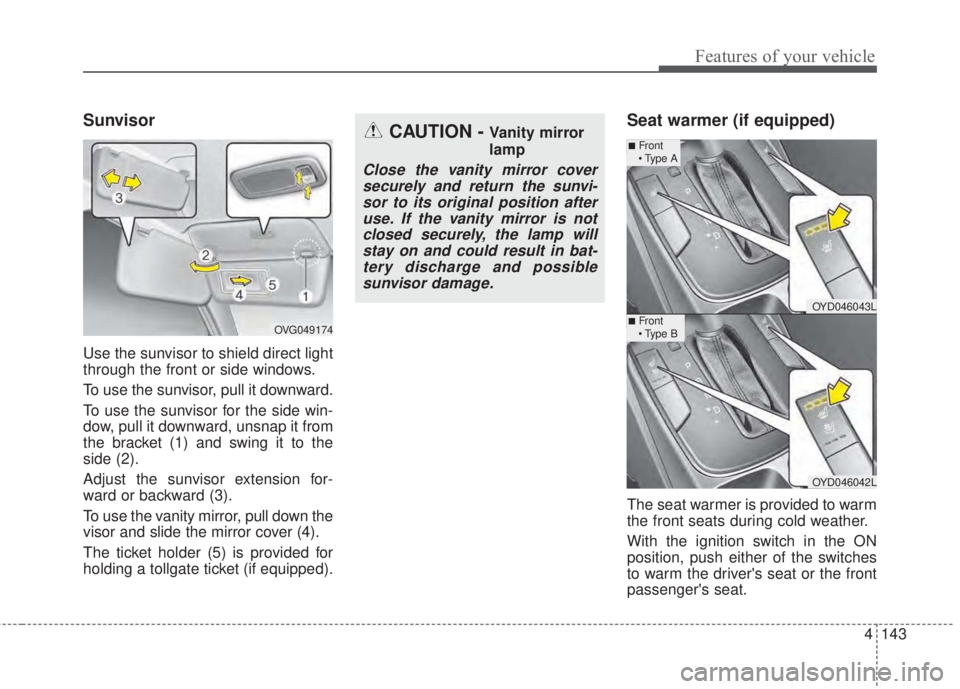
4 143
Features of your vehicle
Sunvisor
Use the sunvisor to shield direct light
through the front or side windows.
To use the sunvisor, pull it downward.
To use the sunvisor for the side win-
dow, pull it downward, unsnap it from
the bracket (1) and swing it to the
side (2).
Adjust the sunvisor extension for-
ward or backward (3).
To use the vanity mirror, pull down the
visor and slide the mirror cover (4).
The ticket holder (5) is provided for
holding a tollgate ticket (if equipped).
Seat warmer (if equipped)
The seat warmer is provided to warm
the front seats during cold weather.
With the ignition switch in the ON
position, push either of the switches
to warm the driver's seat or the front
passenger's seat.
CAUTION - Vanity mirror
lamp
Close the vanity mirror cover
securely and return the sunvi-
sor to its original position after
use. If the vanity mirror is not
closed securely, the lamp will
stay on and could result in bat-
tery discharge and possible
sunvisor damage.
OVG049174
OYD046043L
OYD046042L
■Front
• Type A
■Front
• Type B
Page 221 of 595
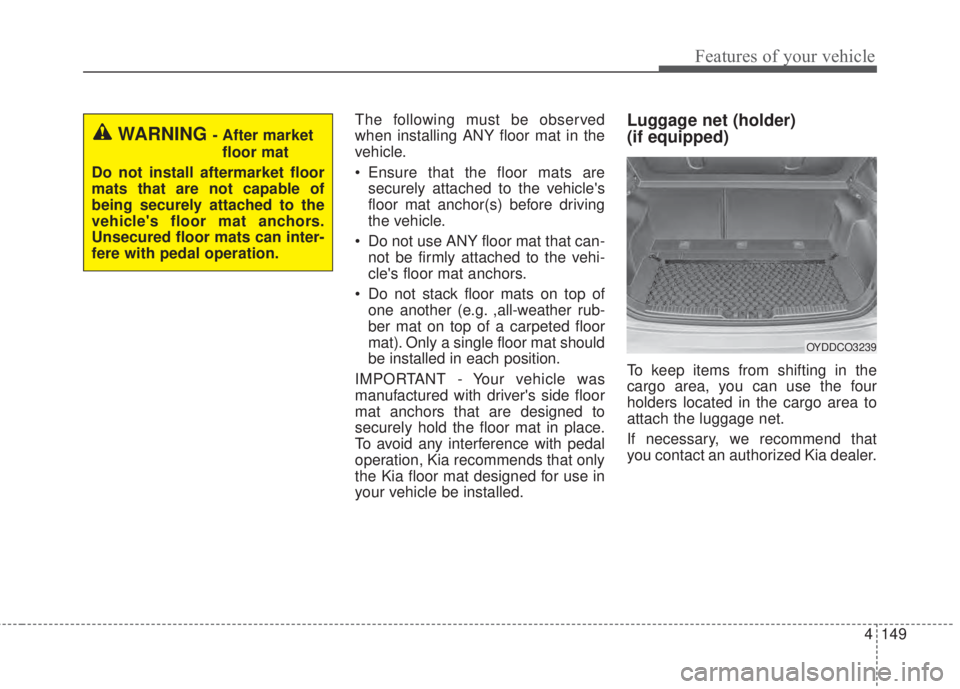
4 149
Features of your vehicle
The following must be observed
when installing ANY floor mat in the
vehicle.
• Ensure that the floor mats are
securely attached to the vehicle's
floor mat anchor(s) before driving
the vehicle.
• Do not use ANY floor mat that can-
not be firmly attached to the vehi-
cle's floor mat anchors.
• Do not stack floor mats on top of
one another (e.g. ,all-weather rub-
ber mat on top of a carpeted floor
mat). Only a single floor mat should
be installed in each position.
IMPORTANT - Your vehicle was
manufactured with driver's side floor
mat anchors that are designed to
securely hold the floor mat in place.
To avoid any interference with pedal
operation, Kia recommends that only
the Kia floor mat designed for use in
your vehicle be installed.Luggage net (holder)
(if equipped)
To keep items from shifting in the
cargo area, you can use the four
holders located in the cargo area to
attach the luggage net.
If necessary, we recommend that
you contact an authorized Kia dealer.
OYDDCO3239
WARNING - After market
floor mat
Do not install aftermarket floor
mats that are not capable of
being securely attached to the
vehicle's floor mat anchors.
Unsecured floor mats can inter-
fere with pedal operation.
Page 264 of 595

4 192
Features of your vehicle
3. From your Bluetooth®Wireless
Technology device (i.e. Mobile
Phone), search and select your
car audio system.
❈SSP: Secure Simple Pairing
Non SSP supported device:
4. After a few moments, a screen is
displayed where the passkey is
entered. Enter the passkey “0000”
to pair your
Bluetooth®Wireless
Technology device with the car
audio system.
SSP supported device:
4. After a few moments, a screen is
displayed that has the 6 digit
passkey from any nearby SSP
device that is found. Check the
passkey on your
Bluetooth®
Wireless Technology.Some phones (i.e., iPhone
®, AndroidTM
and Blackberry®phones) may offer
an option to allow acceptance of all
future Bluetooth
®connection requests
by default.
• If
Bluetooth®Wireless Technology
devices are paired but none are
currently connected, pressing the
[CALL]button on the steering
wheel control displays the following
screen. Select [Pair] to pair a new
device or select [Connect] to con-
nect a previously paired device.
MENU: Phone
With a Bluetooth®Wireless Technology
device connected, press the
[PHONE]button to display the
Phone menu screen.
Favorites: [1]Button
Up to 20 frequently used contacts
can be saved for easy access.
Call History: [2]Button
Displays the call history list screen.
If you select the [History] but there is
no call history data, a prompt is dis-
played which asks to download call
history data.
Page 271 of 595

199 4
Features of your vehicle
Voice Command List
Common Commands
These commands can be used in most operations.
(However a few commands may not be available during certain operations)
CommandFunction
More HelpProvides guidance on commands that can be used
anywhere in the system.
HelpProvides guidance on commands that can be used
within the current mode.
CallCalls saved in Contacts.
Ex) Call “John Smith”
Call
on MobileCalls to the number that is saved as
“Mobile” in Contacts.
Ex) Call “John Smith” on Mobile
Call
in OfficeCalls to the number that is saved as
“Office” in Contacts.
Ex) Call “John Smith” in Office
Call
at HomeCalls to the number that is saved as
“Home” in Contacts
Ex) Call “John Smith” at Home
Call
on OtherCalls to the number that is saved as
“Other” in Contacts
Ex) Call “John Smith” on Other
PhoneProvides guidance on Phone related commands.
After saying this command, say “Favorites”,“Call
History”, “Contacts” or ”Dial Number” execute cor-
responding functions.
Favor itesDisplays the Favorite screen.
CommandFunction
Call HistoryDisplays the Call History screen.
ContactsDisplays the Contacts screen. After saying this
command, say the name of a contact saved in the
Contacts to automatically connect the call.
Dial NumberDisplays the Dial number screen. After saying this
command, you can say the number that you want
to call.
RedialConnects the last dialed call number.
TutorialProvides guidance on how to use voice recognition
and Bluetooth®connections
Radio
• When listening to the radio, displays the next
radio screen. (FM1➟FM2➟AM➟SAT1➟SAT2➟
SAT3➟FM1)
• When listening to a different mode, displays the
most recently played radio screen.
• When currently listening to the FM radio, main-
tains the current state.
• When listening to a different mode, displays the
most recently played FM screen.
FM1(FM One)Displays the FM1 screen.
FM2(FM Two)Displays the FM2 screen.
AMDisplays the AM screen.
Page 320 of 595
4 248
Features of your vehicle
Bluetooth®Wireless Technology
When No Devices have been
Paired
➀Press the [PHONE]button or the
[CALL]button on the steering
wheel controls. The following
screen is displayed.
➁Press the [OK] to enter the Pair
Phone screen.• Vehicle Name: Name of device as
shown when searching from your
Bluetooth®Wireless Technology
device.
• Passkey: Passkey used to pair the
device.
➂From your
Bluetooth®Wireless
Technology device (i.e. Mobile
Phone), search and select your
car audio system.
❈SSP: Secure Simple Pairing
Non SSP supported device:
➃After a few moments, a screen is
displayed where the passkey is
entered.
Enter the passkey “0000” to pair your
Bluetooth®Wireless Technology
device with the car audio system.SSP supported device:
➃After a few moments, a screen is
displayed 6 digits passkey.
Check the passkey on your
Bluetooth®Wireless Technology
device and confirm.
➄Once pairing is complete, the fol-
lowing screen is displayed.
Page 329 of 595

257 4
Features of your vehicle
Voice Command List
Common Commands
These commands can be used in most operations.
(However a few commands may not be available during certain operations)
CommandFunction
More HelpProvides guidance on commands that can be used
anywhere in the system.
HelpProvides guidance on commands that can be used
within the current mode.
Call Calls saved in Contacts.
Ex) Call “John Smith”
Call
on MobileCalls to the number that is saved as
“Mobile” in Contacts.
Ex) Call “John Smith” on Mobile
Call
in OfficeCalls to the number that is saved as
“Office” in Contacts.
Ex) Call “John Smith” in Office
Call
at HomeCalls to the number that is saved as
“Home” in Contacts
Ex) Call “John Smith” at Home
Call
on OtherCalls to the number that is saved as
“Other” in Contacts
Ex) Call “John Smith” on Other
PhoneProvides guidance on Phone related commands.
After saying this command, say “Favorites”,“Call
History”, “Contacts” or ”Dial Number” execute cor-
responding functions.
Favor itesDisplays the Favorite screen.
CommandFunction
Call HistoryDisplays the Call History screen.
ContactsDisplays the Contacts screen. After saying this
command, say the name of a contact saved in the
Contacts to automatically connect the call.
Dial NumberDisplays the Dial number screen. After saying this
command, you can say the number that you want
to call.
RedialConnects the last dialed call number.
TutorialProvides guidance on how to use voice recognition
and Bluetooth®connections
Radio
• When listening to the radio, displays the next
radio screen. (FM1➟FM2➟AM➟SAT1➟SAT2➟
SAT3➟FM1)
• When listening to a different mode, displays the
most recently played radio screen.
• When currently listening to the FM radio, main-
tains the current state.
• When listening to a different mode, displays the
most recently played FM screen.
FM1(FM One)Displays the FM1 screen.
FM2(FM Two)Displays the FM2 screen.
AMDisplays the AM screen.