Page 49 of 92
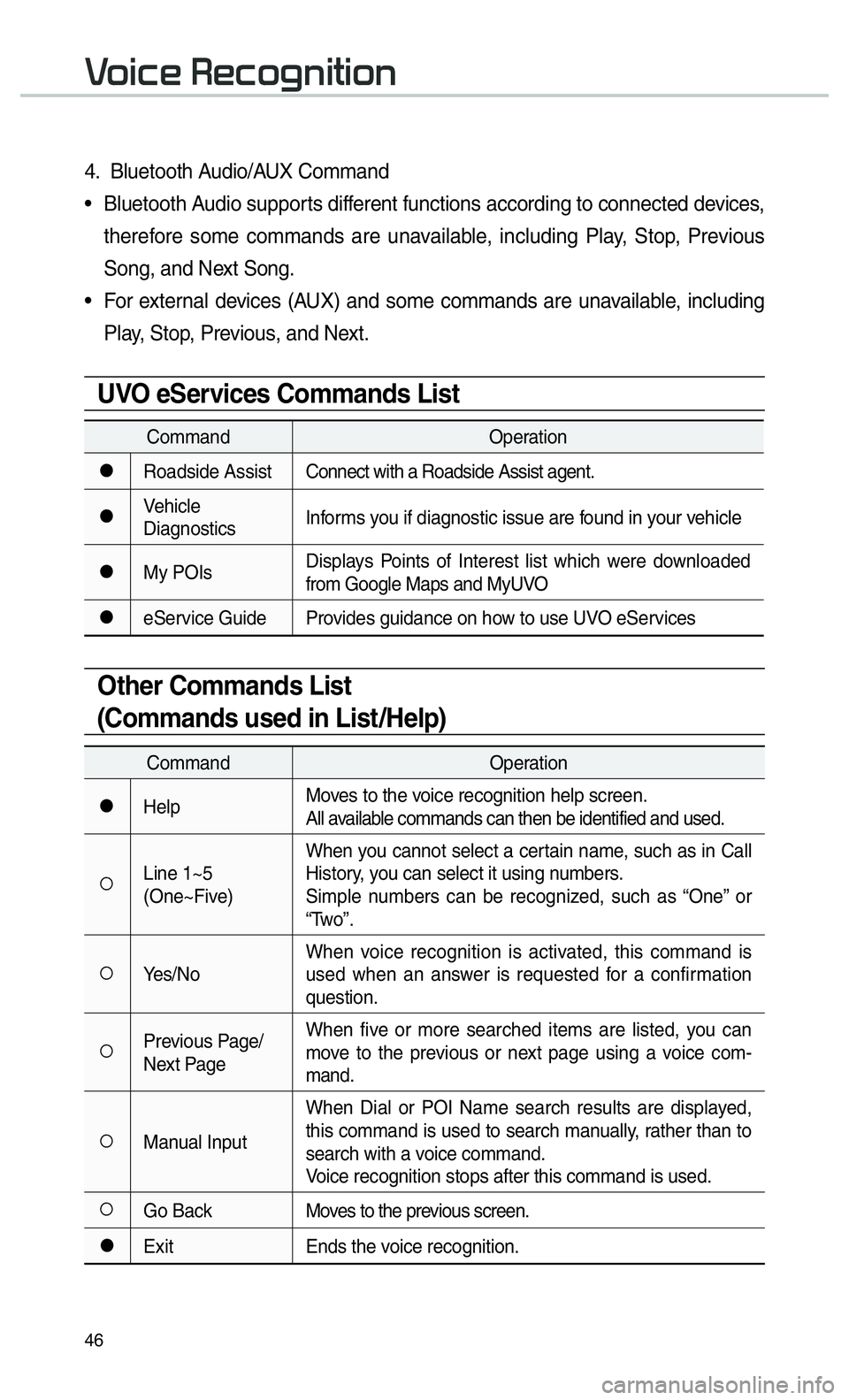
46
0039
4. Bluetooth Audio/AUX Command
• Bluetooth Audio supports different functions according to connected devices, therefore some commands are unavailable, including Play, Stop, Previous
Song, and Next Song.
• For external devices (AUX) and some commands are unavailable, including Play, Stop, Previous, and Next.
UVO eServices Commands List
Command Operation
052CRoadside AssistConnect with a Roadside Assist agent.
052CVehicle
DiagnosticsInforms you if diagnostic issue are found in your vehicle
052CMy POIsDisplays Points of Interest list which were downloaded
from Google Maps and MyUVO
052CeService Guide Provides guidance on how to use UVO eServices
Other Commands List
(Commands used in List/Help)
Command
Operation
052CHelpMoves to the voice recognition help screen.
All available commands can then be identified and used.
052ALine 1~5
(One~Five)When you cannot select a certain name, such as in Call
History, you can select it using numbers.
Simple numbers can be recognized, such as “One” or
“Two”.
052AYes/No
When voice recognition is activated, this command is
used when an answer is requested for a confirmation
question.
052APrevious Page/
Next PageWhen five or more searched items are listed, you can
move to the previous or next page using a voice com-
mand.
052AManual InputWhen Dial or POI Name search results are displayed,
this command is used to search manually, rather than to
search with a voice command.
Voice recognition stops after this command is used.
052AGo Back
Moves to the previous screen.
052CExitEnds the voice recognition.
Page 50 of 92
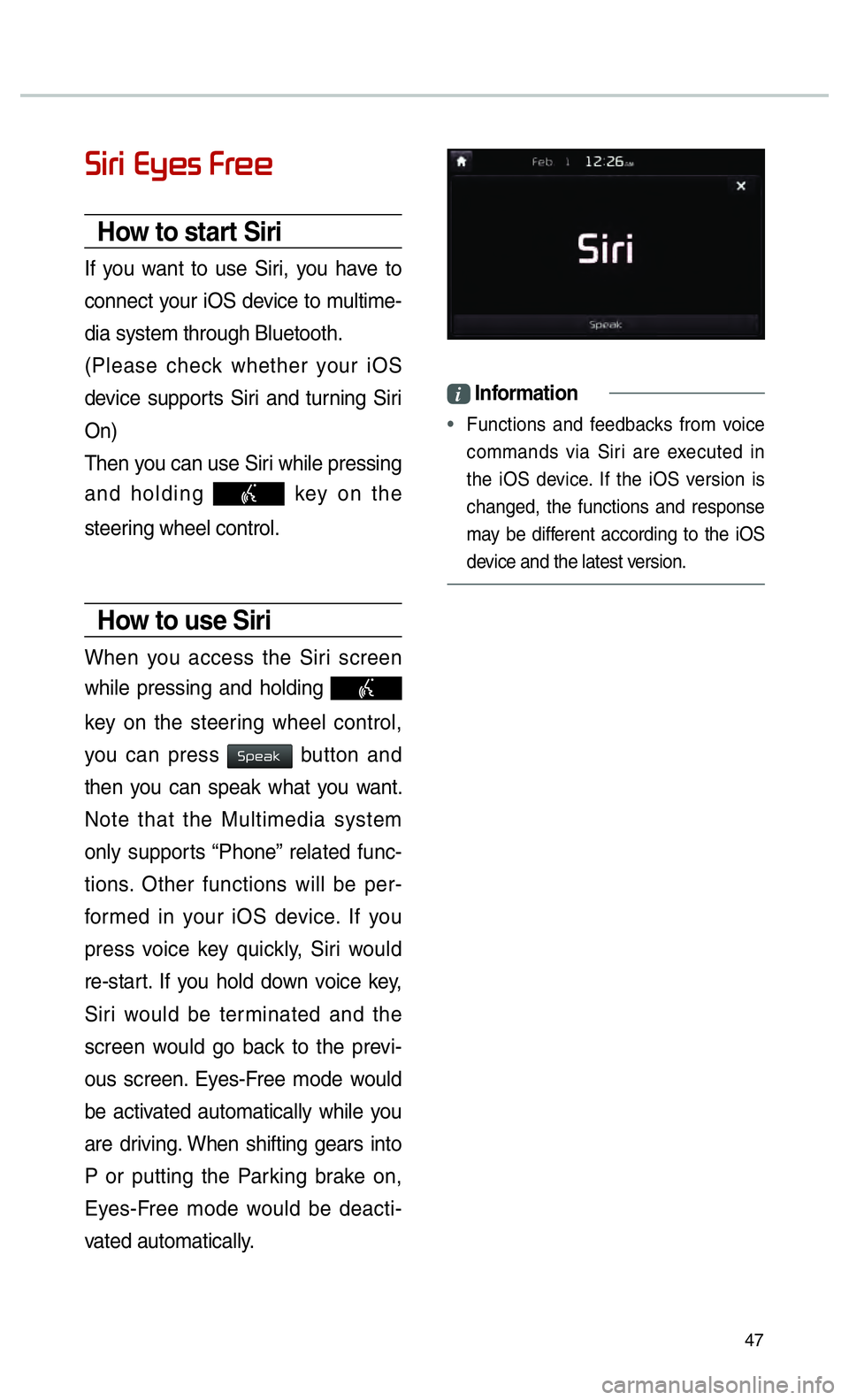
47
0036004C0055004C00030028005C0048005600030029005500480048
How to start Siri
If you want to use Siri, you have to
connect your iOS device to multime-
dia system through Bluetooth.
(Please check whether your iOS
device supports Siri and turning Siri
On)
Then you can use Siri while pressing
and holding
key on the
steering wheel control.
How to use Siri
When you access the Siri screen
while pressing and holding
key on the steering wheel control,
you can press
0036005300480044004E button and
then you can speak what you want.
Note that the Multimedia system
only supports “Phone” related func-
tions. Other functions will be per-
formed in your iOS device. If you
press voice key quickly, Siri would
re-start. If you hold down voice key,
Siri would be terminated and the
screen would go back to the previ-
ous screen. Eyes-Free mode would
be activated automatically while you
are driving. When shifting gears into
P or putting the Parking brake on,
Eyes-Free mode would be deacti-
vated automatically.
i Information
•
Functions and feedbacks from voice
commands via Siri are e
xecuted in
the iOS device. If the iOS version is
changed, the functions and response
may be different according to the iOS
device and the latest version.
Page 51 of 92

48
To listen to Pandora Radio by connecting a smartphone, app should be
installed on your phone.
From the Home screen, select All Menus then select Pandora button.
Pandora Radio Mode Screen Controls
00330044005100470052005500440003003500440047004C0052
NameDescription
Mode Displays the current operating mode.
Artist Info Shows the artist information currently playing.
Track Info Shows the title information currently playing.
Play Time Displays the current play time.
Thumb
Down If you don’t like the music currently playing, press this button to
move to the next song and to minimize the number of playbacks
of similar genremusic
You can move to next song up to specific times which pandora
allows.
Thumb up If you like the genre of the music currently playing, press this
button to send a “Thumbs Up” signal to Pandora so that more
similar music will play
Play/Pause Plays/pauses the current song
SKIP Moves to the next track
You can move to next song up to specific times which pandora
allows.
Station Moves to the station list screen.
Menu • Bookmark Track
Adds the music currently playing to the bookmarks list.
• Bookmark Artist Adds the artist of the music current playing to the bookmarks list. You can view your bookmarked artists and songs from your
Pandora profile online. Go to pandora.com, then click on the
“Your Profile” button above the player. That will bring up a page
with your stations, bookmarked artists, and bookmarked songs.
Page 52 of 92
49
SoundHound
Screen Controls
Name Description
ModeDisplays the current
operating mode.
Back
button Goes back to previ-
ous mode.
What’s
that
Song? Starts the song
recognition process.
After this process is
complete, it goes to
Song screen.
Search
Goes to Search
screen.
HistoryGoes to History
screen.
Favorites Goes to Favorites
screen.
Charts Goes to Charts
screen.
SoundHound is a music search
engine. It enables users to identify
music by playing or singing a song.
It is also possible to search by typing
the name of the artist, song, album
or lyrics.
The head unit should be connected
to the Internet in order to use Sound-
Hound (ex. Wi-Fi).
Accessing SoundHound
1.
From the Home screen, select All
Menus, My Menu then select
SoundHound
button.
2. Select SoundHound
button
on Radio modes (AM, FM and
SiriusXM) or Media modes (CD,
Bluetooth Audio, iPod, USB, My
Music and AUX).
00360052005800510047002B0052005800510047
Page 53 of 92

50
00270052005A0051004F0052004400470003002600480051005700480055
With Download Center, you can
install paid/free applications or check
for related information. Only UVO
center verified applications can be
installed.
You can use Download Center after
agreeing to the User Agreement and
Privacy Policy. (Only 1 time for initial
launch)
Apps List
Select 0024004F004F000300300048005100580056 or 0030005C00030030004800510058 from
Home screen 0521
00380039003200030024005300530056 0521
fol-
lowed by
000300270052005A0051004F0052004400470003002600480051005700480055 and then 0521
00240053005300560003002F004C00560057.
Name Description
Application
Download
and Run
buttons Button state changes
according to the appli-
cation state.
00270052005A0051004F005200440047Downloads free appli-
cations.
0033005800550046004B004400560048Downloads paid appli-
cations.
00350048001000470052005A0051004F005200440047Downloads deleted
applications after pre-
viously installing them.
0035004800570055005C
Downloads the appli-
cations that failed to
download due to net-
work or system errors.
003500580051Runs installed applica-
tions.
00260044005100460048004FCancels any down-
loads and updates.
Menu
Updates and refreshes
the menu.
003800530047004400570048
After installation, it
shows applications
requiring updates.
The update screen
shows the
00380053004700440057004800030024004F004F
button to update all
applications that need
updates.
003500480049005500480056004BRefreshes the app list
status.
Detailed
Information When the application
list area is pressed, it
moves to the Detailed
Information screen.
0033005500480059004C0048005A
Displays application
images.
002C00510049005200550057004C00520051Displays application
information.
Page 54 of 92
51
My Apps
Select 0024004F004F000300300048005100580056 or 0030005C00030030004800510058 from
Home screen 0521
00380039003200030024005300530056 0521
fol-
lowed by
00270052005A0051004F0052004400470003002600480051005700480055 and then 0521
0030005C00030024005300530056.
The 0030005C00030024005300530056 menu displays the
00350048001000470052005A0051004F005200440047, 003800530047004400570048, 003500580051 options
for downloaded applications.
All functions of
0030005C00030024005300530056 are the
same as those in the app list.
i Information
•
You can update applications already
running only after closing them.
• Details on UV
O Apps can be checked
within the Do wnload Center
.
• Apps available for download may
var
ydepending on the environment.
Page 55 of 92

52
0036004C0055004C00580056003B00300037003000030027004400570044
About SiriusXM™
Data Service
The SiriusXM™ Data Service is
a paid membership Satellite radio
service which provides users with
Weather, Traffic, Fuel Prices, Stocks,
Sports, and Movies information.
However, weather information is not
supported for vehicles purchased in
Canada.
Accessing
SiriusXM™ Data
Press the “SiriusXM Data” icon after
selecting
0024004F004F000300300048005100580056 the SiriusXM™
Data mode.
SiriusXM™ Weather
Announcement
At the “SiriusXM Data” screen,
select the
003A004800440057004B00480055 icon to enter the
Weather Announcement mode.
Weather Forecast
This service provides current
weather information and weather
forecasts for the next five days in
your region. To change the region,
select the
00320057004B0048005500030026004C0057005C button and
select the desired region.
Warnings and Advisories
This service provides weather warn-
ings and advisories, such as tor-
nado, storm, flood, etc. as symbols
on the Navigation map.
Page 56 of 92
53
SiriusXM™ Traffi c
Information
At the “SiriusXM Data” screen, select
the
00370055004400490049004C0046 icon to enter the Traffic
Announcement mode.
SiriusXM™ Fuel
Price Information
At the “SiriusXM Data” screen, select
the
002900580048004F000300330055004C004600480056 icon to enter the Fuel
Prices Information mode.
Search for Nearby Stations,
and Register Key Locations as
Favorite Stations.
Search for nearby stations with the
“Nearby Stations” menu.
It shows station locations, starting
from the nearest one, and select
“Nearest” menu on the top right side
to further sort them by price or brand
name.
Select the 052F2062
746865206C69737420746F207265676973746572206B
612046
676F20746865726520616761696E20776974682074686520
53746174696F6E738E
6D6F
73637265656E20746F20726563656976
My Fuel Type Settings
With the “Filters” menu, you can
select fuel types and favorite brands.
When searching for Nearby Stations,
the results will reflect selected fuel
types and brand information.