Page 17 of 92

14
HD Radio™ Mode Display Controls
NameDescription
HD Radio™
Reception
&Channel
buttons Displays main HD Radio™ channels and used to directly select
the current available channels.
HD Radio technology allows AM and FM radio stations to
transmit audio and data using a digital signal. The HD Radio
format allows stations to simultaneously broadcast one or
more different programs in addition to the program being
transmitted on the station’s analog channel. When the HD
Radio soft button on the screen is ON (red indicator on the
HD Radio button is illuminated), HD Radio reception will
become active whenever a broadcast channel sends an
HD Radio signal and when the vehicle is in areas where the
signal reception is strong. If multiple HD Radio programs are
available, a soft button for each channel will appear on the
screen allowing you to select from HD1, HD2, etc.
HD Channel
Number Analog station and corresponding HD Radio channel number
saved in the preset list.
Broadcast
Info Displays detailed information about the current broadcast (the
details of the information shown are different depending on
whether the Info button is selected)
HD Radio
When the HD Radio soft button is ON (the red indicator on
the HD Radio button is illuminated), HD Radio signals will be
received.
002B00270003003500440047004C0052043000030037
Page 18 of 92

15
You can access the radio player either by pressing the 003500240027002C0032 key or by select-
ing the Radio menu option from All Menus on the Home screen. Select the
SiriusXM™ tab from the radio player.
SiriusXM™ Mode Display Controls
i Information
•
If you press the 003500240027002C0032 key when the power is off, the power will turn on and a radio
broadcast will be tuned from the current mode.
• If you are in the SiriusXM™ mode, select the SiriusXM™ radio widget from the Home
screen to access the r adio pla
yer.
• When the power is off, pressing the
003500240027002C0032 key will turn the power on and play a
SiriusXM™ Radio broadcast.
Features Description
Mode Display• Displays the current operating mode
• If you tap on FM, AM, or SiriusXM in the Mode Display, the
corresponding mode will be selected.
Preset • Shows saved presets for user selection
• After selecting frequency, press and hold the preset button
for more than 0.8 seconds. A ‘beep’ will sound and the fre-
quency is saved to the selected preset button
A total of 18 frequencies for SiriusXM™ modes can be saved.
Channel Logo
Displays the current channel logo.
Channel InfoDisplays the current channel number and name.
Contents InfoDisplays the artist, title and other information about the current
playing song.
Category Info
Displays the current playing category.
0036004C0055004C00580056003B00300430
Page 19 of 92

16
0036004C0055004C00580056003B00300430
FeaturesDescription
Scan
Plays all receivable channels for 10 seconds each.
Direct Tune Used to search for channels by entering channel numbers.
CategoryIf you press Category, when search channels through SEEK,
Tune and Scan, search it in the current category.
Category
Selection
Buttons Used to select the previous/next category.
Weak Signal
Displays the weak radio reception.
Play LivePlays live broadcast mode.
Skip BackwardRepeats the previously broadcasted program.
• Holding for less than 0.8 seconds: Moves to the previous
segment
• Holding for more than 0.8 seconds: Moves to the previous 5 seconds
Play/Pause Pauses/plays the current broadcasting program.
Skip ForwardMoves to the next segment.
ListDisplays SiriusXM™ Radio Categories/Channel Lists
MenuWhat’s on My Preset?
The program schedule saved in my preset. (For more details,
see Section 2.5. Viewing Menu.)
• Featured Favorite
Theme channels recommended by SiriusXM™. (For more
details, see Section 2.5. Viewing Menu.)
• Preset Scan
Plays preset frequencies for 5 seconds each.
SoundHound
Runs the SoundHound feature.
For more details regarding this feature, refer to the
SoundHound information in the Info section.
Page 20 of 92
17
FeaturesDescription
SEEK/TRACK• When pressed quickly (less than 0.8 seconds),
Plays the previous/next channel
• When pressed and held down (more than 0.8 seconds),
Continuously changes the channel until the key is released and
plays the current channel
TUNE
Changes the channel
Page 21 of 92

18
CD Mode Display Controls
0027004C00560046000300260027
NameDescription
Mode
Displays the current operating mode
Track IndexShows the current track/total tracks
Repeat/
Shuffle/Scan From Repeat/Shuffle/Scan, displays the currently operating
function
Play Time
Displays the current play time
Play InfoDisplays track/artist/title/album information
Previous
Tr a c k • When the play time is under 3 seconds the previous track
• When the play time is over 3 seconds current song from the
beginning
Play/Pause Plays/Pauses the current track
Next Track Moves to the next track
RepeatRepeats the current track
Select the 003500480053004800440057 button to switch between repeating the current
track 044F
and turning repeat off
Shuffle Plays disc tracks in random order
Select the 0036004B005800490049004F0048 button to switch between shuffle all
044F
and turning shuffle off
Scan Scans the beginning parts of disc tracks (approx. 10 seconds
per track)
Select the 0036004600440051 button to switch between scan all
044F
and turning scan off
List Moves to the track list screen
SoundHoundRuns the SoundHound feature.
For more details regarding this feature, refer to the
SoundHound information in the Info section.
Page 22 of 92
19
NameDescription
SEEK/TRACK• If button is pressed quickly (less than 0.8 seconds), it moves
to previous or next track
• If button is pressed and held (more than 0.8 seconds), it rewinds or fast-forward the track When button pressed for 5 seconds, it will rewind or
fast-forward the track at 4x speed. After that, it will rewind
or fast-forward at 20x speed. Once released, the track will
begin playing at normal speed.
TUNE
Turn the 0003 knob and search a desired track. When the
track name is displayed, press the
0003 knob to play the
track.
If the 0003 knob is not pressed within 5 seconds of
searching tracks, the track info for the current track is
restored.
i Information
•
Album artwork is not available in the Disc CD and Disc MP3 mode.
Page 23 of 92
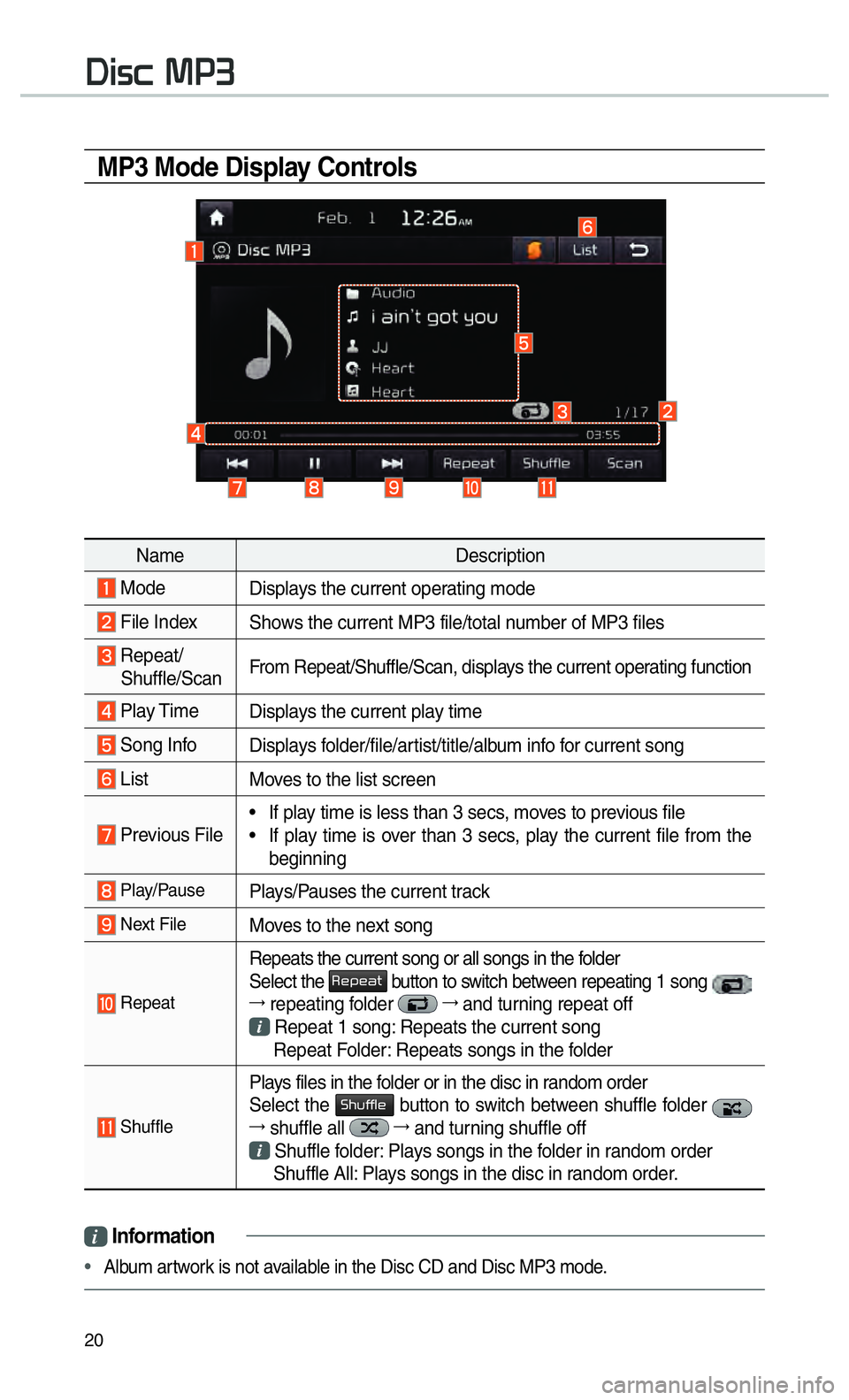
20
MP3 Mode Display Controls
0027004C005600460003003000330016
NameDescription
Mode
Displays the current operating mode
File IndexShows the current MP3 file/total number of MP3 files
Repeat/
Shuffle/Scan From Repeat/Shuffle/Scan, displays the current operating function
Play Time
Displays the current play time
Song InfoDisplays folder/file/artist/title/album info for current song
ListMoves to the list screen
Previous File• If play time is less than 3 secs, moves to previous file
• If play time is over than 3 secs, play the current file from the
beginning
Play/PausePlays/Pauses the current track
Next FileMoves to the next song
Repeat
Repeats the current song or all songs in the folder
Select the 003500480053004800440057 button to switch between repeating 1 song
044F repeating folder 044F
and turning repeat off Repeat 1 song: Repeats the current song
Repeat Folder: Repeats songs in the folder
Shuffle
Plays files in the folder or in the disc in random order
Select the 0036004B005800490049004F0048 button to switch between shuffle folder
044F shuffle all 044F
and turning shuffle off Shuffle folder: Plays songs in the folder in random order
Shuffle All: Plays songs in the disc in random order.
i Information
•
Album artwork is not available in the Disc CD and Disc MP3 mode.
Page 24 of 92
21
NameDescription
Scan Scans the beginning parts of MP3 files (approx. 10 seconds
per file)
Select the 0036004600440051 button to switch between scan folder
044F scan all 044F
and turning scan off Scan Folder: Scans tracks in the current folder
Scan All: Scans all tracks in the disc
SoundHound Runs the SoundHound feature.
For more details regarding this feature, refer to the
SoundHound information in the Info section.
SEEK/TRACK• If button pressed for less than 0.8 seconds: Plays previ-
ous/next track
• If button pressed for greater than 0.8 seconds: Moves to play screen, and then it will rewind or fast-forward the track.
TUNE
Turn the 0003 0003
knob to search a desired track. If the
desired track is displayed, press the
0003 0003
knob to play
the track.
If the 0003 0003
knob is not pressed within 5 seconds of
searching tracks, the track info for the current track is
restored.